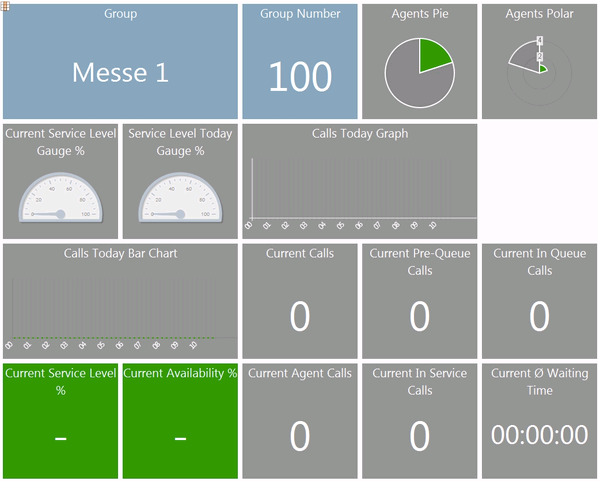In the Inbound Status table in the Action column, you can choose Details to view details for the selected ACD group:
All Agents
This tab shows two tables. The top table shows your own status in the ACD group
In the table of agents you can view information on the agents in the group, in particular their current status:
In the column Action you can use Login to login agents, and Logout to log them out of the group.
The plus and minus symbols at the bottom of a table are used to determine the number of displayed rows. This setting is saved in your user account. As several tables are refreshed in short intervals by the system, the number of displayed rows should not exceed the size of the browser window, to save resources and increase performance. I.e. it is more efficient, to change to page 2 or 3, rather than scroll in the window. The maximum number of rows is limited to 50.
Active Agents
This table has the same content as All Agents, but only logged-in agents are shown. If you log out agents, they are no longer shown in this table. You will need to change to the tab All Agents to log them back into the group.
Calls
This tab shows you details of all calls which were processed in the ACD group.
The table shows all calls available to the system. This view is automatically sorted such that the most recent calls are shown first. The table shows the following columns.
Wallboard
This tab shows the same information as under Inbound Status, but restricted to the current ACD Group only.
Wallboard 2
This tab shows the values related to the currently displayed ACD Group in a graphical format. Example:
With Close in the toolbar you can leave the detail view of the ACD group.