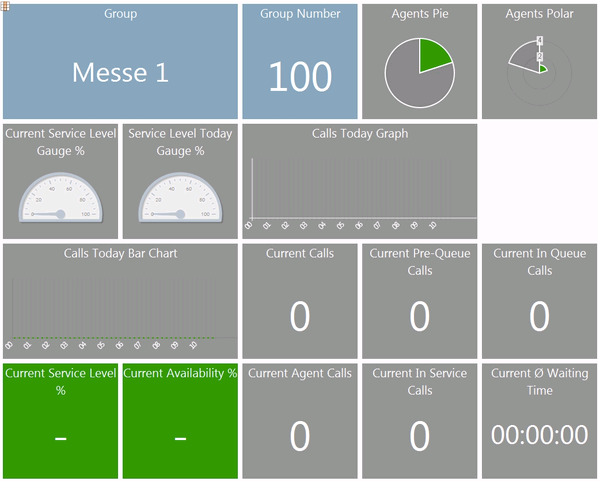In the Inbound Status table in the Action column, you can choose Details to view details for the selected ACD group:
All Agents
This tab shows two tables. The top table shows your own status in the ACD group
Group Name | ACD Group Name |
Distribution Algorithm | The distribution algorithm which is currently used by the ACD group. |
Group Login Status | Your own status in this ACD group. |
Action | Here you can login or logout from the ACD group. |
In the table of agents you can view information on the agents in the group, in particular their current status:
UID | The UID of the agent |
Name | The name of the agent |
First Name | The first name of the agent |
Agent Number | The agent number of the agent |
Busy / no Answer | The current values for busy / no answer for this agent |
Agent Skill | The skill of the agent within the group If a status dependent skill adjustment is in operation, the adjusted skill level is shown. Next to the value an arrow is visible, which points up (skill adjustment to higher skill) or down (skill adjustment to lower skill). |
Agent Status | The current status of the agent |
Agent Status Time | The date and time, at which the agent changed to their current status |
Agent Status Duration | For how long agents have been in their current status in the ACD group |
| User Profile | Shows the current user profile ( see User Profiles) |
| Phone | The current telephone number under which the agent is logged in. Besides the Phone Status is displayed in colour. |
Group Status | The current status of the agent in the ACD group This can be one of the following values: Logged in to group / Not logged in |
Group Status Time | The date and time, at which the agent changed to their current status in the ACD group |
Group Status Duration | For how long agents have been in their current status in the ACD group |
Availability | This column shows the current availability of the agent Colour dark yellow, caption Post Call The agent is logged in and in post call. Colour red, caption Busy: The agent is logged in and on the phone. Colour green, caption Ready: The agent is logged in and not on a break. Colour grey, caption Unavailable: The agent is not logged in or is logged in but with the status break. Colour orange, caption External Busy: At the last attempt to reach the agent the phone was busy, because he possibly forwarded a call past the ACD. Colour blue, caption No Answer: At the last attempt to reach the agent he didn’t answer. |
| Teams Availability | This column shows the availability in teams. The following availability states are possible: Available Busy Do not disturb way Offline |
| Teams Activity | This column displays the activity in teams. The following activity states are possible: Available nACall Presenting InAMeeting Away Offline |
Available for | This column shows different times depending on the availability of the agent. For availability Free: the time since the last call or end of post call work For availability Post Call: the remaining post call interval For availability Busy: the current call duration For all other values: time period since change to the status. |
Locations | A list of locations, which the agent is assigned to. |
Login Time | The time at which the agent logged into the ACD |
Login Duration | The time which has expired since the agent logged into the ACD |
| Calls (all) | Calls received by the agent through all groups since last login. It will set to 0 when an agent switches to any status where “Logged in” is not configured. |
| Calls (Group) | Calls received by the agent through this group since last login to this group. It will set to 0 when an agent switches to any status where “Logged in” is not configured in this group. |
In the column Action you can use Login to login agents, and Logout to log them out of the group.
The plus and minus symbolsat the top of a table are used to determine the number of displayed rows. This setting is saved in your user account. As several tables are refreshed in short intervals by the system, the number of displayed rows should not exceed the size of the browser window, to save resources and increase performance. I.e. it is more efficient, to change to page 2 or 3, rather than scroll in the window. The maximum number of rows is limited to 50.
Active Agents
This table has the same content as All Agents, but only logged-in agents are shown. If you log out agents, they are no longer shown in this table. You will need to change to the tab All Agents to log them back into the group.
Calls
This tab shows you details of all calls which were processed in the ACD group.
The table shows all calls available to the system. This view is automatically sorted such that the most recent calls are shown first. The table shows the following columns.
| D | The direction of the call.
|
Start | The start of the call |
Duration | Duration of the call |
Service Number | The dialled service number |
| Remote | The phone number of the caller |
Contact Name | The name of the contact |
| Call Result | Identify why a call left an ACD group, i.e. what the reason for the end of processing in the group actually was |
Group action | The action executed following the application of a group rule |
UID | The caller’s number |
Agent end | The status at the end of the call regarding the call with the agent |
Wallboard
This tab shows the same information as under Inbound Status, but restricted to the current ACD Group only.
Wallboard 2
This tab shows the values related to the currently displayed ACD Group in a graphical format. Example:
With Close in the toolbar you can leave the detail view of the ACD group.