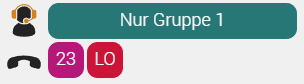Users profiles can be used, to change agents quickly from one set of tasks to another. This is of particular use, when moving agents to a different task involves lots of changes to the group status and skill of agents in several groups.
To see the configured user profiles, use the menu item ACD - User Profiles. You will see a table like the following:
The New function is used to create a new profile, the Copy function copies an existing profile including all settings and rules to a new profile.
The profile settings are divided up into 4 pages:
- Rules
- Time Plan
- Agents
- Master Data
Master Data
Name | The name of the user profile |
Short name | The short name of the user profile. |
Abbreviation | Two letters or digits which are used in the quick status buttons displayed to agents. |
Active | If the profile is active. Not active profiles are not available for selection by users, and are not applied by the automatic scheduling mechanism. |
Visible to Agents | If the profile is visible to agents. Invisible profiles can only be activated by the administrator, or the scheduling mechanism. |
Login Profile | Login profiles are applied when agents log in, or are currently logged in. The system remembers the last activated profile, even if the user is not logged in at the time it is applied. This profile will then be applied when the agent logs in, if it is configured as a login profile. Logout profiles are only applied when agents are actually logged into system, and are never applied later or when logging in. |
Font Colour | Choose a font colour for display purposes. |
Background Colour | Choose a background colour for display purposes. |
Agents
This page displays which agents are associated with the profile. Only agents that are configured here, can see and use the profile. The same applies to the automatic scheduling mechanism.
Rules
Rules are the heart of the profile, and define what actions are executed when the profile is applied.
The list displays active rules with a green dot , and not active rules with a red dot . Rules can be activated and deactivated in the list by clicking on the dot.
The following settings apply to rules:
Execution Order | The rules are applied in execution order. The functions Up, Down, Insert at Start and Append at End are used to determine the execution order. |
Active | Only active rules are applied |
| Scope | Rules are applied to agents which fit the execution scope:
|
| ACD Group | The ACD Group, for the rule Scope and Group Status. |
| Logged-In |
|
| Present | As Logged-In, but for the flag "Present". |
| Holidays | As Logged-In, but for the flag "Holidays". |
| Pause | As Logged-In, but for the flag "Pause". |
| Manual Post Call | As Logged-In, but for the flag "Manual Post Call". |
| Automatic Post Call | As Logged-In, but for automatic post call. |
| Rule Description |
|
| Agent Status | The agent status to use. |
| Group Status | The group status to use. |
| Skill level | The skill value to set in the group, or (no change) if the value should not be changed. |
Time Plan
The Time Plan can only be activated by the daemon UsersProfilesTimePlanExecutor. If it is not active, please consult your service advisor regarding activation.
The time plan defines, when a profile is automatically applied by the system. The profile is applied usually 0 to 5 seconds from the defined time. Multiple entries can be configured, active entries are shown with a green dot , not active entries with a red dot . Entries can be activated and deactivated by clicking on the dot.
Active | Only active time plan entries are applied. |
| Execution Time | The time at which the profile should be applied. |
| Weekdays | The profile is applied on the selected days of the week. |
| Holiday List | The holiday list is used in conjunction with the next two settings. |
| Execute when is holiday | The time plan entry is executed when it is a holiday according to the holiday list. |
| Execute when not holiday | The time plan entry is executed when it is not a holiday according to the holiday list. |
Change Profile
Agents can change profiles by clicking on the required profile in the quick buttons in the header of the ACD client. The current or last remembered profile is also shown above the quick buttons, can be applied again by clicking on it.
Administrators can apply profiles from the profiles list using the Execute function.