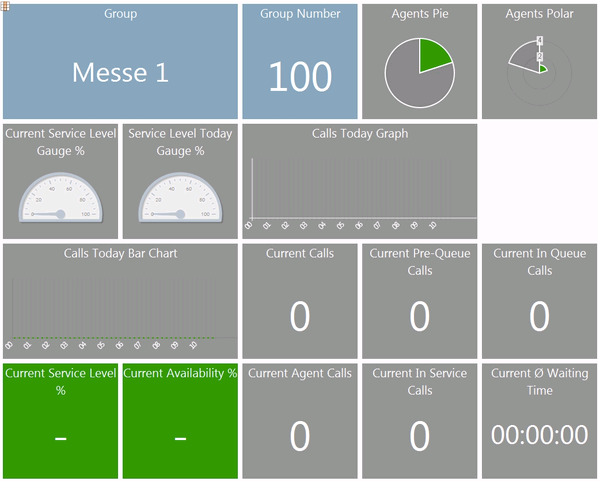| Sv translation | ||||||||||||||||||||||||||||||||||||||||||||||||||||||||||||||||||||||||||
|---|---|---|---|---|---|---|---|---|---|---|---|---|---|---|---|---|---|---|---|---|---|---|---|---|---|---|---|---|---|---|---|---|---|---|---|---|---|---|---|---|---|---|---|---|---|---|---|---|---|---|---|---|---|---|---|---|---|---|---|---|---|---|---|---|---|---|---|---|---|---|---|---|---|---|
| ||||||||||||||||||||||||||||||||||||||||||||||||||||||||||||||||||||||||||
In the Inbound Status table in the Action column, you can choose Details to view details for the selected ACD group: All Agents This tab shows two tables. The top table shows your own status in the ACD group
In the table of agents you can view information on the agents in the group, in particular their current status:
In the column Action you can use Login to login agents, and Logout to log them out of the group. The plus and minus symbolsat the top of a table are used to determine the number of displayed rows. This setting is saved in your user account. As several tables are refreshed in short intervals by the system, the number of displayed rows should not exceed the size of the browser window, to save resources and increase performance. I.e. it is more efficient, to change to page 2 or 3, rather than scroll in the window. The maximum number of rows is limited to 50. Active Agents This table has the same content as All Agents, but only logged-in agents are shown. If you log out agents, they are no longer shown in this table. You will need to change to the tab All Agents to log them back into the group. Calls This tab shows you details of all calls which were processed in the ACD group. The table shows all calls available to the system. This view is automatically sorted such that the most recent calls are shown first. The table shows the following columns.
Wallboard This tab shows the same information as under Inbound Status, but restricted to the current ACD Group only. Wallboard 2 This tab shows the values related to the currently displayed ACD Group in a graphical format. Example: With Close in the toolbar you can leave the detail view of the ACD group. |
| Sv translation | ||||||||||||||||||||||||||||||||||||||||||||||||||||||||||||||||||||||||||||||||||
|---|---|---|---|---|---|---|---|---|---|---|---|---|---|---|---|---|---|---|---|---|---|---|---|---|---|---|---|---|---|---|---|---|---|---|---|---|---|---|---|---|---|---|---|---|---|---|---|---|---|---|---|---|---|---|---|---|---|---|---|---|---|---|---|---|---|---|---|---|---|---|---|---|---|---|---|---|---|---|---|---|---|---|
| ||||||||||||||||||||||||||||||||||||||||||||||||||||||||||||||||||||||||||||||||||
Wenn Sie in der Tabelle Inbound-Status in der Spalte Aktion auf Details klicken, gelangen Sie zu einer Ansicht, in der Sie Details der ACD für die gewählte Gruppe ansehen und konfigurieren können: Alle Agenten Unter diesem Reiter sehen Sie zwei Tabellen. In der oberen Tabelle sehen Sie den eigenen Status in der ACD-Gruppe:
In der Tabelle der Agenten sehen Sie Informationen zu den einzelnen Agenten der Gruppe, vor allem deren aktuellen Status gemäß den vorhandenen Statuskategorien:
In der Spalte Aktion können Sie mit Anmelden einen Agenten anmelden und mit Abmelden abmelden. Mit den Plus- und Minus-Symbolen am unteren Rand einer Tabelle können Sie die Anzahl der angezeigten Zeilen steuern. Diese Einstellung wird in Ihrem Benutzerkonto gespeichert. Da einige Tabellen in kurzen Abständen automatisch aktualisiert werden, sollte die Anzahl der angezeigten Zeilen die Größe des Browserfensters nicht übersteigen, um nicht unnötig Rechenleistung zu verbrauchen. D.h. es ist besser, zu Seite 2, 3 usw. zu wechseln als in überlangen Tabellen zu scrollen. Die maximale Anzahl der Zeilen sollte 50 nicht übersteigen. Aktive Agenten Diese Tabelle hat den gleichen Inhalt wie Alle Agenten, nur werden hier ausschließlich angemeldete Agenten angezeigt. Wenn Sie hier einen Agenten abmelden, erscheint er nicht mehr in dieser Tabelle. Sie müssen zum Reiter Alle Agenten wechseln um den Agenten wieder in der Gruppe anzumelden. Anrufe Hier sehen Sie Details zu allen Anrufen, die an die Gruppe gingen. Die Tabelle zeigt alle Anrufe während des Vorhaltezeitraums. Diese Ansicht wird standardmäßig abwärts sortiert, vom jüngsten Anruf zum ältesten. Die Tabelle hat folgende Spalten:
Wallboard Hier sehen Sie die gleiche Anzeige wie unter dem Reiter Inbound-Status, jedoch ausschließlich auf die aktuell angezeigte ACD-Gruppe bezogen. Wallboard 2 Hier sehen Sie die auf die aktuell angezeigte ACD-Gruppe bezogenen Werte, grafisch aufbereitet. Beispiel: Mit Schließen in der Toolbar verlassen Sie die Detailansicht der Gruppen. |
| Sv translation | ||||||||||||||||||||||||||||||||||||||||||||||||||||||||||||||||||||||||||
|---|---|---|---|---|---|---|---|---|---|---|---|---|---|---|---|---|---|---|---|---|---|---|---|---|---|---|---|---|---|---|---|---|---|---|---|---|---|---|---|---|---|---|---|---|---|---|---|---|---|---|---|---|---|---|---|---|---|---|---|---|---|---|---|---|---|---|---|---|---|---|---|---|---|---|
| ||||||||||||||||||||||||||||||||||||||||||||||||||||||||||||||||||||||||||
Dans la table Inbound Status dans la colonne Action , vous pouvez choisir Details pour voir les détails du groupe ACD sélectionné : Tous les agents Cet onglet présente deux tableaux. Le tableau du haut indique votre propre statut dans le groupe ACD
Dans le tableau des agents, vous pouvez consulter des informations sur les agents du groupe, en particulier leur statut actuel :
Dans la colonne Action vous pouvez utiliser Connexion pour connecter les agents, et Déconnexion pour les déconnecter du groupe. Les symboles plus et moinsen haut d'un tableau sont utilisés pour déterminer le nombre de lignes affichées. Ce paramètre est enregistré dans votre compte d'utilisateur. Comme plusieurs tableaux sont rafraîchis à intervalles rapprochés par le système, le nombre de lignes affichées ne doit pas dépasser la taille de la fenêtre du navigateur, pour économiser des ressources et augmenter les performances. C'est-à-dire qu'il est plus efficace de passer à la page 2 ou 3, plutôt que de faire défiler la fenêtre. Le nombre maximum de lignes est limité à 50. Agents Actifs Ce tableau a le même contenu que Tous les agents, mais seuls les agents connectés sont affichés. Si vous vous déconnectez des agents, ils ne figurent plus dans ce tableau. Vous devrez passer à l'onglet Tous les agents pour les reconnecter au groupe. Appels Cet onglet vous montre les détails de tous les appels qui ont été traités dans le groupe ACD. Le tableau indique tous les appels disponibles dans le système. Cette vue est automatiquement triée de telle sorte que les appels les plus récents sont affichés en premier. Le tableau présente les colonnes suivantes.
Panneau mural Cet onglet présente les mêmes informations que sous Statut Inbound mais limité à l'actuel groupe ACD uniquement. Panneau mural 2 Cet onglet affiche les valeurs relatives au groupe ACD actuellement affiché dans un format graphique. Exemple : Avec Fermer dans la barre d'outils, vous pouvez quitter la vue détaillée du groupe ACD. |
Anrufe und Agenten
| Kachel | Bild | Wert | Verweis |
|---|---|---|---|
| Akt. Anrufe | #{item.actCalls} | Supervisor - Echtzeit - Akt. Anrufe | |
| Akt. Anrufe Pre-Queue | #{item.preQueueCalls} | Supervisor - Echtzeit - Vor Queue | |
| Akt. Anrufe in Queue | #{item.inQueueCalls} | Supervisor - Echtzeit - In Queue | |
| Wartende Anrufer | #{item.preQueueCalls + item.inQueueCalls} | Die Summe aus "Supervisor - Echtzeit - Vor Queue" und "Supervisor - Echtzeit - In Queue". | |
| Akt. Servicelevel % | Berechnung: #{jt:safePercentage( item.inServiceCalls, item.actCalls )} Anzeige: #{item.actCalls eq 0 ? '-' : realtime_InServicePercent} | Supervisor - Echtzeit - Servicelevel | |
| Akt. Erreichbarkeit % | Berechnung: #{jt:safePercentage( item.agentCalls, item.actCalls )} Anzeige: #{item.actCalls eq 0 ? '-' : realtime_AvailabilityPercent} | Supervisor - Echtzeit - Erreichbarkeit | |
| Akt. Last Agent % | #{jt:safePercentage( item.lastAgentCalls, item.actCalls )} | Supervisor - Echtzeit - Last-Agent % | |
| Akt. Agentenanrufe | #{item.agentCalls} | Supervisor - Echtzeit - Agentenanrufe | |
| Akt. Agentenanrufe (↑) | #{item.agentCallsUpSkill} | Supervisor - Echtzeit - Agentenanrufe (↑) | |
| Akt. Agentenanrufe (•) | #{item.agentCallsSameSkill} | Supervisor - Echtzeit - Agentenanrufe (•) | |
| Akt. Agentenanrufe (↓) | #{item.agentCallsDownSkill} | Supervisor - Echtzeit - Agentenanrufe (↓) | |
| Akt. Anrufe in Servicelevel | #{item.inServiceCalls} | Supervisor- Echtzeit - Anrufe in Servicelevel | |
| Akt. Last Agent Anrufe | #{item.lastAgentCalls} | Supervisor - Echtzeit - Last-Agent Anrufe | |
| Akt. Ø Wartezeit | Berechnung: #{jt:safeDivideAndRound( item.actTotalWaitingTime, item.actCalls )} Anzeige: #{realtime_AvgWaitingTime} | Supervisor - Echtzeit - Ø Wartezeit | |
| Akt. Max. Wartezeit | #{item.actMaxWaitingTime} | Supervisor - Echtzeit - Max. Wartezeit | |
| Akt. Max. Queuezeit | #{item.actMaxQueueTime} | Supervisor - Echtzeit - Max. Queuezeit | |
| Akt. Ø Queuezeit | #{jt:safeDivideAndRound( item.actTotalQueueTime, item.inQueueCalls )} | Supervisor - Echtzeit - Ø Queuezeit | |
| Agenten Angemeldet | #{item.agentsLoggedIn} | Supervisor - Echtzeit - Agenten - Angem. | |
| Agenten Angemeldet (Konfigurierbar) | #{item.agentsLoggedIn} | Supervisor - Echtzeit - Agenten - Angem. (dieser Kachel ist konfigurierbar bezüglich der Schwellwerte für die Farbänderung). | |
| Agenten Langtelefonierer | #{item.agentsLongCalls} | Supervisor - Echtzeit - Agenten - Langtelefonierer | |
| Agenten Frei | #{item.agentsFree} | Supervisor - Echtzeit - Agenten - Frei | |
| Agenten im Gespräch | #{item.agentsBusy} | Supervisor - Echtzeit - Agenten - Im Gespräch | |
| Agenten Nachbearbeitung | #{item.agentsPostCall} | Supervisor - Echtzeit - Agenten - Nachbearbeitung | |
| Agenten Pause | #{item.agentsPause} | Supervisor - Echtzeit - Agenten - Pause | |
| Agenten Pause (Statische Farbe) | #{item.agentsPause} | Supervisor - Echtzeit - Agenten - Pause | |
| Agenten Belegt | #{item.agentsFailedBusy} | Supervisor - Echtzeit - Agenten - Besetzt | |
| Agenten keine Antwort | #{item.agentsFailedNoAnswer} | Supervisor - Echtzeit - Agenten - Keine Antwort | |
| Agenten Gesamt | #{item.agentsTotal} | Supervisor - Echtzeit - Agenten - Gesamt | |
| Rückfragen | Berechnung: IFNULL( SUM( CASE Anzeige: #{item2.TodayEnquiryCalls} | Die Anzahl der Rückfragen (Gespräche, indem der Agent mit einem Ziel gesprochen hat, jedoch nicht weitergeleitet hat). | |
| Eingegangene Kontrolle | Anzeige: #{item2.TodayAgentCalls + item2.TodayDroppedByACDBusyCalls + item2.TodayHangupAnnouncementCalls + item2.TodayShortHangupCalls + item2.TodayHangupQueueCalls + item2.TodayOverflowQueueuTimeoutCalls} | Supervisor - Tagesstatistik - Anrufe -Kontrolle. | |
| Ø Wartezeit | #{(item2.TodayGroupCalls eq 0 ? 0 : item2.TodayWaitingTime / item2.TodayGroupCalls)} | Supervisor - Tagesstatistik - Wartezeit Ø | |
| Max. Wartezeit | #{item2.todayWaitingTimeMax} | Supervisor - Tagesstatistik - Wartezeit Max. | |
| Ø Dauer Alle | #{item2.TodayIncomingCalls eq 0 ? 0 : item2.TodayIncomingCallsTime / item2.TodayIncomingCalls} | Supervisor - Tagesstatistik - Dauer (Alle) Ø | |
| Max Dauer Alle | #{item2.TodayIncomingCallsTimeMax} | Supervisor - Tagesstatistik - Dauer (Alle) Max. | |
| Ø Dauer Agenten | #{item2.TodayGroupCalls eq 0 ? 0 : item2.TodayDurationAgentCalls / item2.TodayAgentCalls} | Supervisor - Tagesstatistik - Dauer (Agenten) Ø | |
| Max. Dauer Agenten | #{item2.TodayDurationAgentCallsMax} | Supervisor - Tagesstatistik - Dauer (Agenten) Max | |
| Anrufe Gesamt | #{item2.TodayGroupCalls} | Supervisor - Tagesstatistik - Anrufe -Gesamt | |
| Anrufe Agenten | #{item2.TodayAgentCalls} | Supervisor - Tagesstatistik - Anrufe -Agenten | |
| Anrufe Agenten (↑) | #{item2.TodaySuccessfulAgentCallsUpSkill} | Supervisor - Tagesstatistik - Agentenanrufe nach Skill - Upskill (↑) | |
| Anrufe Agenten (•) | #{item2.TodaySuccessfulAgentCallsSameSkill} | Supervisor - Tagesstatistik - Agentenanrufe nach Skill -Gleicher Skill (•) | |
| Anrufe Agenten (↓) | #{item2.TodaySuccessfulAgentCallsDownSkill} | Supervisor - Tagesstatistik - Agentenanrufe nach Skill -Downskill (↓) | |
| Anrufe in Service | #{item2.TodayInServiceLevelCalls} | Bezogen auf die in der ACD Gruppe eingestellte Service Level Sekunden wird die Anzahl der Anrufe ermittelt, die erfolgreich innerhalb der Service Level Zeit mit einem Agenten verbunden wurden gemessen von Zeitpunkt des Eintritts in die ACD Gruppe. | |
| Überlauf Warteschleife Timeout | #{item2.TodayOverflowQueueTimeoutCalls} | Supervisor - Tagesstatistik - Überlauf -Warteschleife Timeout | |
| Last-Agent Anrufe | #{item2.TodayLastAgentCalls} | Supervisor - Tagesstatistik - Last-AgentAnrufe | |
| Last-Agent % | #{item2.TodayGroupCalls eq 0 ? 0.0 : item2.TodayLastAgentCalls * 100 / item2.TodayGroupCalls} | Supervisor - Tagesstatistik - Last-Agent % | |
| Anzahl Aufleger (Gesamt) | #{item2.TodayHangupAnnouncementCalls + item2.TodayHangupQueueCalls + item2.TodayShortHangupCalls} | Die Summe von "Supervisor - Tagesstatistik - Abbrecher Ansage - Gesamt" + "Supervisor - Tagesstatistik - Abbrecher Queue -Gesamt" + "Supervisor - Tagesstatistik - Kurzabbrecher- Gesamt" | |
| Auto-Logoff (Gesamt) | #{item2.todayAutoLogoffAll} | Supervisor - Tagesstatistik - Auto-Logoff -Gesamt | |
| Auto-Logoff (Keine Antwort) | #{item2.todayAutoLogoffNoAnswer} | Supervisor - Tagesstatistik - Auto-Logoff -Keine Antwort | |
| Auto-Logoff (Besetzt) | #{item2.todayAutoLogoffBusy} | Supervisor - Tagesstatistik - Auto-Logoff -Besetzt | |
| Auto-Logoff (Zeitgesteuert) | #{item2.todayAutoLogoffDaemon} | Supervisor - Tagesstatistik - Auto-Logoff -Zeitgesteuert | |
| Servicelevel Heute % | Berechnung: <ui:param name="item2_serviceLevelPercent" value="#{item2.TodayGroupCalls eq 0 ? 0 : item2.TodayVariableInServiceLevelCalls * 100 / item2.TodayGroupCalls}"/> Anzeige: #{item2.TodayGroupCalls eq 0 ? '-' : item2_serviceLevelPercent} | Supervisor - Tagesstatistik - Servicelevel -Beantwortet in X s | |
| Erreichbarkeit Heute % | Berechnung: <ui:param name="item2_availabilityPercent" value="#{item2.TodayGroupCalls eq 0 ? 0 : item2.TodayAgentCalls * 100 / item2.TodayGroupCalls}"/> Anzeige: #{item2.TodayGroupCalls eq 0 ? '-' : item2_availabilityPercent} | Supervisor - Tagesstatistik - Servicelevel -Erreichbarkeit |
Medienereignisse
Pro Medienereignistyp können Kacheln eingeblendet werden. Die Bilder der Kacheln wurden anhand des Typs "Voice-Mail" erstellt. Die Dokumentation der Kacheln bezieht sich jedoch auf allen Typen von Medienereignis.
Kacheln pro Medientyp
...