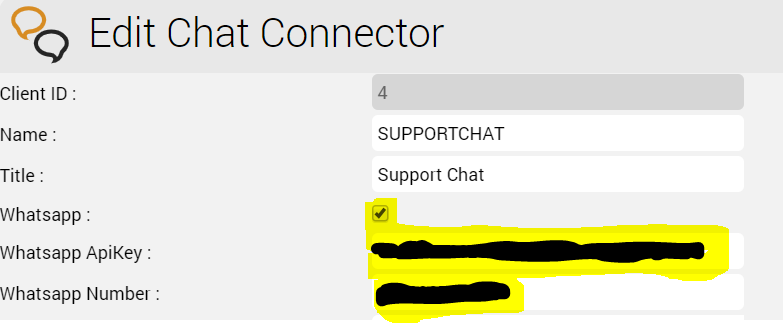The CHAT role is used for conducting chat sessions with agents from external websites. The CHAT role is also required for WhatsApp integrations.
The chat server is a Java application, which can be installed in parallel on the web servers with corresponding additional RAM of about 4 GB per server.
Alternatively, the chat-server can be installed on a separate server, or on the load balancer.
The following recommendations are made:
| Where | Requirements |
|---|---|
| On an existing webserver | Additional 4 GB of RAM |
| On the load balancer | Additional 4 GB of RAM and 2 CPU cores, expand system drive (home directories) to 32 GB |
| On a separate server | 8 GB RAM, 32 GB HDD, 2 CPU Cores (can be extended later to 4 CPU cores, depending on system load) |
Installation
Java Installation
apt-get -y install openjdk-17-jdk
OLD - Java 8 Installation
apt-get update apt-get install software-properties-common apt-add-repository 'deb http://security.debian.org/debian-security stretch/updates main' apt-get update apt-get -y install default-jdk
Installing and Configuring ClientMessenger
FROM RELEASE 3.44
Clone acd-chat (Preferably from the lb)
cd /srv/jtel/shared git clone https://bitbucket.org/jtelgmbh/acd-chat.git
Prepare the ClientMessenger directory
cp -R /home/jtel/shared/JTELCarrierPortal/Utils/Install/ClientMessenger/ /home/jtel/ClientMessenger cp -R /home/jtel/shared/acd-chat/public/ /home/jtel/ClientMessenger/public chown -R jtel:jtel /home/jtel/ClientMessenger
UP TO RELEASE 3.43
ClientMessenger Installation
First of all, the ClientMessenger directory is copied to /home/jtel
cp -R /home/jtel/shared/JTELCarrierPortal/Utils/Install/ClientMessenger/ /home/jtel/ClientMessenger chown -R jtel:jtel /home/jtel/ClientMessenger
Hazelcast Cluster Configuration File
The hazelcast.xml file is copied to the configuration directory of the chat server.
rm -f /home/jtel/ClientMessenger/conf/hazelcast.xml sudo mkdir /acd-store sudo ln -s /home/jtel/shared /acd-store/shared cp /home/jtel/shared/hazelcast.xml /home/jtel/ClientMessenger/conf/hazelcast.xml chown jtel:jtel /home/jtel/ClientMessenger/conf/hazelcast.xml
Client Messenger Configuration
The configuration or the start file jtel-clientmessenger may have to be adapted so that the database connection can be established. Here <password> must be replaced with the password for the root user of the database:
CAUTION PASSWORD
# Edit this file: vi /home/jtel/ClientMessenger/systemd/jtel-clientmessenger.service # Check this setting ... -Dde.jtel.platform.clientmessenger.connection=jdbc:mysql://acd-dbm/JTELWeb?user=root&password=<password>&characterEncoding=utf8&serverTimezone=Europe/Berlin \ ...
Install ClientMessenger with systemd
AS SUDO USER
cp /home/jtel/ClientMessenger/systemd/jtel-clientmessenger.service /etc/systemd/system/jtel-clientmessenger.service systemctl daemon-reload systemctl enable jtel-clientmessenger.service systemctl start jtel-clientmessenger.service
Create the Update Script
AS SUDO USER
An update script is created for updating the chat server:
FROM RELEASE 3.44
cat <<EOFF>/usr/local/bin/updatesc.sh #!/bin/bash systemctl stop jtel-clientmessenger.service cp /home/jtel/shared/JTELCarrierPortal/Utils/Install/ClientMessenger/bin/* /home/jtel/ClientMessenger/bin cp -R /home/jtel/shared/acd-chat/public/ /home/jtel/ClientMessenger/public chown -R jtel:jtel /home/jtel/ClientMessenger systemctl start jtel-clientmessenger.service EOFF chmod +x /usr/local/bin/updatesc.sh
UP TO RELEASE 3.43
cat <<EOFF>/usr/local/bin/updatesc.sh #!/bin/bash systemctl stop jtel-clientmessenger.service cp /home/jtel/shared/JTELCarrierPortal/Utils/Install/ClientMessenger/bin/* /home/jtel/ClientMessenger/bin rsync -a /home/jtel/shared/JTELCarrierPortal/Utils/Install/ClientMessenger/public/ /home/jtel/ClientMessenger/public/ chown -R jtel:jtel /home/jtel/ClientMessenger systemctl start jtel-clientmessenger.service EOFF chmod +x /usr/local/bin/updatesc.sh
Configure the Firewall
Next, the open ports for the chat service must be entered in the firewall and saved persistently. Here you can distinguish whether http (speak unsecure websocket) or https (secure websocket) is used.
Since the load balancer usually decrypts the https, for https only port 3003 needs to be opened to the load balancer.
Firewall configuration http
Execute the following commands, on the following machines:
- On CHAT server (here the chat port and the Hazelcast Cluster ports)
ufw allow 5701:5801/tcp ufw allow 3000/tcp
- For a specific interface
ufw allow in on eth0 to any port 5701:5801 proto tcp ufw allow in on eth0 to any port 3000 proto tcp
- On all LB - with http connection to the outside
ufw allow 3000/tcp
Firewall configuration https
- On all LB - with https connection to the outside
ufw allow 3003/tcp
Load Balancer Configuration
haproxy.cfg Adjustments
For http
The following adjustments are made on the haproxy, in case of a http connection for the chat to the outside:
frontend acdportal_chat_ws
mode http
bind :3000
timeout client 1d
default_backend backend_chat_ws
backend backend_chat_ws
mode http
balance leastconn # roundrobin
server chatserver1 <ip_addresse_oder_name>:3000 weight 1 check inter 1m
server chatserver2 <ip_addresse_oder_name>:3000 weight 1 check inter 1m
For https
frontend acdportal_chat_wss
mode http
bind :3003 ssl crt /etc/haproxy/haproxy.pem
timeout client 1d
default_backend backend_chat_ws
backend backend_chat_ws
mode http
balance leastconn # roundrobin
server chatserver1 <ip_addresse_oder_name>:3000 weight 1 check inter 1m
server chatserver2 <ip_addresse_oder_name>:3000 weight 1 check inter 1m
Reload Haproxy
Then, reload the haproxy with the following command:
service haproxy reload
Chat Configuration
Parameters (as sysadmin)
For https / wss
ACD.Chat.Script.Library.URL | https://<load-balancer>:3003/gui/ |
| ACD.Chat.Server.Base.URL | wss://<load-balancer>:3003 |
For http / ws
ACD.Chat.Script.Library.URL | http://<load-balancer>:3000/gui/ |
| ACD.Chat.Server.Base.URL | ws://<load-balancer>:3000 |
P.S: To enable the chat attachement, please configure the following parameters: ACD.Whatsapp.Server.Base.URL and ACD.Whatsapp.Whatsapp.Url. See Add Additional parameters below for more details
Status
An appropriate agent status for "Chat" - or an existing status - must be configured so that chat is distributed to the agent:
Max chats per agent
The maximum number of parallel chats per agent must be configured. This value is set to 0 by default for all agents.
Additional configurations for WhatsApp
In order for What's App to work, further configurations still need to be made.
Note: setting up the WhatsApp business account or connecting to the provider (currently TynTec) is done directly with the provider.
https
The load balancer must be operated with https and a valid certificate.
Additional configuration in jtel-clientmessenger
The parameter DATADIR must be checked. This must point to either the /srv/jtel/shared/Data/ directory if it is hosted directly on the chat server, or /home/jtel/shared/Data/ if the server has mouted the directory.
Environment=DATADIR=/home/jtel/shared/Data/
Additional configuration on the load balancer
Additional entries are required in the frontend area for the portal:
frontend acdportal_https
...
acl whatsapp_req path /incoming
acl whatsapp_req path /delivery
...
use_backend backend_chat_ws if whatsapp_req
Additional parameters
The following system parameters must be checked in the portal:
| Parameter | Value | Comment |
|---|---|---|
| ACD.Whatsapp.Server.Base.URL | The URL used to access the chat server. This must be resolved by DNS to a valid URL and is directed to the chat server via the haproxy. | |
| ACD.Whatsapp.Tyntec.Url | https://api.tyntec.com/chat-api/v2/messages | The URL of the TynTec API for WhatsApp. |
Customize TynTec API endpoints
It may be necessary to adjust the API endpoints to which the messages are sent. Currently TynTec does not offer the possibility to do this via a web configuration, this must be done via a REST call. The easiest way to do this is to use Postman.
The following parameters are required, both callback URLs are adjusted according to the end point of the system.
| Setting | Value |
|---|---|
| URL | https://api.tyntec.com/chat-api/v2/applications/default |
| Request Type | PATCH |
| Authorization | apikey Value = the generated API Key from Tyntec |
| Additional Headers | Accept application/problem+json |
| Additional Headers | Content-Type application/json |
| Body | {
"webhooks": [
{
"events": [
"MoMessage"
],
"callbackUrl": "https://jtel-portal/incoming"
},
{
"events": [
"MessageStatus::accepted",
"MessageStatus::delivered",
"MessageStatus::seen",
"MessageStatus::failed",
"MessageStatus::channelFailed",
"MessageStatus::deleted",
"WhatsAppGroupEvent::userJoined",
"WhatsAppGroupEvent::userLeft",
"WhatsAppGroupEvent::subjectChanged",
"WhatsAppGroupEvent::descriptionChanged"
],
"callbackUrl": "https://jtel-portal/delivery"
}
]
}
|
Chat Connector Configuration
The following additional parameters are configured in the Chat Connector:
- The check mark Whatsapp is set.
- The TynTec API Key is entered.
- The incoming service number for WhatsApp is configured and in E.164 and associated with the connector