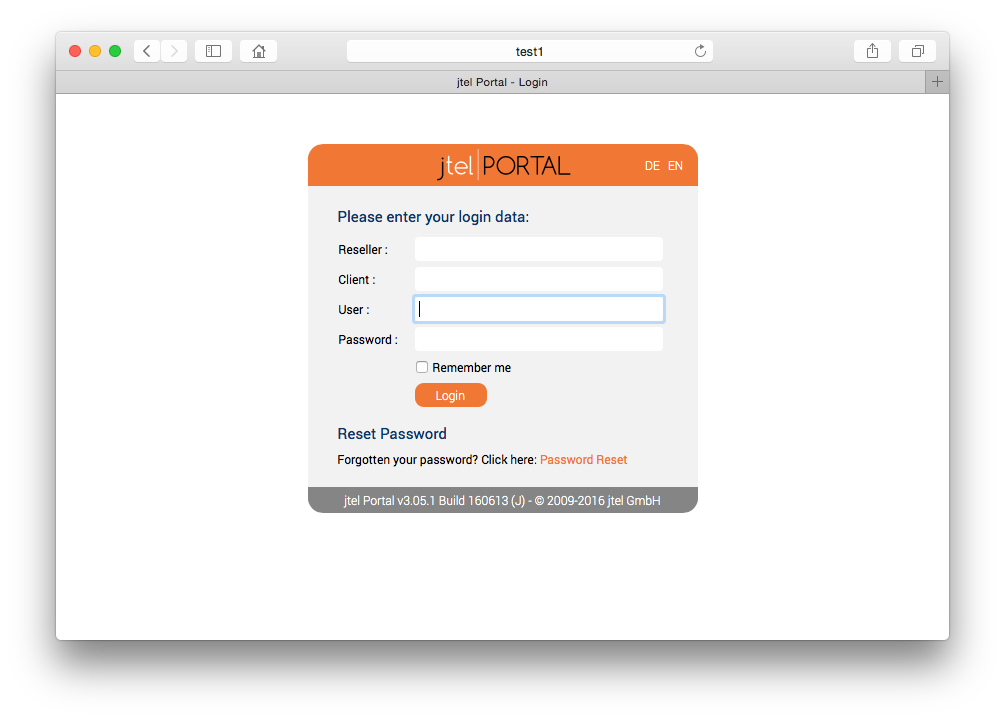Introduction
The WEB role provides the following functionality to the jtel platform.
- Web Server Application for Agents, Supervisors and Administrators
- SOAP Web Service API
WEB requires access to STORE, and DATA.
The web server is provided by the java based wildfly server, and uses port 8080. The load balancer (LB) is used to distribute sessions to the webserver(s), and to decrypt https if installed. The WEB role runs internally behind the LB role and does not use encryption.
Pre-Requisites
STORE must be mounted before installing this role. See Mounting STORE - All Linux except for STORE (CentOS8/Win2019).
Installation
MySQL Client
Install the mysql repository for enterprise Linux 8.x and the mysql community client as follows.
This disables some default repos which are activated by the base CentOS 8.x installation:
# Disable some default stuff dnf config-manager --disable mysql-connectors-community dnf config-manager --disable mysql-tools-community dnf -y module disable mysql # Install the Oracle MySQL repo and the client dnf -y install https://dev.mysql.com/get/mysql80-community-release-el8-1.noarch.rpm dnf -y install mysql-community-client
Symbolic Link for Store
Since access to the store is performed using UNC paths, this path must be created and linked to the location of the STORE mount:
mkdir /acd-store ln -s /home/jtel/shared /acd-store/shared
This will enable the webserver to access paths like: //acd-store/shared
Install Java Runtime
wget https://cdn.jtel.de/downloads/java/jdk-8u202-linux-x64.rpm dnf -y install ./jdk-8u202-linux-x64.rpm rm -f jdk-8u202-linux-x64.rpm
Install Wildfly
The following commands will install and configure the wildfly server as a systemd service:
cd /home/jtel wget http://cdn.jtel.de/downloads/jboss/wildfly-18.0.1.Final.03.tar.gz tar xzf wildfly-18.0.1.Final.03.tar.gz rm -f wildfly-18.0.1.Final.03.tar.gz mkdir -p wildfly-18.0.1.Final/standalone/deployments chown -R jtel:jtel wildfly-18.0.1.Final ln -s /home/jtel/wildfly-18.0.1.Final wildfly-current cp /home/jtel/wildfly-current/systemd/wildfly.service /etc/systemd/system/wildfly.service systemctl daemon-reload cd /etc/cron.daily ln -s /home/jtel/wildfly-current/bin/jboss-logmaint.sh ln -s /home/jtel/wildfly-current/bin/jboss-restart.sh cd /usr/local/bin ln -s /home/jtel/wildfly-current/bin/updatejb.sh systemctl enable wildfly.service
Configure Firewall
The following commands open the necessary ports in the firewall:
firewall-cmd --zone=public --add-port=5701-5801/tcp --permanent firewall-cmd --zone=public --add-port=5455/tcp --permanent firewall-cmd --zone=public --add-port=8080-8081/tcp --permanent firewall-cmd --zone=public --add-port=4447/tcp --permanent firewall-cmd --zone=public --add-port=5445/tcp --permanent firewall-cmd --zone=public --add-port=20640/udp --permanent firewall-cmd --zone=public --add-port=20642/udp --permanent firewall-cmd --zone=public --add-port=20644/udp --permanent firewall-cmd --reload
SELinux Configuration
Enforcing
In order that wildfly can run with selinux enabled (enforcing), the following command must be issued:
rm -f /home/jtel/wildfly-current/systemd/wildfly.mod rm -f /home/jtel/wildfly-current/systemd/wildfly.pp checkmodule -M -m -o /home/jtel/wildfly-current/systemd/wildfly.mod /home/jtel/wildfly-current/systemd/wildfly.te semodule_package -o /home/jtel/wildfly-current/systemd/wildfly.pp -m /home/jtel/wildfly-current/systemd/wildfly.mod semodule -i /home/jtel/wildfly-current/systemd/wildfly.pp
Changing SELinux Configuration
If you would prefer to set selinux off, or set it to permissive, you can edit the following file and reboot:
vi /etc/selinux/config ... # Change SELINUX=enforcing to: SELINUX=permissive ... reboot
Configure Wildfly Server
First Server
Next, configure the wildfly server to attach to the database servers as appropriate.
The 4th line of this series of commands must be modified to contain the password for the database.
CAUTION PASSWORD
DBPRI=acd-dbm
DBSTA=acd-dbs
DBREP=acd-dbr
DBPWD=<password>
sed -i -e "s/DATA_PRIMARY/${DBPRI}/g" -e "s/DATA_STATS/${DBSTA}/g" -e "s/DATA_REPORTS/${DBREP}/g" -e "s/DB_PASSWORD/${DBPWD}/g" /home/jtel/wildfly-current/standalone/configuration/standalone.xml
unset DBPWD
unset DBREP
unset DBSTA
unset DBPRI
cp /home/jtel/wildfly-current/standalone/configuration/standalone.xml /home/jtel/shared
Further Servers
If the configuration file has already been provided on STORE, then the following commands will copy it to the wildfly server.
rm -f /home/jtel/wildfly-current/standalone/configuration/standalone.xml cp /home/jtel/shared/standalone.xml /home/jtel/wildfly-current/standalone/configuration/standalone.xml chown jtel:jtel /home/jtel/wildfly-current/standalone/configuration/standalone.xml
Configure Hazelcast Cluster
The hazelcast configuration file is now copied:
rm -f /home/jtel/wildfly-current/standalone/configuration/hazelcast.xml cp /home/jtel/shared/hazelcast.xml /home/jtel/wildfly-current/standalone/configuration/hazelcast.xml chown jtel:jtel /home/jtel/wildfly-current/standalone/configuration/hazelcast.xml
Start Wildfly
Start the webserver as follows:
updatejb.sh
Whether it is running, can be checked in the webserver log file:
less /home/jtel/wildfly-current/standalone/log/server.log
Or by logging into the portal directly on port 8080 using a browser pointing to the following URL:
http://acd-jb1:8080/CarrierPortal/sysadmin/login
The login page should appear, with the logo.