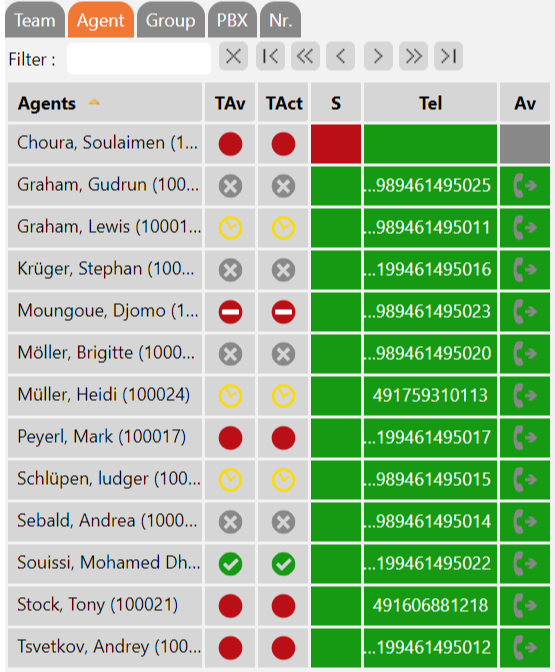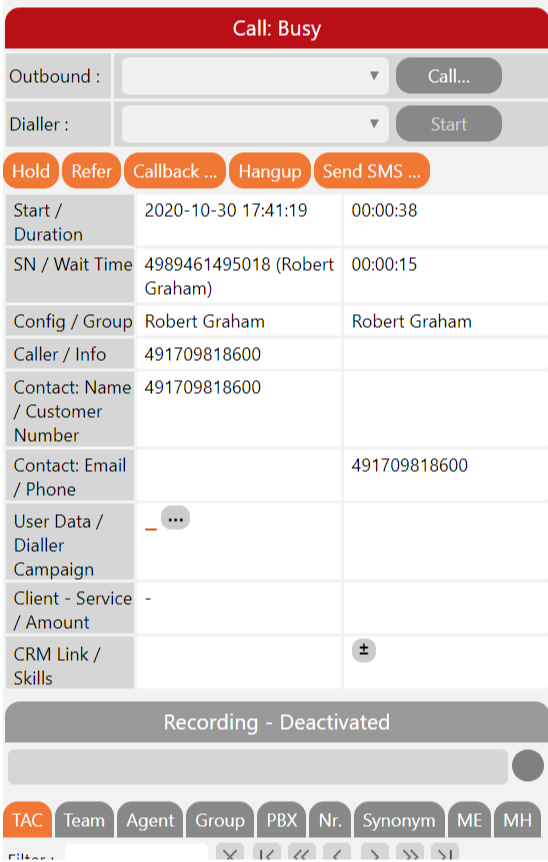| Sv translation | ||||||||||||||||||||||||||||||||||||||||||||||||||||||||||
|---|---|---|---|---|---|---|---|---|---|---|---|---|---|---|---|---|---|---|---|---|---|---|---|---|---|---|---|---|---|---|---|---|---|---|---|---|---|---|---|---|---|---|---|---|---|---|---|---|---|---|---|---|---|---|---|---|---|---|
| ||||||||||||||||||||||||||||||||||||||||||||||||||||||||||
IntroductionThe Mini Client offers many of the same functions that the Agent Home provides, however in a far smaller format. The mini client is suitable, for example, to be docked on the frame of the screen, either in a browser or in form of a windows application provided by the system administrator you can install. Moreover, the Mini Client can be used much easier with mobile devices than the standard ACD Client. Furthermore, the Mini Client is particularly suitable to be embedded in applications from third-party providers, mostly as a browser-tab. Access and Login to the Mini ClientThe Mini Client is called via a separate URL which can easily be called via your normal Login-URL for the ACD portal. Example of the URL to call the ACD portal
thus the following URL results to call the ACD Mini Client:
Login to the Mini ClientTo login to the Mini Client, you need the same login data you use for the normal portal. Agent Status and Telephone NumberIn the upper part of the Mini Client you see the current Agent Status as well as the active phone number. With a click on the respective status (coloured squares) or the phone number (1, 2, 3...) you can change the status or the phone number. Inbound StatusThe following columns explain the information in the above screenshot:
AgentsIn this Agent area you see a table of all the agents. It contains the following columns:
GroupsIn the Group section, you will see a table of all groups which contains the following columns:
Call ControlDuring a conversation, with the call control, you can carry out the same functions as in Agent Home. With the tab TAC, for example, you can set transaction codes during your calls. Please refer to Agent Home for more details on individual functions. |
| Sv translation | ||||||||||||||||||||||||||||||||||||||||||||||||||||||||||
|---|---|---|---|---|---|---|---|---|---|---|---|---|---|---|---|---|---|---|---|---|---|---|---|---|---|---|---|---|---|---|---|---|---|---|---|---|---|---|---|---|---|---|---|---|---|---|---|---|---|---|---|---|---|---|---|---|---|---|
| ||||||||||||||||||||||||||||||||||||||||||||||||||||||||||
EinführungDer Mini-Client bietet viele der gleichen Funktionen, die auch das Agent Home bietet, jedoch in einem weitaus kleineren Format. Der Mini-Client eignet sich z.B. zum Andocken an den Bildschirmrahmen, entweder in einem Browser oder in Form einer vom Systemadministrator bereitgestellten Windows-Anwendung, die Sie installieren können. Außerdem kann der Mini-Client viel einfacher mit mobilen Geräten verwendet werden als der Standard-ACD-Client. Darüber hinaus eignet sich der Mini-Client besonders gut zur Einbettung in Anwendungen von Drittanbietern, meist als Browser-Tab. Zugang und Anmeldung zum Mini-ClientDer Mini-Client wird über eine separate URL aufgerufen, die einfach über Ihre normale Login-URL für das ACD-Portal aufgerufen werden kann. Beispiel für die URL zum Aufruf des ACD-Portals
Daraus ergibt sich die folgende URL zum Aufruf des ACD-Mini-Clients:
Anmeldung zum Mini-ClientUm sich im Mini-Client anzumelden, benötigen Sie die gleichen Anmeldedaten, die Sie für das normale Portal verwenden. Agentenstatus und TelefonnummerIm oberen Teil des Mini-Clients sehen Sie den aktuellen Agentenstatus sowie die aktive Telefonnummer. Mit einem Klick auf den jeweiligen Status (farbige Quadrate) oder die Rufnummer (1, 2, 3...) können Sie den Status oder die Rufnummer ändern. Inbound StatusDie folgenden Spalten erklären die Informationen im obigen Screenshot:
AgentenIn diesem Agentenbereich sehen Sie eine Tabelle mit allen Agenten. Sie enthält die folgenden Spalten:
GruppenIn the Group section, you will see a table of all groups which contains the following columns:
Call ControlWährend eines Gesprächs können Sie mit der Anrufsteuerung die gleichen Funktionen wie in Agent Home. ausführen. Mit dem Tab TAC können Sie z.B. Transaktionscodes bei Ihren Aufrufen setzen. Näheres zu den einzelnen Funktionen finden Sie unter Agent Home. |
| Sv translation | ||||||||||||||||||||||||||||||||||||||||||||||||||||||||||
|---|---|---|---|---|---|---|---|---|---|---|---|---|---|---|---|---|---|---|---|---|---|---|---|---|---|---|---|---|---|---|---|---|---|---|---|---|---|---|---|---|---|---|---|---|---|---|---|---|---|---|---|---|---|---|---|---|---|---|
| ||||||||||||||||||||||||||||||||||||||||||||||||||||||||||
IntroductionLe mini-client offre un grand nombre de fonctions identiques à celles de l'Accueil de l'agent, mais dans un format beaucoup plus petit. Le mini-client peut, par exemple, être ancré dans le cadre de l'écran, soit dans un navigateur, soit sous la forme d'une application Windows fournie par l'administrateur système que vous pouvez installer. De plus, le Mini Client peut être utilisé beaucoup plus facilement avec des appareils mobiles que le Client ACD standard. En outre, le mini-client est particulièrement adapté pour être intégré dans les applications de fournisseurs tiers, le plus souvent sous la forme d'un onglet de navigateur. Accès et connexion au mini-clientLe mini-client est appelé via une URL distincte qui peut facilement être appelée via votre URL de connexion normale pour le portail ACD. Exemple d'URL pour appeler le portail de l'ACD
ainsi, l'URL suivante permet d'appeler le mini-client ACD:
Connexion au mini-clientPour vous connecter au mini-client, vous avez besoin des mêmes données de connexion que celles que vous utilisez pour le portail normal. Statut d'agent et numéro de téléphoneDans la partie supérieure du mini-client, vous voyez le statut actuel de l'agent ainsi que le numéro de téléphone actif. En cliquant sur le statut respectif (carrés colorés) ou sur le numéro de téléphone (1, 2, 3...), vous pouvez modifier le statut ou le numéro de téléphone. Statut d'entréeLes colonnes suivantes expliquent les informations contenues dans la capture d'écran ci-dessus:
AgentsDans cette zone, vous trouverez un tableau de tous les agents. Il contient les colonnes suivantes:
GroupesDans la section Groupe, vous verrez un tableau de tous les groupes qui contient les colonnes suivantes:
Contrôle AppelsPendant une conversation, avec le contrôle d'appel, vous pouvez effectuer les mêmes fonctions que dans l'accueil de l'agent. Avec l'onglet TAC, par exemple, vous pouvez définir des codes de transaction pendant vos appels. Veuillez vous référer à l'accueil de l'agent pour plus de détails sur les différentes fonctions. |