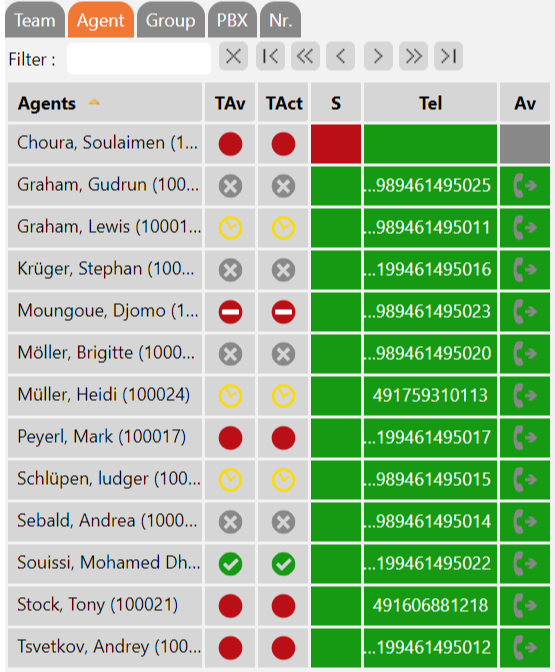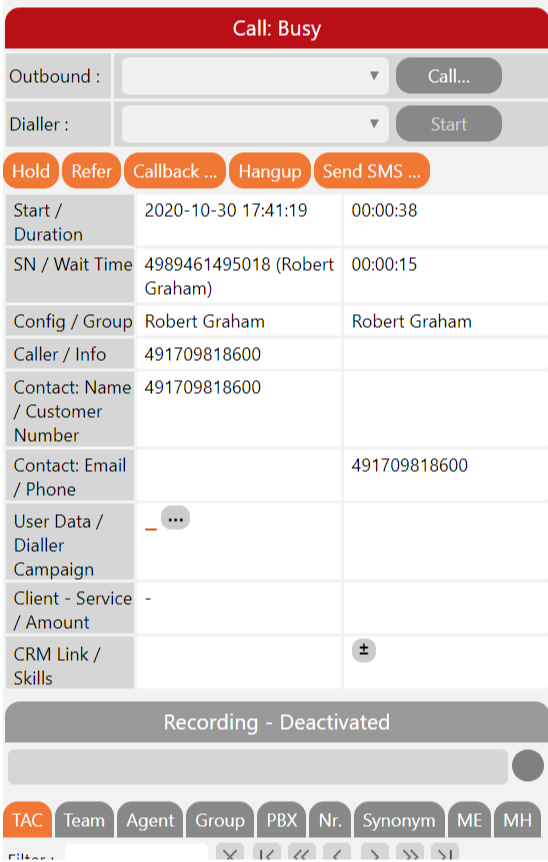Introduction
The Mini Client offers many of the same functions that the Agent Home provides, however in a far smaller format. The mini client is suitable, for example, to be docked on the frame of the screen, either in a browser or in form of a windows application provided by the system administrator you can install.
Moreover, the Mini Client can be used much easier with mobile devices than the standard ACD Client.
Furthermore, the Mini Client is particularly suitable to be embedded in applications from third-party providers, mostly as a browser-tab.
Access and Login to the Mini Client
The Mini Client is called via a separate URL which can easily be called via your normal Login-URL for the ACD portal.
Example of the URL to call the ACD portal
http://myServer/mySystem/CarrierPortal/login/myResellerUID/myClientUID
thus the following URL results to call the ACD Mini Client:
http://myServer/mySystem/CarrierPortal/mclogin/myResellerUID/myClientUID
Login to the Mini Client
To login to the Mini Client, you need the same login data you use for the normal portal.
Agent Status and Telephone Number
In the upper part of the Mini Client you see the current Agent Status as well as the active phone number. With a click on the respective status (coloured squares) or the phone number (1, 2, 3...) you can change the status or the phone number.
Inbound Status
The following columns explain the information in the above screenshot:
| Column | Explanation |
Current Calls | Number of current calls regarding all ACD groups you are a member of. |
| Logged-In | Number of logged in agents regarding all ACD Groups you are a member of. |
In Queue | Number of calls currently in queue regarding all ACD groups you are a member of. |
Pause | The number of logged in agents currently in pause regarding all ACD groups you are a member of. |
| Total Calls Inbound | The total number of inbound calls made to ACD groups regarding all ACD groups you are a member of. |
Busy | The number of logged in agents currently involved in a conversation regarding all ACD groups you are a member of. |
| Availability | The percentage of all calls accepted in relation to the calls offered regarding all ACD groups you are a member of. |
| In Service | The percentage amount of all calls accepted within a specified amount of time regarding all ACD groups you are a See also: Editing groups and creating rules |
Pause / Current Status Duration | The duration of pause or other agent statuses |
| Total Calls Outbound | All outbound calls made by agents regarding all ACD groups you are a member of. |
| Calls Per Hour | All outbound calls made by you within one hour This value resets upon changing your agent status to "Logged off" |
| Dialler Total Success | The total amount of dialler calls finished with a result code of the type "Done" |
Group Stats
The following columns explain the information in the above screenshot:
| Column | Explanation |
AC | Total number of calls that the agent has accepted in the respective group, daily updated. |
Ø AC (s) | Average call time for all answered calls. |
Ø PC (s) | Average postcall time for all answered calls. |
Media Stats
The following columns explain the information in the above screenshot:
| Column | Explanation |
Not Distributed Voice mail | Amount of not distributed voice mails (In all groups where the user is configured in Tab Agents) |
Not Distributed Callback | Amount of not distributed callbacks (In all groups where the user is configured in Tab Agents) |
Voice mails done | Amount of voice mails in status done (In all groups where the user is configured in Tab Agents) |
Callbacks done | Amount of callbacks in status done (In all groups where the user is configured in Tab Agents) |
Agents
In this Agent area you see a table of all the agents. It contains the following columns:
| Column | Explanation |
Agents | Display of agent name and agent number |
TAv | Teams availability |
TAct | Teams activity |
| S | Status of the agent |
| Tel | Telephone status of the agent |
| Av | Availability of the agent Green = Free Red = Busy Yellow = Ringing Orange = Transaction code popup open |
Groups
In the Group section, you will see a table of all groups which contains the following columns:
Column | Explanation |
L | Login and logout function |
Groups | Group names and numbers |
| A | Logged in agents |
| F | Free agents |
Av | Availability of the group. Green = agents available in group, |
Call Control
During a conversation, with the call control, you can carry out the same functions as in Agent Home. With the tab TAC, for example, you can set transaction codes during your calls. Please refer to Agent Home for more details on individual functions.