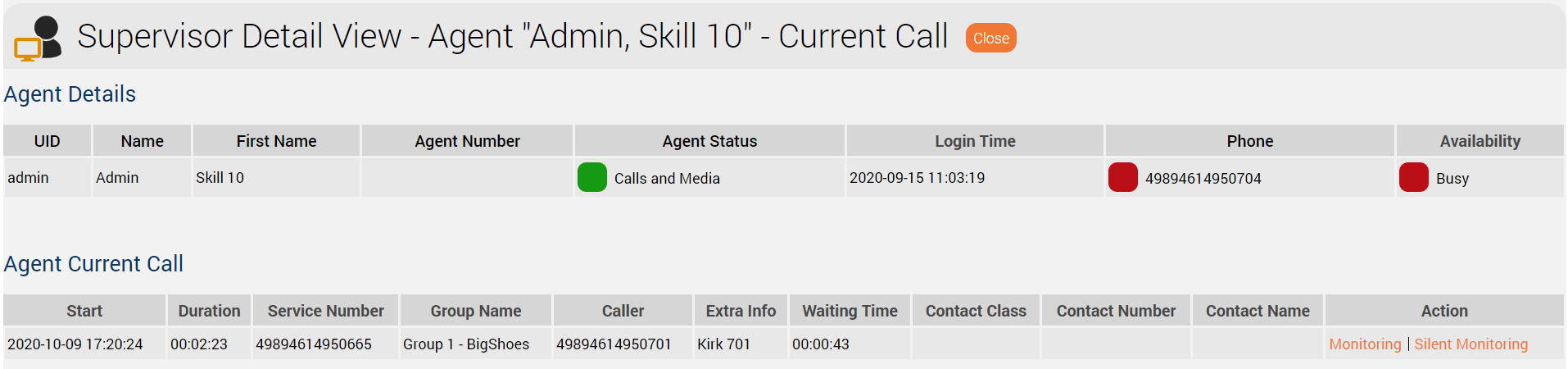| Les boutons suivants dépendent En fonction de la configuration de surveillance OUI/NON de la surveillance au sein du groupe, les boutons suivants apparaissent : Le superviseur peut surveiller se connecter à l'appel sans être remarquéen cours. L'appelant et l'agent en est informé par un changement de sont informés par une annonce et l'agent voit son statut d'appel et une annoncemodifié dans la page d'accueil de l'agent. SilencieuseLe superviseur peut surveiller se connecter à l'appel sans être remarqué. Lque l'agent n'en est pas conscient si et l'appelant s'en aperçoive, à condition que la fonction de surveillance des appels est soit activée pour le groupe ACD . Après avoir activé une variante de surveillance, le et que la ressource "portal.Acd.AcdSupervisor.Monitoring.Silently" ne soit pas désactivée par le système. Le superviseur est directement dirigé vers l' Acceuil Agent afin qu'il puisse contrôler la surveillance des appels en tant que superviseurAgent Home après avoir activé l'une ou l'autre des variantes de surveillance. En tant que superviseur, vous avez la possibilité de passer l'appel à l'audio après une activation réussie dans la zone de l'Acceuil Agent. Cela crée haute voix une fois qu'il a été connecté avec succès, ce qui établit une conférence à trois entre les appelsl'appelant, l'agent et vous (superviseur). Les D'autres options sont les suivantes Dépasser ou Dépasser et déconnexion des agents fou Take over ou Take over and Log out agent pour la conversation entre l'agent et l'appelant. |