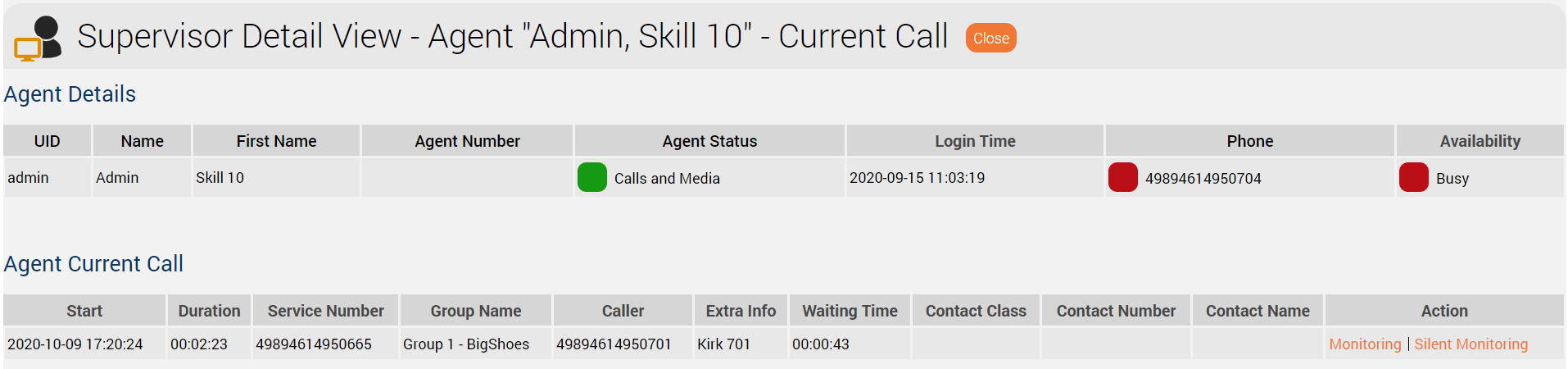The tab Current Calls shows an overview of the currently active calls.
Description
The following fields are displayed:
| Name | Description |
|---|---|
| D | The direction of the call.
|
| Servicenumber | Name of the service number dialled by the caller. (Name2=ServiceNumbers.Name2) |
| Skill 1-3 | The skill that is parameterised on the service number or is given to the call in the IVR. (Value of the skill on the call) |
| ACD-Group | The ACD group in which the caller is located. |
| Remote | The phone number of the caller |
| Contact Name | The name of the contact (if available) |
| Contact Class | The name of the contact class (if available) |
| Additional Info | Additional information from the call. See object "Save additional info" |
| User Data | User data from the call list See object "Save additional info" or if it is a Dialler contact, then from the contacts. |
| Priority | The priority of the call on hold |
| ACD Agent | The name of the agent who answered the call |
| Start | The time when the call arrived in the system |
| Connected | The time of connection to the agent |
| Waiting Time | The waiting time of the caller |
| Duration | The duration of the call |
| Action | Possibility to display the call details for the current call |
Call details
By clicking on Call Details, you can obtain additional information about the call and use the Monitoring and Silent Monitoring functions
Fields
The following fields are divided into "Agent Details" and "Agent Current Call":
| Name | Description |
|---|---|
| UID | The UID of the agent |
| Name | The name of the agent |
| First Name | The first name of the agent |
| Agent Number | The number of the agent |
| Agent Status | The status of the agent (see: Agent Status) |
| Login Time | The time of registration of the agent in the ACD |
| Telephone | The current phone number by which the agent is logged on to the system. In addition to the phone number, the current phone status is also displayed in color. (see: Telephone Status) |
| Availability | This column shows the availability of the agent. The colors shown here correspond to the default configuration.
For multi-channel agents a bar with counter shows the number of occupied channels in red and the number of free channels in green. The size of the respective bar corresponds approximately to the proportional size of the respective counter. As status text MC for multi-channel is always displayed here. |
| Start | The time when the call arrived in the system |
| Duration | The duration of the call |
| Service Number | The selected service number |
| Group name | The ACD group in which the caller is located |
| Caller | The phone number of the caller |
| Additional Info | Display of additional information (if available) |
| Queue Time | The time of the call since the first group entry and the first connection with the agent |
| Contact Class | The name of the contact class (if available) |
| Contact Number | The number of the contact (if available) |
| Contact Name | The name of the contact (if available) |
| Action | Depending on the Monitoring YES/No configuration within the group, the following buttons appear:
The supervisor can connect to the current call. Both caller and agent are informed about this with an announcement and the agent sees a change in his call status in the Agent Home.
The supervisor can connect to the call unnoticed by the agent and the caller, provided that the Call Monitoring function is activated for the ACD group and the "portal.Acd.AcdSupervisor.Monitoring.Silently" resource is not deactivated by the system. The supervisor is routed directly to Agent Home after activating either monitoring variant. As a supervisor, you have the option of switching the call to loud after it has been successfully connected, which establishes a 3-way conference between the caller, the agent and you (supervisor). Further options are Take over or Take over and Log out agent for the conversation between agent and caller. |