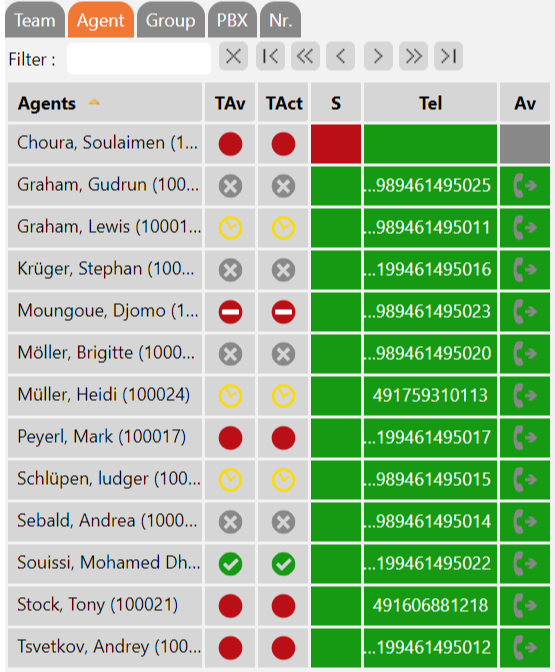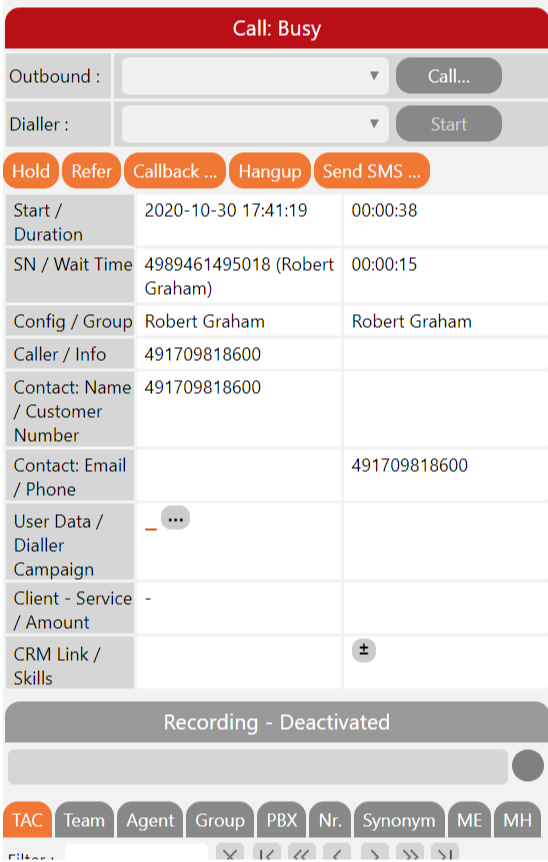| Sv translation | ||||||||||||||||||||||||||||||||||||||||||||||||||||||||||
|---|---|---|---|---|---|---|---|---|---|---|---|---|---|---|---|---|---|---|---|---|---|---|---|---|---|---|---|---|---|---|---|---|---|---|---|---|---|---|---|---|---|---|---|---|---|---|---|---|---|---|---|---|---|---|---|---|---|---|
| ||||||||||||||||||||||||||||||||||||||||||||||||||||||||||
IntroductionThe Mini Client offers many of the same functions that the Agent Home provides, however in a far smaller format. The mini client is suitable, for example, to be docked on the frame of the screen, either in a browser or in form of a windows application provided by the system administrator you can install. Moreover, the Mini Client can be used much easier with mobile devices than the standard ACD Client. Furthermore, the Mini Client is particularly suitable to be embedded in applications from third-party providers, mostly as a browser-tab. Access and Login to the Mini ClientThe Mini Client is called via a separate URL which can easily be called via your normal Login-URL for the ACD portal. Example of the URL to call the ACD portal
thus the following URL results to call the ACD Mini Client:
Login to the Mini ClientTo login to the Mini Client, you need the same login data you use for the normal portal. Agent Status and Telephone NumberIn the upper part of the Mini Client you see the current Agent Status as well as the active phone number. With a click on the respective status (coloured squares) or the phone number (1, 2, 3...) you can change the status or the phone number. Inbound StatusThe following columns explain the information in the above screenshot:
AgentsIn this Agent area you see a table of all the agents. It contains the following columns:
GroupsIn the Group section, you will see a table of all groups which contains the following columns:
Call ControlDuring a conversation, with the call control, you can carry out the same functions as in Agent Home. With the tab TAC, for example, you can set transaction codes during your calls. Please refer to Agent Home for more details on individual functions. |
| Sv translation | ||||||||||||||||||||||||||||||||||||
|---|---|---|---|---|---|---|---|---|---|---|---|---|---|---|---|---|---|---|---|---|---|---|---|---|---|---|---|---|---|---|---|---|---|---|---|---|
| ||||||||||||||||||||||||||||||||||||
Der ACD Mini Client stellt Ihnen viele der Funktionen aus Agent Home zur verfügung, jedoch in einem deutlich kleineren Format. Der Mini Client ist beispielsweise gut dafür geeignet, um am Rand des Bildschirmes angedockt zu werden, entweder in einem Browser oder in Form einer vom Systemadministrator bereitgestellten Windows Anwendung, die Sie installieren können. Der Mini Client kann ferner wesentlich leichter mit mobilen Geräten verwendet werden, als der Standard ACD Client. Des weiteren ist der Mini Client sehr gut geeignet, um in Anwendungen von Drittanbietern eingebettet zu werden, meist als Browser-Tab. Aufruf des Mini ClientsDer Mini Client wird über eine gesonderte URL aufgerufen, die Sie leicht anhand Ihrer normalen Login-URL für das Portal aufrufen können. Beispielweise wenn folgende URL die normale Login-URL ist http://myServer/mySystem:8080/login/myResellerUID/myClientID so ergibt sich folgende URL, um den Mini Client aufzurufen: http://myServer/mySystem:8080/mclogin/myResellerUID/myClientID Anmeldung am Mini ClientUm sich am Mini Client anzumelden, benötigen Sie die gleichen Zugangsdaten, die Sie für das normale Portal verwenden. Agentenstatus und TelefonnummerIm oberen Bereich des Mini Clients sehen Sie den aktuellen Agentenstatus sowie die aktive Telefonnummer. Über ein Klick auf den entsprechenden Status (Farbige Quadrate) oder die Telefonnummer (1, 2, 3 ...) können Sie den Status bzw. die Telefonnummer ändern. Inbound-StatusIm Bereich Inbound-Status sehen Sie folgende Daten:
AgentenIm Bereich Agenten sehen Sie eine Tabelle aller Agenten. Folgende Spalten existieren:
GruppenIm Bereich Gruppen sehen Sie eine Tabelle aller Gruppen. Folgende Spalten existieren
In the Groups ("Gruppen") section you will see a table of all groups. The following columns exist:
Gesprächssteuerung
Während eines Telefonats, können Sie über die Gesprächssteuerung die gleichen Funktionen ausüben, die Ihnen in Agent Home zur Verfügung stehen. Sie können über die Reiter Agenten, Gruppen, TK-Benutzer, sowie Rufnummern und Synonyme als Weiterleitungsziele wählen. Über den Reiter TAC können Sie Transaction-Codes setzen. Weitere Details zu einzelnen Funktionen entnehmen Sie dem Abschnitt Agent Home. |