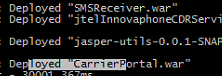Requirement
The system must first be updated to a version with MySQL 8.x (Release 3.15 to 3.17).
Preparation for the update
With every update there is a golden rule that must be strictly followed regardless of the customer's wishes:
Golden Rule Nr. 1
There must ALWAYS be a way back.
Golden Rule Nr. 1
Before you update a system, you should know it well.
Determine Authoritative Share
In some installations, the file share is on a system provided by the customer.
In this case, the repositories are checked out locally to the load balancer on the non-authoritative share, but the files are later copied to the "authoritative" file share.
After changes should be checked for the Authoritative File-Share.
Authoritative File-Share
This is /home/jtel/shared
Non-Authoritative File-Share
This is /srv/jtel/shared
Determine if Authoritative
If /home/jtel/shared is mounted on the load balancer from a third-party system, it is usually not authoritative.
You can easily determine this by creating a file on /srv/jtel/shared. If this does not appear in /home/jtel/shared, then /srv/jtel/shared is not authoritative.
Data backup
A data backup should unconditionally be made. The MINIMUM is that the database is backed up and the data directory is backed up, but this should only be a stopgap solution.
Better is a snapshot of all virtual machines involved, in cold state (shut down).
There is a risk that if a snapshot is taken during operation (especially of the database machines), it may not be consistent.
Manual backup
Dienste Stoppen
Stop all services of the jtel system
Stop all applications on TEL servers
- start_launcher.cmd
- startlistener.bat
- TK Connector
- May run as a service - see "Services" or "Dienste"
stop 8Server through the GUI or with the following command:
taskkill /im robot5.exe
All web servers that stop JBOSS servers
service jboss stop
P.S. version 3.18 and later have wildfly and not jboss anymore
service wildfly stop
All DB masters:
service jtel-listener stop
All chat servers:
service jtel-clientmessenger stop
Backup database (on DB master)
Enter the corresponding password at <password>:
su jtel cd mkdir -p /home/jtel/shared/Backup mysqldump -u root -p<password> --add-drop-database --add-drop-table --events --routines --triggers --databases JTELWeb JTELStats JTELStats2 JTELLog | gzip > /home/jtel/shared/Backup/backup-$(hostname -s)-database-$(date +%F-%H%M%S).sql.gz
Backup Data Directory
This can be done via the Windows Explorer or a corresponding cp command on the Linux.
Remember GIT status (Authoritative Share)
From the load balancer, check the GIT status:
cd /home/jtel/shared/JTEL git status git rev-parse HEAD (save output) cd /home/jtel/shared/JTELCarrierPortal git status git rev-parse HEAD (save output) # IF A custom directory exists cd /home/jtel/shared/Customer_Directory git status git rev-parse HEAD (save output)
If necessary, the directories must also be included in the data backup, especially if patches have been applied so that local changes have been made.
Securing additional components
If other components are affected by the update, such as the 8 server itself, or the JBOSS server (not the web application), these components should also be backed up in advance.
Snapshot Backup
This is done via the VMWare console, or Hyper-V console. This is usually done by the customer.
Confirmation
Data backup
Only when the data backup has been made (if necessary, have the customer confirm this!), continue!
Restore
Snapshots
The snapshots are all reactivated and booted. There should be normal operation with the old software.
Manual Restoration
With all services stopped, restore the database. Enter the corresponding password at <password>:
cp /home/jtel/shared/Backup/backup-acd-dbm-database-2016-06-30-293211.sql.gz . gunzip backup-acd-dbm-database-2016-06-30-293211.sql.gz mysql -u root -p<password> -e"backup-acd-dbm-database-2016-06-30-293211.sql"
In parallel, the old data directory can be restored.
Further steps may be necessary (restore GIT repositories, restore 8 servers, ...) depending on which components were affected by the update.
Tipp
Better take a Snapshot
The updating of the system
It should be mentioned again: all jtel services of the system must be shut down.
After that the update can be started. The steps are performed in the order documented here
Updating the software on the STORE
This step must be performed as user "jtel".
New Repository Locations
jtel has moved its repository servers to the cloud.
See here: New Repository Locations
It is necessary to change the URL of the GIT repositories before continuing here.
Check if changes / patches are available
Before updating the software, you should check whether files in the respective directory have been changed.
Tipp
There should be a readme.txt in /home/jtel/shared that may list any patches that have been applied.
Here is an example based on the software directory JTELCarrierPortal
su jtel cd /home/jtel/shared/JTELCarrierPortal git status git rev-parse HEAD exit
If this indicates that files have been modified, caution is advised.
The project engineer must first check whether the changes are local bug fixes that have been incorporated into the release. If this is the case, the changes can be deleted before updating. If this is not done, the update may fail!
su jtel cd /home/jtel/shared/JTELCarrierPortal git checkout -- . exit
However, a general procedure cannot be described in such a case. In this case, the procedure must be checked on a case-by-case basis.
If file mode changes should be ignored, the following command can be used:
git config core.fileMode false
Updating the repositories (always on non-authoritative share)
The following command sequence updates all software directories to the latest version of the respective chosen release.
su jtel cd /srv/jtel/shared/JTELCarrierPortal git pull cd /srv/jtel/shared/JTEL git pull cd /srv/jtel/shared/Customer_Directory git pull exit
If errors occur in GIT, for example:
Merge-Conflict in (file name)
Oder
fatal: Deny the merge of unrelated histories.
the local repository must be reset. This can be done as follows (example for stable-3.18 on JTELCarrierPortal)
su jtel cd /srv/jtel/shared/JTELCarrierPortal git reset --hard origin/release/stable-3.18
Checking out the desired release
After the GIT PULL is done, the corresponding release must be checked out if a release other than git status is desired.
su jtel cd /srv/jtel/shared/JTELCarrierPortal git checkout release/stable-3.18 cd /srv/jtel/shared/JTEL git checkout release/stable-3.18 cd /srv/jtel/shared/Customer_Directory git checkout release/stable-3.18 exit
Fix Shallow Clones
It may be that git does not know the release you want, despite git pull and git checkout.
In this case, there is a so-called "shallow clone" of the repository, which does not contain all branches.
This can be changed with the following commands:
git fetch --unshallow
git config remote.origin.fetch "+refs/heads/*:refs/remotes/origin/*"
git fetch origin
Copy files to Authoritative Share
Only if there is an Authoritative / Non-Authoritative share.
This is done with the following script
cd /srv/jtel/shared/JTELCarrierPortal/ bash update_fileshare.sh
Run update scripts
The following update script makes all necessary changes. This is executed as root or jtel with sudo. Here with jtel user:
cd /home/jtel/shared/JTELCarrierPortal/Update sudo ./update_release.sh
You may be asked for the sudo password first.
The script asks for the corresponding master database, user, password, and name of the customer directory where specific software for the customer may be located.
The questions can be answered, usually with the following answers, knowledge of <password> for the database assumed:
- mysql host address: acd-dbm
- mysql user name: root
- mysql password: <password>
- customer directory:
If there is no customer directory, this can be left empty. The presence of custom software can be checked with ls /home/jtel/shared - there you can see the names of the directories. Enter only the name of the directory! For example acme
The update is then carried out.
Important note
In a master/slave environment, it is imperative to make sure to perform this procedure against the master database - i.e. mysql host address = MASTER-DB. If you do this on a slave by mistake, you will have chaos: the slave will be broken, and must be set up again. The update must then be repeated (correctly on the master).
Download Binaries
The binaries are downloaded with the following command:
cd /home/jtel/shared/JTELCarrierPortal/Update su jtel bash get_binaries.sh
Update of the Platform UDP Listener
Master Databases
With release 3.18 and higher, Java 8 is used. The (existing) Java 7 must be uninstalled and Java 8 will be installed.
We use the openjdk so that it remains updateable under Linux.
service jtel-listener stop yum -y remove jdk.x86_64 yum -y install https://cdn.jtel.de/downloads/java/jdk-8u202-linux-x64.rpm
The update of the Platform UDP Listener must be executed as user "root" and is performed on the master databases by entering the following command:
updatepl.sh
This command updates the listener and starts it. The success can be checked by viewing the file /home/jtel/PlatformUDPlistener/log/listener.log.
Tipp
The listener is only installed on the master databases if a SOAP interface is licensed.
Telephony servers
Here you have to check if Java 8 is installed. If necessary, download Java 8 from one of the sources here (these are BCL licensed versions, i.e. license-free):
- https://www.oracle.com/technetwork/java/javase/downloads/java-archive-javase8-2177648.html
- https://cdn.jtel.de/downloads/java/jdk-8u202-windows-x64.exe
The start script for the platform listener copies the new version of the listener itself.
Note
If the platform listener is installed as a service on the TEL servers, a restart as a service is NOT sufficient. In this case, the listener should be started once from the console so that the copying can be done.
Updating the WEB servers
The JBOSS server is completely replaced by a Wildfly server.
Backup Hazelcast configuration
If no backup already exists:
cp /home/jtel/jboss-as-7.1.1.FINAL/standalone/configuration/hazelcast.xml /home/jtel/shared
Uninstalling JBOSS Server and Java 7
As root:
service jboss stop yum -y remove jdk.x86_64 cd /home/jtel chkconfig jboss off rm -f /etc/init.d/jboss rm -f /etc/cron.daily/jboss-logmaint.sh rm -f /etc/cron.daily/jboss-restart.sh rm -f /usr/local/bin/updatejb.sh rm -Rf jboss-as-7.1.1.FINAL
Install Java 8 and Wildfly
yum -y install https://cdn.jtel.de/downloads/java/jdk-8u202-linux-x64.rpm wget http://cdn.jtel.de/downloads/jboss/wildfly-18.0.1.Final.05.tar.gz tar xzf wildfly-18.0.1.Final.05.tar.gz rm -f wildfly-18.0.1.Final.05.tar.gz mkdir -p wildfly-18.0.1.Final/standalone/deployments chown -R jtel:jtel wildfly-18.0.1.Final mkdir -p /home/jtel/upload chown -R jtel:jtel /home/jtel/upload ln -s /home/jtel/wildfly-18.0.1.Final wildfly-current cp /home/jtel/wildfly-current/init.d/wildfly /etc/init.d/wildfly ln -s /home/jtel/wildfly-current/default/wildfly /etc/default/wildfly cd /etc/cron.daily ln -s /home/jtel/wildfly-current/bin/jboss-logmaint.sh ln -s /home/jtel/wildfly-current/bin/jboss-restart.sh cd /usr/local/bin ln -s /home/jtel/wildfly-current/bin/updatejb.sh chkconfig wildfly on
Configure Wildfly
The hazelcast.xml must be copied and the default settings for the database must be adjusted.
In the following replace <password> please accordingly:
DBPRI=acd-dbm
DBSTA=acd-dbs
DBREP=acd-dbr
DBPWD=<password>
sed -i -e "s/DATA_PRIMARY/${DBPRI}/g" -e "s/DATA_STATS/${DBSTA}/g" -e "s/DATA_REPORTS/${DBREP}/g" -e "s/DB_PASSWORD/${DBPWD}/g" /home/jtel/wildfly-current/standalone/configuration/standalone.xml
unset DBPWD
unset DBREP
unset DBSTA
unset DBPRI
cp /home/jtel/shared/hazelcast.xml /home/jtel/wildfly-current/standalone/configuration/
Updating the portal software
The update of the portal software must be executed as user "root" on the web server and is done by entering the following command:
updatejb.sh
This command updates the portal software and starts the wildfly server. The success can be checked by viewing the file /home/jtel/wildfly-current/standalone/log/server.log.
There you should see the following entries in the log file if the update was successful:
Updating Client Messenger
If Chat Server is installed.
For jtel portal versions >= 3.25, make sure to edit systemd and/or init.d:
If you are using init.d:
vi /home/jtel/ClientMessenger/init.d/jtel-clientmessenger # make sure this line exists -Djava.net.preferIPv4Stack=true \ # make sure this line contains \&serverTimezone=Europe/Berlin -Dde.jtel.platform.clientmessenger.connection=jdbc:mysql://acd-dbm/JTELWeb?user=root\&password=<password>\&characterEncoding=utf8\&serverTimezone=Europe/Berlin \ # copy to etc cp /home/jtel/ClientMessenger/init.d/jtel-clientmessenger /etc/init.d/ chmod 755 /etc/init.d/jtel-clientmessenger
If you are using systemd:
vi /home/jtel/ClientMessenger/systemd/jtel-clientmessenger.service # make sure this line exists -Djava.net.preferIPv4Stack=true \ # make sure this line contains &serverTimezone=Europe/Berlin -Dde.jtel.platform.clientmessenger.connection=jdbc:mysql://acd-dbm/JTELWeb?user=root&password=<Password>&characterEncoding=utf8&serverTimezone=Europe/Berlin \ # copy to systemd cp /home/jtel/ClientMessenger/systemd/jtel-clientmessenger.service /etc/systemd/system/jtel-clientmessenger.service systemctl daemon-reload
Then update:
updatesc.sh
Update of the 8Server
The 8Server is updated in Windows Explorer using GIT. To do this, right-click on the directory C:\8Server\deploy to perform a GIT pull and switch to the desired version after the pull.
New Repository Locations
jtel has moved its repository servers to the cloud.
See here: New Repository Locations
It is necessary to change the URL of the GIT repositories before continuing here.
If you do not want to update to the last version, but to a specific version, you can do this via "git checkout", by indicating the release.
After updating, the version must then be installed. For a daemon server, this is done with the command:
C: cd \8Server\Install copy_keyfile_en_daemon.cmd
For a telephony server with Aculab Media Service, this is done with the following command:
C: cd \8Server\Install copy_keyfile_en_mcp.cmd
Afterwards the 8Server can be started.
Updating the connectors
Basically: the corresponding files from the software directory in the STORE must be copied into the target directory.
These usually come from JTELCarrierPortal/WebServices/Install
Warning
During copy actions it is absolutely necessary to take care not to overwrite the configuration files!
These have names that are often based on the name of the executable program.
Example: JTELInnovaphonePBXService.exe.config is the name of the Innovaphone Connector configuration file.
Final work
Once the update has been completed and the system restarted without errors, the following tasks must be performed:
- Login to the portal. Short test to see that agents and supervisors also get to see what they expect.
- Test call! Ideally there is a test number. If not, call one of the regular service numbers. Check that the 8Server answers correctly.
- Test call with observation of the portal.
Log in as a user, and see if a call is displayed correctly in the portal when it is delivered to the agent.
- Test call with observation of the portal.
Backups
On VMWare and Hyper-V, snapshots can lead to performance losses.
The snapshots should be deleted, but only when it is certain that there is no need to go back. This is usually after a little live time from the call center.