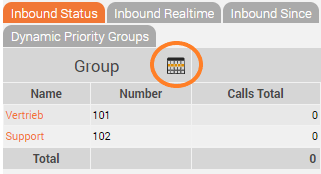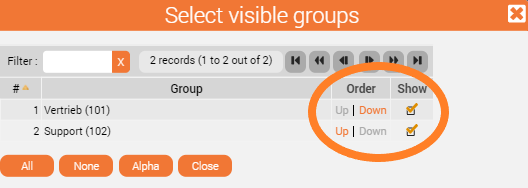Introduction
Supervisors and contact center managers use the supervisor module to manage the day-to-day operations in the contact center. Supervisors can see and manage the ACD groups and agents to which they are assigned. Various views give an overview of the performance of the contact center in real-time as well as aggregated statistics which are cumulated over the current day.
Agents can request help from supervisors when involved in challenging calls. With one click the supervisor can conference himself into the agent’s call to provide the assistance required. In addition, the supervisor can view a real-time view of all incoming and outgoing media events and can display KPI's regarding the performance of the contact center in a configurable wallboard.
Supervisors can change the assignment of agents to groups according to the current requirements of the contact center. They can also define the skills of agents within groups if this capability is enabled via their security group. Using the web messages module, they can send messages to agents directly or to a group of agents. This feature can be used to inform agents about important information regarding day-to-day operations in the contact center, such as special offers available or information to particular agents for administrative purposes like remembering their sick note or vacation application.
Supervisors can also operate as normal agents, if needed. All functions available to agents are available to supervisors, who can, as the need arises, work actively in the contact center groups they are assigned to. The
available channels include calls inbound/outbound, chat, email, WhatsApp, voice mail and callbacks. In addition, supervisors can manage the contact center groups and agents. If required, their accounts can be configured so that only the management capabilities are available and they do not participate in taking calls or processing media events. For more information on agent functions, see "AgentHome".
Supervisors can define, in the ACD groups assigned to them, which agents are available for the distribution of calls and events and with which skills they should be considered by the distribution algorithms configured in the ACD groups. Supervisors can view the availability
of agents and corresponding call information using an intuitive interface organized in tabs. Furthermore, supervisors can configure important KPI's in a personal wallboard and generate reports on the fly or via subscriptions which are sent to them on a time schedule by email.
The WebClient (Full/MiniClient) or the MiniClient is used to log in to the Supervisor Client. For the management functions - which require a larger viewport on the screen - the Full client is recommended.
Details depend on the rights you have been granted in the system.
Log in
To log in, open the jtel portal via your browser.
Home Screen
Toolbar
Coffee cup icon = work break indicator The work break display shows whether it is currently possible to take a break. It shows the number of logged in agents in relation to the maximum number of agents allowed to take a break configured in the ACD group settings.
| |
Envelope icon = media events New media events are indicated by a flashing envelope icon in the toolbar. | |
Megaphone symbol = banner message New banner messages are indicated by the flashing megaphone icon in the toolbar. Supervisor can send banner messages to groups or to individual agents (e.g., "Don't forget today's special offer..." or "Dear Sam, please remember to change your status to break when you go out for coffee") Supervisors can create and send messages to specific ACD groups and/or agents and supervisors. These messages are displayed in the recipients' web clients. It is possible to specify a period of time during which requisition messages should be displayed. So supervisors can prepare them in advance. Group messages can only be deleted by the supervisor and are automatically removed after the timestamp expires. Personal messages can be deleted by the agent or supervisor and will be removed automatically, after the configured timestamp has expired. | |
Headset icon = Supervisor request When an agent requests the supervisor for assistance, the headset icon flashes. |
Status Selection of defined states such as calls and media, pause and more depending on customer specific requirements. Phone numbers Phone numbers: Selection of defined phone numbers for the supervisor's availability (e.g. office, mobile, home office, etc.). |
Available options (tiles)
Agent Home | Home view of the agent. |
Agent Home (Braille) | This version of Agent Home has been optimized for use with Braille readers. |
Reports | Supervisors can access standard reports. Depending on the needs, additional reports can be activated for supervisors on a project-specific basis. Reports can be created on the fly or subscribed to, in which case they are sent to the supervisor by e-mail. Several formats are available: PDF, CSV, HTML or Excel files. |
| User Master Data | Users can view and change their personal settings (e.g. change password, change language and settings that affect web views) |
Supervisor | The main view of the supervisor is divided into intuitive tabs that the supervisor can select as needed. As a supervisor, for example, you get an overview of the status of the groups and agents you are supervising. Here you can keep an eye on essential parameters of the call center while it is running. Icons are displayed in the toolbar in case of special events (e.g. help request from agents). In the heads of some table columns you can see the symbols or . This allows you to control the visibility of table contents. After clicking on a dialog appears in which you can select and deselect table rows for viewing. After clicking on a dialog appears where you can define the visibility and order of table columns. The operation is described in the section "The user interface". Clicking Details in the Action column of the first table will take you to a view where you can view and configure details of the ACD for the selected group. Use Map to display a map of the callers in the group. Each call is represented by a pin, several calls are combined in one slice. This gives you an overview of the distribution of your calls on the map. To use this service, the area codes must be maintained in the system with geo-data. Ask your system administrator if this representation is available for your region or country. |
Dialer-Campaigns (Optional Feature) | Supervisors can create outbound campaigns and assign them to agents (campaign management). Manual or automated dialer campaigns can be created. |
| Ansagen (Optional Feature) | The supervisor can upload and change the voice prompts for the ACD or IVR. |
Header
On the Inbound Status, Inbound Real Time, Inbound Since, Inbound 15, Inbound 60 and Wallboard tabs, there are some settings available in the header area that affect the statistics displayed.
Service Level | Here you set what time you want to use as the service level for calculating some of the values in the tables. |
Short Hangups | Here you define the time up to which calls are counted as short hangups. Short hangups are callers who hang up within a very short time after being put on hold. |
Service Quota | For the calculation of the column X% answered in (s), set here which percentage of calls you want to consider. |
Statistics Since | Here it is displayed since when calls are considered for the statistics. Here you can change the value of the hour as well as minute via the corresponding drop-down lists. If you click on "Now", the current server time is set. |
Graph Interval | Here you set the granularity of some of the graphics in the Wallboard tab. |
Zoom | The zoom function can be used to minimize the individual tiles so that as many as possible can be displayed on one screen. |
| Server Time | The current server time is displayed here as information. |
Tabs
Inbound Status | Here you can find real-time statistics on current calls and events in the system for the groups to which the supervisor with supervisor rights is assigned. Supervisors can set up the statistics to show only events and calls from a certain point in time. For example, since the start of their work shift. Here you can show or hide groups for the view in the supervisor. This tab allows you to view content from Supervisor - Realtime Values, Supervisor - Daily Statistics aswell as Supervisor - Media Events. | ||||||||||||||||||
Inbound Realtime | Here you can find the real-time statistics on incoming calls for the groups to which the supervisor with supervisor rights is assigned. All calls that have been completed are not included here. Availability and service level always refer to the current calls only. This tab allows you to view content from Supervisor - Realtime Values . | ||||||||||||||||||
Inbound Since | Here you can find daily statistics. The time from when calls are displayed can be set in the header. This tab allows you to view content from Supervisor - Daily Statistics | ||||||||||||||||||
Inbound 15 | Here you can find the daily statistics for the last 15 minutes. This tab allows you to view content from Supervisor - Tagesstatistik however, not narrowed down by statistics since, but values of the last 15 minutes. | ||||||||||||||||||
Inbound 60 | Here you can find the daily statistics of the last 60 minutes. This tab allows you to view content fromSupervisor - Tagesstatistik however, not narrowed down by statistics since, but values of the last 60 minutes. | ||||||||||||||||||
Inbound Inboxes | Here you can find statistics about e-mail. (Total, Delivered, Answered, Unqualified) | ||||||||||||||||||
| Inbound Media Events | Here you can find statistics for all media events. (Call-Back, Chat, Email, Fax, SMS, Ticket, Voice-Mail)
This tab allows you to view content from Supervisor - Medienereignisse . | ||||||||||||||||||
| Wallboard | The Wallboard provides supervisors with a live view of the contact center across all groups and individual groups that the supervisor is responsible to manage. Numerous key performance indicators (KPIs) are provided, such as: |