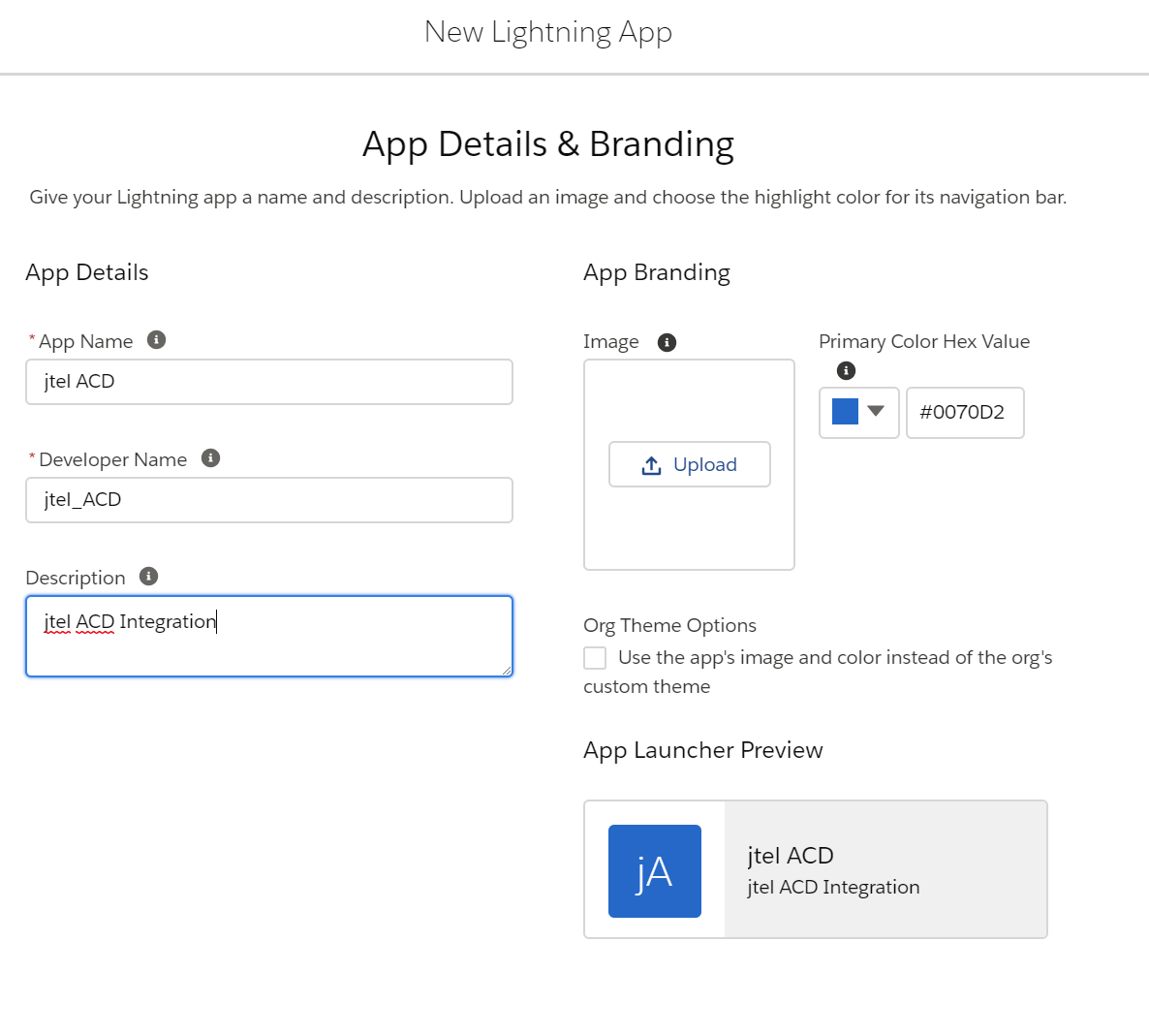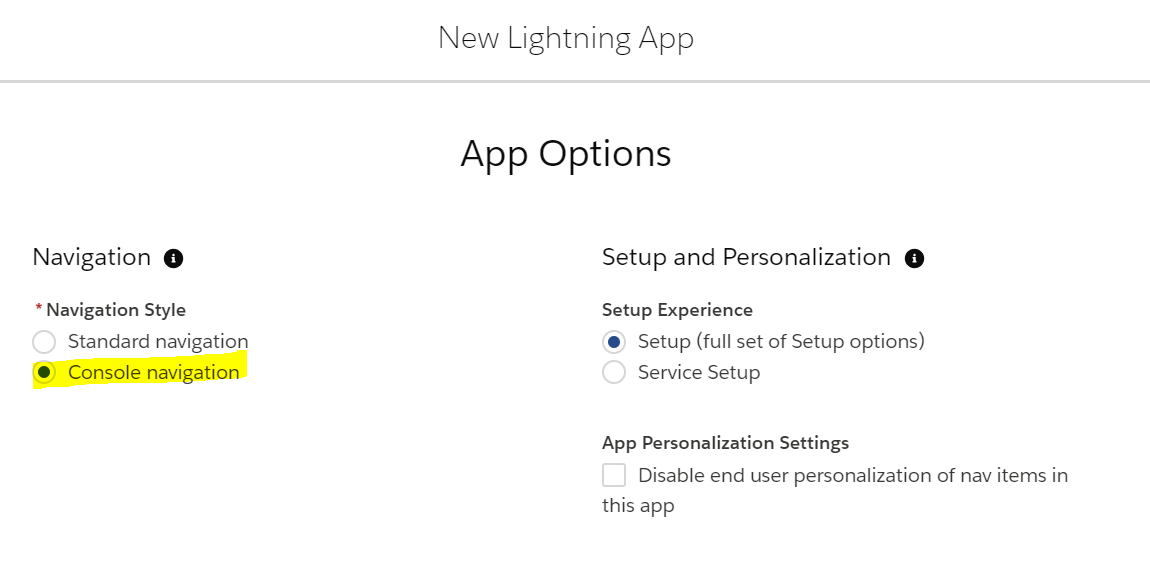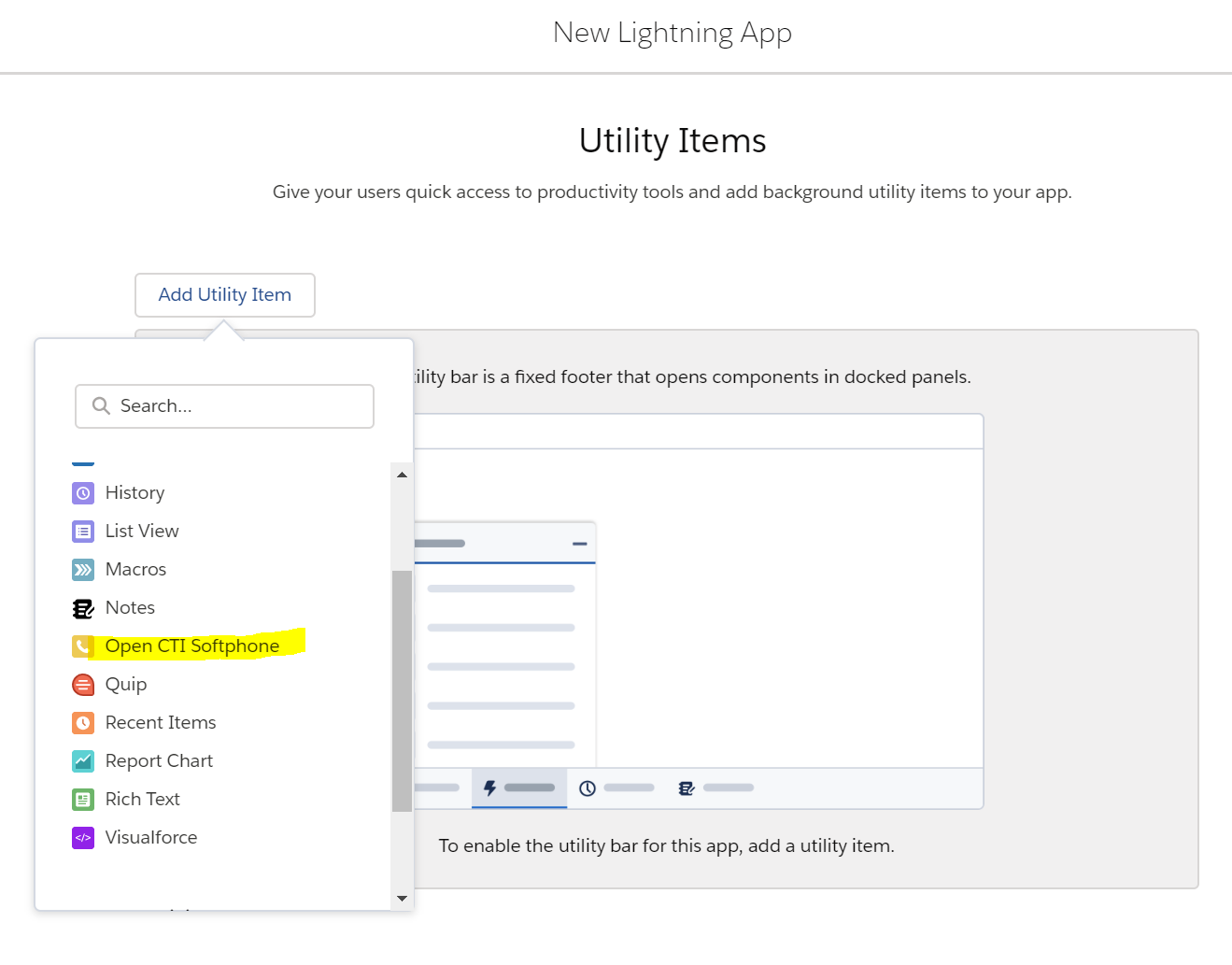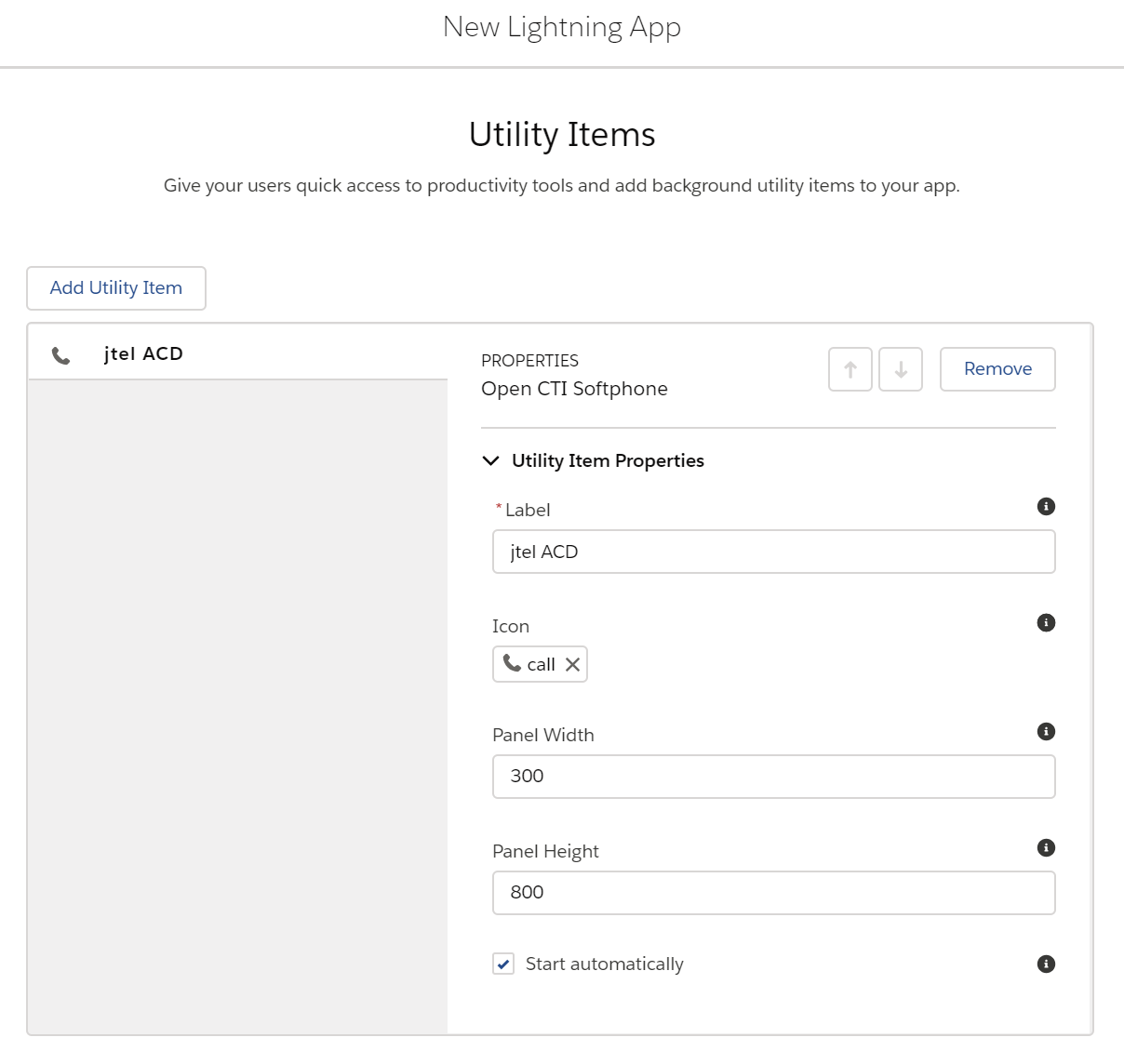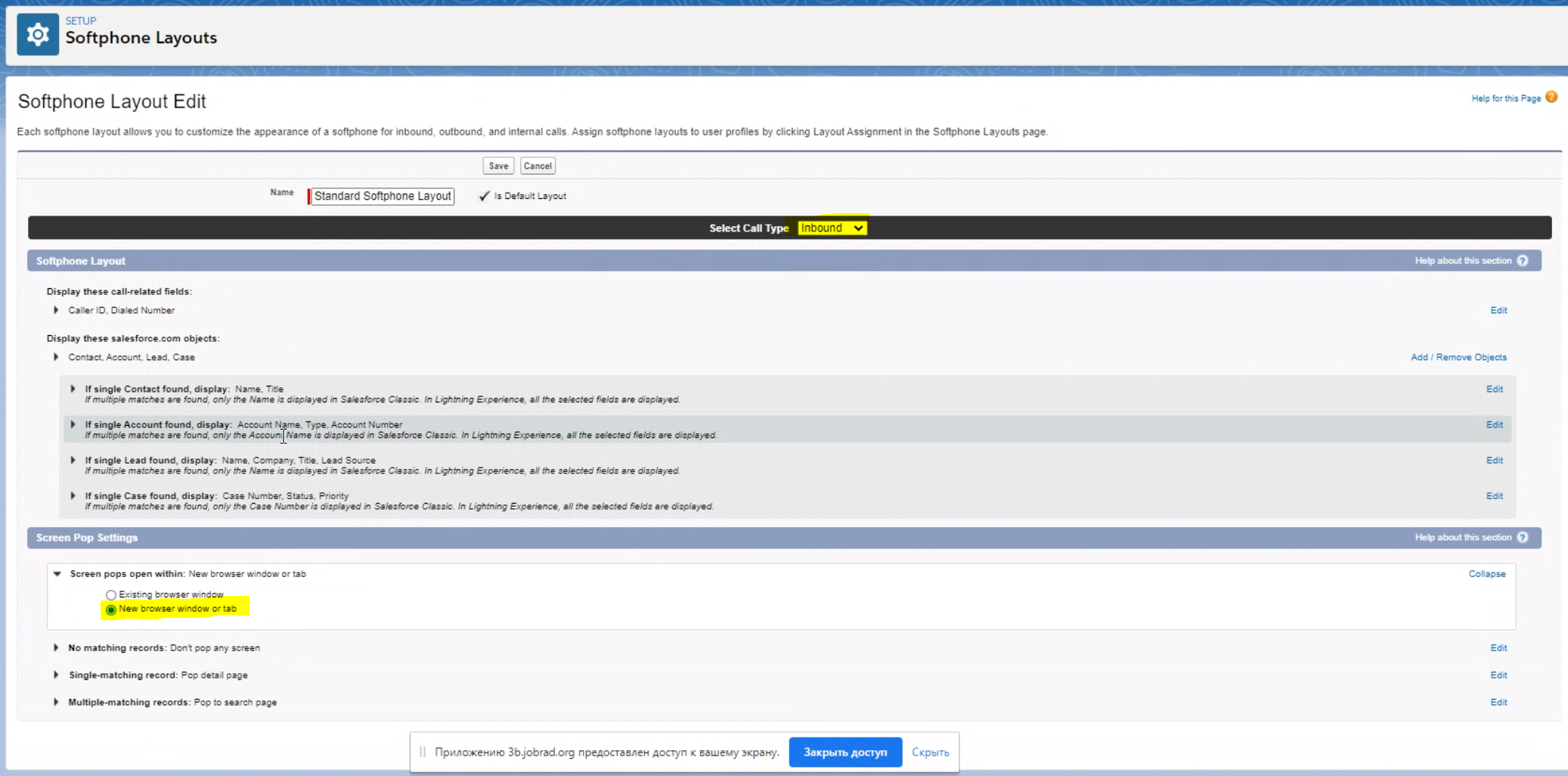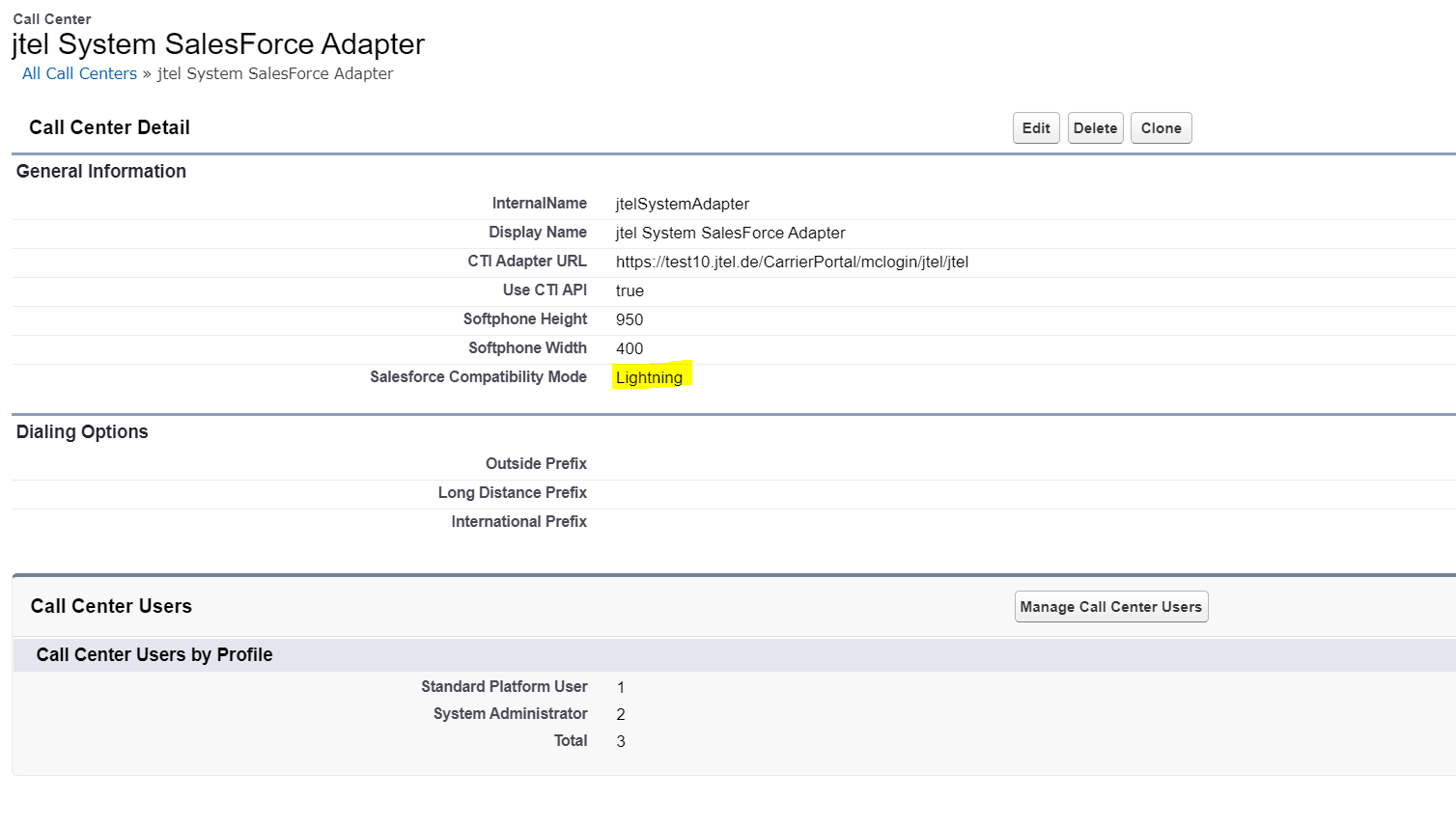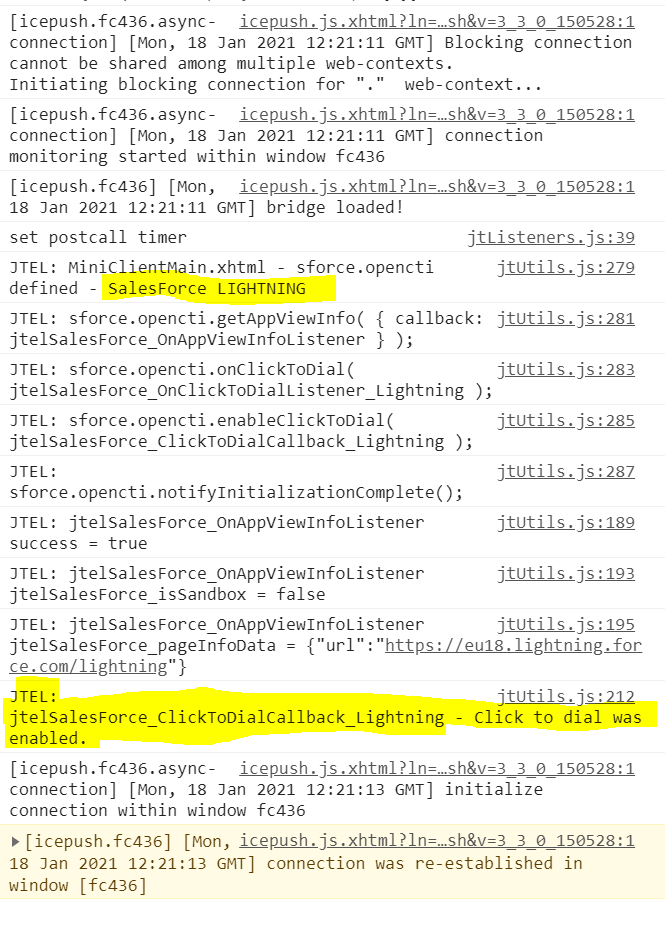This guide explains how to activate the jtel ACD using the Lightning SalesForce experience.
Prerequisities
The following steps should be performed first:
Call Center Adapter Installation
Tip
You may wish to activate the MiniClient instead of the MicroClient in SalesForce Lightning. To do this, change the CTI Adapter URL to:
https://jtel-server/CarrierPortal/mclogin/reseller-uid/client-uid
Create a new Lightning App
Note - you can also customise an existing lightning app.
Using Setup in SalesForce, under Apps ... App Manager, create a new lightning app:
In the next page, select Console Navigation:
Add the Open CTI Softphone to the list of utility items:
Customise the utility item as required:
In the next two screens, add and customise any further navigation items required.
In the final screen, select which User Profiles will be given access to this app.
Popup Options
Lightning allows you to define how and where popups should occur. Search for Softphone Layouts in the settings, and check to see what is configured.
Note: it has been observed that if "Existing browser window" is selected, that no popup will occur, even though the call to salesforce is received correctly by the SalesForce system.
Troubleshooting
Sometimes, you might not see a salesforce popup on the screen, or that the telephone symbol is crossed out.
This means that the integration is not working.
Lightning or Classic
If you are having problems with Lightning, try switching the integration over to Lightning only:
JavaScript Debugging
To see what is actually happening when the screen pop is made, you can switch to the JavaScript debugging console:
If the integration is correctly initialised, you should see the lines above.