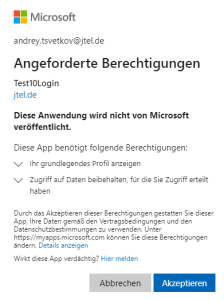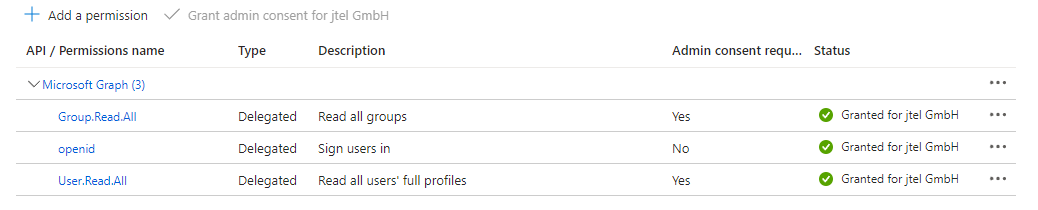1. Create Azure Application
- Login as Administrator in Azure portal.
- Go /Azure Active Directory/App registration/New registraton
- Press register.
- Copy clientID in User.Authentication.OAuth2.ClientsID mandant parameter(Clients parameters table)
- Add tenant Id to the end of https://login.microsoftonline.com/ and set User.Authentication.Oauth2.Authority mandant parameter
It should be somethin like:
2. Create secret key
- Go Certificates & secrets/New client secrets
Please note that the secret value is accessible only after creation.
copy secret value in User.Authentication.OAuth2.Secret mandant parameter
3. Prevention of the consent dialog by first login
To prevent the following dialog by first login
First Login
the following API permitions must be set
See: https://learn.microsoft.com/en-us/azure/active-directory/develop/application-consent-experience
"The Administrator grants consent through the API permissions page of the application registration in the Azure portal."
3. Login with Microsoft Entra ID configuration
- Portal configuration portal Portal.Login.Azure.Active must be set to 1
The following mandant properties must be configured:
Parameter Value