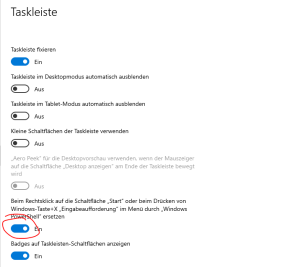Supported Windows Versions
| Version | Supported | New Installations | Recommendation |
|---|---|---|---|
| Windows Server 2008 | No | No | Migrate to Windows Server 2016 or 2019. |
| Windows Server 2008 R2 | No | No | Migrate to Windows Server 2016 or 2019. |
| Windows Server 2012 | No | No | Migrate to Windows Server 2016 or 2019. |
| Windows Server 2012 R2 | Yes | No | Migrate to Windows Server 2016 or 2019. |
| Windows Server 2016 | Yes | Yes | |
| Windows Server 2019 | Yes | Yes |
Preparation
Secure Boot
For the installation of the SIP drivers on Windows Server 2016 and Windows Server 2019, Secure Boot must be deactivated.
For details on how to do this, consult the documentation on your virtual environment.
Proxy Server
Some applications (git for example) require the explicit configuration of a proxy, as they do not read the windows proxy settings.
The proxy server can be identified as follows:
netsh winhttp show proxy
Basic OS Installation
Install the basic OS from the ISO file.
Note: install the version with the full graphical interface.
Requirements for Handover for Installation
The following tasks must be complete:
- Network Configuration (IP Address, Netmask, Gateway, DNS)
- NOTE: make sure the address is either static, or reserved in DHCP
- Hostname and Domain or Workgroup configured
- Local Administrator Account
- Activated remote desktop
- Hypervisor Guest Tools installed (Hyper-V Tools or VMWare Tools, or other)
- Machine has internet access to download the required software.
Windows Updates
Make sure all windows updates are installed. Once this is done, it is recommended to switch off windows updates and run windows updates manually when needed.
Before you run windows updates on a production machine, you should always ensure you have a complete backup or snapshot of the machine.
Windows updates have, in the past, broken perfectly running systems. The number of patches retrieved in a typical update make it almost impossible to find the offending package in a broken installation.
YOU HAVE BEEN WARNED!
Don'ts
The following are no-nos, do NOT do this:
- Badly behaved real-time virus scanners installed
- The jtel server is a real-time communications system, virus scanners which impact real-time access to files on the file system or the network are to be avoided, or exceptions to files and services configured.
- Whilst we cannot recommend a particular commercial virus scanner - the out of the box windows defender is fine to use.
- Automatic Windows Updates enabled
- Do not do this. See warning above.
- Automatic Windows Defender Updates via Group-Policy in Domain enabled
- Windows Defender is OK to use - see above.
- However, make sure the domain group policy does NOT pull windows defender updates during the operation hours of the call center.
- Group Policy - Automatic Logout enabled
- Deactivate this. The user running the jtel software should NOT be logged out when the system is running.
- User Account Control enabled
- Switch it off!
- If it is on (forced) by group policy, then make an exception for this machine.
Do's
- Group Policy - Run Applications as a Service
- The account running the jtel software MUST be allowed to run applications as a service.
- Software Installation
- The account running the jtel software MUST be allowed to install software and perform software updates.
- Windows Firewall
- Leave it activated!
If jtel or a certified partner is performing the installation for you, this is the point where you should hand over the system.
Software Installation
Software Downloads
The following files are downloaded to install the software:
https://cdn.jtel.de/downloads/browser/ChromeStandaloneSetup64.exe https://cdn.jtel.de/downloads/java/openjdk-12.0.2_windows-x64_bin.zip https://cdn.jtel.de/downloads/redist/vcredist_9.0_x86_9.0.30729.4148.exe https://cdn.jtel.de/downloads/redist/vcredist_2010_x86_10.0.30319.exe https://cdn.jtel.de/downloads/redist/vcredist_2012_x64_11.0.61030.exe https://cdn.jtel.de/downloads/redist/vcredist_2012_x86_11.0.61030.exe https://cdn.jtel.de/downloads/redist/vcredist_2015_x64_14.0.24123.exe https://cdn.jtel.de/downloads/redist/vcredist_2015_x86_14.0.24123.exe https://cdn.jtel.de/downloads/redist/vcredist_2017_x64_14.16.27027.exe https://cdn.jtel.de/downloads/redist/vcredist_2017_x86_14.16.27027.exe https://cdn.jtel.de/downloads/redist/vcredist_2019_x64.14.28.29914 https://cdn.jtel.de/downloads/redist/vcredist_2019_x86.14.28.29914.exe https://cdn.jtel.de/downloads/redist/ww_icl_redist_ia32_2017.1.143.msi https://cdn.jtel.de/downloads/redist/ww_icl_redist_intel64_2017.1.143.msi https://cdn.jtel.de/downloads/DotNET/dotnet-sdk-6.0.403-win-x64.exe https://www.cygwin.com/setup-x86_64.exe https://cdn.jtel.de/downloads/tools/Git-2.27.0-64-bit.exe https://cdn.jtel.de/downloads/tools/TortoiseGit-2.10.0.2-64bit.msi https://cdn.jtel.de/downloads/tools/npp.7.8.6.Installer.exe https://cdn.jtel.de/downloads/tools/mysql-connector-odbc-5.2.7-win32.msi https://cdn.jtel.de/downloads/NTP/ntp-4.2.8p14-win32-setup.exe https://cdn.jtel.de/downloads/NTP/ntp-time-server-monitor-104.exe https://cdn.jtel.de/downloads/tools/7z2107-x64.exe
This can be achieved using the following commands (just paste into an open command line):
powershell -command "& { Start-BitsTransfer -Source https://cdn.jtel.de/downloads/browser/ChromeStandaloneSetup64.exe -Destination $Env:UserProfile\Downloads }"
powershell -command "& { Start-BitsTransfer -Source https://cdn.jtel.de/downloads/java/openjdk-12.0.2_windows-x64_bin.zip -Destination $Env:UserProfile\Downloads }"
powershell -command "& { Start-BitsTransfer -Source https://cdn.jtel.de/downloads/redist/vcredist_9.0_x86_9.0.30729.4148.exe -Destination $Env:UserProfile\Downloads }"
powershell -command "& { Start-BitsTransfer -Source https://cdn.jtel.de/downloads/redist/vcredist_2010_x86_10.0.30319.exe -Destination $Env:UserProfile\Downloads }"
powershell -command "& { Start-BitsTransfer -Source https://cdn.jtel.de/downloads/redist/vcredist_2012_x64_11.0.61030.exe -Destination $Env:UserProfile\Downloads }"
powershell -command "& { Start-BitsTransfer -Source https://cdn.jtel.de/downloads/redist/vcredist_2012_x86_11.0.61030.exe -Destination $Env:UserProfile\Downloads }"
powershell -command "& { Start-BitsTransfer -Source https://cdn.jtel.de/downloads/redist/vcredist_2015_x64_14.0.24123.exe -Destination $Env:UserProfile\Downloads }"
powershell -command "& { Start-BitsTransfer -Source https://cdn.jtel.de/downloads/redist/vcredist_2015_x86_14.0.24123.exe -Destination $Env:UserProfile\Downloads }"
powershell -command "& { Start-BitsTransfer -Source https://cdn.jtel.de/downloads/redist/vcredist_2017_x64_14.16.27027.exe -Destination $Env:UserProfile\Downloads }"
powershell -command "& { Start-BitsTransfer -Source https://cdn.jtel.de/downloads/redist/vcredist_2017_x86_14.16.27027.exe -Destination $Env:UserProfile\Downloads }"
powershell -command "& { Start-BitsTransfer -Source https://cdn.jtel.de/downloads/redist/vcredist_2019_x64.14.28.29914.exe -Destination $Env:UserProfile\Downloads }"
powershell -command "& { Start-BitsTransfer -Source https://cdn.jtel.de/downloads/redist/vcredist_2019_x86.14.28.29914.exe -Destination $Env:UserProfile\Downloads }"
powershell -command "& { Start-BitsTransfer -Source https://cdn.jtel.de/downloads/redist/ww_icl_redist_ia32_2017.1.143.msi -Destination $Env:UserProfile\Downloads }"
powershell -command "& { Start-BitsTransfer -Source https://cdn.jtel.de/downloads/redist/ww_icl_redist_intel64_2017.1.143.msi -Destination $Env:UserProfile\Downloads }"
powershell -command "& { Start-BitsTransfer -Source https://cdn.jtel.de/downloads/DotNET/dotnet-sdk-6.0.403-win-x64.exe -Destination $Env:UserProfile\Downloads }"
powershell -command "& { Start-BitsTransfer -Source https://www.cygwin.com/setup-x86_64.exe -Destination $Env:UserProfile\Downloads }"
powershell -command "& { Start-BitsTransfer -Source https://cdn.jtel.de/downloads/tools/Git-2.27.0-64-bit.exe -Destination $Env:UserProfile\Downloads }"
powershell -command "& { Start-BitsTransfer -Source https://cdn.jtel.de/downloads/tools/TortoiseGit-2.10.0.2-64bit.msi -Destination $Env:UserProfile\Downloads }"
powershell -command "& { Start-BitsTransfer -Source https://cdn.jtel.de/downloads/tools/npp.7.8.6.Installer.exe -Destination $Env:UserProfile\Downloads }"
powershell -command "& { Start-BitsTransfer -Source https://cdn.jtel.de/downloads/tools/mysql-connector-odbc-5.2.7-win32.msi -Destination $Env:UserProfile\Downloads }"
powershell -command "& { Start-BitsTransfer -Source https://cdn.jtel.de/downloads/NTP/ntp-4.2.8p14-win32-setup.exe -Destination $Env:UserProfile\Downloads }"
powershell -command "& { Start-BitsTransfer -Source https://cdn.jtel.de/downloads/NTP/ntp-time-server-monitor-104.exe -Destination $Env:UserProfile\Downloads }"
powershell -command "& { Start-BitsTransfer -Source https://cdn.jtel.de/downloads/tools/7z2107-x64.exe -Destination $Env:UserProfile\Downloads }"
Proxy Server
Note - if the proxy settings on the machine are incorrect - for example a global proxy is present by domain policy which should not be used, then the powershell commands should be modified by adding the -ProxyUsage NoProxy:
powershell -command "& { Start-BitsTransfer -ProxyUsage NoProxy -Source https://cdn.jtel.de/downloads/browser/ChromeStandaloneSetup64.exe -Destination $Env:UserProfile\Downloads }"
Installation
The following shows you how to install the software silently from the command line.
Alternatively, install each download from the downloads folder manually.
Install a decent browser
Windows server still ships with internet explorer activated and no good browser installed.
The first task is to fix this.
We recommend using chrome (if you downloaded as above, this will be the standalone installer in ChromeStandaloneSetup64.exe), but if you prefer firefox or edge, that's perfectly OK too.
powershell -command "& { start-process -FilePath $Env:UserProfile\Downloads\ChromeStandaloneSetup64.exe -ArgumentList '/silent /install' -Verb RunAs -wait }"
Setup the default browser.
Install 7zip
powershell -command "& { start-process -FilePath $Env:UserProfile\Downloads\7z2107-x64.exe -Verb RunAs -wait }"
Visual Studio and Intel Compiler Redistributables
The redistributables for several compiler variants need to be installed. This can be achieved silently using the following commands:
powershell -command "& { start-process -FilePath $Env:UserProfile\Downloads\vcredist_9.0_x86_9.0.30729.4148.exe -ArgumentList '/qb!' -Verb RunAs -wait }"
powershell -command "& { start-process -FilePath $Env:UserProfile\Downloads\vcredist_2010_x86_10.0.30319.exe -ArgumentList '/passive /norestart' -Verb RunAs -wait }"
powershell -command "& { start-process -FilePath $Env:UserProfile\Downloads\vcredist_2012_x64_11.0.61030.exe -ArgumentList '/passive /norestart' -Verb RunAs -wait }"
powershell -command "& { start-process -FilePath $Env:UserProfile\Downloads\vcredist_2012_x86_11.0.61030.exe -ArgumentList '/passive /norestart' -Verb RunAs -wait }"
powershell -command "& { start-process -FilePath $Env:UserProfile\Downloads\vcredist_2015_x64_14.0.24123.exe -ArgumentList '/install /passive /norestart' -Verb RunAs -wait }"
powershell -command "& { start-process -FilePath $Env:UserProfile\Downloads\vcredist_2015_x86_14.0.24123.exe -ArgumentList '/install /passive /norestart' -Verb RunAs -wait }"
powershell -command "& { start-process -FilePath $Env:UserProfile\Downloads\vcredist_2017_x64_14.16.27027.exe -ArgumentList '/install /passive /norestart' -Verb RunAs -wait }"
powershell -command "& { start-process -FilePath $Env:UserProfile\Downloads\vcredist_2017_x86_14.16.27027.exe -ArgumentList '/install /passive /norestart' -Verb RunAs -wait }"
powershell -command "& { start-process -FilePath $Env:UserProfile\Downloads\vcredist_2019_x64.14.28.29914.exe -ArgumentList '/install /passive /norestart' -Verb RunAs -wait }"
powershell -command "& { start-process -FilePath $Env:UserProfile\Downloads\vcredist_2019_x86.14.28.29914.exe -ArgumentList '/install /passive /norestart' -Verb RunAs -wait }"
powershell -command "& { start-process -FilePath msiexec.exe -ArgumentList \"/i $Env:UserProfile\Downloads\ww_icl_redist_ia32_2017.1.143.msi /quiet /norestart\" -Verb RunAs -wait }"
powershell -command "& { start-process -FilePath msiexec.exe -ArgumentList \"/i $Env:UserProfile\Downloads\ww_icl_redist_intel64_2017.1.143.msi /quiet /norestart\" -Verb RunAs -wait }"
powershell -command "& { start-process -FilePath $Env:UserProfile\Downloads\dotnet-sdk-6.0.403-win-x64.exe -ArgumentList '/install /passive /norestart' -Verb RunAs -wait }"
Java
Java needs to be installed. Download here:
https://adoptium.net/de/temurin/
Cygwin
You can install cygwin silently as follows (past into an open cmd window):
mkdir c:\cygwin mkdir c:\cygwin\packages "%USERPROFILE%\Downloads\setup-x86_64.exe" ^ --site http://ftp-stud.hs-esslingen.de/pub/Mirrors/sources.redhat.com/cygwin/ ^ --no-shortcuts ^ --no-desktop ^ --quiet-mode ^ --root "c:\cygwin" ^ --arch x86_64 ^ --local-package-dir "c:\cygwin\packages" ^ --verbose ^ --prune-install ^ --packages openssh,ncftp,wget,curl,lftp,libiconv
Note, this will display the following:
note: Hand installation over to elevated child process.
Just wait for the installer to disappear, and then hit enter.
If you install manually, make sure to install the following packages:
- curl
- ncftp
- openssh
- wget
Notepad++
You can install notepad++ silently with the following command:
powershell -command "& { start-process -FilePath $Env:UserProfile\Downloads\npp.7.8.6.Installer.exe -ArgumentList '/S /D=$Env:ProgramFiles(x86)\Notepad++\' -Verb RunAs -wait }"
MySQL Drivers
You can install the mysql drivers silently with the following command:
powershell -command "& { start-process -FilePath msiexec.exe -ArgumentList \"/i $Env:UserProfile\Downloads\mysql-connector-odbc-5.2.7-win32.msi /quiet /norestart\" -Verb RunAs -wait }"
GIT and Tortoise GIT
Currently, we have no silent installations available for these packages, they are installed using the normal installers.
When installing GIT, do not install the GIT credentials manager.
When installing Tortoise GIT, configure the user name and E-Mail as follows:
jtel Support
support@jtel.de
Time Syncrhonisation
Background
Windows is notoriously bad at keeping time. This is why we recommend installing an alternative time service.
Meinberg provides a free NTP time service. For further details see here:
https://www.meinbergglobal.com/english/sw/ntp.htm
There is also a lot of great information on their website about NTP.
Installation
Install both the time service using ntp-4.2.8p14-win32-setup.exe and the monitor using ntp-time-server-monitor-104.exe
Specify a well known and reliable time source. For example, you can use the following time servers:
ptbtime1.ptb.de,ptbtime2.ptb.de,ptbtime3.ptb.de
Apart from specifying the time servers, you can leave all other options as default.
Windows Domain Controllers do not fall into the category of reliable time sources.
Whatever you decide to use, just make sure ALL of the machines in your installation keep the same time and use the same source.
It's better to have all machines wrong by the same offset, than some right and others wrong.
OS Settings
Windows Explorer
These settings are optional, but recommended:
- Show all folders
- Show file name extensions
Task Bar
These settings are optional, but recommended:
- Right click on Windows → Settings → Personalization → Task Bar
This will exchange Powershell with CMD when right clicking on the windows Icon
CMD
This setting is mandatory:
Open a cmd window, right click on the top left icon, and choose Defaults:
- Disable Quick Edit Mode
- Use legacy console
Hosts File
So that the machine can resolve the aliases used to access the other machines without reconfiguration, it is necessary to edit the hosts file.
See here for further details: Hosts File - All OS (CentOS8/Win2019).
Wireshark
Wireshark is required for analysing sip and rtp traffic from and to the jtel acd. you can download the current version here:
https://www.wireshark.org/download.html
Optional
DBForge MySQL Free
Download the Database explorer tool here:
https://www.devart.com/dbforge/mysql/studio/download.html