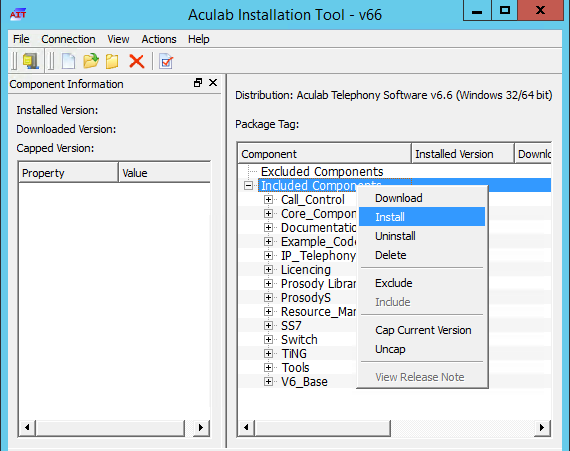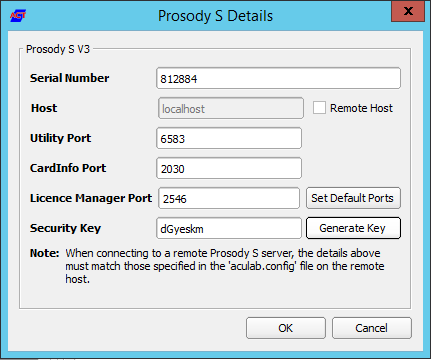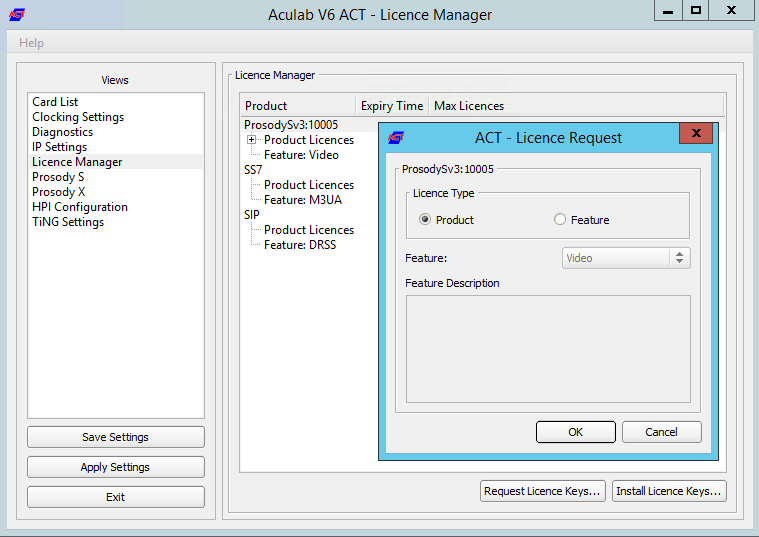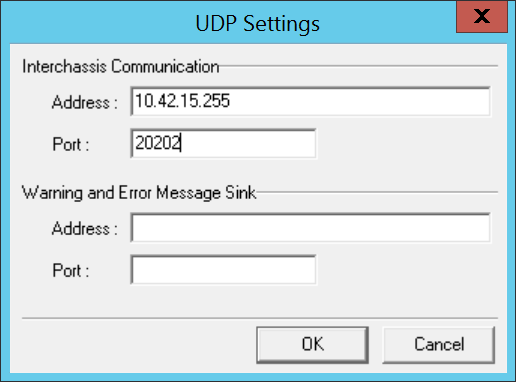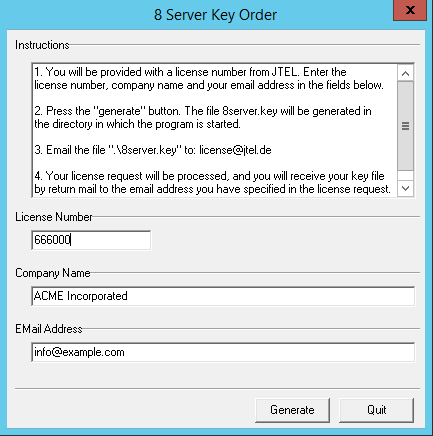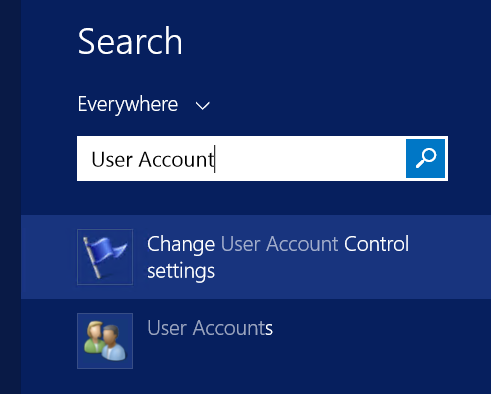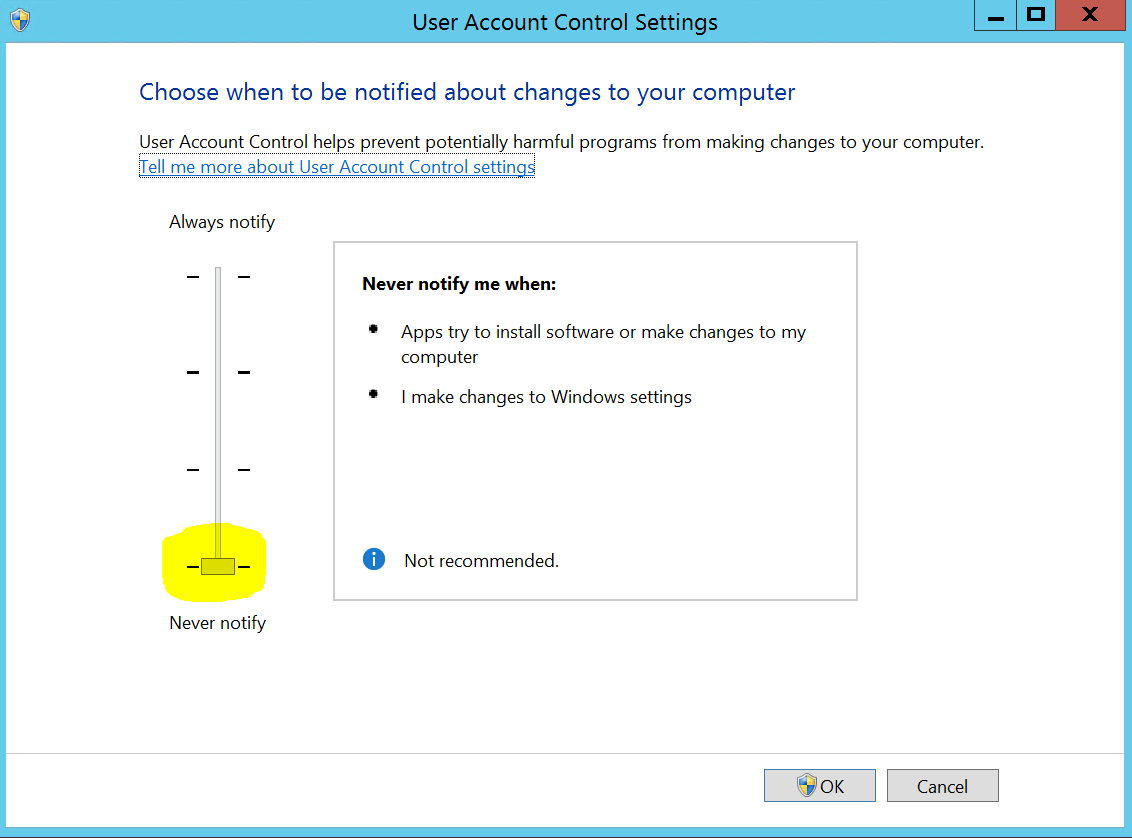Introduction
The TEL server runs the call flows for telephone calls in the jtel system.
It also runs background processes, such as jobs to create statistics subscription e-mails and convert audio files or create audio with a TTS engine.
Also, usually PBX connectors are run on the TEL server.
Installation
File Downloads
The following script downloads all the files needed in this section.
powershell -command "& { Start-BitsTransfer -Source https://cdn.jtel.de/downloads/configs/8server_config_v8.reg -Destination $Env:UserProfile\Downloads }"
powershell -command "& { Start-BitsTransfer -Source https://cdn.jtel.de/downloads/configs/odbc_ini_v52.reg -Destination $Env:UserProfile\Downloads }"
powershell -command "& { Start-BitsTransfer -Source http://cdn.jtel.de/downloads/aculab/AculabInstaller.msi -Destination $Env:UserProfile\Downloads }"
Configure Data Sources
Import the downloaded file odbc_ini_v52.reg to the registry to configure the data sources in windows.
Prepare 8-Server Registry
Import the downloaded file 8server_config_v8.reg to the registry to prepare the registry for 8-Server.
Install 8-Server
Clone Repository
Run the following commands from a non elevated command prompt:
c: cd \ mkdir \8Server cd \8Server git clone https://bitbucket.org/jtelgmbh/8-server-deploy.git deploy cd deploy git checkout release/rc-5.23.12
Install 8-Server
Telephony and Deamons
Run the following commands from a non elevated command prompt:
c: cd \8Server\deploy\OEM\JTEL\ first_install.cmd copy_keyfile_en_mcp_v67.cmd
Deamons Only
Run the following commands from a non elevated command prompt:
c: cd \8Server\deploy\OEM\JTEL\ first_install.cmd copy_keyfile_en_daemon.cmd
Install Aculab SIP and RTP Stack
Install AIT
Run the following commands from a non elevated command prompt, and install for all users:
start %USERPROFILE%\Downloads\AculabInstaller.msi
Install Aculab v67
- Start the AIT application
- Choose "Connection" -> "Work offline".
- "File" -> ""Import" -> Load Aculab Package File...".
c:\8Server\deploy\oem\jtel\aculab\v67.apf
Target Directory:C:\aculab\v67
"Install"
Note - if secure boot is not switched off in the virtual environment, the installation of the drivers might fail.
Configure Aculab
- Start ACT
- Add a Prosody-S instance
- Choose "Prosody S" ... "Add...":
- The serial number can be freely chosen, as can the security key. We recommend 100000 and jtel respectively.
- Install the licenses
- Choose "License Manager", Install Licence Keys...
- Save and apply
- Choose "Save Settings" then "Apply Settings".
Symmetric RTP
To configure symmetric RTP, a file is created in C:\Aculab\v67\cfg\mhp.cfg with the following content:
LocalRtpSymmetric=1
Startup Scripts
Net Use
Check the file c:\8Server\bin\startup.cmd - to see whether the net use command needs to be changed or not.
Shortcut
Create a shortcut for:
c:\8Server\bin\startup_launcher.cmd
and place this in shell:startup.
Configuration Files
Create Default Configuration giAculab.cfg
Start a cmd up, and start gihal. This will create a default giAculab.cfg file.
Sometimes windows does not update the path immediately after installation of the components above. The following must be present in the path, and as an environment variable, for the rest of the installation to work:
PATH=...;c:\8Server\gi2\bin
R5_CONFIG_DIR=c:\8Server\Config\
gihal # If it starts, press CTRL+C then cancel
Edit giAculab.cfg
The file is in:
c:\8Server\gi2\config\giAculab.cfg
giAculab.cfg is now configured for SIP with 8-Server. Replace the SIP section in the newly created file with the section below, changing the following:
- channel_count to the number of licensed SIP channels
- default_rtp_ip should be changed to the IP address of the NIC in the telephony network in multi-homed systems. Leave as is, if the system is not multi-homed.
[SIP]
{
netport = 0
channel_count = 30
default_vmp_set = "VMP_SET1"
default_rtp_ip = "0.0.0.0"
default_rtp_dscp = 46
defaultSignallingGateway = ""
numberOnly = FALSE
rfc2833RxToneEvent = TRUE
rfc2833RxInbandToneRegeneration = TRUE
rfc2833TxToneConversion = TRUE
}
Edit gi2.ini
Edit the file C:\8Server\gi2\bin\gi2.ini
At the very bottom, change the following setting to 2 (standard is 1):
DISABLE_ERROR_DIALOG = 2
Edit StdCall_MCP.cfg
The following settings are changed in the file
c:\8Server\config\StdCall_MCP.cfg
- Enable_SIP_Registrar - for installations which require a registrar for the SIP trunk (e.g. Panasonic PBX installations)
- Default_SIP_Contact - change to the IP address of the server (for multi-homed systems use the IP address of the NIC in the telephony network
- Startup_Command4 und Startup_Sleep4 - delete these lines if the machine does not require registration to a SIP trunk (for example NFON requires registration - in this case leave in!)
- Total_Channel_Count - Set to the total licensed SIP channel count
- Inbound_Use_Channels - Set to the number of agents + supervisors + queue + IVR channels
- Outbound_Use_Channels - Set to the number of agents + supervisors + call transfer channels
- Note: Total_Channel_Count = Inbound_Use_Channels + Outbound_Use_Channels
ROOT
{
StdCall_MCP
{
bool Use_RemoteHAL = TRUE;
integer LocalStream_RX_Port = 0;
integer Dispatcher_ThreadCount = 4;
bool Auto_SETUP_ACK = FALSE;
string Alert_DefaultFile = "c:\8Server\Voice\System\070.wav";
integer Stream_Receiver_MaxUnconfirmedPackets = 8;
integer Stream_Receiver_MaxBufferSize = 16384;
integer Stream_Sender_Timeout = 2000;
integer Stream_Sender_MaxBufferSize = 16384;
integer SIP_Interceptor_Port = 5060;
bool Enable_SIP_Interceptor = TRUE;
integer Start_SIP_Interceptor_After_Command = 1;
bool Enable_SIP_Registrar = FALSE;
bool Enable_L3_Monitor = FALSE;
string Default_SIP_Contact = "<sip:10.4.11.81>";
string Startup_Command0 = "c:/windows/system32/taskkill.exe /im gihal.exe /f";
integer Startup_Sleep0 = 2000;
string Startup_Command1 = "c:/aculab/v67/bin/amd64/aculabservicemanager -stop sip";
integer Startup_Sleep1 = 2000;
string Startup_Command2 = "c:/aculab/v67/bin/amd64/aculabservicemanager -start sip";
integer Startup_Sleep2 = 2000;
string Startup_Command3 = "c:/8Server/gi2/bin/giHal.exe -w -tingtrace";
integer Startup_Sleep3 = 5000;
string Startup_Command4 = "c:/8Server/bin/startup_registrations.cmd";
integer Startup_Sleep4 = 1000;
string Shutdown_Command0 = "c:/windows/system32/taskkill.exe /im gihal.exe /f";
integer Shutdown_Sleep0 = 2000;
string Shutdown_Command1 = "c:/windows/system32/taskkill.exe /im giacu.exe /f";
integer Shutdown_Sleep1 = 2000;
string Shutdown_Command2 = "c:/aculab/v67/bin/amd64/aculabservicemanager -stop sip";
integer Shutdown_Sleep2 = 2000;
Controller1
{
integer Total_Channel_Count = 0;
integer Inbound_Use_Channels = 0;
integer Outbound_Use_Channels = 0;
string HAL_HostName = "127.0.0.1";
bool SIP_URL_Cleaner = TRUE;
bool Ignore_L1Status = TRUE;
bool RFC2833_DTMF_Detection = TRUE;
};
};
};
8-Server Configuration
Startup 8-Server:
c:\8Server\Bin\robot5.exe
Configuration
Machine ID (Settings ... General)
Set to the last byte of the IPv4 address of the machine.
Internet Components
Increase the number of UDP components, but only on machines which have a lot of lines.
Recommend: up to 200 lines use 40. Above 200 lines, increase by 20 for every additional 100 lines.
UDP Settings
If building a cluster with more than one 8-Server, enter the broadcast address for interchassis communication, using port 20202:
Daemon Processes
\\acd-store\shared\JTELCarrierPortal\AppServer\acd\Daemons\acd.Daemon.AcdEvents.Cleaner.r5 \\acd-store\shared\JTELCarrierPortal\AppServer\acd\Daemons\acd.Daemon.AcdEvents.Distribute.r5 \\acd-store\shared\JTELCarrierPortal\AppServer\acd\Daemons\acd.Daemon.DailyAutoGroupLogout.r5 \\acd-store\shared\JTELCarrierPortal\AppServer\acd\Daemons\acd.Daemon.DailyAutoUserLogout.r5 \\acd-store\shared\JTELCarrierPortal\AppServer\acd\Daemons\acd.Daemon.GroupDistribute.r5 \\acd-store\shared\JTELCarrierPortal\AppServer\acd\Daemons\acd.Daemon.LongCalls.Warning.r5 \\acd-store\shared\JTELCarrierPortal\AppServer\acd\Daemons\acd.Daemon.UDP.r5 \\acd-store\shared\JTELCarrierPortal\AppServer\conf\ConfServer.Daemon.UDP.r5 \\acd-store\shared\JTELCarrierPortal\AppServer\Portal.Daemon.8Server.LogFileCleaner.r5 \\acd-store\shared\JTELCarrierPortal\AppServer\Portal.Daemon.Audio.Converter.r5 \\acd-store\shared\JTELCarrierPortal\AppServer\Portal.Daemon.ChangeEvent.Manager.r5 \\acd-store\shared\JTELCarrierPortal\AppServer\Portal.Daemon.EventSpool.SMS.r5 \\acd-store\shared\JTELCarrierPortal\AppServer\Portal.Daemon.EventSpool.SMTP.r5 \\acd-store\shared\JTELCarrierPortal\AppServer\Portal.Daemon.Recordings.Cleaner.r5 \\acd-store\shared\JTELCarrierPortal\AppServer\Portal.Daemon.Recordings.Manager.r5 \\acd-store\shared\JTELCarrierPortal\AppServer\Portal.Daemon.ReportSubscriptions2.r5 \\acd-store\shared\JTELCarrierPortal\AppServer\Portal.Daemon.SystemStartSequence.Cleaner.v2.r5 \\acd-store\shared\JTELCarrierPortal\AppServer\Portal.Daemon.SystemStartSequence.Update.v2.r5 \\acd-store\shared\JTELCarrierPortal\AppServer\TimeServiceMonitor\portal.Daemon.TimeServiceMonitor.r5 C:\8Server\Samples\LogFileCleaner\8Server.Daemon.LogFileCleaner.mySQL.r5
The following list is for a pure telephony server (daemon applications are running on a separate server):
\\acd-store\shared\JTELCarrierPortal\AppServer\acd\Daemons\acd.Daemon.UDP.r5 \\acd-store\shared\JTELCarrierPortal\AppServer\conf\ConfServer.Daemon.UDP.r5 \\acd-store\shared\JTELCarrierPortal\AppServer\Portal.Daemon.SystemStartSequence.Update.v2.r5 \\acd-store\shared\JTELCarrierPortal\AppServer\TimeServiceMonitor\portal.Daemon.TimeServiceMonitor.r5 C:\8Server\Samples\LogFileCleaner\8Server.Daemon.LogFileCleaner.mySQL.r5
The following list is for a pure daemon application server:
\\acd-store\shared\JTELCarrierPortal\AppServer\acd\Daemons\acd.Daemon.AcdEvents.Cleaner.r5 \\acd-store\shared\JTELCarrierPortal\AppServer\acd\Daemons\acd.Daemon.AcdEvents.Distribute.r5 \\acd-store\shared\JTELCarrierPortal\AppServer\acd\Daemons\acd.Daemon.DailyAutoGroupLogout.r5 \\acd-store\shared\JTELCarrierPortal\AppServer\acd\Daemons\acd.Daemon.DailyAutoUserLogout.r5 \\acd-store\shared\JTELCarrierPortal\AppServer\acd\Daemons\acd.Daemon.GroupDistribute.r5 \\acd-store\shared\JTELCarrierPortal\AppServer\acd\Daemons\acd.Daemon.LongCalls.Warning.r5 \\acd-store\shared\JTELCarrierPortal\AppServer\acd\Daemons\acd.Daemon.UDP.r5 \\acd-store\shared\JTELCarrierPortal\AppServer\Portal.Daemon.8Server.LogFileCleaner.r5 \\acd-store\shared\JTELCarrierPortal\AppServer\Portal.Daemon.Audio.Converter.r5 \\acd-store\shared\JTELCarrierPortal\AppServer\Portal.Daemon.ChangeEvent.Manager.r5 \\acd-store\shared\JTELCarrierPortal\AppServer\Portal.Daemon.EventSpool.SMS.r5 \\acd-store\shared\JTELCarrierPortal\AppServer\Portal.Daemon.EventSpool.SMTP.r5 \\acd-store\shared\JTELCarrierPortal\AppServer\Portal.Daemon.Recordings.Cleaner.r5 \\acd-store\shared\JTELCarrierPortal\AppServer\Portal.Daemon.Recordings.Manager.r5 \\acd-store\shared\JTELCarrierPortal\AppServer\Portal.Daemon.ReportSubscriptions2.r5 \\acd-store\shared\JTELCarrierPortal\AppServer\Portal.Daemon.SystemStartSequence.Cleaner.v2.r5 \\acd-store\shared\JTELCarrierPortal\AppServer\Portal.Daemon.SystemStartSequence.Update.v2.r5 \\acd-store\shared\JTELCarrierPortal\AppServer\TimeServiceMonitor\portal.Daemon.TimeServiceMonitor.r5 C:\8Server\Samples\LogFileCleaner\8Server.Daemon.LogFileCleaner.mySQL.r5
Stop 8-Server
Now shutdown 8-Server using File ... Exit.
8-Server License
Use C:\8Server\bin\KeyOrder6.exe to request a license for 8-Server:
Send the file C:\8Server\bin\8server.key to support@jtel.de
Once the license file is received, delete the file:
C:\8Server\bin\8server.key
and place the license file in:
C:\8Server\Config
Install the Platform UDP Listener
Installation
Install the platform UDP listener with the following commands:
C: md \PlatformUDPlistener xcopy /E \\acd-store\shared\JTELCarrierPortal\Utils\Install\PlatformUDPListener C:\PlatformUDPlistener copy \\acd-store\shared\hazelcast.xml C:\PlatformUDPlistener\conf
Shortcut
Create a shortcut from:
c:\PlatformUDPListener\startListener.bat
and place this in shell:startup
Test
Start the platform UDP listener. It should find other cluster members, for example the webserver or database master, if other machines are already active.
Windows Autostart
Bedingung für die Installation durch uns, ist ein lokaler Administrator Account.
Ferner ist es zu empfehlen, dass die Maschine nicht in der Domäne des Kunden eingebunden ist. Hier gibt es einfach die Möglichkeit, dass zu viele Policies uns in die Suppe spucken.
Maschine ohne "Administrator" Login
Dies betrifft meistens Maschinen die in der Kunden-Domäne sind.
Damit der 8-Server korrekt läuft, muss es mit "Als Administrator ausführen" gestartet werden.
Es gibt jedoch einen Weg, dies automatisch zu machen.
Voraussetzung ist, dass wir die Einstellungen der Benutzerkontensteuerung verändern können, sollte dies nicht möglich sein, MUSS der Kunde das anpassen. Sonst an dieser Stelle: HALT.
Einstellungen der Benutzerkontensteuerung ändern
Auf den Startmenü clicken oder Windows Taste drücken.
Dann eingeben:
Benutzerkontensteuerung (Deutsches Windows) oder User Account Control.
Siehe Screenshot:
Den entsprechenden Menüpunkt auswählen, und dann die Benutzerkontensteuerung auf die Niedrigste Stufe stellen - siehe Screenshot.
Autostart Installieren
http://cdn.jtel.de/downloads/tools/AutoLogon.zip
Entpacken, und für den Benutzer (Administrator oder den jtel Benutzer) ein Autologin einrichten.
Anschließend testen:
- Maschine neu starten
- Nachdem die Maschine gebootet ist, sollte der User sich automatisch angemeldet haben, und alle relevanten Dienste sollten laufen
Windows Firewall
Falls die Windows Firewall aktiviert bleiben soll, müssen ein paar Anpassungen getätigt werden.
Folgende Befehle als Administrator im cmd Fenster ausführen:
netsh advfirewall firewall add rule name="ICMPv4" protocol=icmpv4:8,any dir=in action=allow edge=yes netsh advfirewall firewall add rule name="Hazelcast" dir=in action=allow protocol=TCP localport=5701-5801 edge=no netsh advfirewall firewall add rule name="RTP" dir=in action=allow protocol=UDP localport=30000-34999 edge=yes netsh advfirewall firewall add rule name="SIP" dir=in action=allow protocol=UDP localport=5060 edge=yes netsh advfirewall firewall add rule name="UDP Local" dir=in action=allow protocol=UDP localport=1-65535 edge=no
Aculab Port Eingrenzung
Damit das UDP von Remote auch an bestimmte Ports in Aculab ankommt, muss zusätzlich die Aculab Konfiguration angepasst werden.
Mit notepad++ folgende Datei bearbeiten: C:\aculab\v67\cfg\aculab.config und die Port Range auf 30000 bis 34999 setzen:
... <rxrange minvalue="30000" maxvalue="34999"/> ...