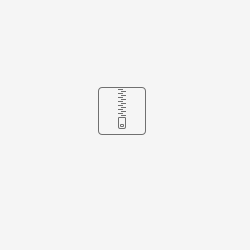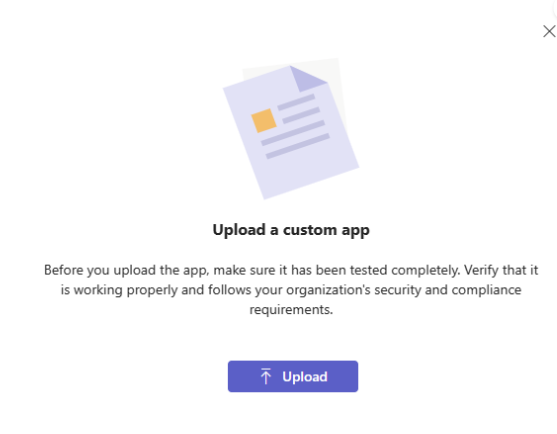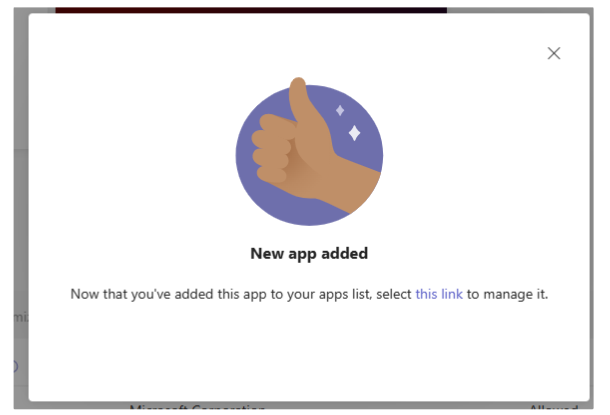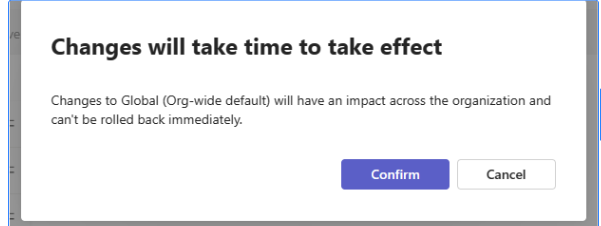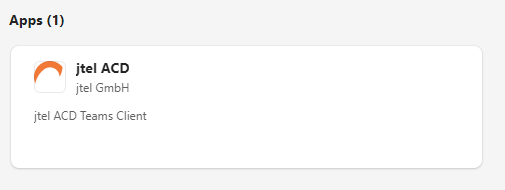Prerequisites
First, we have to create a Teams Application.
The application should contain three files as follows:Icon-color.png
Icon-outline.png
manifest.json:
{
"$schema": "https://developer.microsoft.com/en-us/json-schemas/teams/v1.16/MicrosoftTeams.schema.json",
"manifestVersion": "1.16",
"id": "$application_id",
"version": "1.0.0",
"packageName": "de.jtel.acd.teams",
"developer": {
"name": "jtel GmbH",
"websiteUrl": "https://jtel.de/",
"privacyUrl": "https://jtel.de/privacy-statement-eu/",
"termsOfUseUrl": "https://jtel.de/en/legal",
"mpnId": ""
},
"name": {
"short": "jtel ACD",
"full": "jtel ACD Client Tab"
},
"description": {
"short": "jtel ACD Teams Client",
"full": "The jtel ACD Client for Microsoft Teams provides seamless integration with jtel's Carrier Portal, enabling users to manage carrier operations directly within Teams. Access dashboards, monitor performance metrics, and collaborate with your team efficiently."
},
"icons": {
"outline": "Icon-outline.png",
"color": "Icon-color.png"
},
"accentColor": "#333333",
"configurableTabs": [],
"staticTabs": [
{
"entityId": "jtelACD",
"name": "jtel ACD",
"contentUrl": "$acd_portal_url",
"websiteUrl": "$acd_portal_url",
"scopes": [ "team", "personal" ]
}
],
"bots": [],
"connectors": [],
"composeExtensions": [],
"permissions": [
"identity",
"messageTeamMembers"
],
"validDomains": [
"$acd_domain",
"jtel.de"
],
"webApplicationInfo": {
"id": "$app_registration_id",
"resource": "https://$acd_domain"
}
}
Icon-color and Icon-outline are the App icons/logo.
Change $application_id, $acd_portal_url $acd_domain and $app_registration_id in the manifest.json.
P.S. Here is a tip to generate $application_id:
The following website Free Online GUID Generator allows you to generate our application ID.
The $acd_portal_url is the portal URL to log in. For example:
https://myacdsystem.mydomain.de/CarrierPortal/login/myResellersUID/myClientsUID
The $acd_domain should be myacdsystem.mydomain.de
The $app_registration_id is the "Application (client) ID" of the App registrations app in Microsoft Azure.
The Teams only accepts URL with https.
Finally, zip the three files together.
Example in the attachment:
2. To create Teams Apps for your organization, you must be a Global Admin
Login to Microsoft 365 admin center with your admin credential and make sure of the role.
Install jtel app in Teams
Go to Teams apps → Manage apps and click on Upload new app.
Follow the steps to upload the zip file created in the previous steps.
By successful upload, you should see the following popup:
You should be able to see the new app in All apps table by typing the filter jtel ACD
Go to Teams apps → Setup policies and click on Global (Org-wide default)
Under Installed apps click on Add apps and search for the added application by the name “jtel ACD“. Next click on Add.
Under Pinned apps, click on Add apps and add the new application.
Finally click on save button and you should see the following popup:
Restart the Teams application and go to Apps and search for jtel ACD.
Select the new application and click on Add button. The portal will be opened then.
P.S: The teams application doesn't get the changes immediately. If you don't see the new application in teams application, then verify with the teams web application.