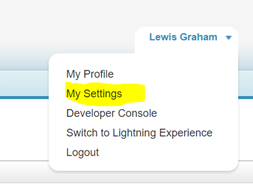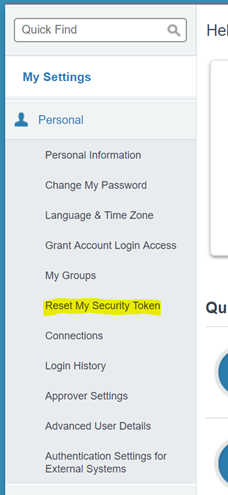| Sv translation | ||
|---|---|---|
| ||
SalesForce AccountFirst of all, verify that the SalesForce Account works, by logging in. If necessary, a verification token must be entered (this happens on each new browser you login to). Recommend: when asked by SalesForce, input a mobile number as this speeds the process up considerably in the future. Currently: Change to the SalesForce Classic Interface. The jtel Integration does not yet support the lightning interface.
Reset Security TokenIf the account is new, the security token must be reset. In the top navigation, go here: Then on the left, here: Then click "Reset Security Token". The new security token will be delivered by E-Mail. |
Generate OAUTH Token
To use REST Services, an OAUTH Token must be generated by SalesForce.
See https://developer.salesforce.com/docs/atlas.en-us.api_rest.meta/api_rest/intro_understanding_username_password_oauth_flow.htm for a reference.
The customer will provide the following information:
- client_id
- client_secret
The OAUTH Token is generated using CURL.
| Code Block | ||
|---|---|---|
| ||
curl -d "grant_type=password&client_id=<client_id>&client_secret=<client_secret>&username=<salesforce_user_name>&password=<salesforce_password><security_token>" -X POST https://login.salesforce.com/services/oauth2/token |
NOTE: there is no space between <salesforce_password> and <security_token>
For the endpoints, use the following for the live system:
https://login.salesforce.com/services/oauth2/token And the following for the test / sandbox system:
https://test.salesforce.com/services/oauth2/token The following shows a sample response received from the SalesForce system:
| Sv translation | ||||||
|---|---|---|---|---|---|---|
| ||||||
|
| Sv translation | ||
|---|---|---|
| ||
Compte SalesForceTout d'abord, vérifiez que le compte SalesForce fonctionne, en vous connectant. Si nécessaire, un jeton de vérification doit être saisi (cela se produit à chaque nouveau navigateur auquel vous vous connectez). Recommandation : lorsque SalesForce vous le demande, saisissez un numéro de téléphone portable car cela accélère considérablement le processus à l'avenir. Actuellement: Modification de l'interface de SalesForce Classic. Le jtel Intégration ne supporte pas encore l'interface foudre. Réinitialisation du jeton de sécuritéSi le compte est nouveau, le jeton de sécurité doit être réinitialisé. Dans la navigation supérieure, allez ici : Puis à gauche, ici : Cliquez ensuite sur "Réinitialiser le jeton de sécurité". Le nouveau jeton de sécurité sera livré par Email. | ||
| Code Block | ||
| ||
| {"access_token":"00D9E0000000ZGl!AQoAQATcoQwjC87giIs5umhHmQA_xWbb4qqM2t1SXrUs8J.WXmCRQr2K93FydCd4y4qdG7zOmGC0LgDxEDJEDpf4n7AiygkS","instance_url":"https://cs88.salesforce.com","id":"https://test.salesforce.com/id/00D9E0000000ZGlUAM/0059E000002GhnoQAC","token_type":"Bearer","issued_at":"1510758069682","signature":"WKXl67nbYg+CeqU+eekp4AFDsrabctz1xmBN7DD7kcw="} |