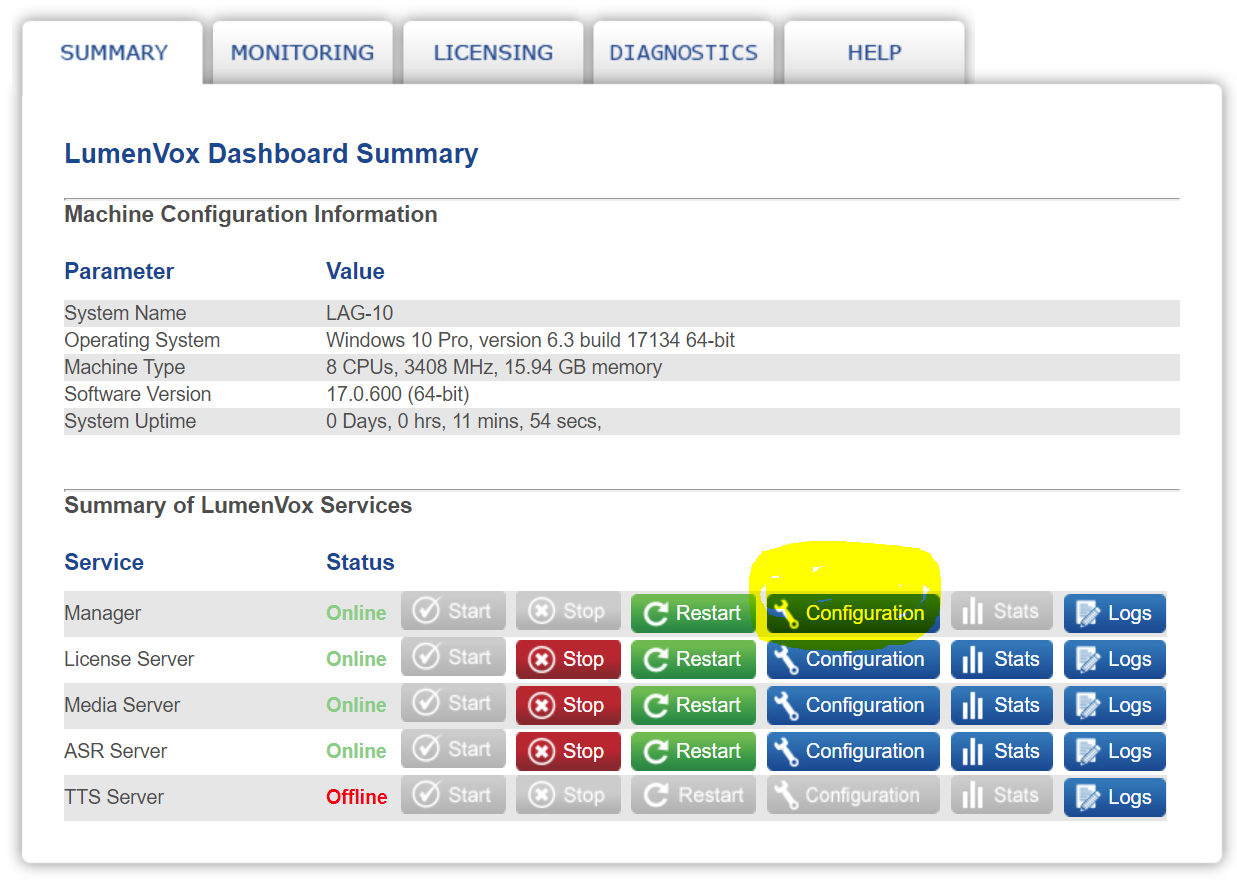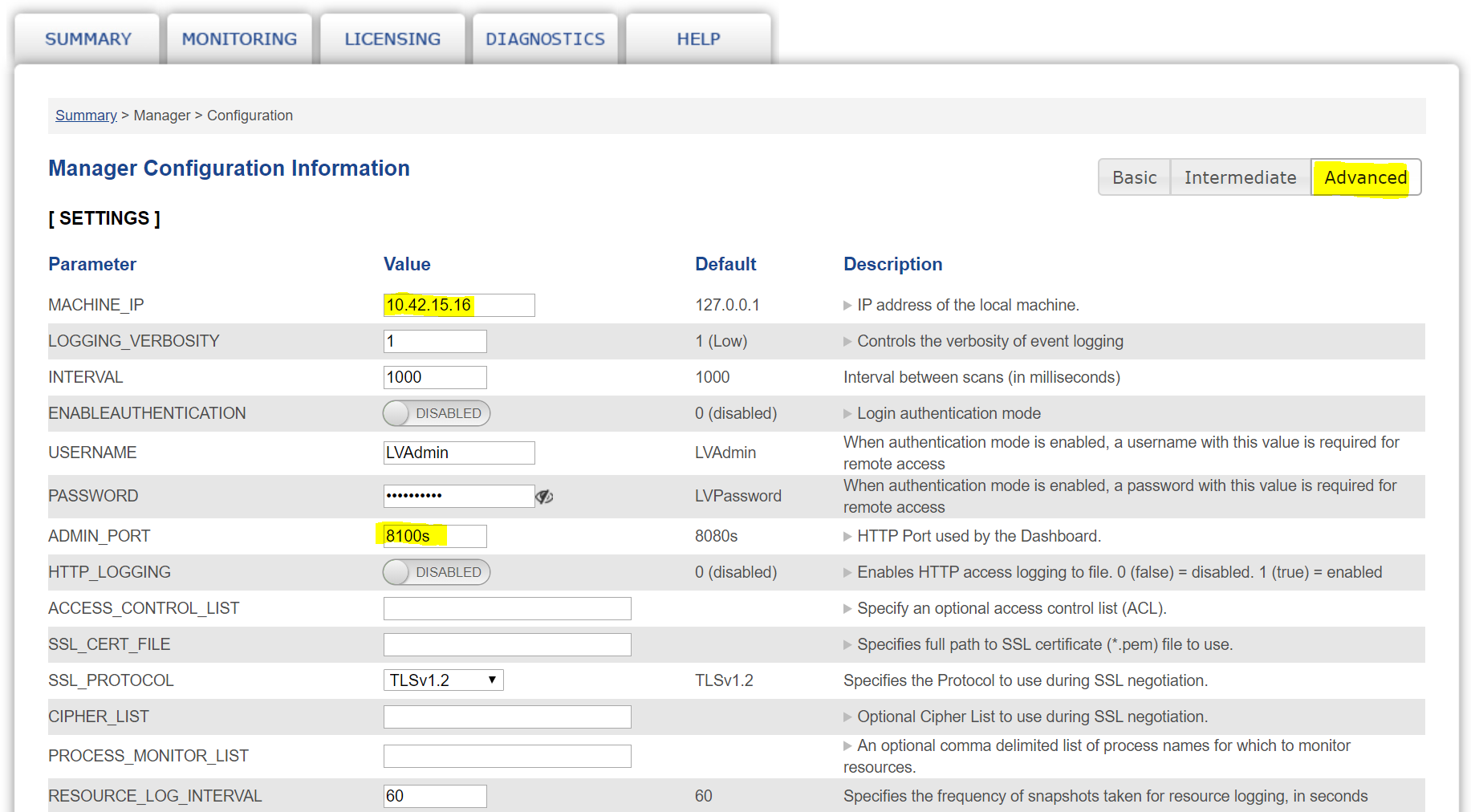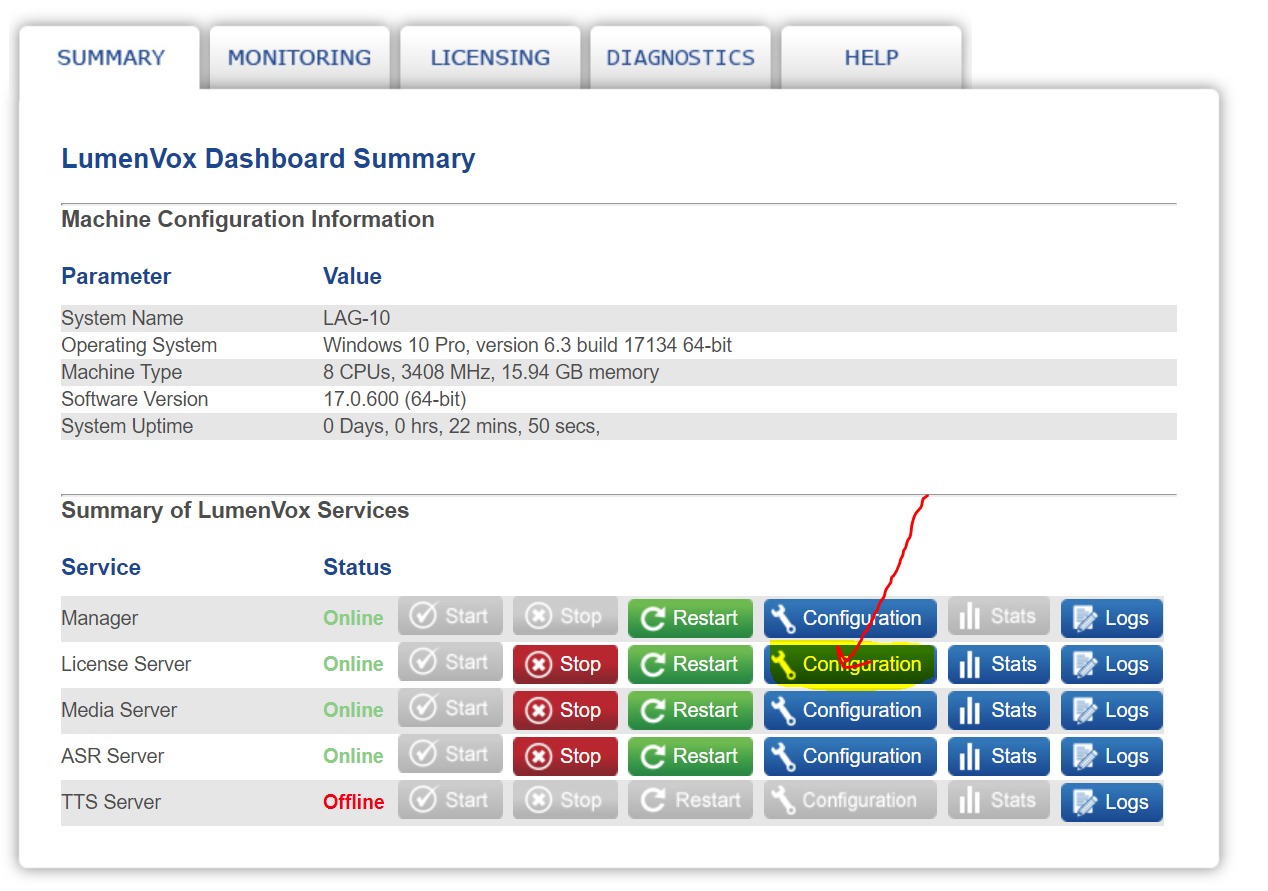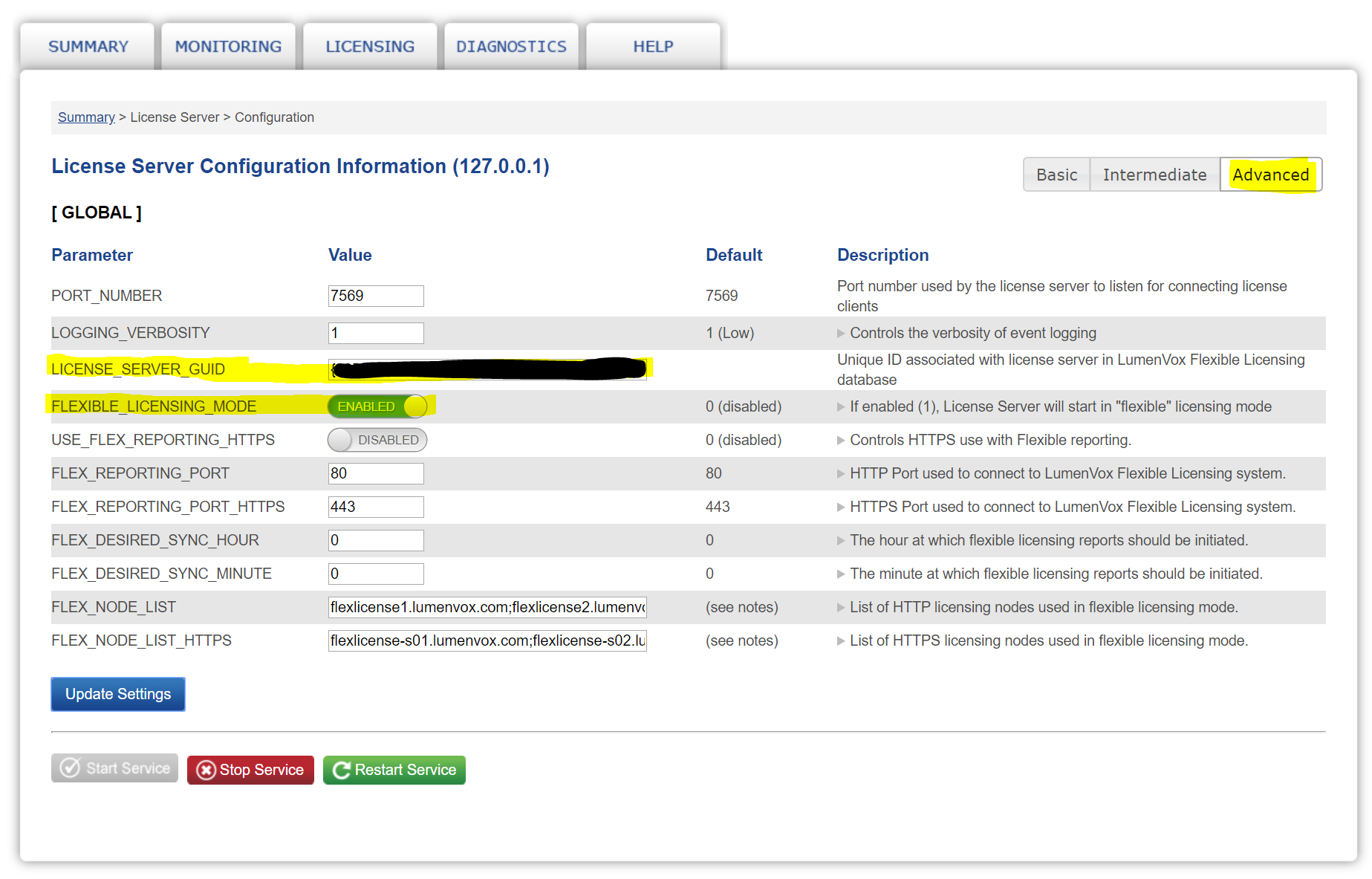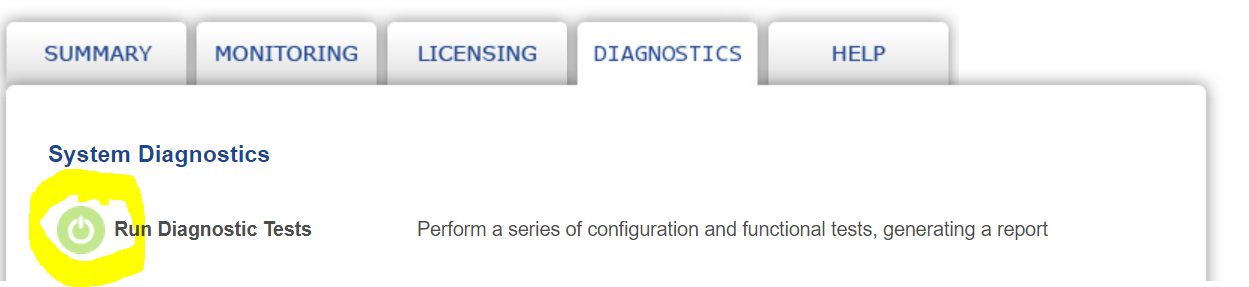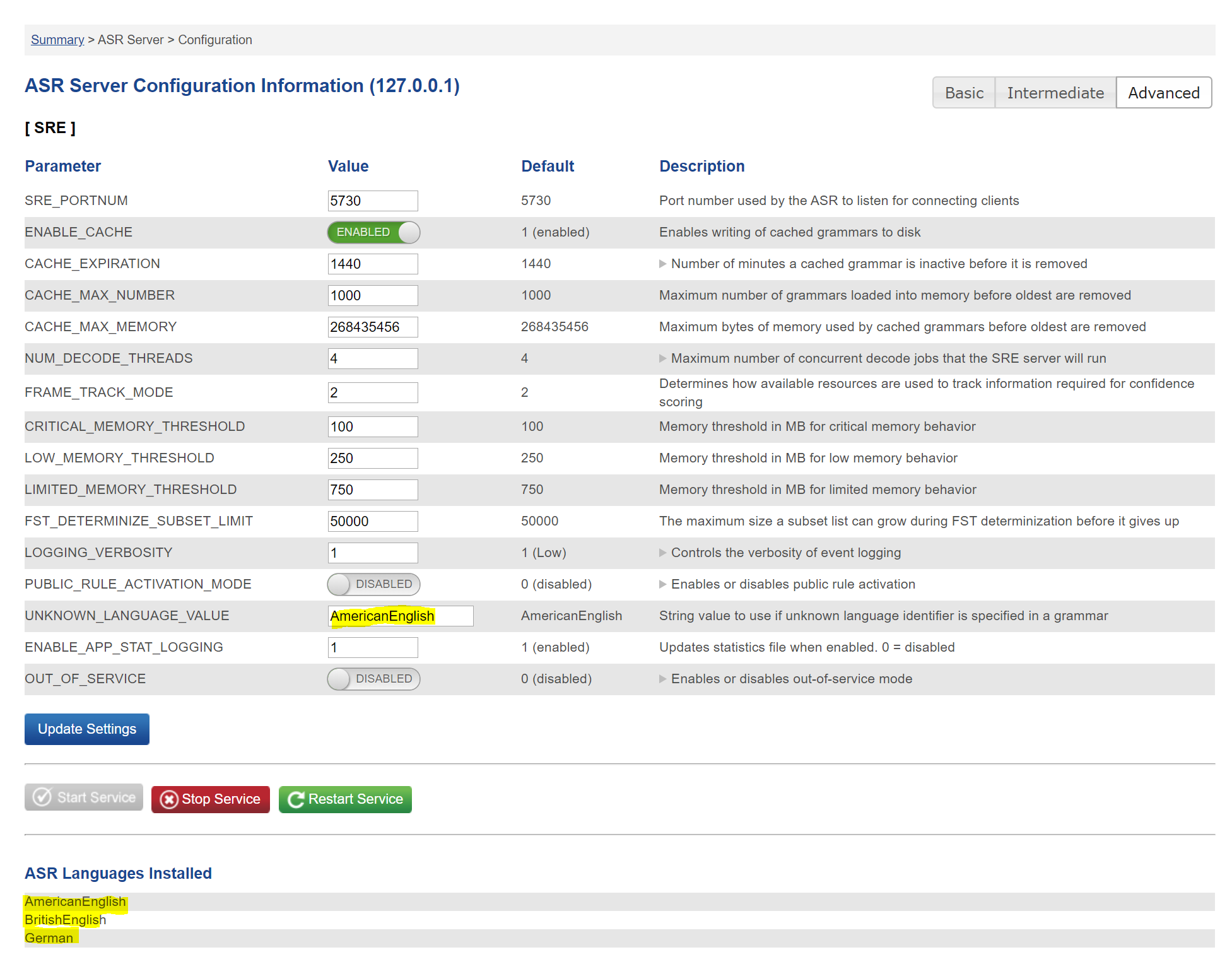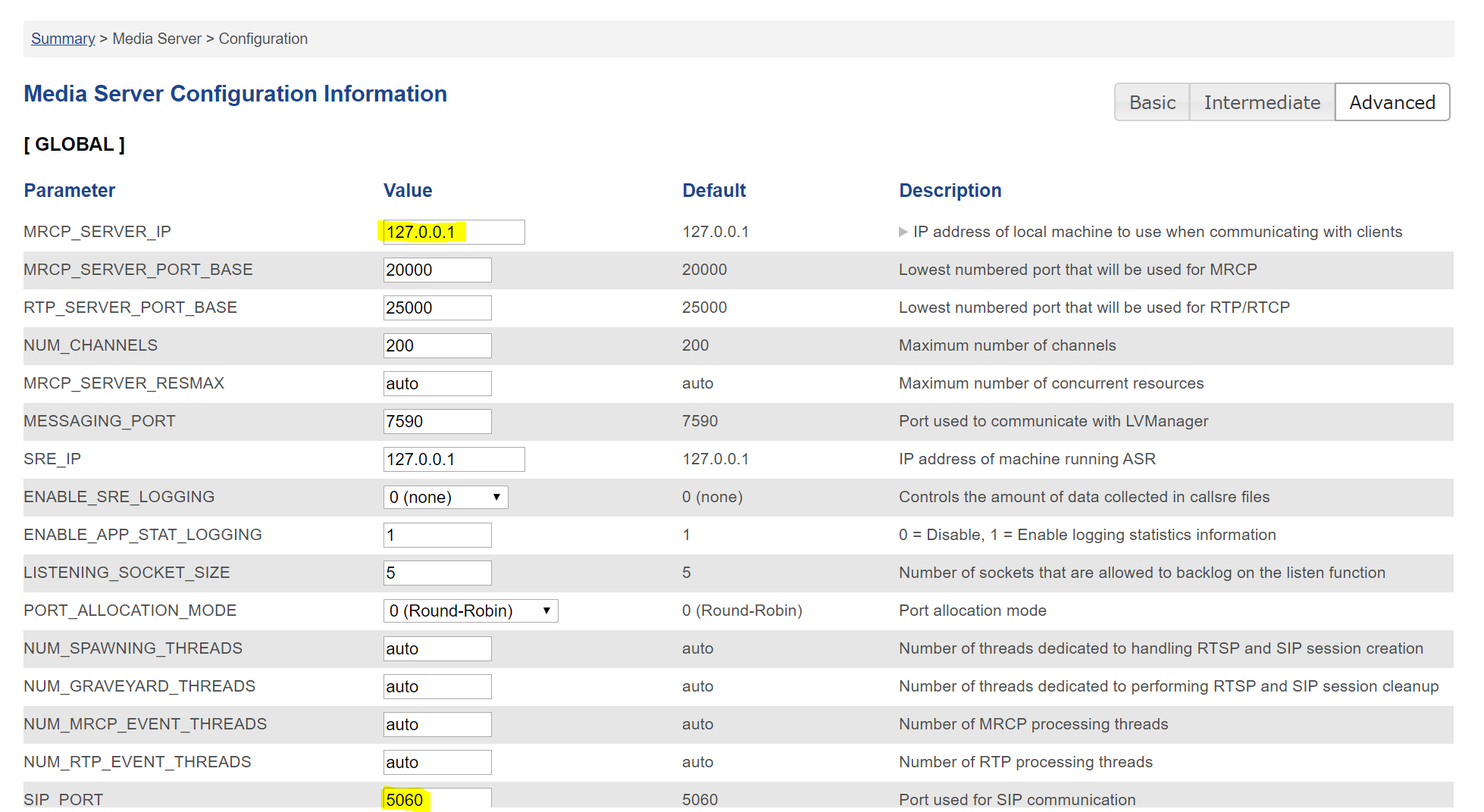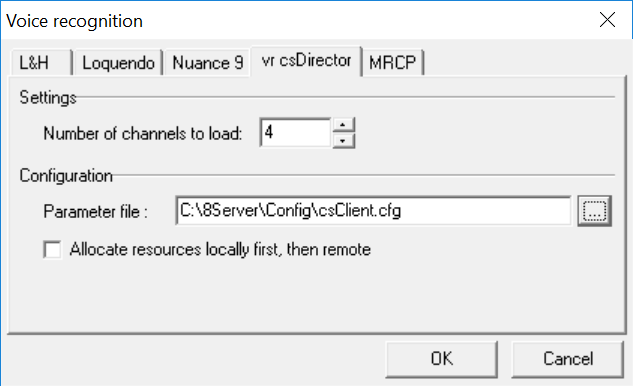| Sv translation | ||
|---|---|---|
| ||
Installation (Windows / TEL)Install the Lumenvox Packages which can be obtained from the Lumenvox site: http://www.lumenvox.com/knowledgebase/index.php?/article/AA-00627/151/ Install the packages as administrator (right mouse click ... run as administator):
|
...
|
...
|
...
And then any required languages, for example:
|
...
Set Environment VariableSet the following environment variable to the lang directory of the installation, for example: LVLANG=D:\LumenVox\Engine\Lang License ConfigurationConfigure the license server using the Lumenvox Dashboard: Click Advanced, enter the License Server GUID and enable Flexible Licensing Mode. Then click Update Settings and Restart Service. Run DiagnosticsNext, run diagnostics: This will let you know what other settings you should change. It is recommended to check the following settings: ASR Server ConfigurationCheck that the UNKNOWN_LANGUAGE_VALUE is set to an installed and licensed language. Media Server ConfigurationChange the MRCP_SERVER_IP to the ip address of the local machine. Also, change the SIP PORT used to something other than 5060, if SIP is also running on the machine for telephony purposes. DiagnosticsRun diagnostics again. You should receive an error for the TTS engine - this is normal, but otherwise all other diagnostics should run OK. jtel 8-Server ConfigurationBinariesCopy all files from \8Server\deploy\OEM\JTEL\ClientServer\Release to the \8Server\bin directory. ConfigurationDownload all Configuration files to the \8Server\Config directory. https://cdn.jtel.de/downloads/asr/LumenVox/csClient.cfg Check the following settings:
Startup ConfigurationAdd the following lines to the start of \8Server\bin\startup.cmd
Add the following lines to the end of \8Server\bin\startup.cmd
8-Server ConfigurationChange the following in 8-Server configuration: Set the number of channels to load to the total number of licensed ASR channels. Cleaner Set upSet up the following batch file to clean the local log files:
Then set up this file with the scheduler for 00:00 at night, run with elevated privileges (as administrator). |
| Sv translation | ||||||
|---|---|---|---|---|---|---|
| ||||||
|
| Sv translation | |||||||||||||||||||||||||||||||||||||||||||||||||||||
|---|---|---|---|---|---|---|---|---|---|---|---|---|---|---|---|---|---|---|---|---|---|---|---|---|---|---|---|---|---|---|---|---|---|---|---|---|---|---|---|---|---|---|---|---|---|---|---|---|---|---|---|---|---|
| |||||||||||||||||||||||||||||||||||||||||||||||||||||
Installation (Windows / TEL)Installez les paquets Lumenvox qui peuvent être obtenus sur le site Lumenvox : http://www.lumenvox.com/knowledgebase/index.php?/article/AA-00627/151/ Installez les paquets Lumenvox qui peuvent être obtenus sur le site Lumenvox :
Et puis les langues requises, par exemple :
Variable d'environnement fixeDéfinissez la variable d'environnement suivante dans le répertoire lang de l'installation, par exemple : LVLANG=D:\LumenVox\Engine\Lang Configuration de la licenceConfigurez le serveur de licences à l'aide du tableau de bord Lumenvox : Cliquez sur Avancé, entrez le Guide du serveur de licences et permettre Mode de licence flexible. Cliquez ensuite sur Mise à jour des paramètres et Service de redémarrage. Exécuter des diagnosticsEnsuite, lancez des diagnostics : Cela vous permettra de savoir quels autres paramètres vous devez modifier. Il est recommandé de vérifier les paramètres suivants : Configuration du serveur ASRVérifiez que le paramètre UNKNOWN_LANGUAGE_VALUE est défini sur une valeur installée et langue sous licence . Configuration du serveur de médiasChangez le MRCP_SERVER_IP pour l'adresse ip de la machine locale. De plus, changez le PORT SIP utilisé pour autre chose que 5060, si le SIP fonctionne également sur la machine à des fins de téléphonie. DiagnostiqueRefaites les diagnostics. Vous devriez recevoir une erreur pour le moteur TTS - c'est normal, mais sinon tous les autres diagnostics devraient fonctionner correctement. jtel Configuration 8-Server ConfigurationBinairesCopiez tous les fichiers de \8Server\deploy\OEM\JTEL\ClientServer\Release à la répertoire \8Server\bin . ConfigurationTéléchargez tous les fichiers de configuration sur la répertoire \8Server\Config. https://cdn.jtel.de/downloads/asr/LumenVox/csClient.cfg Vérifiez les paramètres suivants :
Configuration de démarrageAjouter les lignes suivantes au début de \8Server\bin\startup.cmd
Ajouter les lignes suivantes à la fin de \8Server\bin\startup.cmd
Configuration 8-ServerModifiez ce qui suit dans la configuration à 8 serveurs : Fixez le nombre de chaînes à charger au nombre total de chaînes ASR autorisées. Mise en place d'un nettoyeurConfigurez le fichier batch suivant pour nettoyer les fichiers journaux locaux :
Puis configurez ce fichier avec le programmateur pour 00:00 du soir, exécutez avec des privilèges élevés (en tant qu'administrateur). |