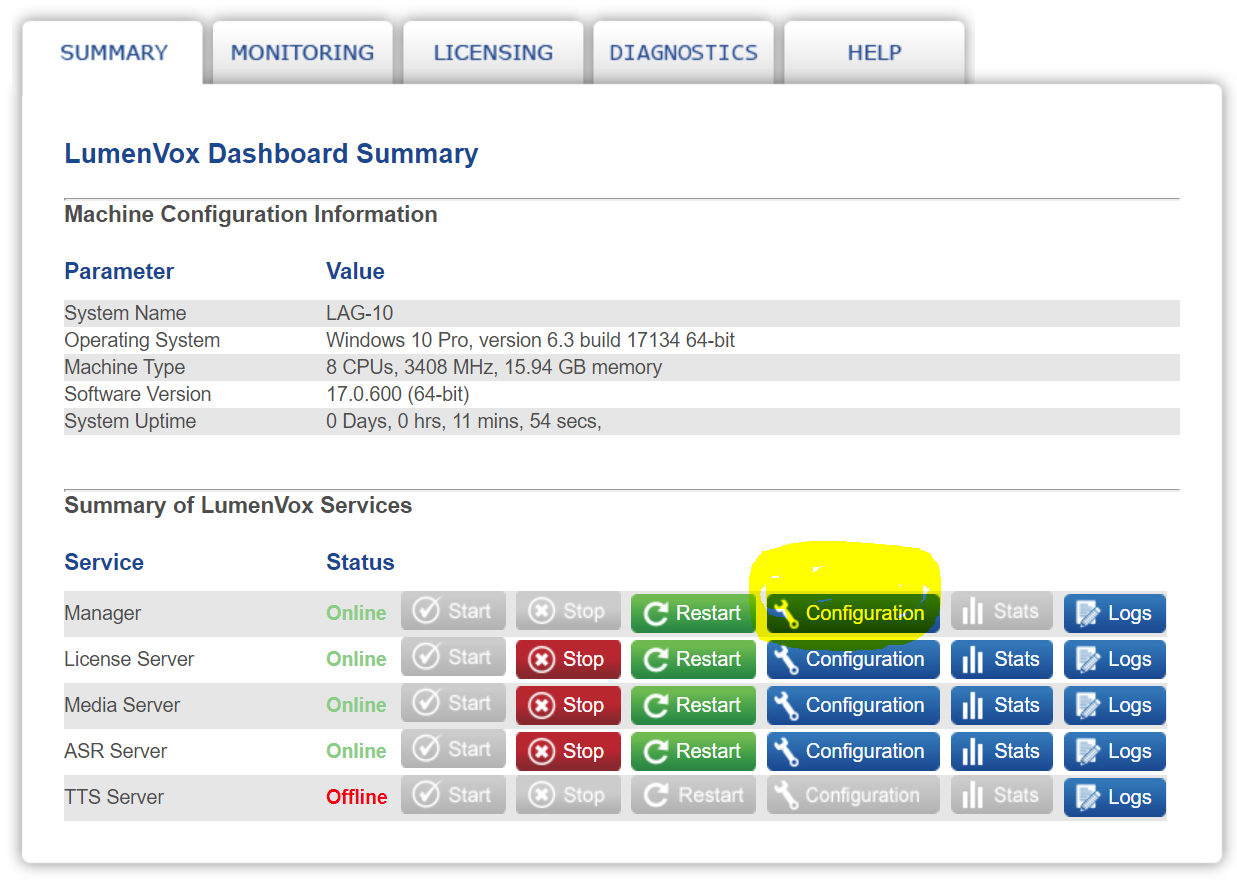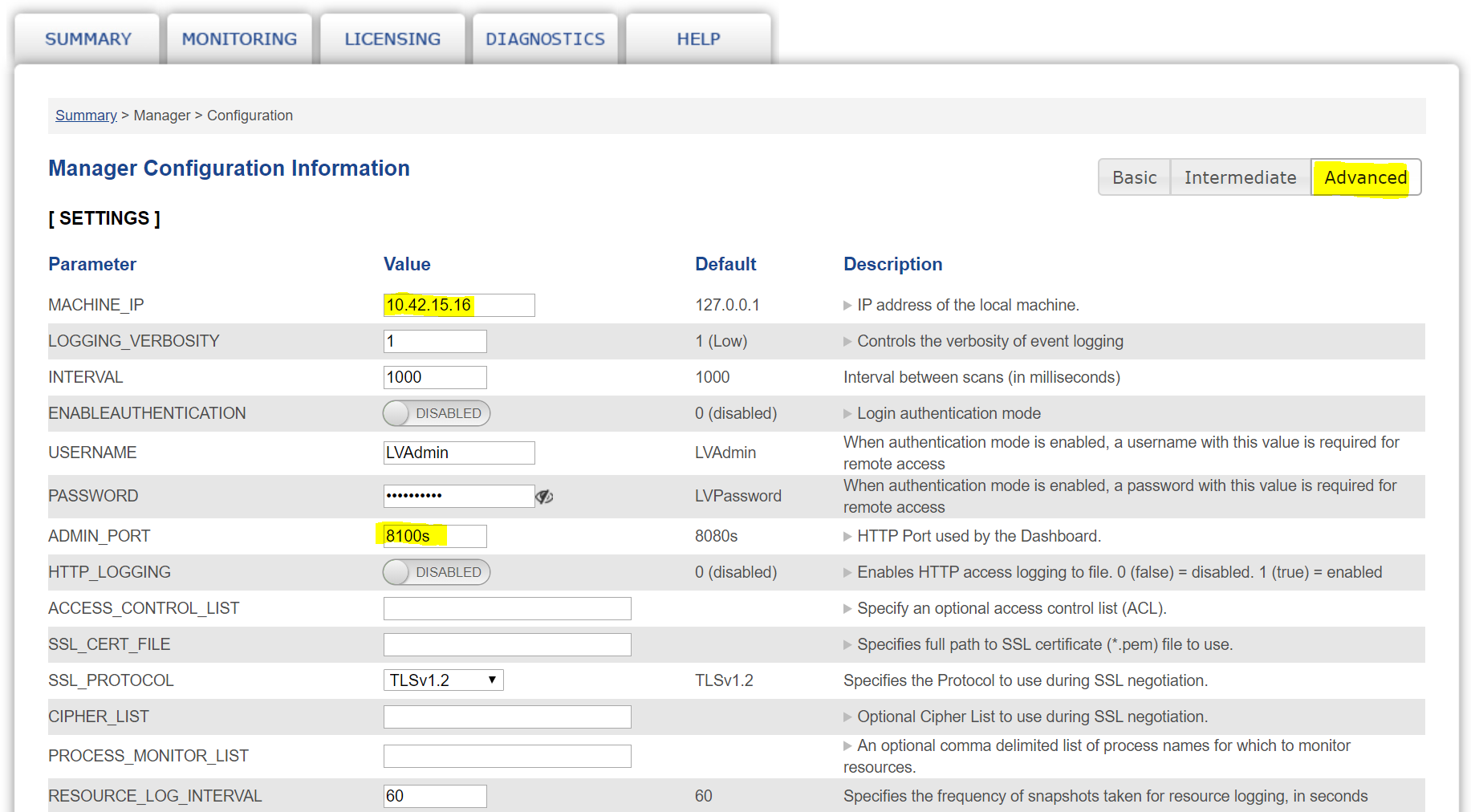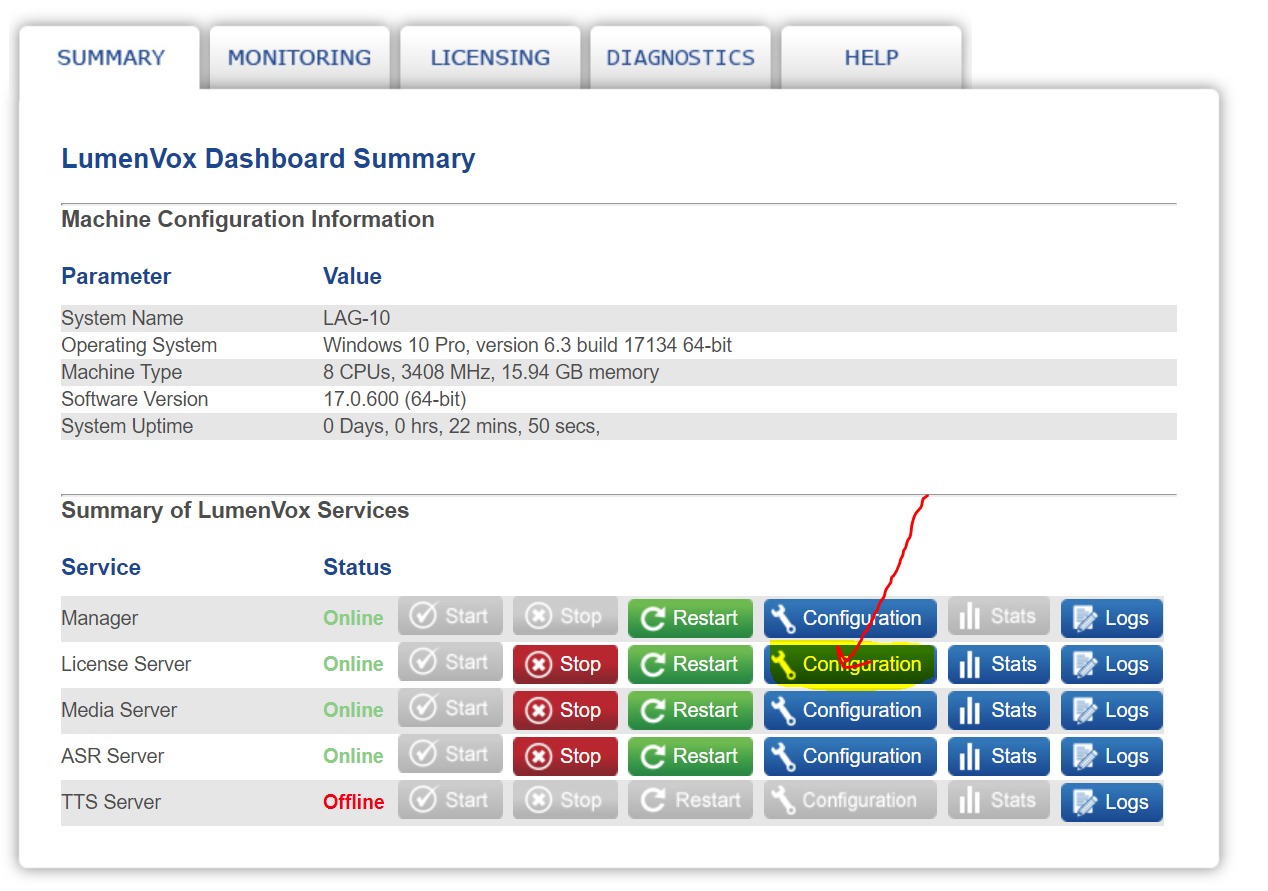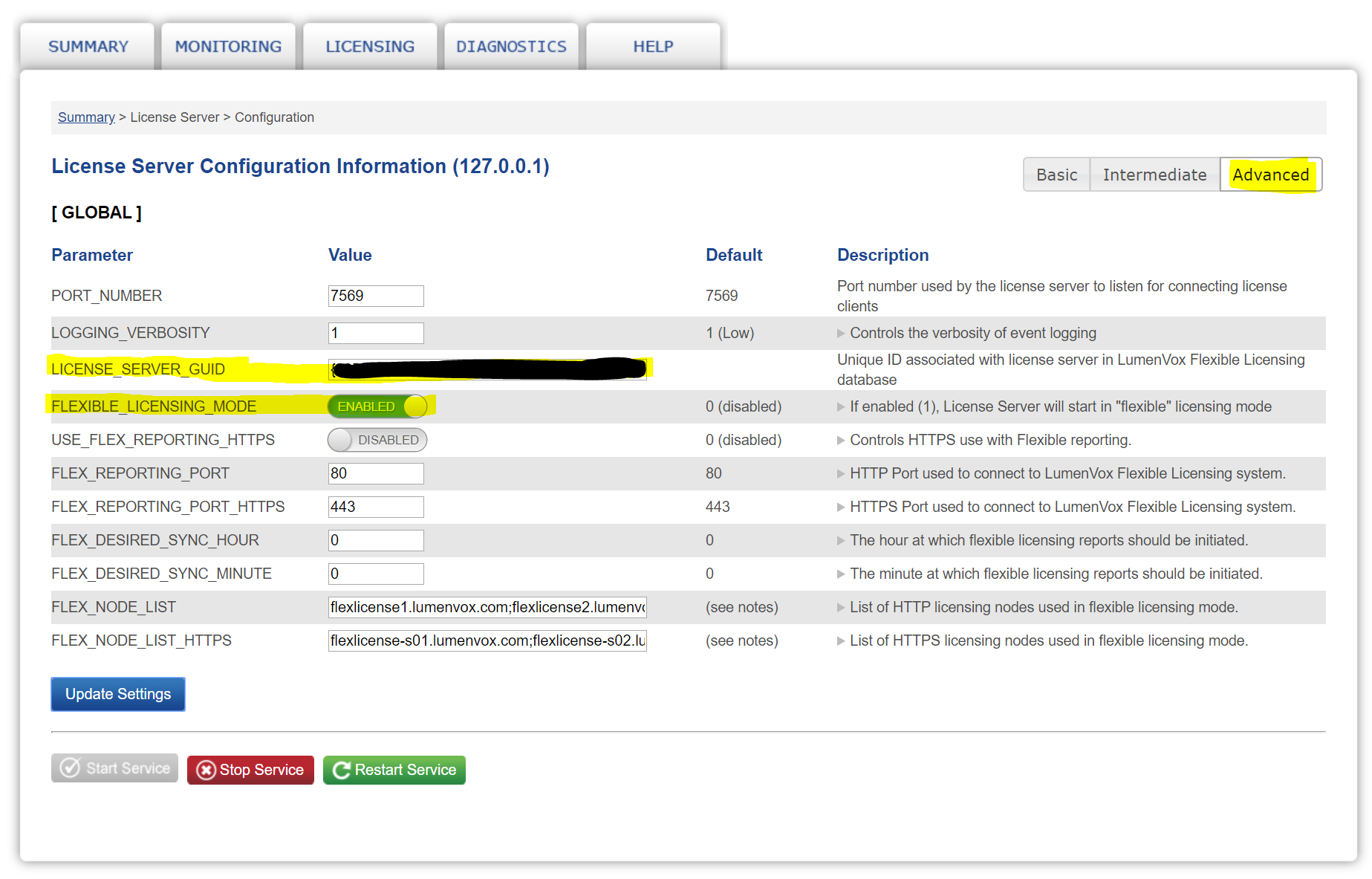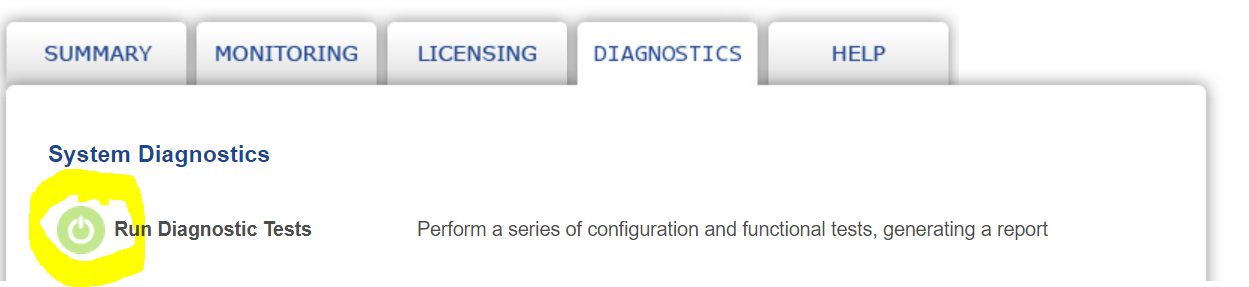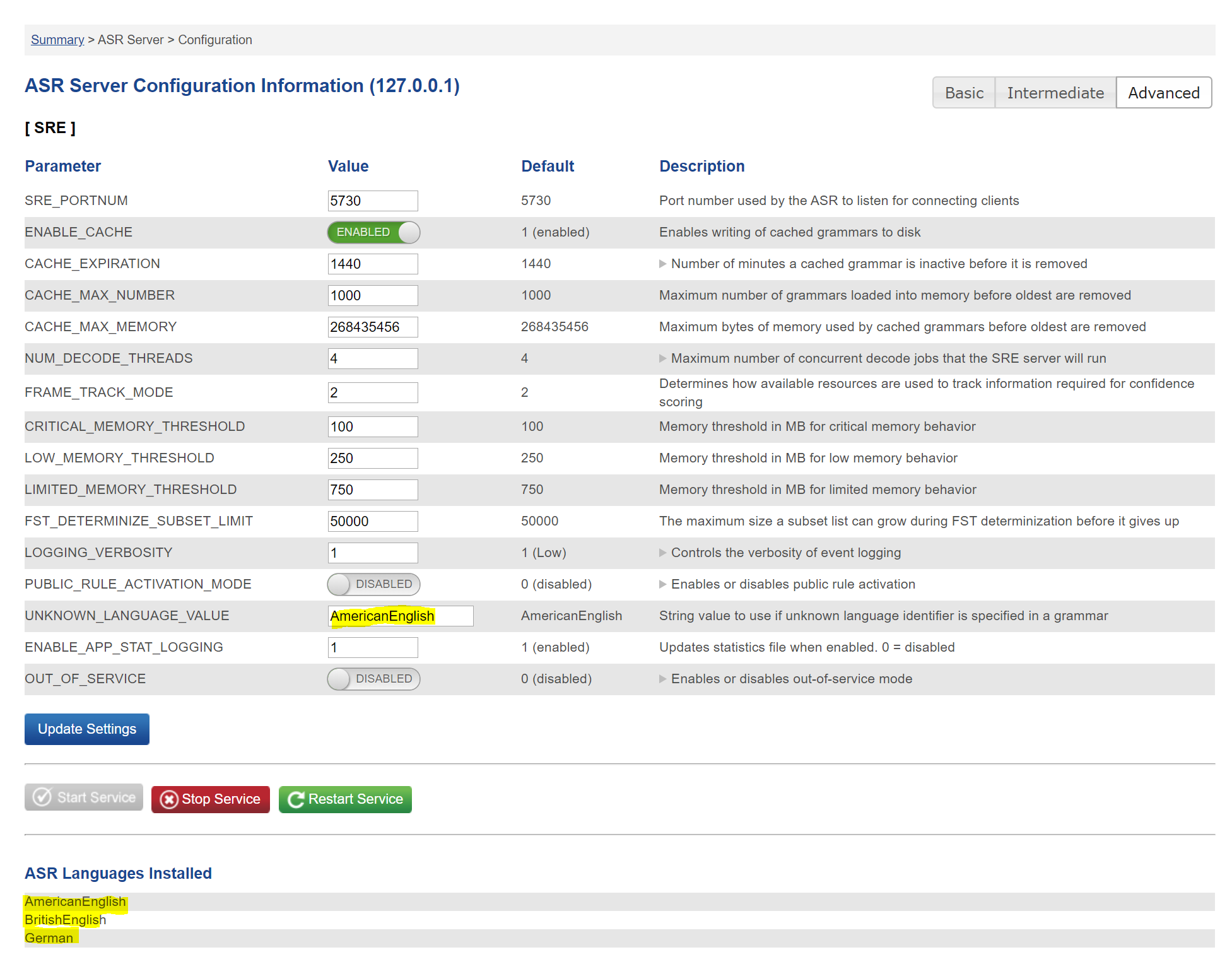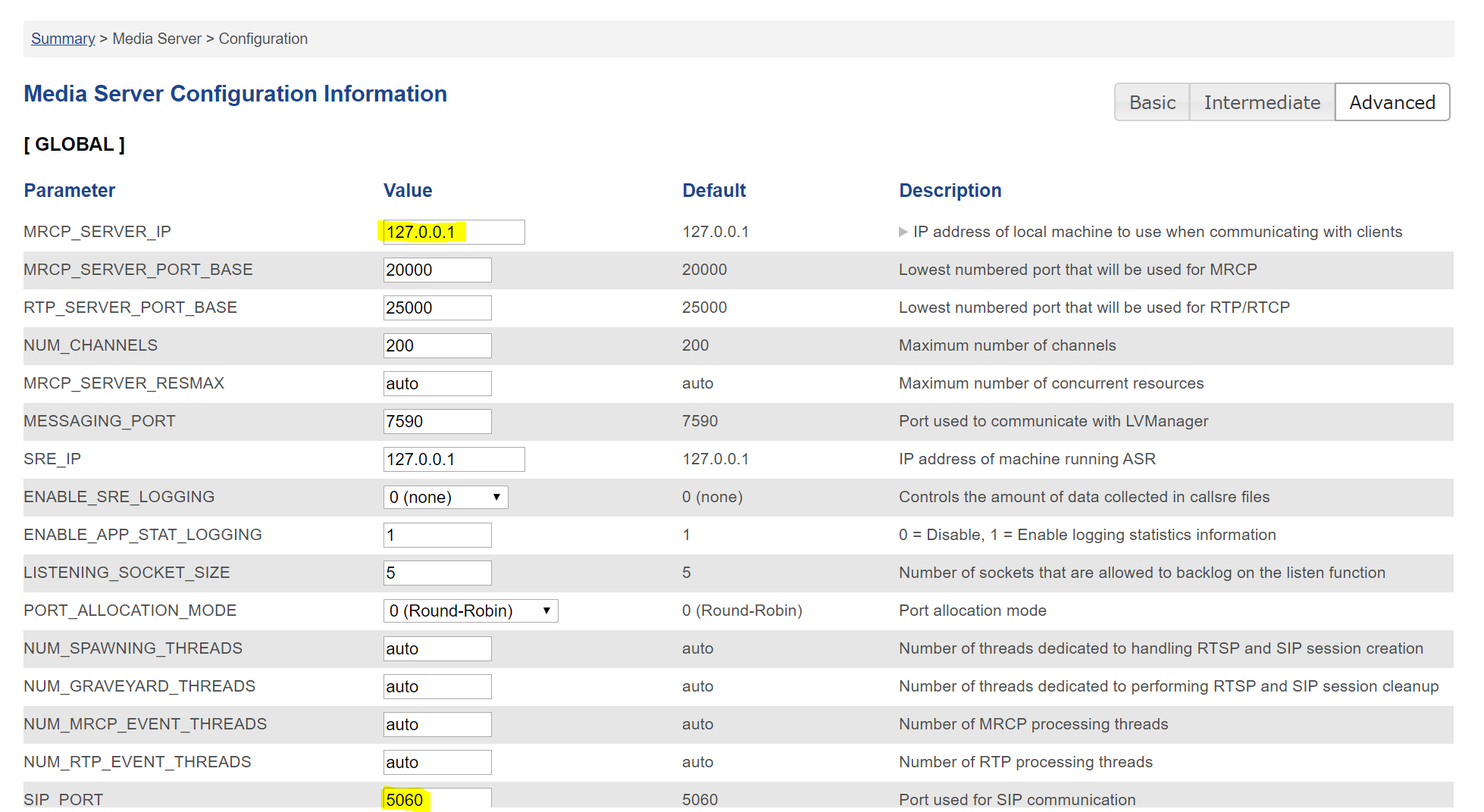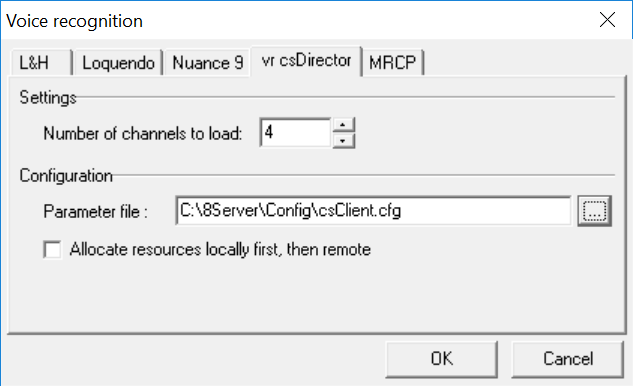Installation (Windows / TEL)
Install the Lumenvox Packages which can be obtained from the Lumenvox site:
http://www.lumenvox.com/knowledgebase/index.php?/article/AA-00627/151/
Install the packages as administrator (right mouse click ... run as administator):
- Engine_(version).exe
- LVTools_(version).exe
- LicenseServer_(version).exe
And then any required languages, for example:
- German_(version).exe
32 Bit
Note: Install the 32 Bit Versions.
Host IP and Port 8080
NOTE: The IP Address and Port of the Lumenvox Dashboard should be changed.
The Lumenvox Dashboard uses Port 8080 as standard. You will need to stop any running services on Port 8080 before installation, and then reconfigure Lumenvox to use a different port if this will be a problem.
Also, it is recommended to set the machine IP Address.
The configuration is accessed here:
e
And can be changed here (click on advanced first), then change the MACHINE_IP and ADMIN_PORT as necessary:
Set Environment Variable
Set the following environment variable to the lang directory of the installation, for example:
LVLANG=D:\LumenVox\Engine\Lang
License Configuration
Configure the license server using the Lumenvox Dashboard:
Click Advanced, enter the License Server GUID and enable Flexible Licensing Mode. Then click Update Settings and Restart Service.
Run Diagnostics
Next, run diagnostics:
This will let you know what other settings you should change.
It is recommended to check the following settings:
ASR Server Configuration
Check that the UNKNOWN_LANGUAGE_VALUE is set to an installed and licensed language.
Media Server Configuration
Change the MRCP_SERVER_IP to the ip address of the local machine.
Also, change the SIP PORT used to something other than 5060, if SIP is also running on the machine for telephony purposes.
Diagnostics
Run diagnostics again. You should receive an error for the TTS engine - this is normal, but otherwise all other diagnostics should run OK.
jtel 8-Server Configuration
Binaries
Copy all files from \8Server\deploy\OEM\JTEL\ClientServer\Release to the \8Server\bin directory.
Configuration
Download all Configuration files to the \8Server\Config directory.
https://cdn.jtel.de/downloads/asr/LumenVox/csClient.cfg
https://cdn.jtel.de/downloads/asr/LumenVox/csDirector.cfg
https://cdn.jtel.de/downloads/asr/LumenVox/csResServerLV.cfg
https://cdn.jtel.de/downloads/asr/LumenVox/csUDPListener.cfg
https://cdn.jtel.de/downloads/asr/LumenVox/LogClientFile.cfg
https://cdn.jtel.de/downloads/asr/LumenVox/LogDirectorCMD.cfg
https://cdn.jtel.de/downloads/asr/LumenVox/LogDirectorFile.cfg
https://cdn.jtel.de/downloads/asr/LumenVox/LogResServerCMD_LV.cfg
https://cdn.jtel.de/downloads/asr/LumenVox/LogResServerFILE_LV.cfg
https://cdn.jtel.de/downloads/asr/LumenVox/LogUDPListenerCMD.cfg
https://cdn.jtel.de/downloads/asr/LumenVox/LogUDPListenerFile.cfg
Check the following settings:
| Setting | Configuration Files | Value |
|---|---|---|
| Server_Name | ALL FILES | Change this setting appropriately. For example acd-tel1 RESSERVER Lumenvox or acd-tel1 DIRECTOR. |
| Paths | ALL FILES | Check all paths for c:\8Server\... and change all if you have installed to another location. |
| UDP_Broadcast_IP_Address | ALL FILES | Change this in all files to the local network UDP broadcast address for discovery purposes. This setting is important even with just one server, as the CLIENT (DLL), DIRECTOR (ROUTING) and RESSERVER (the actual ASR Server) need to find eachother even on the local machine. |
| Recogniser_DLL_Name | csResServerLV.cfg | Make sure this points to \8Server\bin\StdRecLV.dll |
| Recogniser_Name | csResServerLV.cfg | Lumenvox |
| Recogniser Count | csResServerLV.cfg | Set this to the number of licensed channels. |
| Recogniser_Language_Count | csResServerLV.cfg | Set this to the number of licensed languages. |
| Recogniser_Language_0 | csResServerLV.cfg | Set this to the language ID of the first licensed language. See the following table for details: https://docs.microsoft.com/en-us/windows/win32/intl/language-identifier-constants-and-strings Simply select the licensed language (for example LANG_GERMAN, SUBLANG_GERMAN), and convert the first column (in this case 0x0407) to decimal. This is the required value. |
| Recogniser_Language_1 | csResServerLV.cfg | If further languages are licensed, keep adding new keys to this section as required. |
Startup Configuration
Add the following lines to the start of \8Server\bin\startup.cmd
(further taskkill are here) ... taskkill /im csUDPListener.exe /f taskkill /im csDirector.exe /f taskkill /im csResServer.exe /f
Add the following lines to the end of \8Server\bin\startup.cmd
start "Director" csDirector ..\Config\csDirector.cfg start "Resserver" csResServer ..\Config\csResServerLV.cfg ... (down here \8Server\bin\robot5.exe is started)
8-Server Configuration
Change the following in 8-Server configuration:
Set the number of channels to load to the total number of licensed ASR channels.
Cleaner Set up
Set up the following batch file to clean the local log files:
ForFiles /p "c:\8Server\log" /s /d -10 /c "cmd /c del /q @file" set errorlevel=0
Then set up this file with the scheduler for 00:00 at night, run with elevated privileges (as administrator).