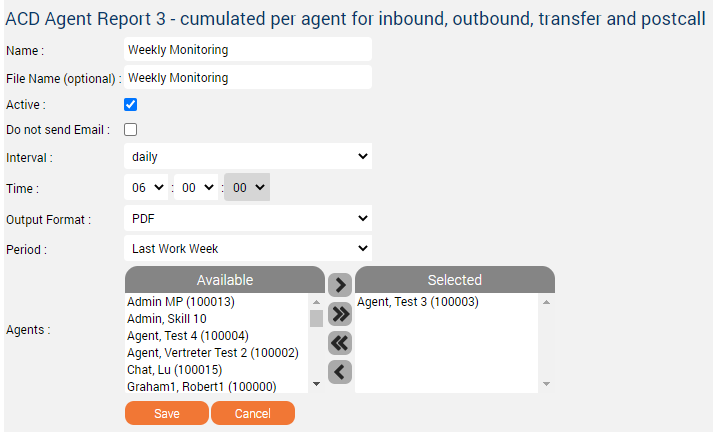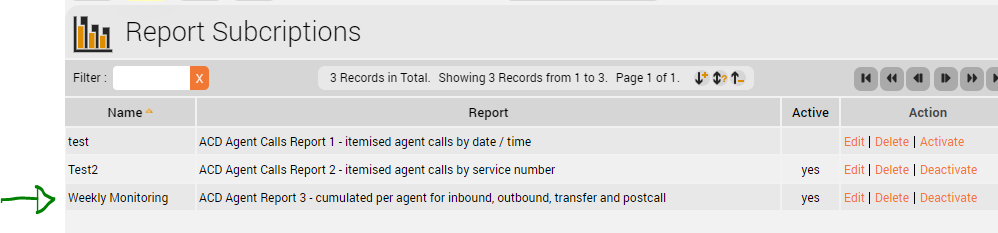| Sv translation | ||||||||||||||||||||||||||||||||
|---|---|---|---|---|---|---|---|---|---|---|---|---|---|---|---|---|---|---|---|---|---|---|---|---|---|---|---|---|---|---|---|---|
| ||||||||||||||||||||||||||||||||
IntroductionThe statistics report subscriptions feature is used to subscribe to a specific report so that the system will execute and push this automatically to your e-mail according to a defined period. Case ExampleLet's assume you are the supervisor of a call center and you want to monitor the performance of the agent name "Agent, Test 3 (100003)" weekly on Monday at 06:00 am, in PDF format. But you don't want to do it manually each Friday for example or you don't want to miss a monitoring day. You can process as follow: ConfigurationPage: Statistics - Reports> Statistics > Reports
Page: Statistics - Report Subscriptions> Statistics > Report Subscription Yeah! The subscription job is listed in the pipeline, ready to be generated and pushed to your e-mail - in case your e-mail address is correctly configured in your > User Data > Users page - tomorrowat 06:00 am.
|
| Sv translation | ||||||||||||||||||||||||||||||||
|---|---|---|---|---|---|---|---|---|---|---|---|---|---|---|---|---|---|---|---|---|---|---|---|---|---|---|---|---|---|---|---|---|
| ||||||||||||||||||||||||||||||||
EinführungDie Funktion zum Abonnieren von Statistikberichten dient dazu, einen bestimmten Bericht zu abonnieren, so dass das System diesen automatisch ausführt und nach einem festgelegten Zeitraum an Ihre E-Mail sendet. FallbeispielNehmen wir an, Sie sind der Leiter eines Call-Centers und möchten die Leistung des Agenten "Agent, Test 3 (100003)" wöchentlich am Montag um 06:00 Uhr morgens im PDF-Format überwachen. Sie möchten dies aber nicht z.B. jeden Freitag manuell durchführen oder Sie möchten keinen Überwachungstag verpassen. Sie können wie folgt vorgehen: KonfigurationSeite: Statistik - Berichte> Statistik > Berichte
Seite: Statistik - Abbonierte Berichte> Statistik >Abbonierte Berichte Ja! Der Abonnementauftrag ist in der Pipeline aufgelistet, kann generiert und an Ihre E-Mail gesendet werden. - für den Fall, dass Ihre E-Mail-Adresse auf Ihrer Seite > Benutzerdaten > Benutzer korrekt konfiguriert ist - morgen um 15:40 Uhr..
|
| Sv translation | ||||||||||||||||||||||||||||||||
|---|---|---|---|---|---|---|---|---|---|---|---|---|---|---|---|---|---|---|---|---|---|---|---|---|---|---|---|---|---|---|---|---|
| ||||||||||||||||||||||||||||||||
IntroductionLa fonction d'abonnement aux rapports statistiques est utilisée pour s'abonner à un rapport spécifique afin que le système l'exécute et le transmette automatiquement à votre adresse électronique selon une période définie. Cas ExempleSupposons que vous soyez le superviseur d'un centre d'appel et que vous souhaitiez contrôler la performance du nom de l'agent "Agent, Test 3 (100003)" chaque semaine le lundi à h00, en format PDF. Mais vous ne voulez pas le faire manuellement chaque vendredi par exemple ou vous ne voulez pas manquer un jour de contrôle. Vous pouvez procéder comme suit : ConfigurationPage: Statistiques - Rapports> Statistiques > Rapports
Page: Statistiques - Abonnements aux rapports> Statistiques > Abonnement aux rapports Ouais ! L'offre d'abonnement est répertoriée dans le pipeline, prête à être générée et poussée vers votre e-mail - au cas où votre adresse e-mail serait correctement configurée dans votre > Données sur les utilisateurs > Page des utilisateurs - demain à 06:00
|