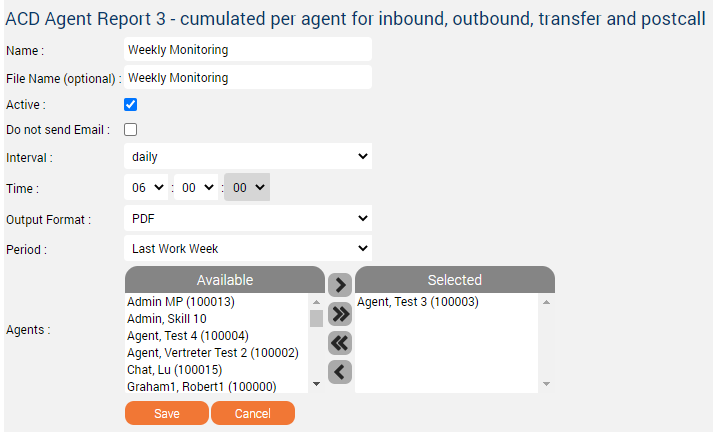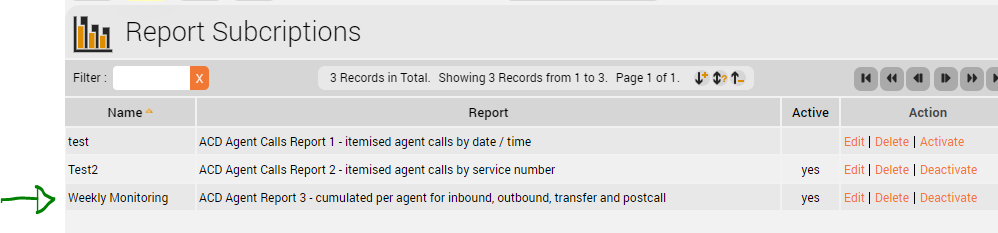Introduction
The statistics report subscriptions feature is used to subscribe to a specific report so that the system will execute and push this automatically to your e-mail according to a defined period.
Case Example
Let's assume you are the supervisor of a call center and you want to monitor the performance of the agent name "Agent, Test 3 (100003)" weekly on Monday at 06:00 am, in PDF format.
But you don't want to do it manually each Friday for example or you don't want to miss a monitoring day. You can process as follow:
Configuration
Page: Statistics - Reports
> Statistics > Reports
| Parameter | Description |
|---|---|
| Name | Name of the report subscription job. |
| File name (optional) | Name of the generated output file if you wish another one as the report name. A time format can be defined by using variables and must be enclosed in square brackets, for example [yyyy]. A list of the available variables can be found here: https://docs.oracle.com/javase/7/docs/api/java/text/SimpleDateFormat.html Example input:Testreport jtel_Test_123_[yyyy-MM] Example output:Testreport jtel_Test_123_2020-09.xls The square brackets are removed on output. The output directory is relative to Clients/<ClientsID>/reportsOut
|
| Active | To activate (check mark set) and deactivate (checkmark not set) the subscription job. |
| Do not send Email | When selected the report will be automatically generated, stored into the appropriate destination folder but not pushed to the subscriber e-mail address. |
| Interval | Interval into which the output report will be displayed. |
| Output format | The drop-down list of desired output formats. The formats PDF, EXCEL, CSV, HTML are available. |
| Period | Periodic value in which the system will generate and/or push the report to your e-mail address. |
| Agents | Available agents (left) and selected agents (right). Elements of the list right are those who will be taken into consideration in the output report. > move the selected available agent(s) to the list right. >> move all available agent(s) to the list right. >> move back all selected agent(s) to the list left. > move back the selected agent(s) to the list left. |
| Cancel | Click "Cancel" to discard your changes. |
| Save | Click "Save" to save your subscription into the list of Report Subscriptions. |
Page: Statistics - Report Subscriptions
> Statistics > Report Subscription
Yeah! The subscription job is listed in the pipeline, ready to be generated and pushed to your e-mail - in case your e-mail address is correctly configured in your > User Data > Users page - tomorrowat 06:00 am.
Important
In order for the Report Subscription to be sent via email, the SMTP Server must be configured on the either the sysadmin level or the client. See page.
| Parameter | Description |
|---|---|
| Name | Name of the report subscription job. |
| Report | Name of the subscribed report. |
| Active | Yes if your subscription job is active and empty otherwise. |
| Action | "Edit" to modify the parameters of your subscription. "Delete" to delete your subscription job. "Activate" or "Deactivate" to activate or deactivate the job. |