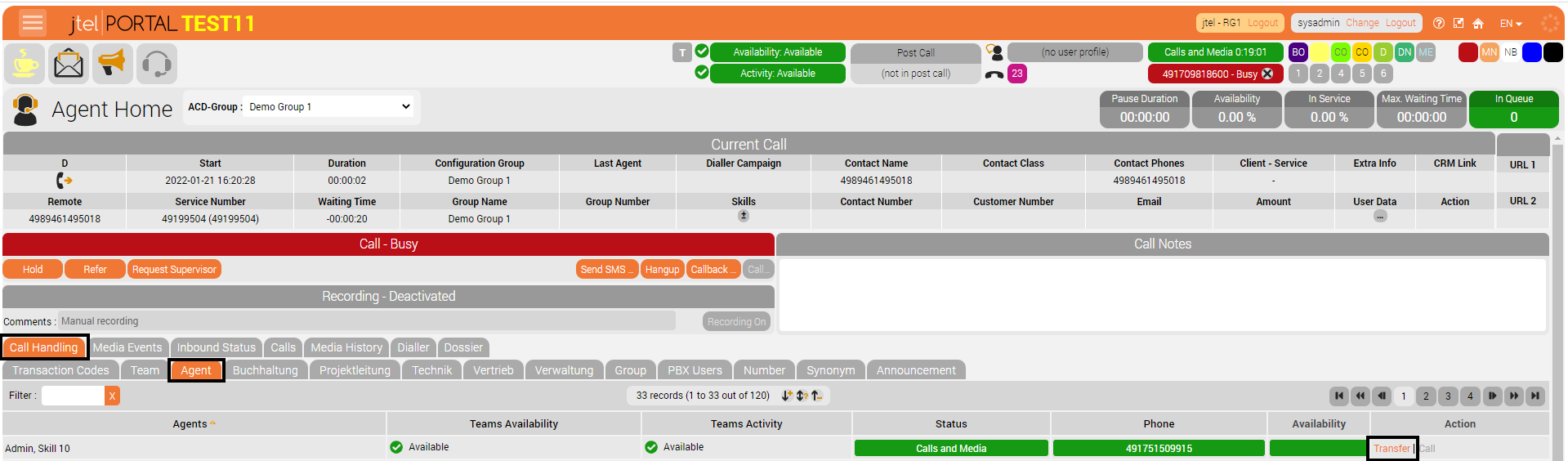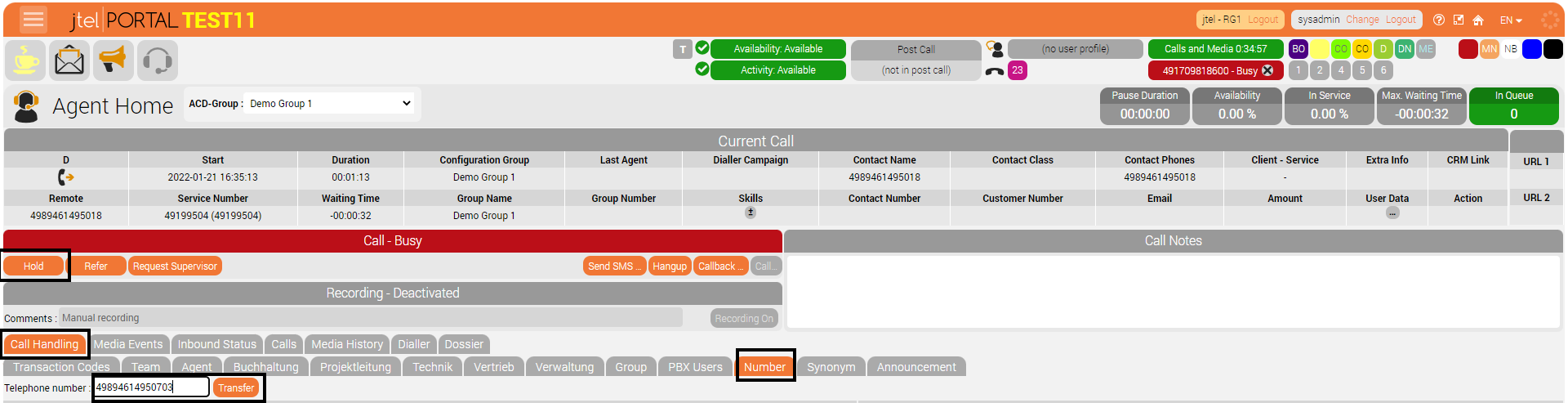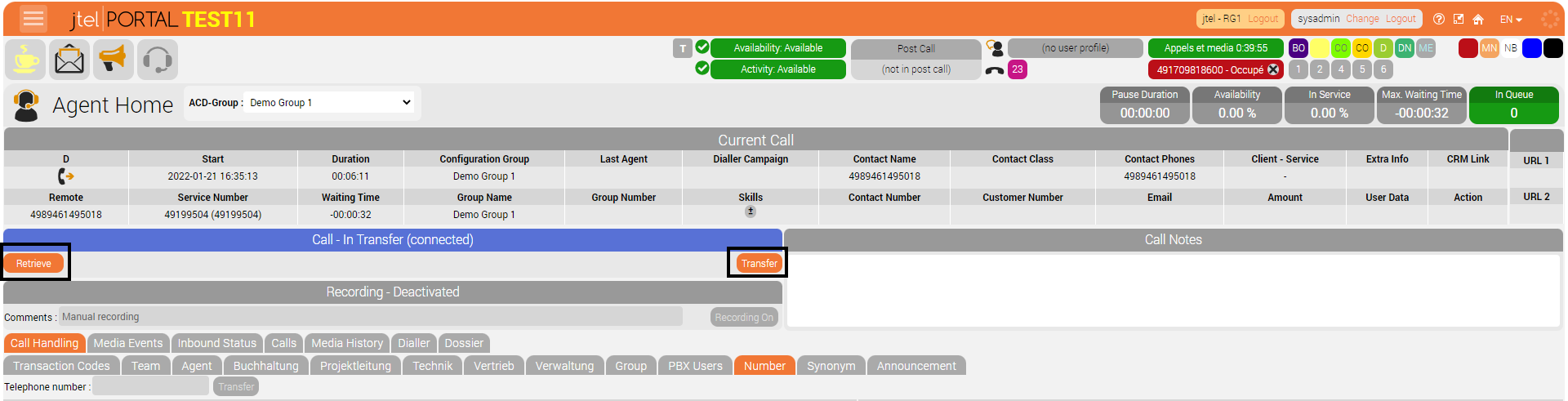| Sv translation | ||
|---|---|---|
| ||
IntroductionA call transfer can be done during any call, whether it is an inbound or outbound call. There are two different ways of transferring a call in the jtel system. One form is the blind transfer, and the other is with query options. The configuration can be found in the settings of each ACD-Group. For further explanation, see Editing groups and creating rules Blind Transfer As soon as a blind transfer is started, the transferring participants active call is disconnected and a call is initiated to the selected agent, group or phone number which the call is being transferred to. Transfer with query optionsDuring a transfer with query options, a connection will be made between the transferring participant, and the participant which the call is being transferred to. The possibility to stop the call-transfer and be reconnected with the participant that being transferred is also given. ExamplesExecution - Blind Transfer using Tab 'Agent'
Execution - Transfer with query options using Tab "Number"
Hold and TransferRetrieve or Transfer |
| Sv translation | ||
|---|---|---|
| ||
IntroductionUn transfert d'appel peut être effectué pendant n'importe quel appel, qu'il s'agisse d'un appel entrant ou sortant. Il existe deux façons différentes de transférer un appel dans le système jtel. Une forme est le transfert aveugle, et l'autre est avec des options d'interrogation. La configuration peut être trouvée dans les paramètres de chaque groupe ACD. Pour plus d'explications, voir Editing groups and creating rules Aveugle Transfert Dès qu'un transfert aveugle est lancé, l'appel actif des participants au transfert est déconnecté et un appel est lancé vers l'agent, le groupe ou le numéro de téléphone sélectionné vers lequel l'appel est transféré. Transfert avec options d'interrogationPendant un transfert avec les options de requête, une connexion sera établie entre le participant qui transfère l'appel et le participant vers lequel l'appel est transféré. Il est également possible d'interrompre le transfert d'appel et d'être reconnecté avec le participant qui a été transféré. ExemplesExécution - Transfert en aveugle en utilisant l'onglet "Agent".
Exécution - Transfert avec options de requête en utilisant l'onglet "Numéro".
En Attente et transfertRécupérer ou transférer |