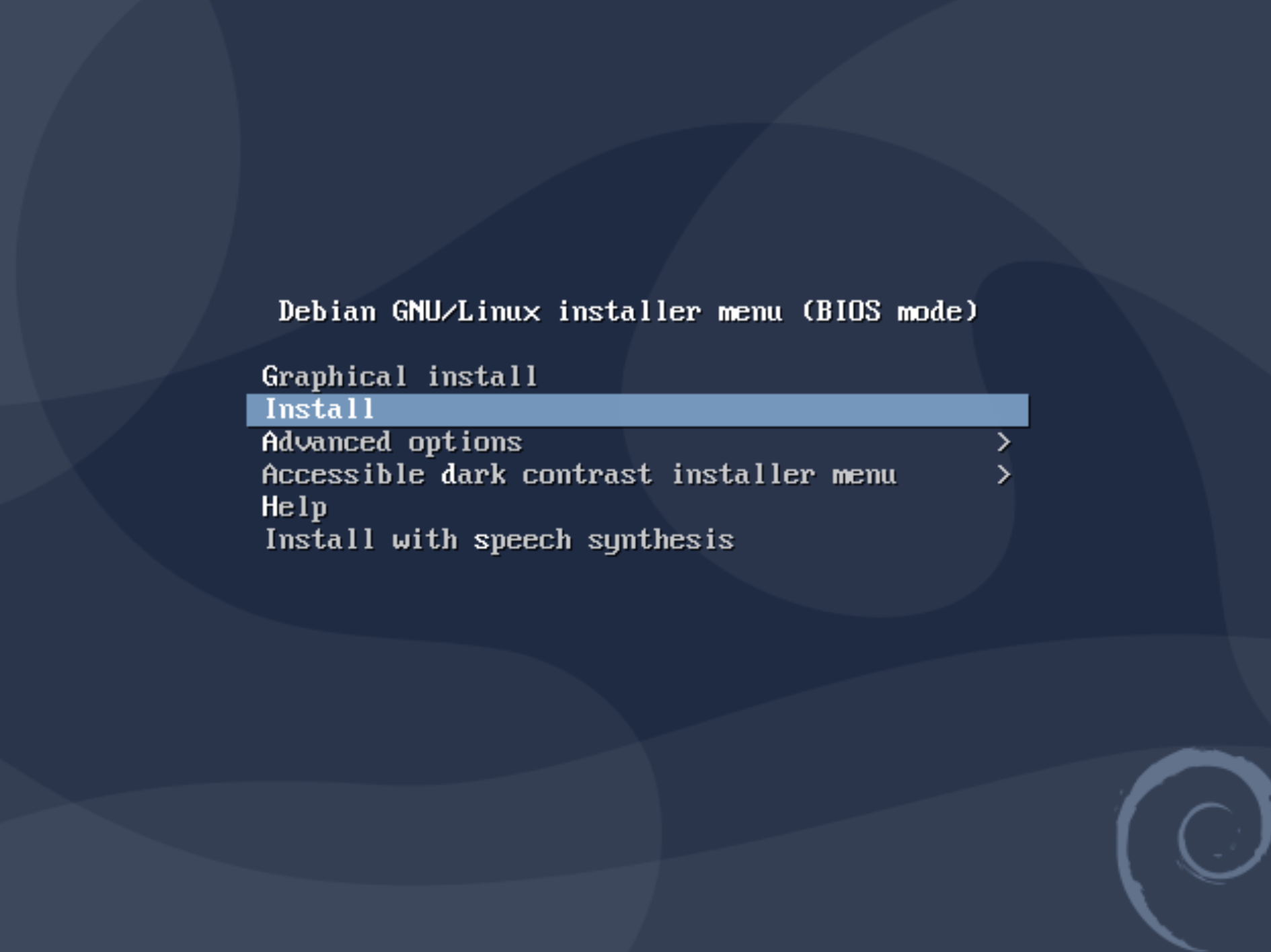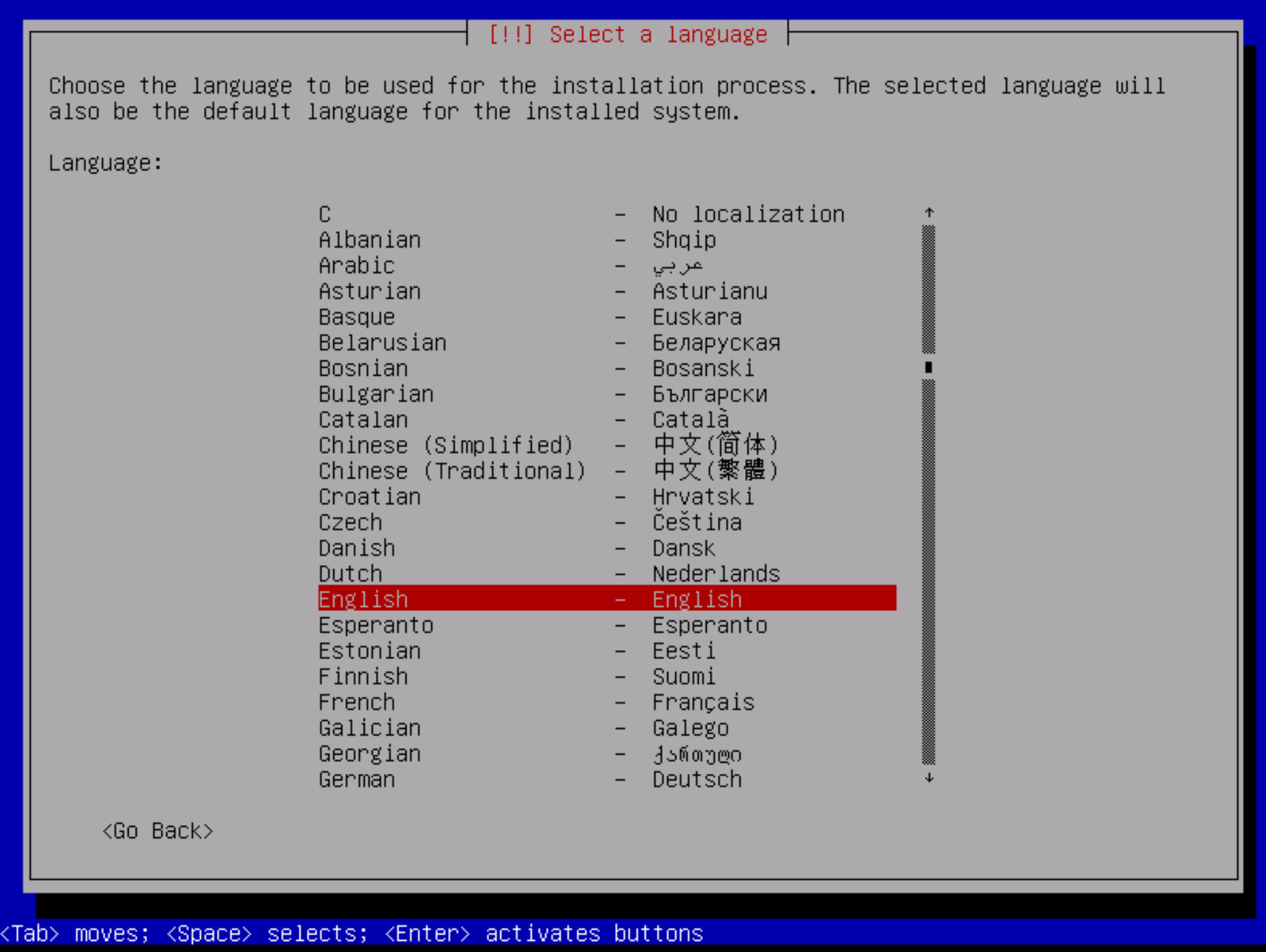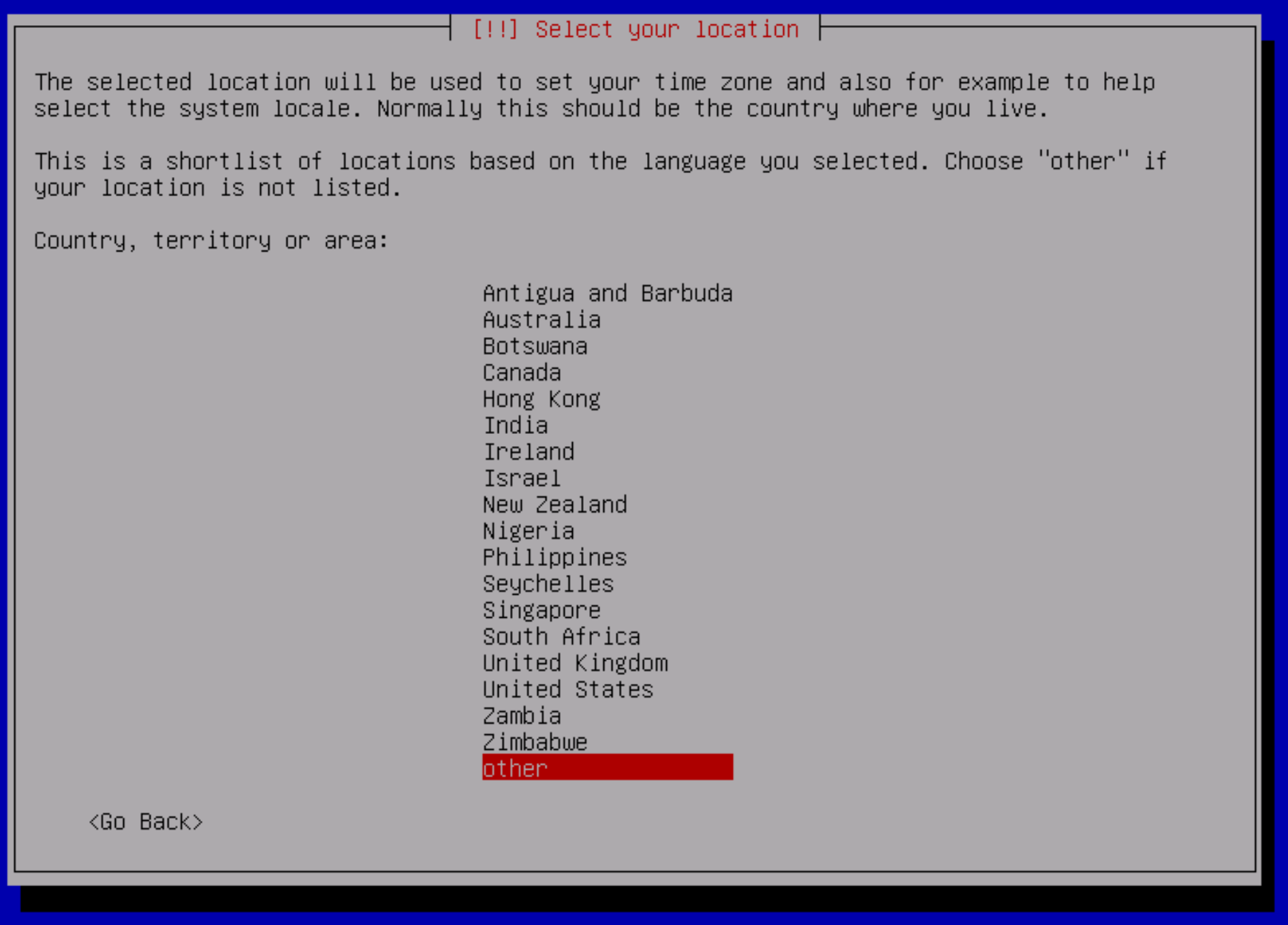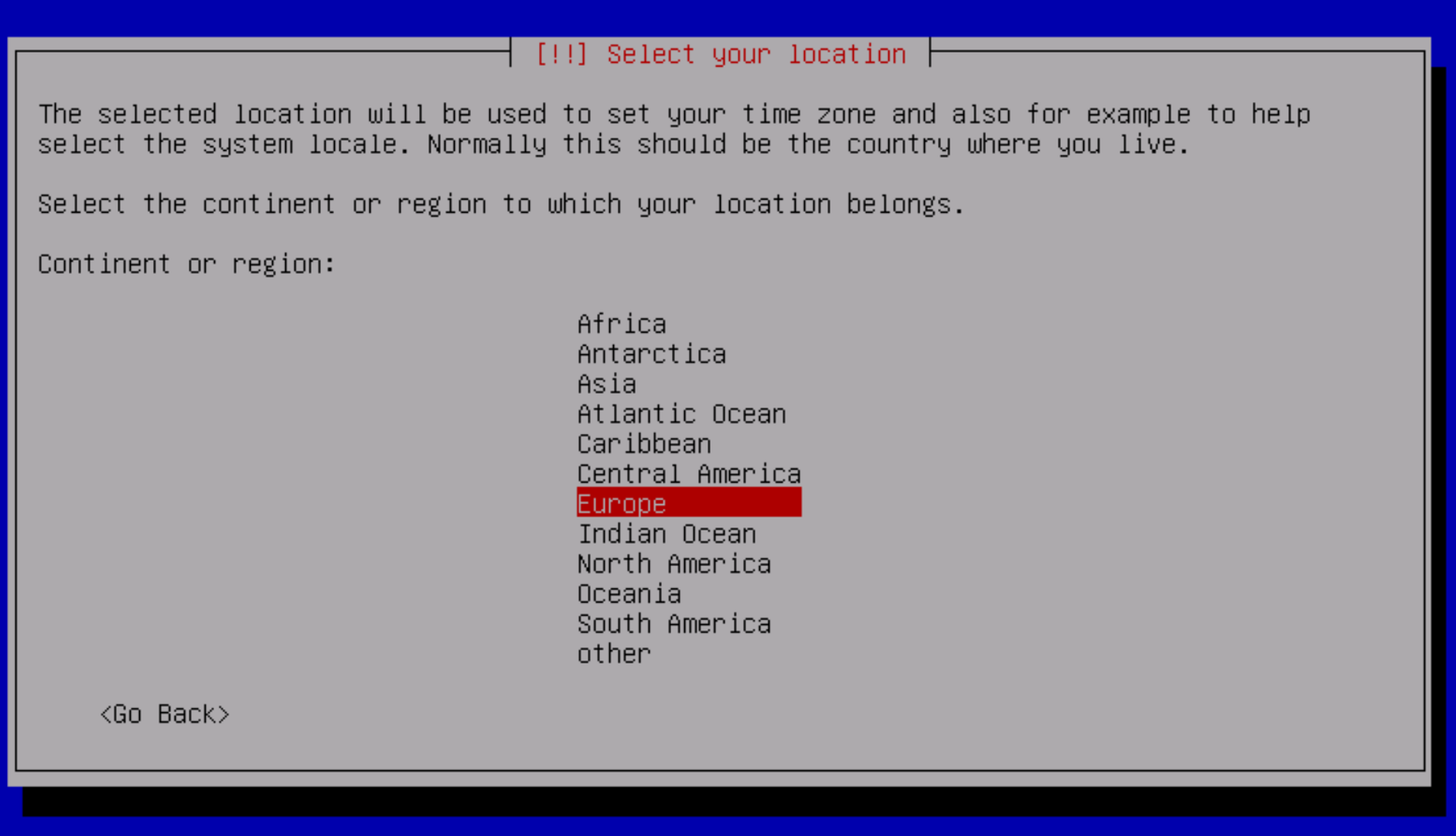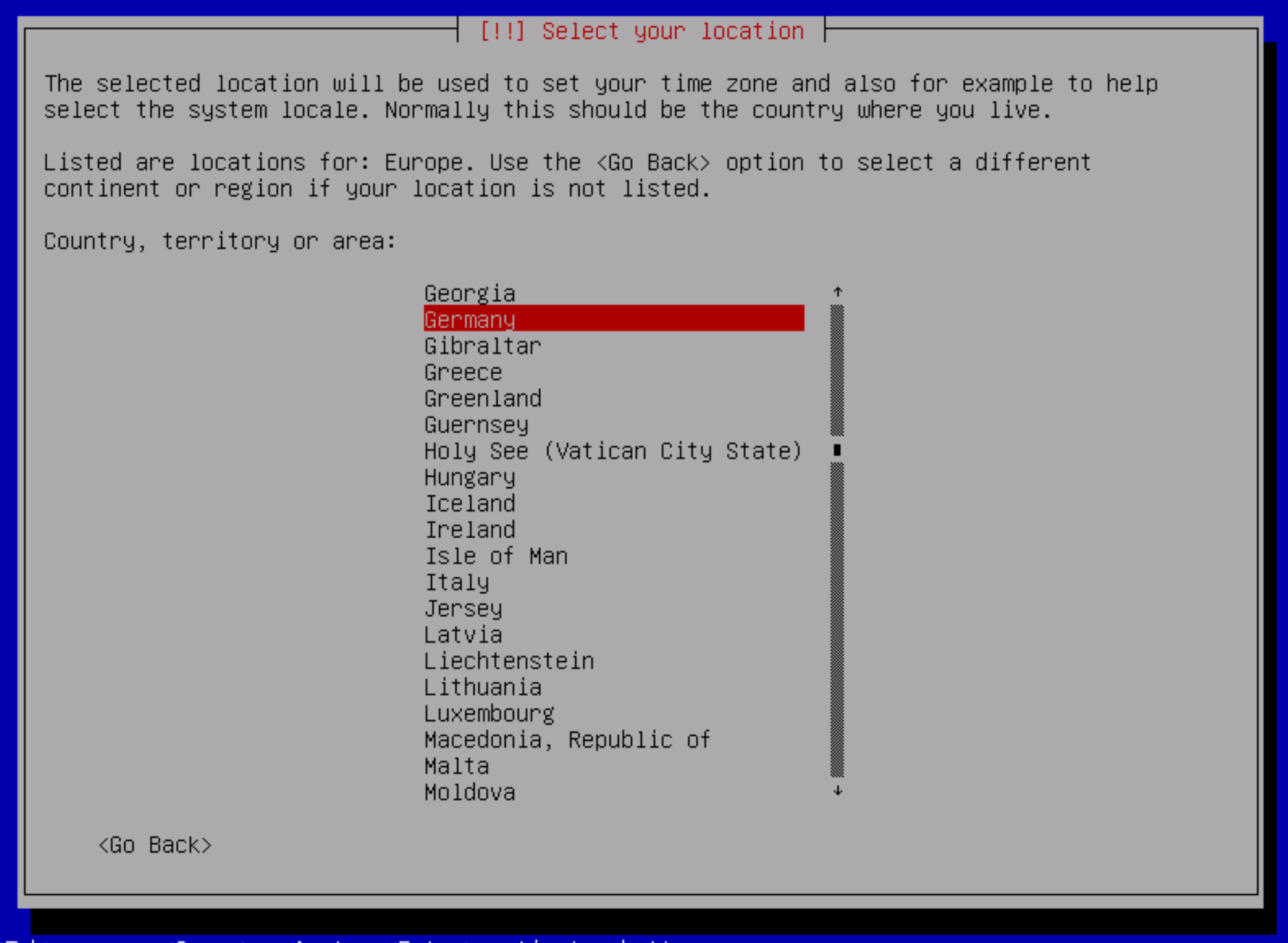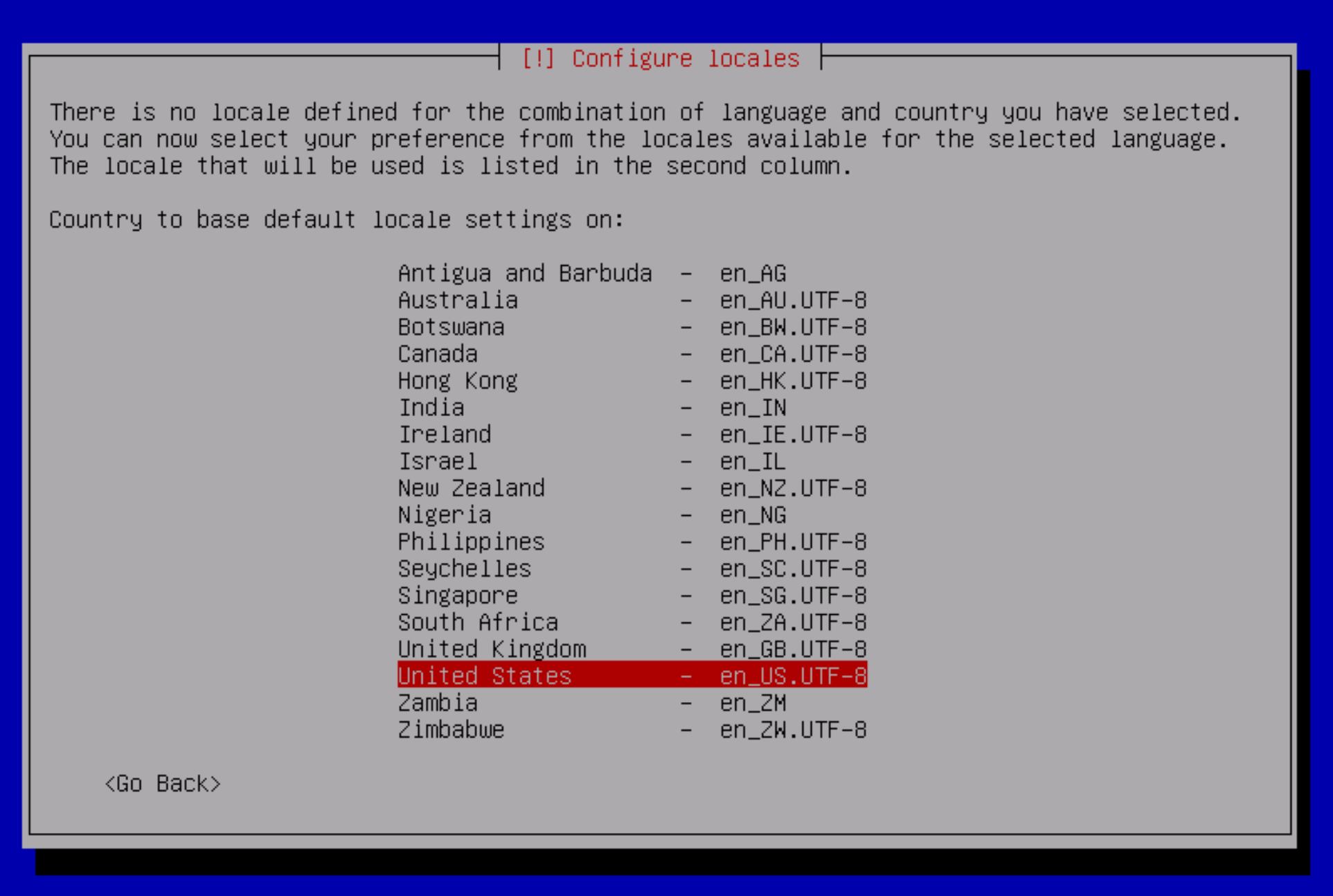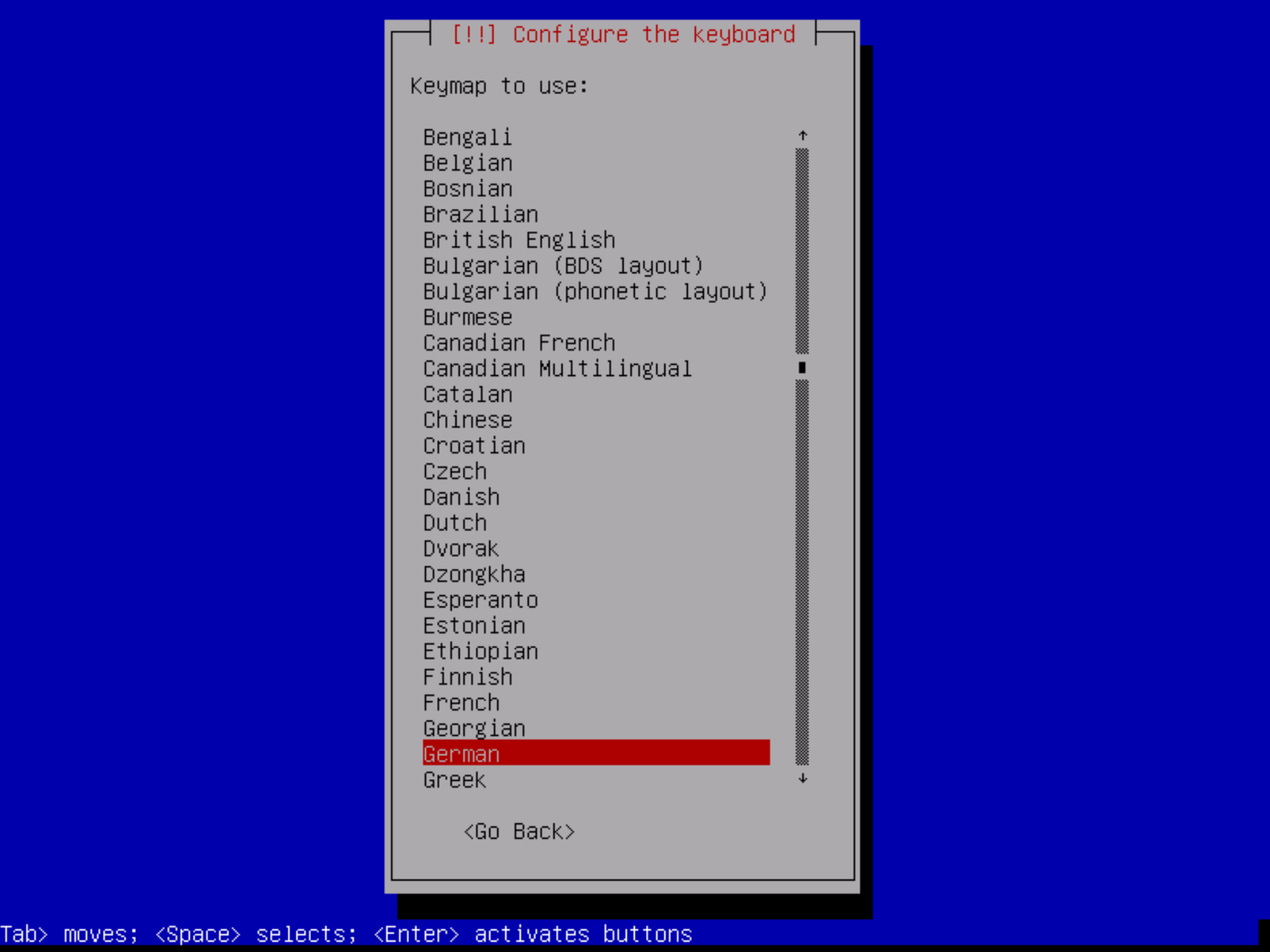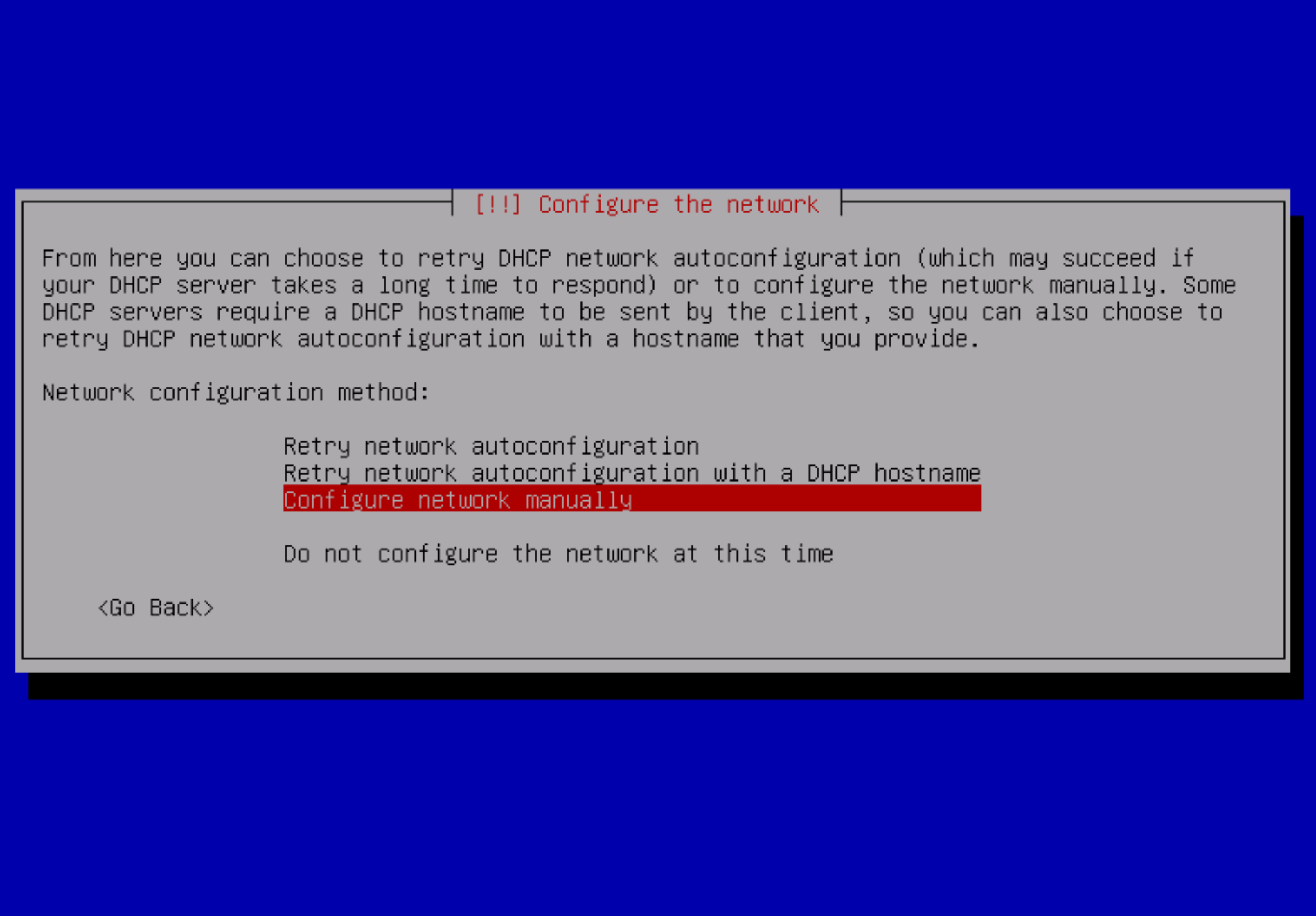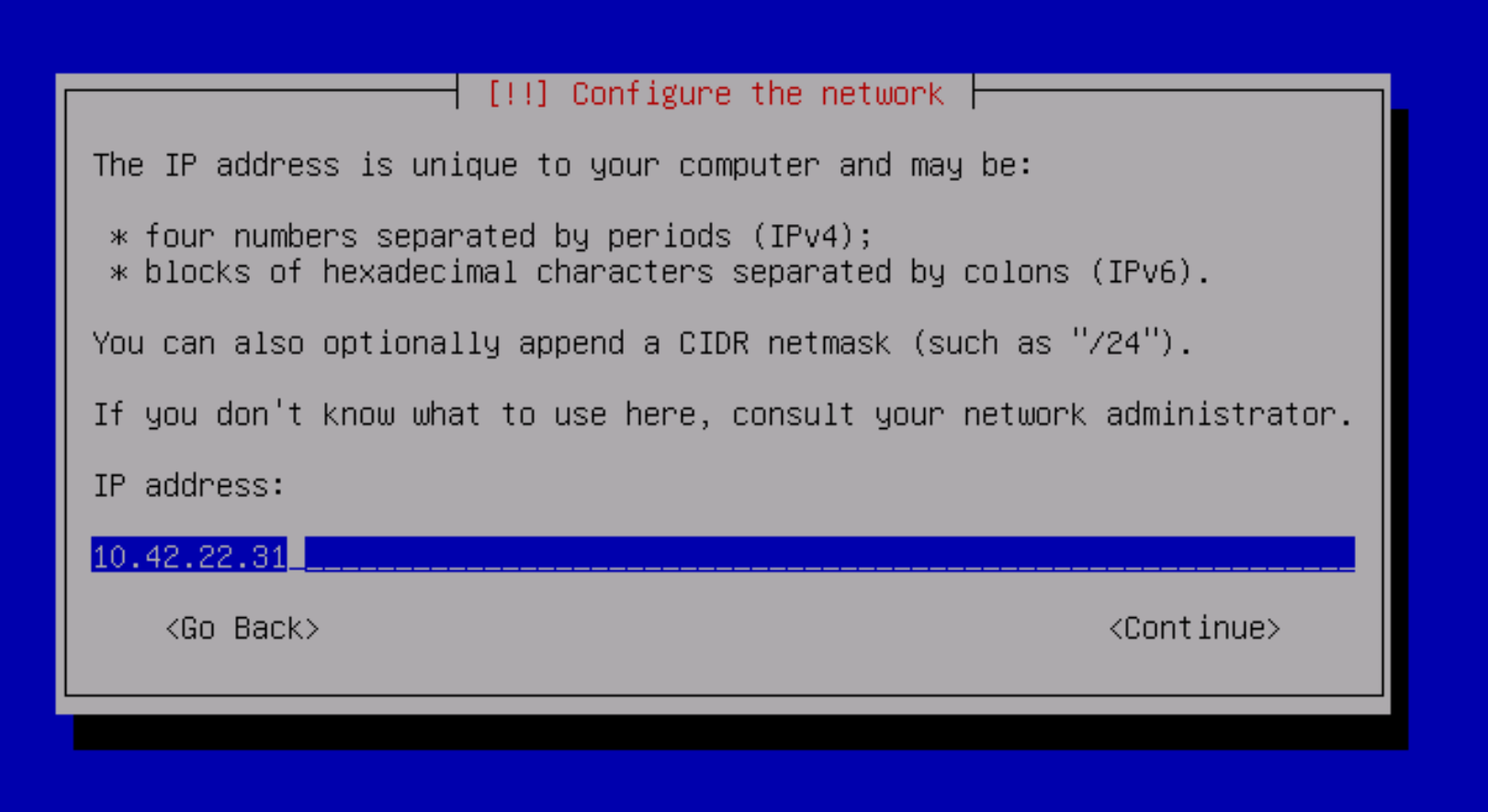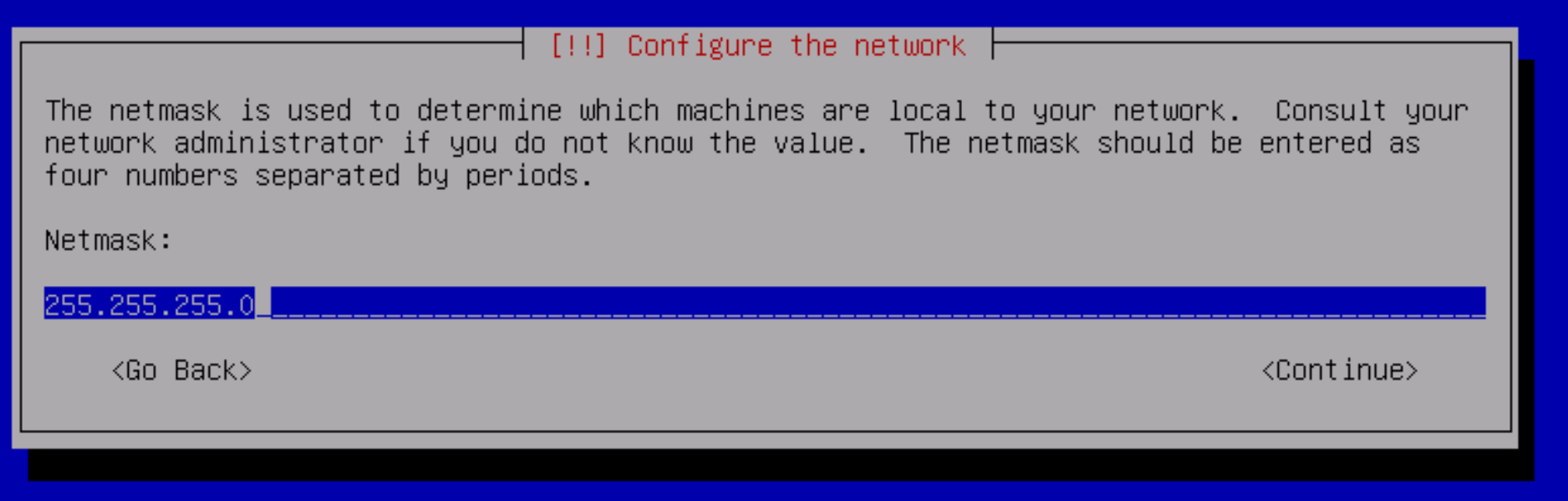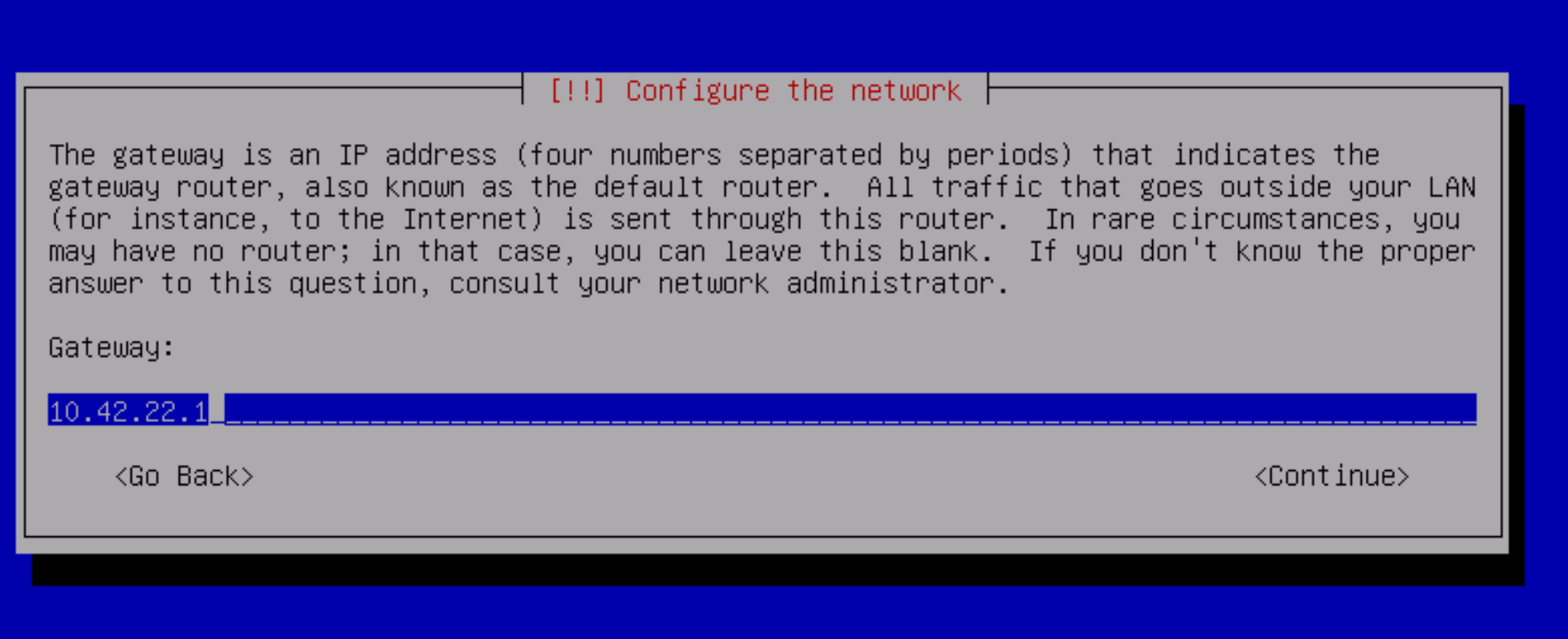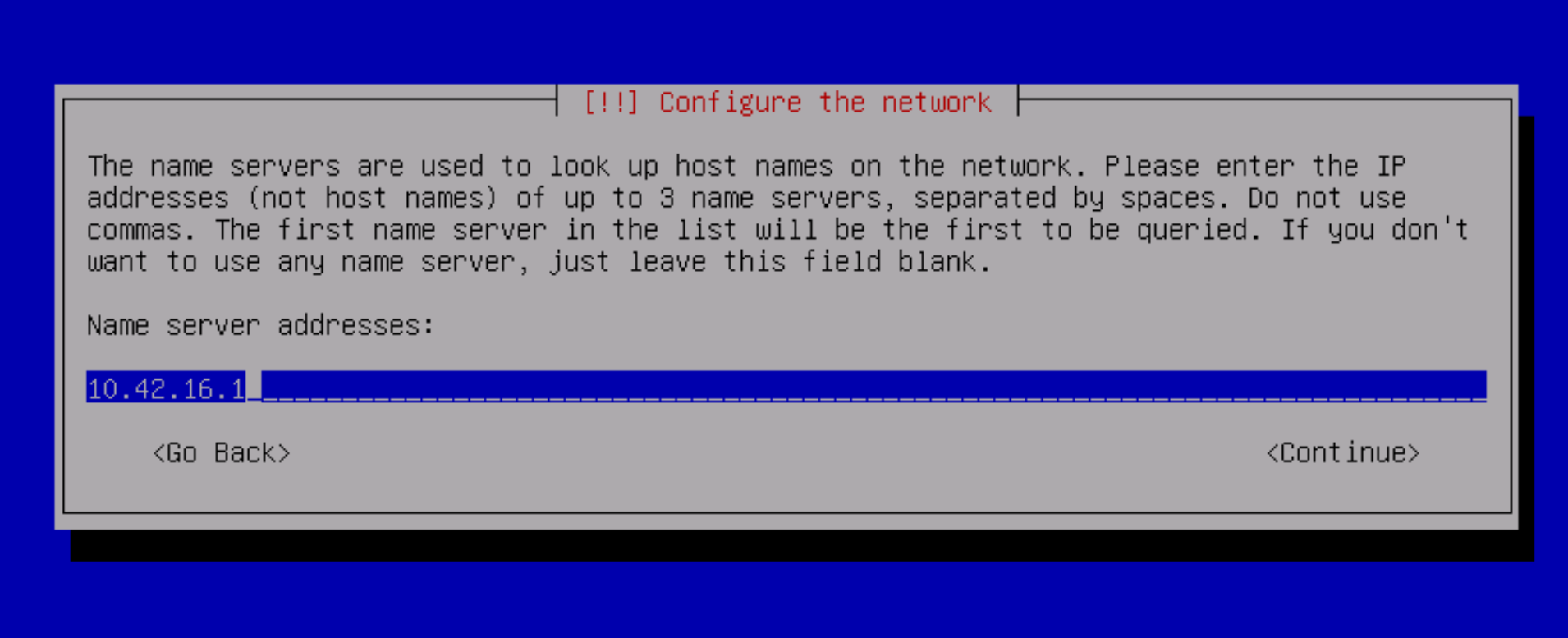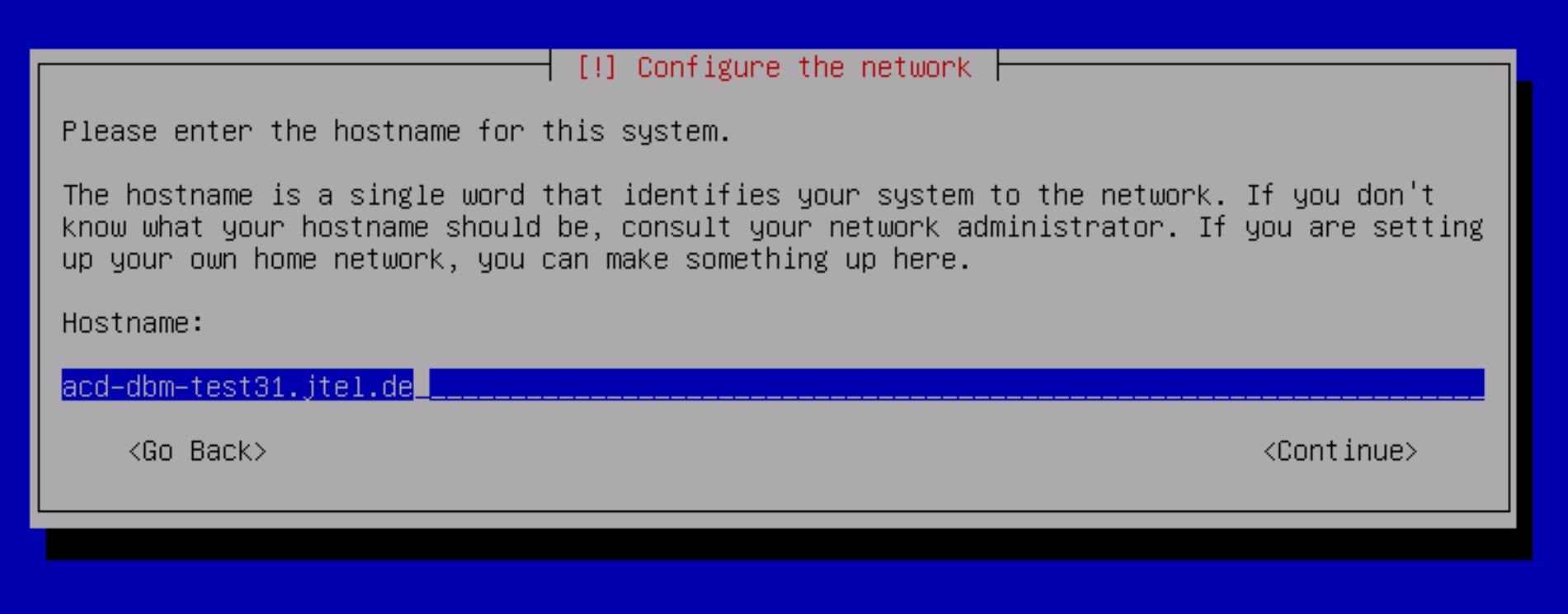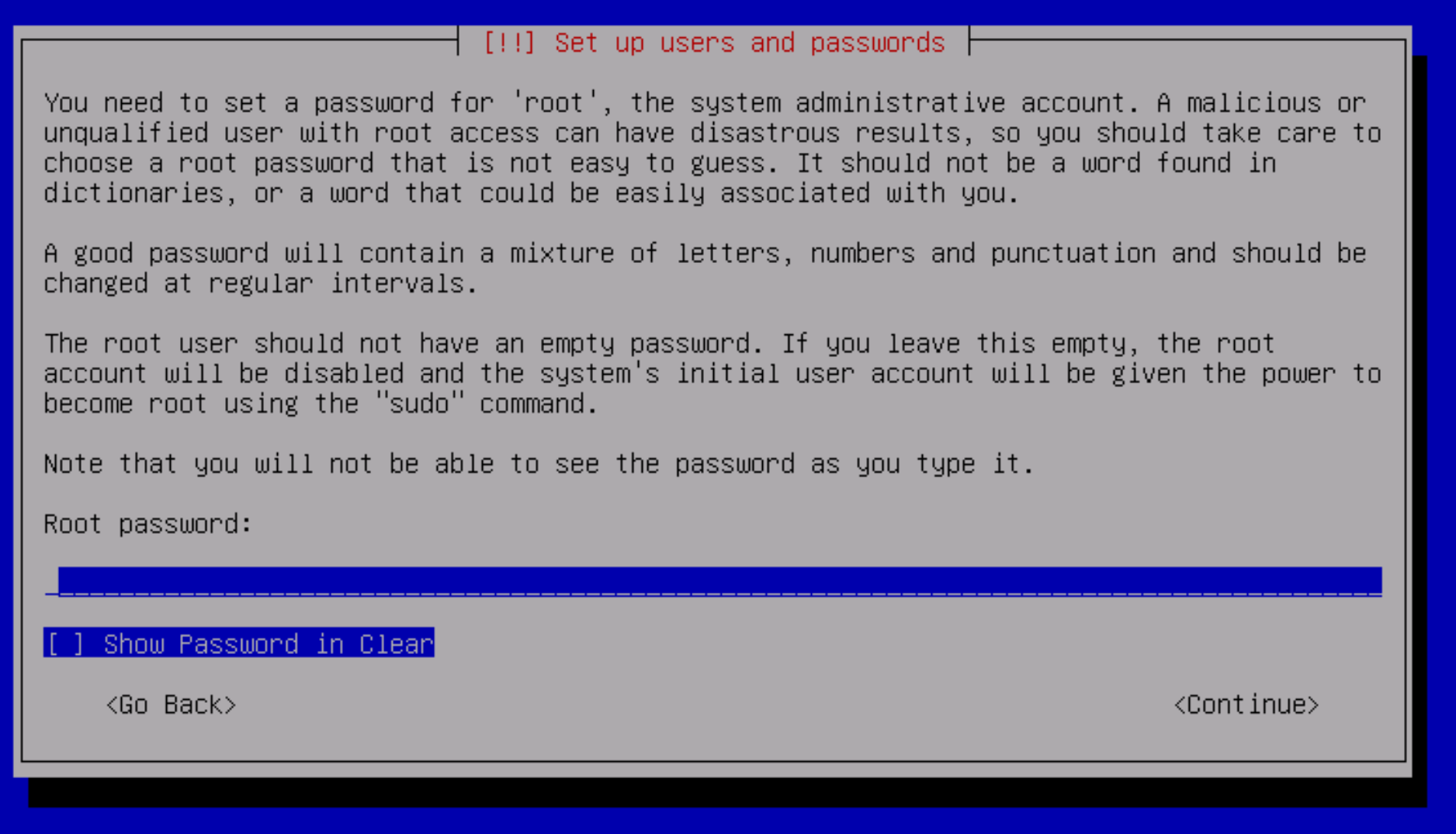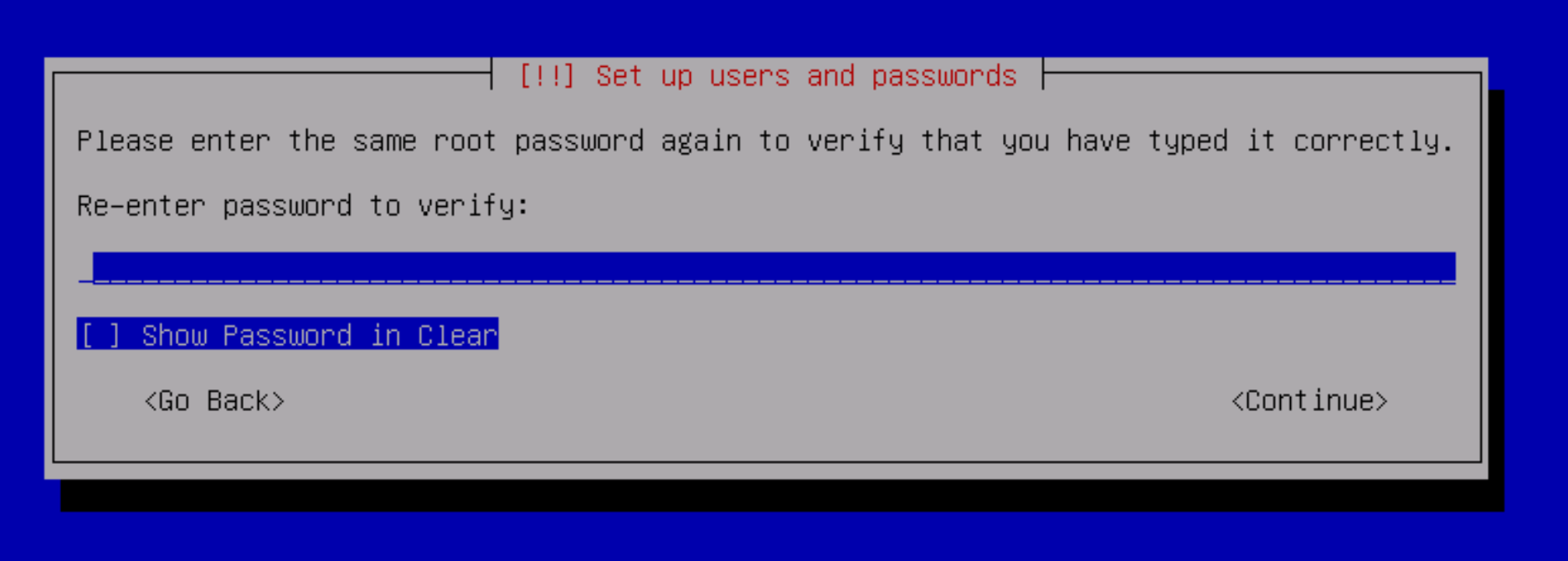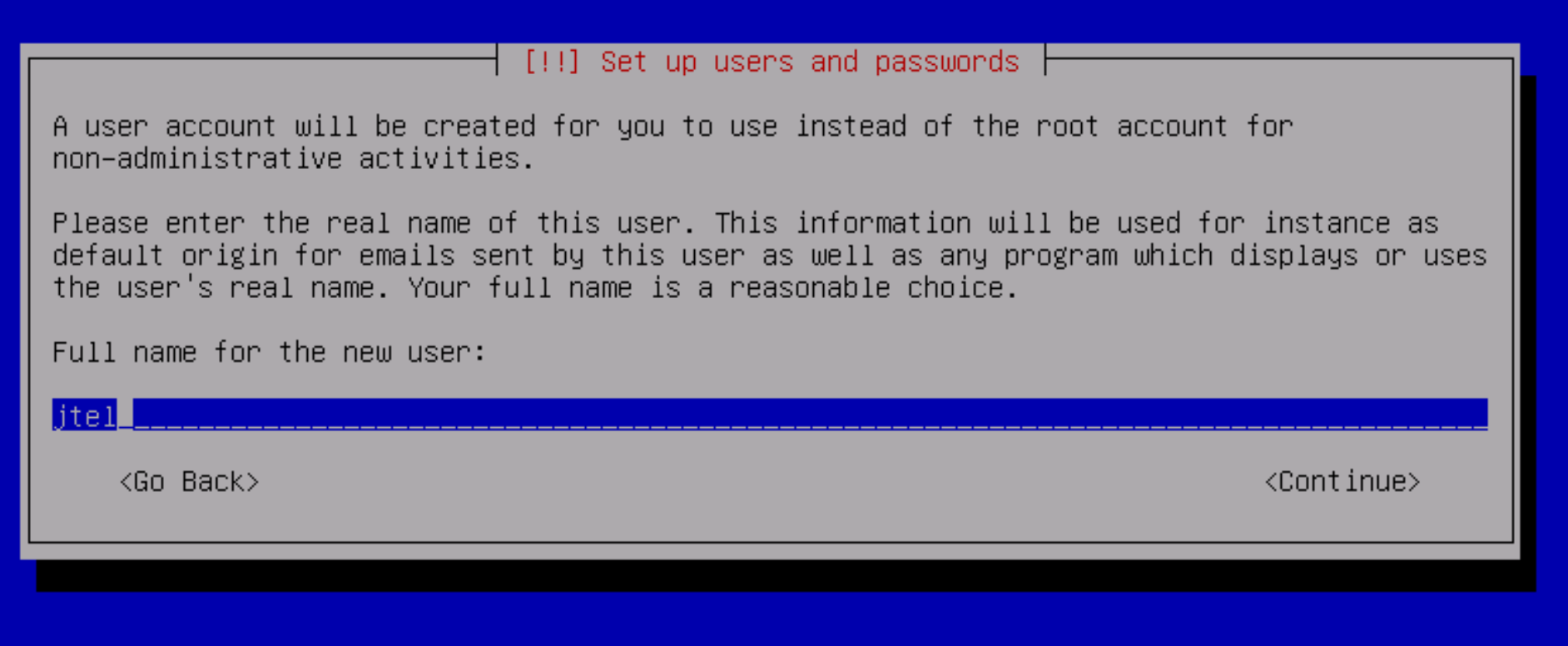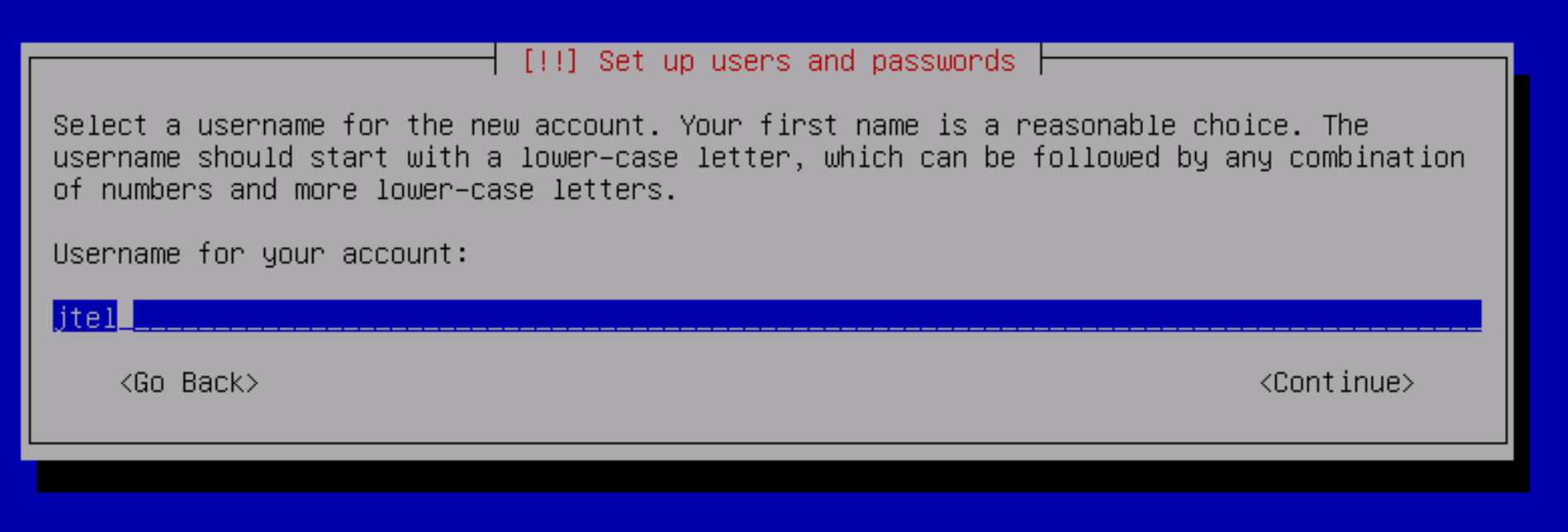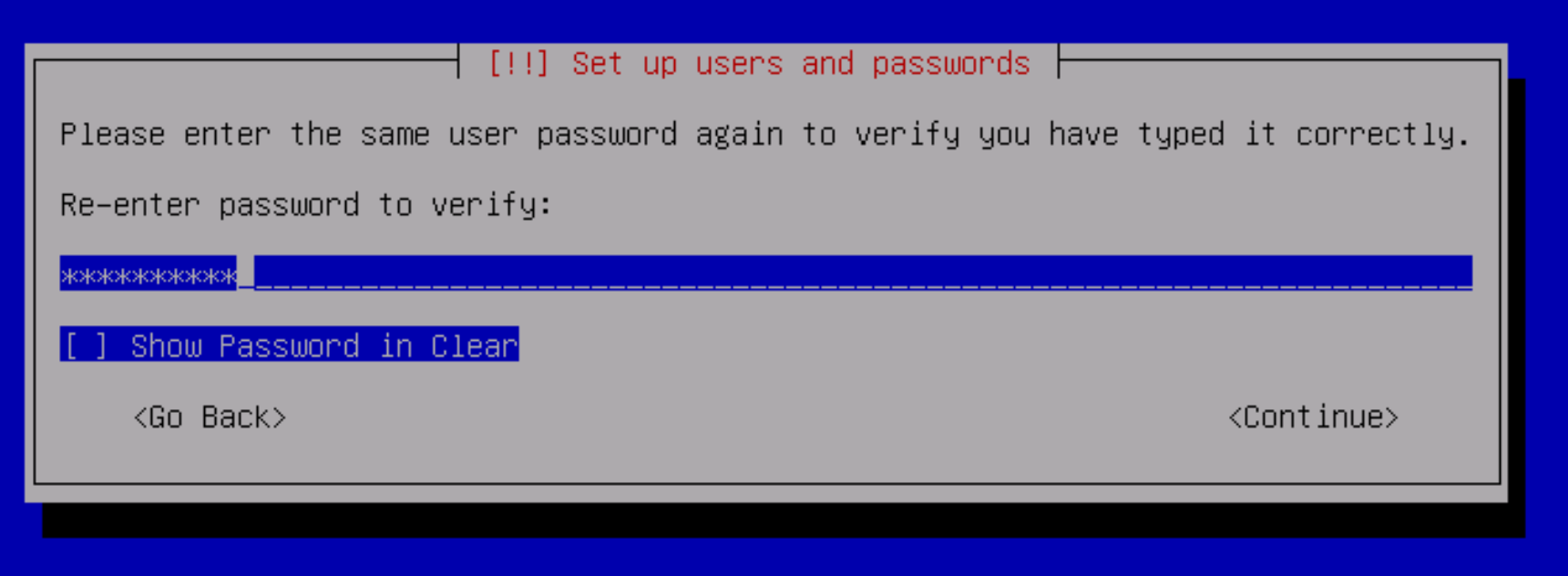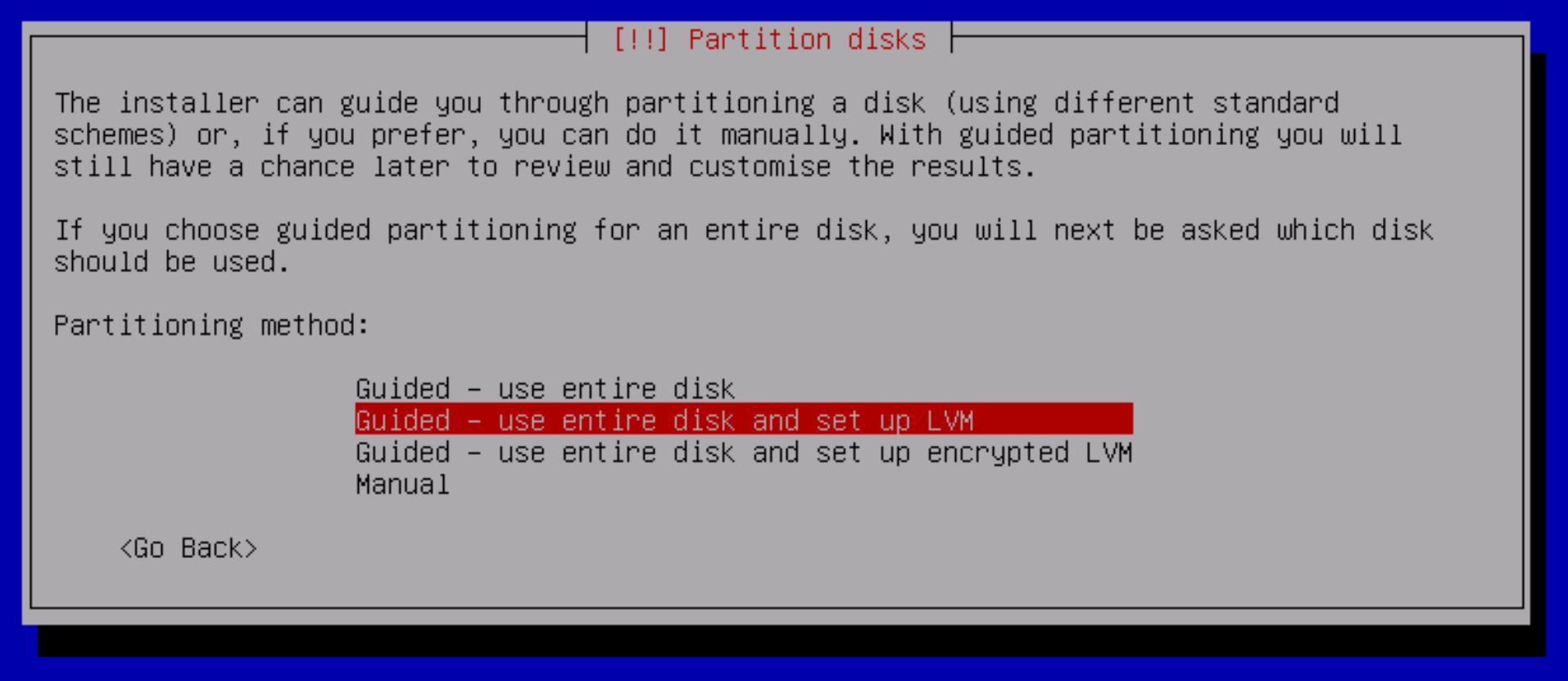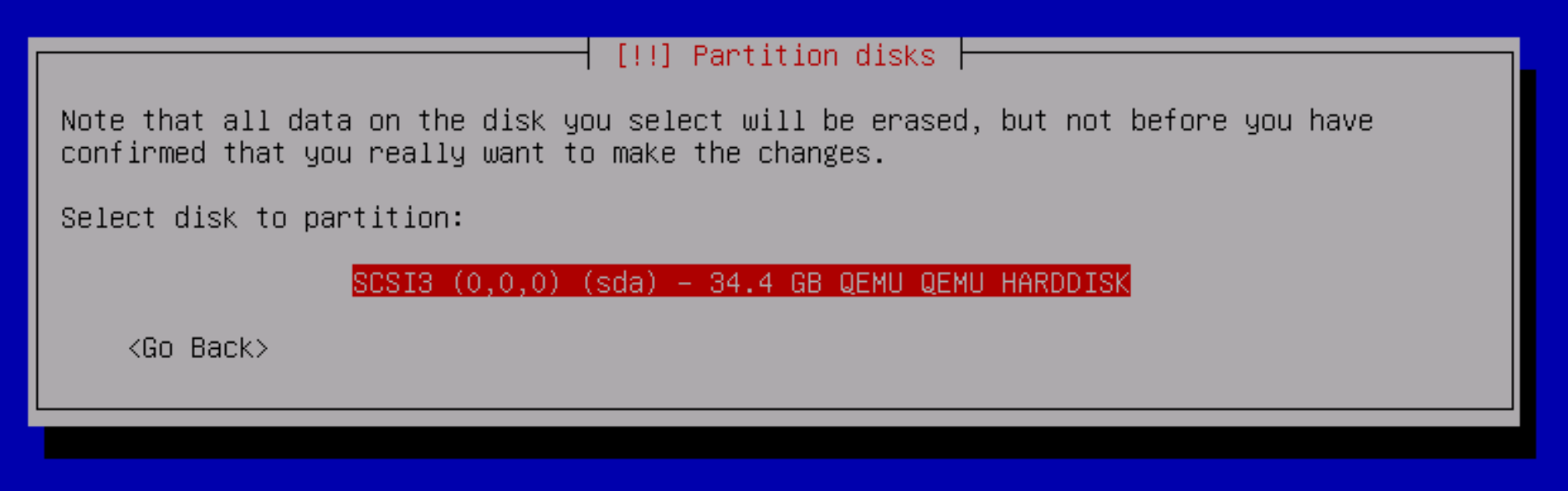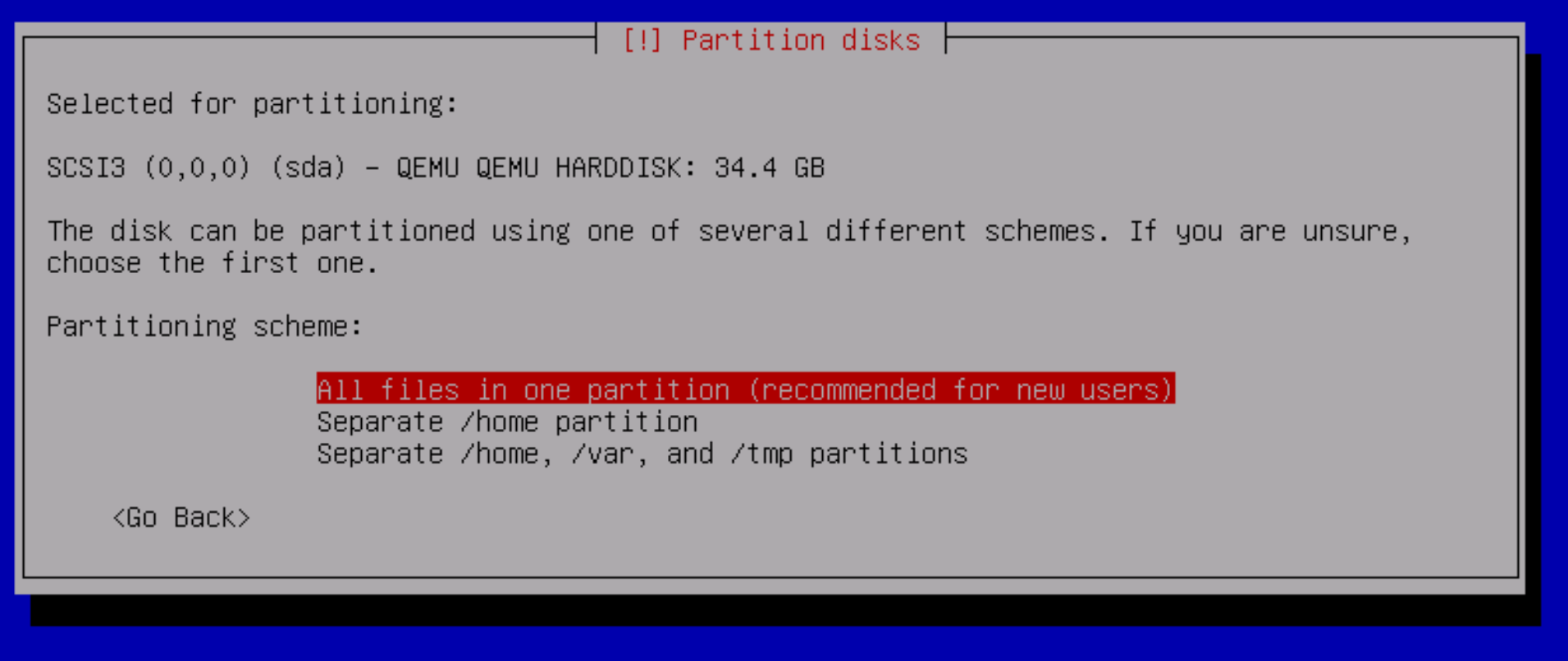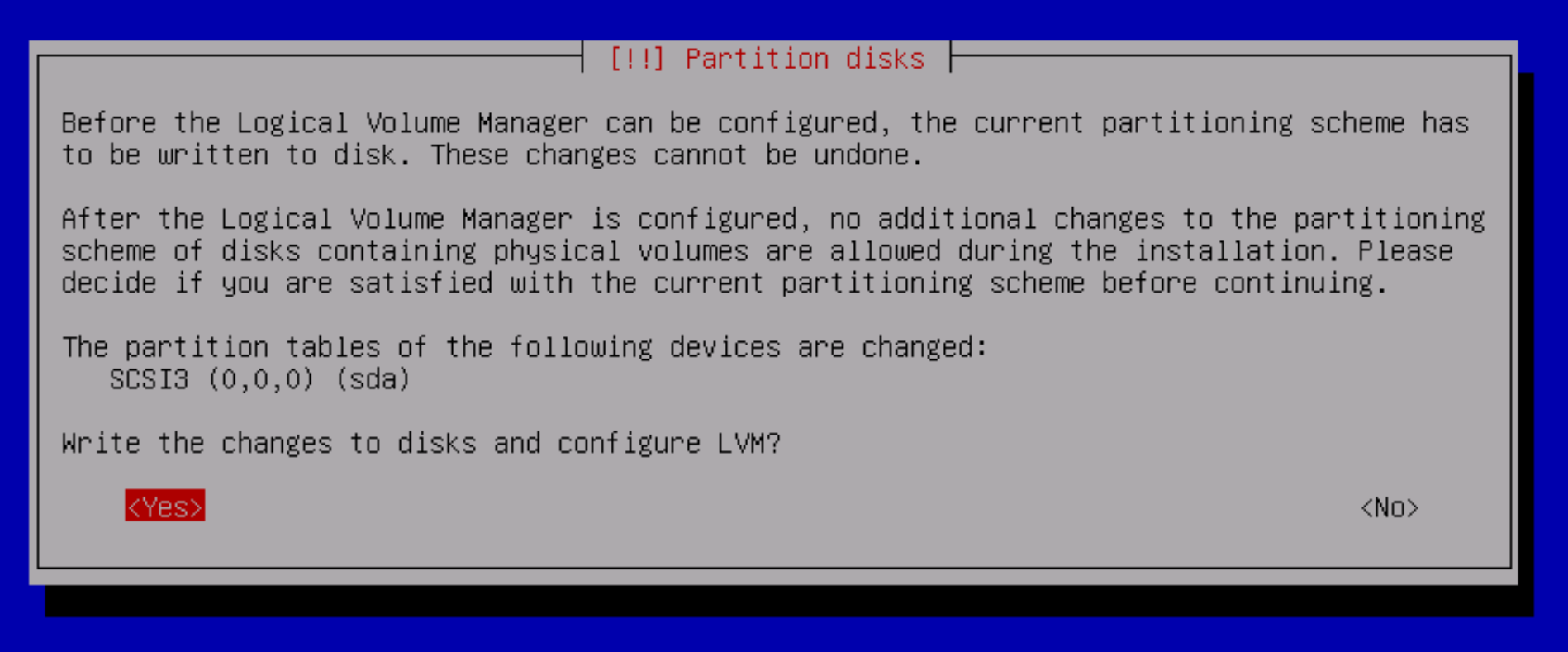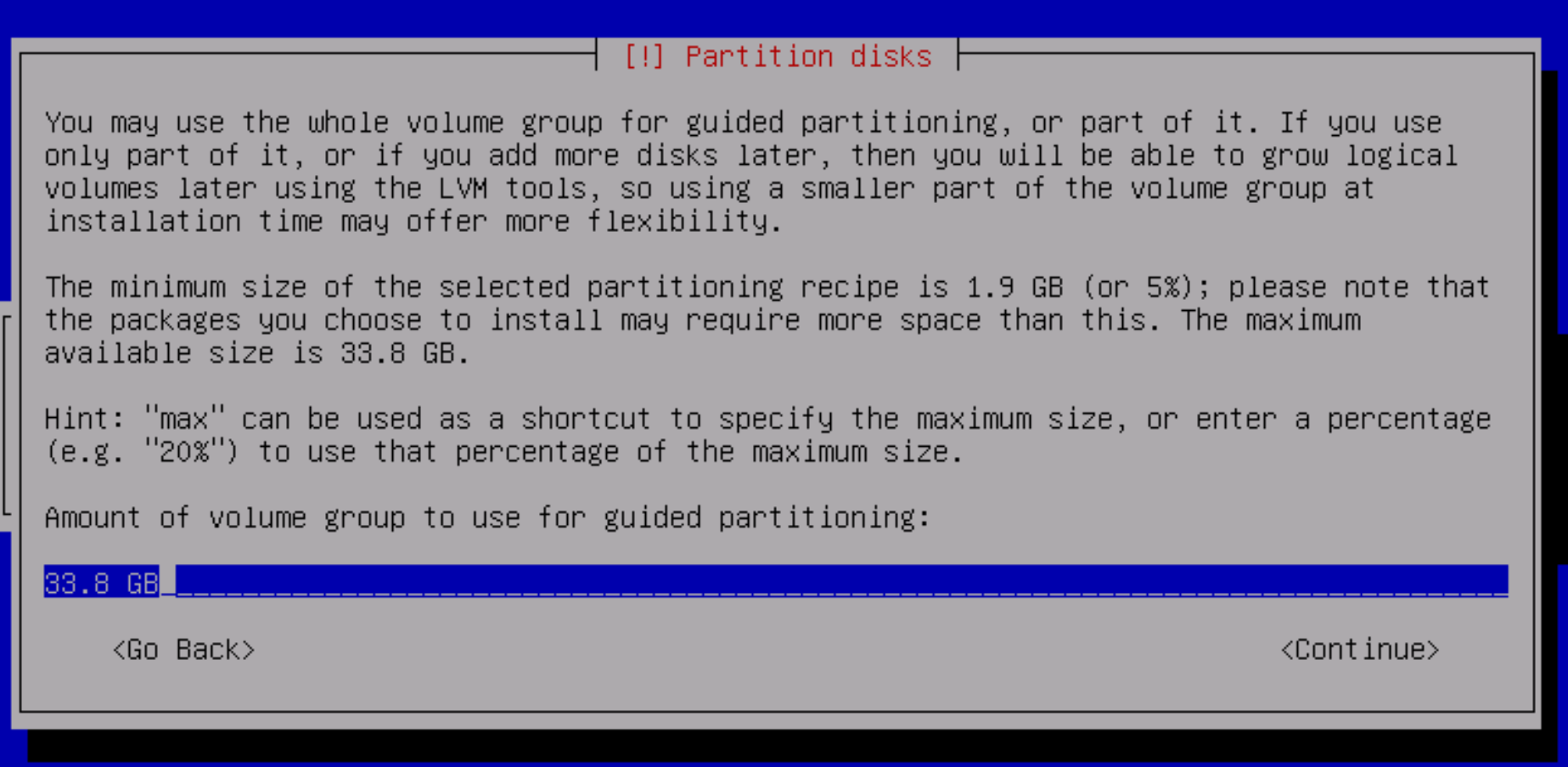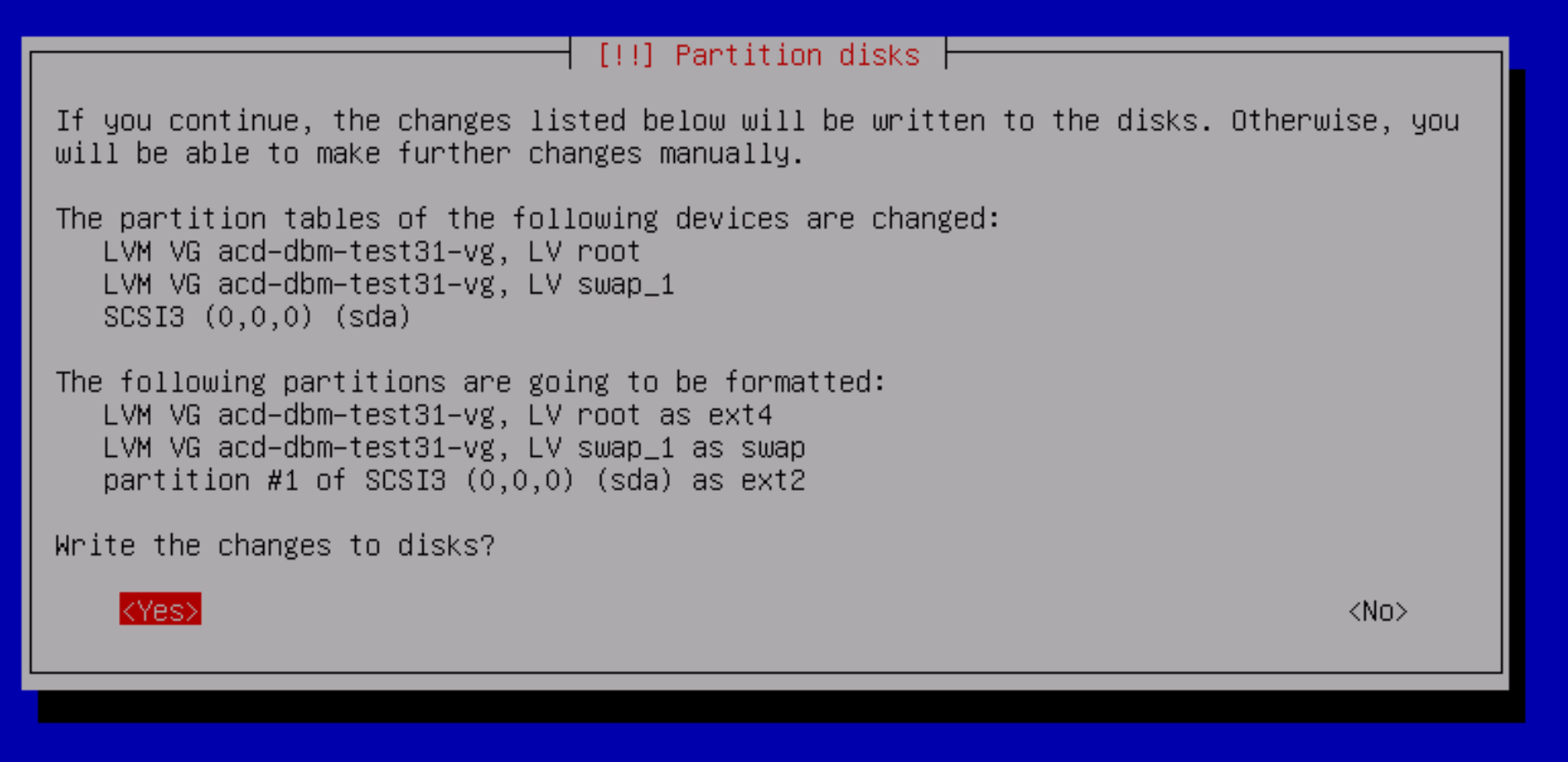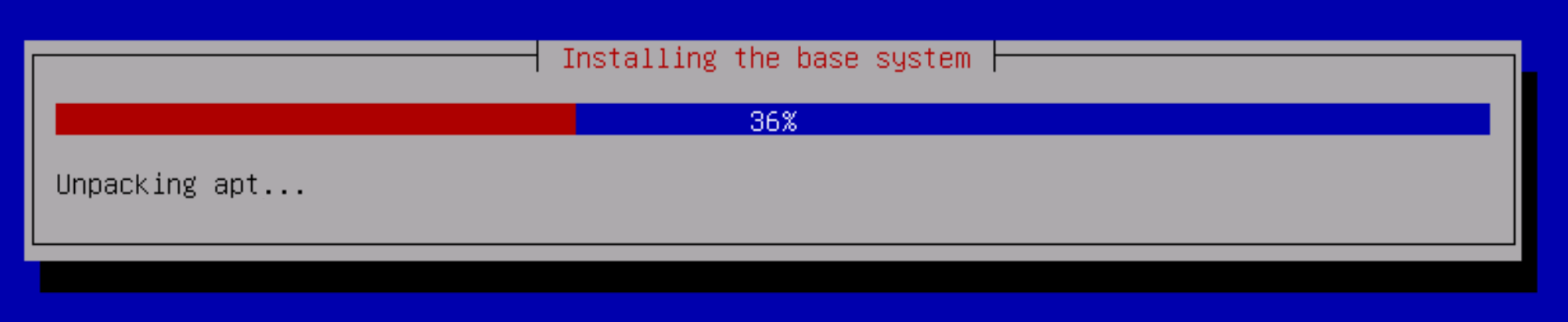...
Select the text installer:
Select English as the language:
Select other as the location:
Then select the appropriate location using the next two menus - here for Europe / Germany:
Then select en_US.UTF-8 for the locale settings:
Select the appropriate keyboard layout (in this example German):
Next, the installer will try to configure the network with DHCP. If this is not possible, select Configure network manually:
Then enter the appropriate details:
Enter the fully qualified host name:
Next, enter and repeat the root password.
Next, create a jtel user:
Enter the password for the jtel user:
For partitioning, choose Guided - use the entire disk and set up LVM:
Next select the disk to partition (do not partition the data partition, if you are installing the load balancer):
For the partition layout, select "All files in one partition (recommended for new users)". It will be easy enough to move things to extra disks later if the system needs it, and for most jtel systems this will not be necessary.
Choose to write the changes.
Select to use the whole volume group.
And select to partition the disks:
The installation will now proceed:
After installing a few things, it will ask if you want to scan another CD or DVD. Say No.