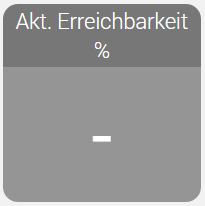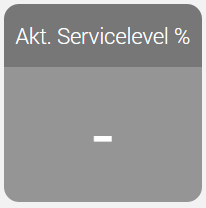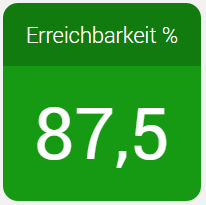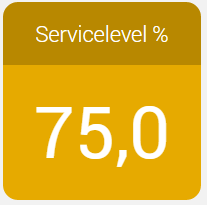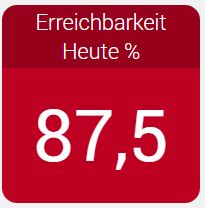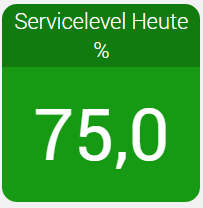Es ist möglich, verschiedene Kachel farblich zu hinterlegen anhand der darin enthaltenen Werte. Die Einstellungen selbst, werden im Portal beim aktuellen Benutzer unter Benutzerdaten ... Stammdaten Benutzer ... Reiter Einstellungen vorgenommen. Falls eine Einstellung nicht vorhanden ist, legt man sie mit der Funktion "Hinzufügen" an. Generelle Einstellungen
Es gibt generell 3 Einstellungen:
- Wallboard.(Kachelname).threshold.ok
- Wallboard.(Kachelname).threshold.warn
- Wallboard.(Kachelname).threshold.error
Sowie eine Prüf-Richtung indem die Schwellwerte geprüft werden: - OK, warn, error (Vorwärts)
- error, warn, OK (Rückwärts)
Die Prüf-Richtung ist pro Kachel festgelegt (siehe Tabelle unten), die Schwellwerte können Sie selbst pro Einstellung definieren. Die Kachel wird dann wie folgt eingefärbt: - Vorwärts
- Ist der Wert >= eingegebene ok Schwellwert, so wird die Kachel grün eingefärbt
- Ist der Wert >= eingegebene warn Schwellwert, so wird die Kachel gelb eingefärbt
- Ist der Wert >= eingegebene error Schwellwert, so wird die Kachel rot eingefärbt
- Ist keine Einstellung anwendbar, wird die Kachel grau eingefärbt
- Rückwärts
- Ist der Wert >= eingegebene error Schwellwert, so wird die Kachel rot eingefärbt
- Ist der Wert >= eingegebene warn Schwellwert, so wird die Kachel gelb eingefärbt
- Ist der Wert >= eingegebene ok Schwellwert, so wird die Kachel grün eingefärbt
- Ist keine Einstellung anwendbar, wird die Kachel grau eingefärbt
Wenn bei einer Einstellung, der Wert -1 angegeben wird, findet diese Einstellung keine Anwendung. Wenn kein Benutzerspezifische Einstellung angegeben ist, greift der Defaultwert. Beispiel: - Wenn die Gelb-Einfärbung nicht gewünscht ist, setzt man die Einstellung Wallboard.(Kachelname).threshold.warn auf -1
Damit die Kachel grau eingefärbt wird, wenn keine Anrufe auf dem System drauf sind, sollte man beim letzten Prüfwert die Einstellung 0.1 setzen, anstatt 0. Übersicht der KachelFolgende Tabelle zeigt die möglichen Einstellungen. | Bereich | Kachel | Abbild | Prüf-Richtung | Einstellung | Defaultwert | Wirkung | Bemerkung |
|---|
Alle Gruppen
| Akt. Erreichbarkeit %
| 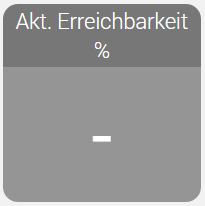
| Rückwärts
| Wallboard.All.AvailabilityPercent.threshold.ok | 90 | Grün |
| | Wallboard.All.AvailabilityPercent.threshold.warn | -1 | Gelb |
| | Wallboard.All.AvailabilityPercent.threshold.error | 0.1 | Rot | Bewirkt, dass dieser Kachel grau eingefärbt wird, wenn keine Anrufe im System sind. | Akt. Servicelevel %
| 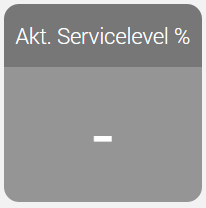
| Rückwärts
| Wallboard.All.InServicePercent.threshold.ok | 80 | Grün |
| | Wallboard.All.InServicePercent.threshold.warn | -1 | Gelb |
| | Wallboard.All.InServicePercent.threshold.error | 0.1 | Rot | Bewirkt, dass dieser Kachel grau eingefärbt wird, wenn keine Anrufe im System sind | Erreichbarkeit %
| 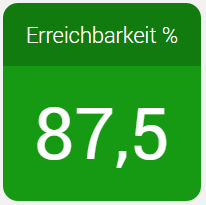
| Rückwärts
| Wallboard.All.TotalAvailabilityPercent.threshold.ok | 90 | Grün |
| | Wallboard.All.TotalAvailabilityPercent.threshold.warn | -1 | Gelb |
| | Wallboard.All.TotalAvailabilityPercent.threshold.error | 0.1 | Rot | Bewirkt, dass dieser Kachel grau eingefärbt wird, wenn keine Anrufe im System sind | Servicelevel %
| 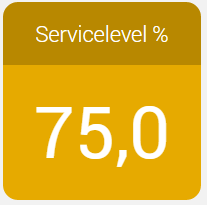
| Rückwärts
| Wallboard.All.TotalInServicePercent.threshold.ok | 80 | Grün |
| | Wallboard.All.TotalInServicePercent.threshold.warn | -1 | Gelb |
| | Wallboard.All.TotalInServicePercent.threshold.error | 0.1 | Rot | Bewirkt, dass dieser Kachel grau eingefärbt wird, wenn keine Anrufe im System sind | Einzelne Gruppe
| Akt. Erreichbarkeit %
| 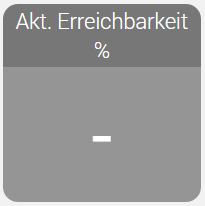
| Rückwärts
| Wallboard.Realtime.AvailabilityPercent.threshold.ok | 75 | Grün |
| | Wallboard.Realtime.AvailabilityPercent.threshold.warn | 50 | Gelb |
| | Wallboard.Realtime.AvailabilityPercent.threshold.error | 0 | Rot | Dieser Kachel ist generell grau, wenn keine Anrufe im System sind, bzw. wenn die Service-Level Kalkulation basierend auf Anrufe, die in der Queue sind getätigt wird, dann solange kein Anruf in die Queue ist. | Akt. Servicelevel %
| 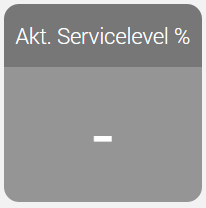
| Rückwärts
| Wallboard.Realtime.InServicePercent.threshold.ok | 75 | Grün |
| | Wallboard.Realtime.InServicePercent.threshold.warn | 50 | Gelb |
| | Wallboard.Realtime.InServicePercent.threshold.error | 0 | Rot | Dieser Kachel ist generell grau, wenn keine Anrufe im System sind, bzw. wenn die Service-Level Kalkulation basierend auf Anrufe, die in der Queue sind getätigt wird, dann solange kein Anruf in die Queue ist. | Erreichbarkeit Heute %
| 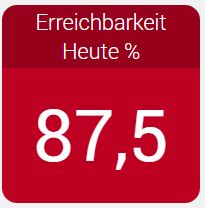
| Rückwärts
| Wallboard.Statistics.AvailabilityPercent.threshold.ok | 90 | Grün |
| | Wallboard.Statistics.AvailabilityPercent.threshold.warn | -1 | Gelb |
| | Wallboard.Statistics.AvailabilityPercent.threshold.error | 0 | Rot | Dieser Kachel ist generell grau, wenn keine Anrufe im System sind, bzw. wenn die Service-Level Kalkulation basierend auf Anrufe, die in der Queue sind getätigt wird, dann solange kein Anruf in die Queue ist. | Servicelevel Heute %
| 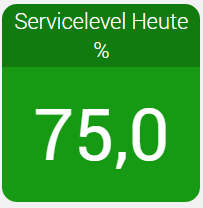
| Rückwärts
| Wallboard.Statistics.ServiceLevel.threshold.ok | 75 | Grün |
| | Wallboard.Statistics.ServiceLevel.threshold.warn | 50 | Gelb |
| | Wallboard.Statistics.ServiceLevel.threshold.error | 0 | Rot | Dieser Kachel ist generell grau, wenn keine Anrufe im System sind, bzw. wenn die Service-Level Kalkulation basierend auf Anrufe, die in der Queue sind getätigt wird, dann solange kein Anruf in die Queue ist. |
Akt. Servicelevel % |