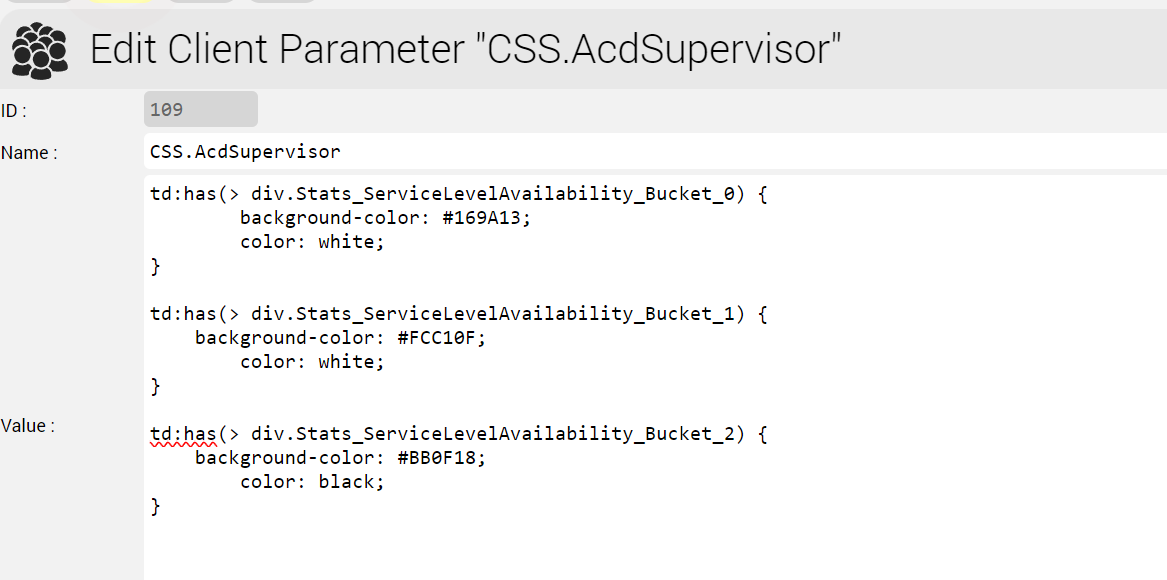...
When you mouse over the grey bar in the column header, you are shown the relevant settings:
Setting
This is the name of the setting required - see the previous section on how to create the settings.
...
| Code Block |
|---|
<td class="iceDatTblCol1 fullWidthTableCol1" style=";text-align:right;"> <div class="icePnlGrp Global_Bucket_1 Stats_ServiceLevelAvailability_Bucket_1 Stats_ServiceLevelAvailability_235_Bucket_1" id="M:elementTodaysGroupData_dataTableTodaysGroupData:0:j_idt3875"> <span class="iceOutTxt alignRight" id="M:elementTodaysGroupData_dataTableTodaysGroupData:0:j_idt3877">100.00 %<00 %</span> </div> </td> |
The div element rendered is with three special CSS classes to allow for coloring:
...
Column Specific CSS Class - Column_Bucket_X
In the example above: Stats_ServiceLevelAvailability_Bucket_1
This is a column specific style applied to the column. The name for the start of the CSS class name is shown in the mouse-over help as "Column". After the name comes _Bucket_ followed by the number of the bucket. In our example, the column is Stats_ServiceLevelAvailability, and the bucket is 1.
Column and ID Specific CSS Class - Column_ID_Bucket_X
In the example above: Stats_ServiceLevelAvailability_235_Bucket_1
This is a column and ID specific style applied to a particular column, and an associated ID for a particular row of data. In our example, the CSS style is associated with the Column = Stats_ServiceLevelAvailability, for AcdGroupsID = 235, and the Bucket used is 1.
...
First we write the CSS we need. In this example, we are selecting all td elements in the DOM which contain a direct child div styled with the appropriate ServiceLevelAvailability bucket.
| Code Block |
|---|
td:has(> div.Stats_ServiceLevelAvailability_Bucket_0) { background-color: #169A13; color: white; } td:has(> div.Stats_ServiceLevelAvailability_Bucket_1) { background-color: #FCC10F; color: white; } td:has(> div.Stats_ServiceLevelAvailability_Bucket_2) { background-color: #BB0F18; color: black; } |
Now we setup the parameter. Here you can see the parameter associated with Client Master Data:
| Info | ||
|---|---|---|
| ||
Note the CSS is loaded from both the User Master Data Settings and the Client Master Data Parameters. This gives the most flexibility, since individual user settings can be made or even individual colours used. |
...