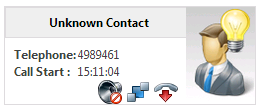The Monitor window is used to control the conference.
Open the Conference
The manager can start the conference using the Open Conference function, if participants have already dialled in. Participants who have already dialled in and are in the lobby, will be allowed to enter the conference. Their business cards are shown in the Main Conference area.
Participants who arrive later, are allowed straight into the conference.
If the ”Lobby” function is not activated, the conference does not need to be opened. It is available at any time.
Close Room
If you no longer want to let further participants into the conference, then you can do this using the Lock Room function. Callers who try to access the conference after this time will hear a voice prompt that the conference room is closed. By clicking the Unlock Room function, you can remove this lock.
Removing Participants
Clicking on the hangup phone symbol in the business card of a participants removes them from the conference. The telephone connection with the caller is disconnected.
Muting or Unmuting Participants
Clicking on the loudspeaker symbol in the business card of a participant sets them mute. They can no longer be heard by other participants. Clicking the muted loudspeaker symbol in the business card unmutes them.
If a participant wants to request to speak, they can do this using a DTMF code (*41). Their business card then displays a lights on symbol.
Use the functions All Mute and All Loud to set all participants (excepting managers and presenters) to mute or loud.
Holding a Vote
Use the function New Voting - to start a new vote. Before commencing, let the participants know which option will correspond to which number. After a prompt, participants can press a key on their telephones to vote. If participants do not press a key, this is considered to be an abstention. The results can be viewed on the Voting tab.
Recording the Conference
You can record the whole conference or parts thereof, using the function Start Recording and Stop Recording. Every time recording is started a new recording PIN is shown. These are required, to access recordings at a later date. A list of recordings and PINs is shown on the tabRecording PINs in the Edit window of the conference:
Ending the Conference
The function Conference End ends the conference. The connection to all participants will be disconnected. Participants will hear a prompt that the conference has ended.