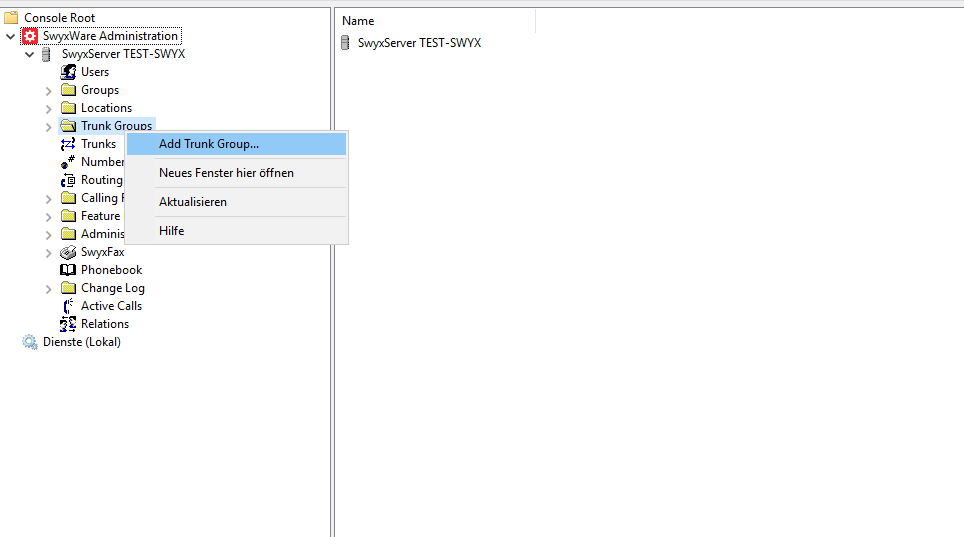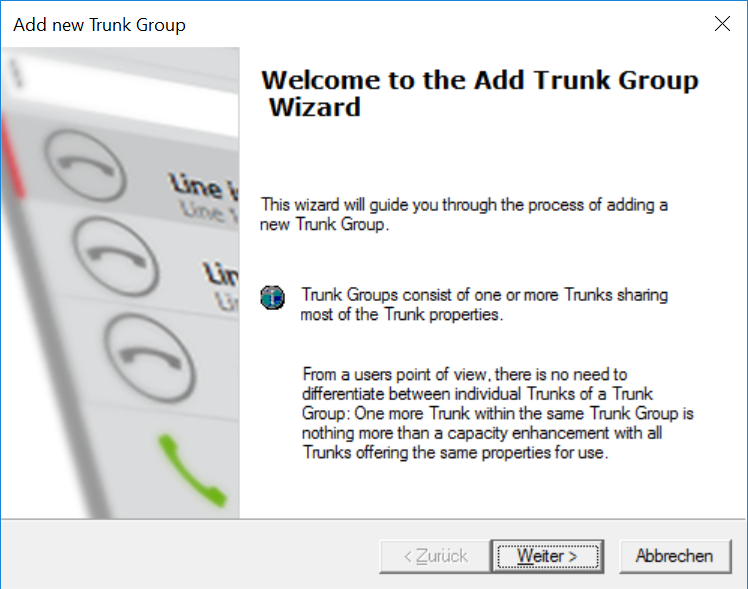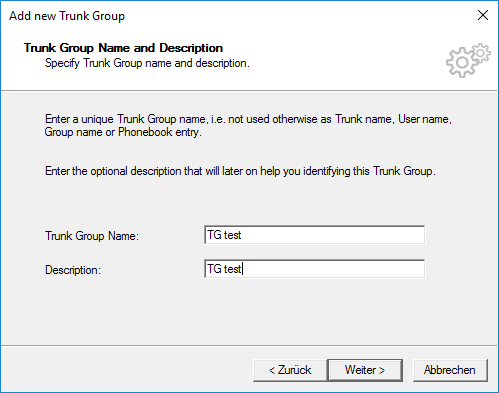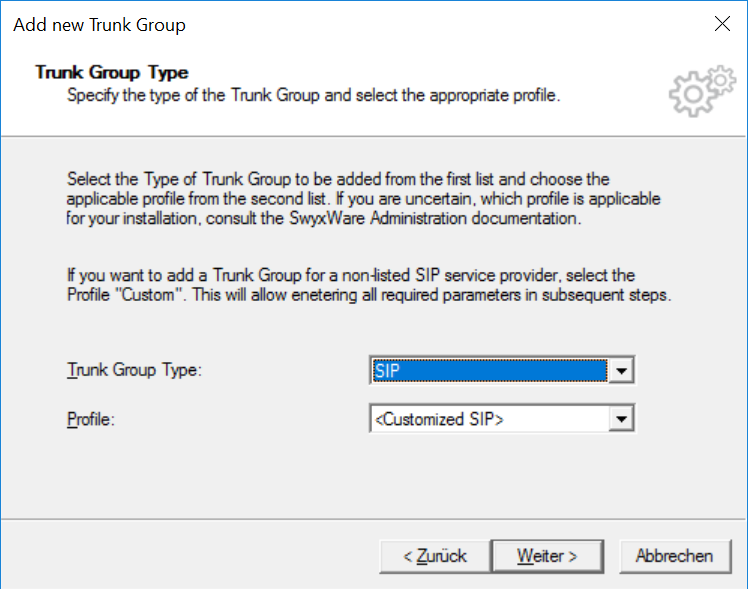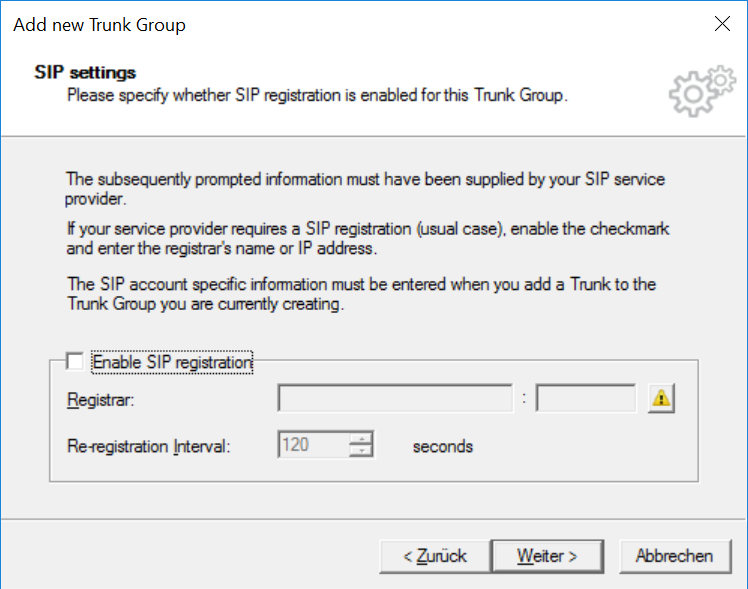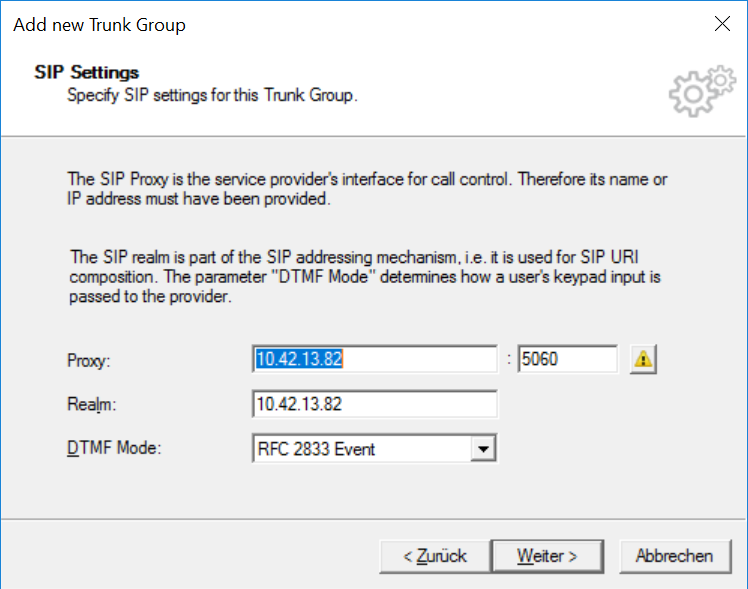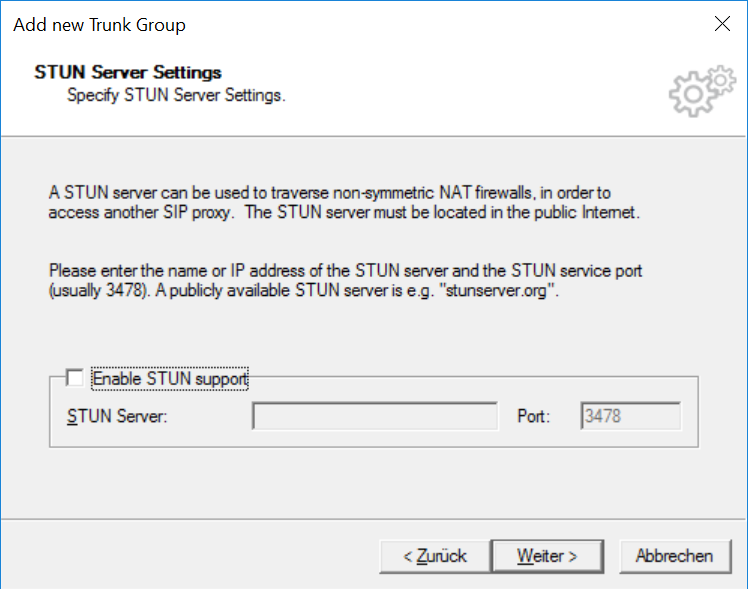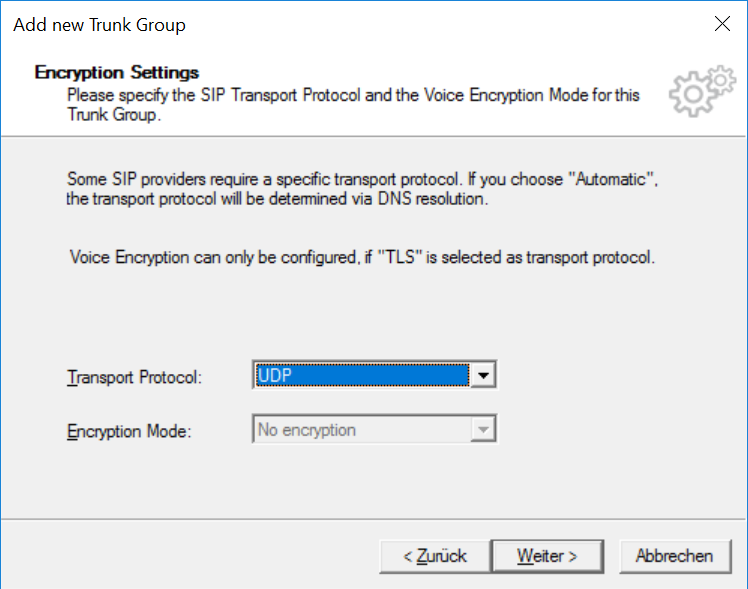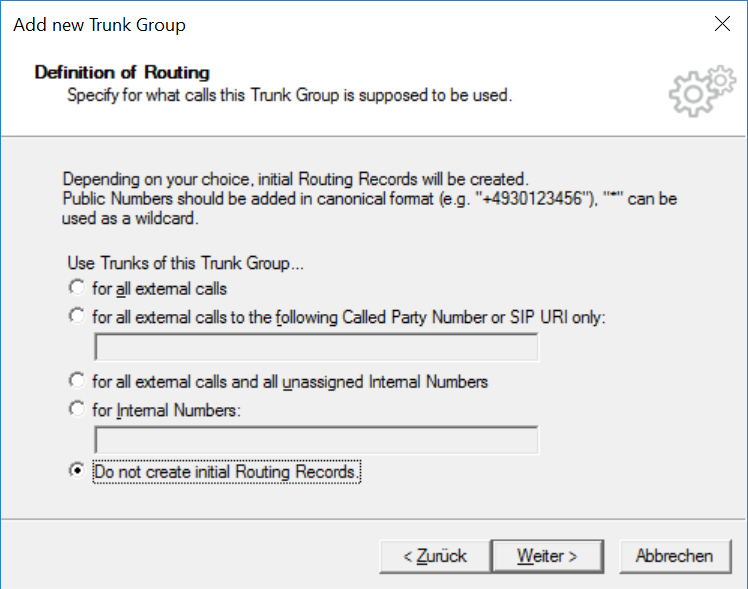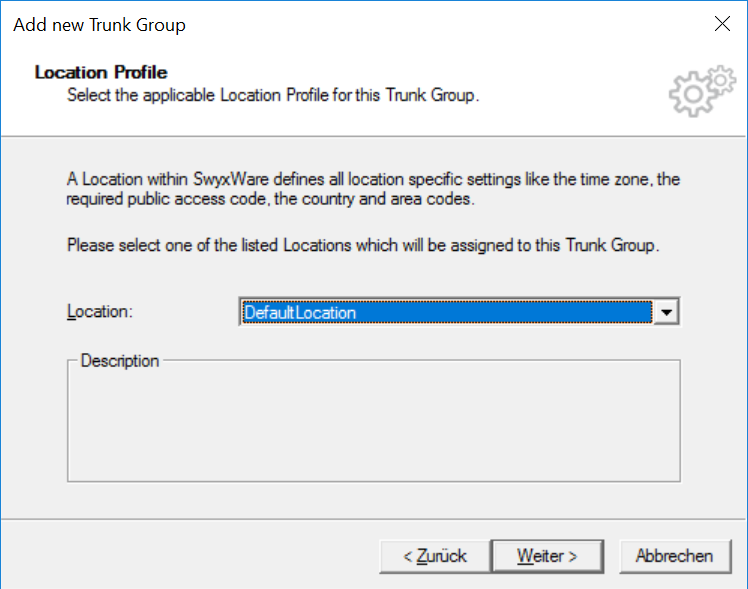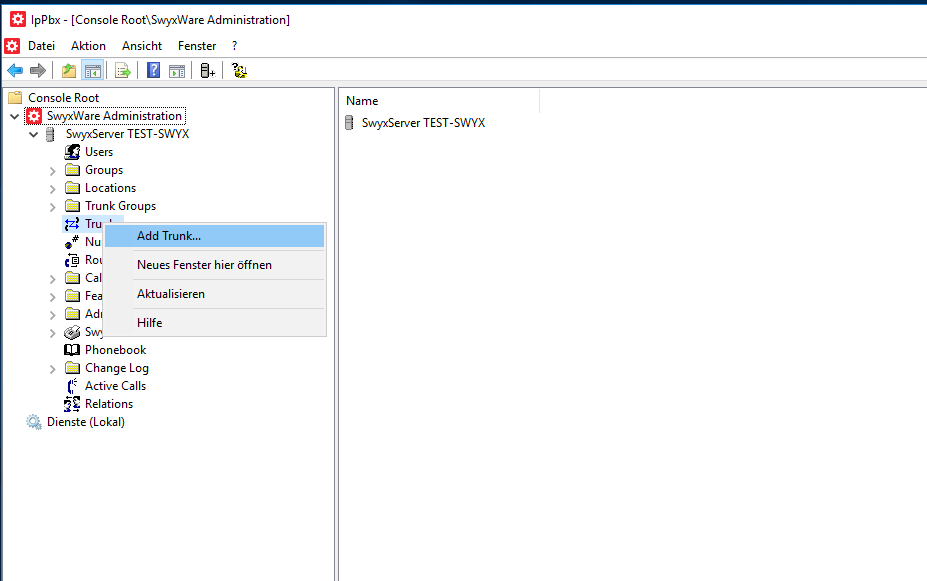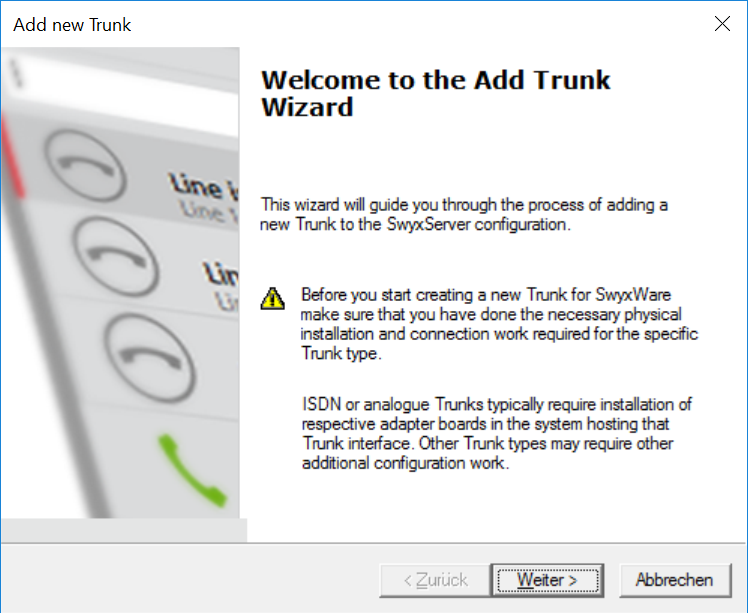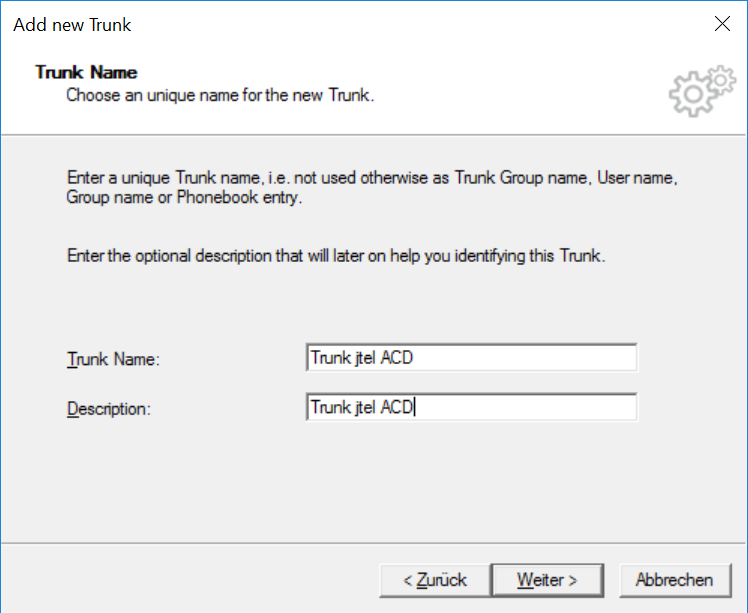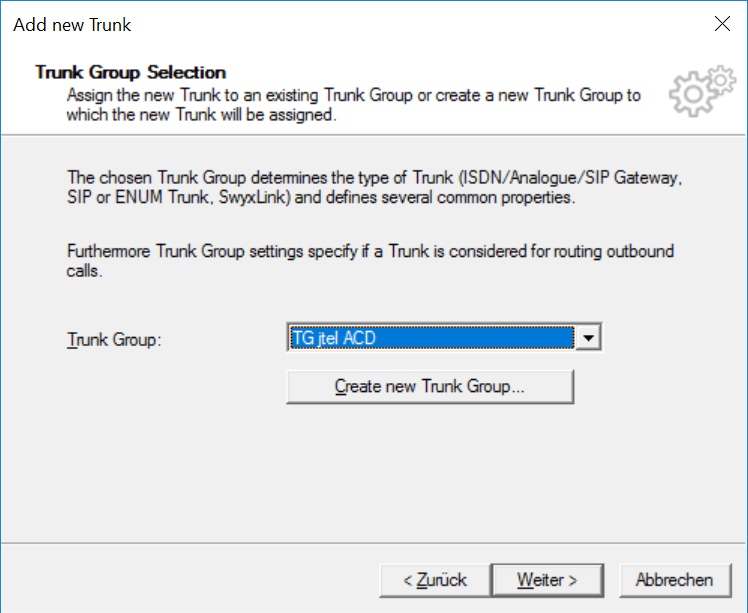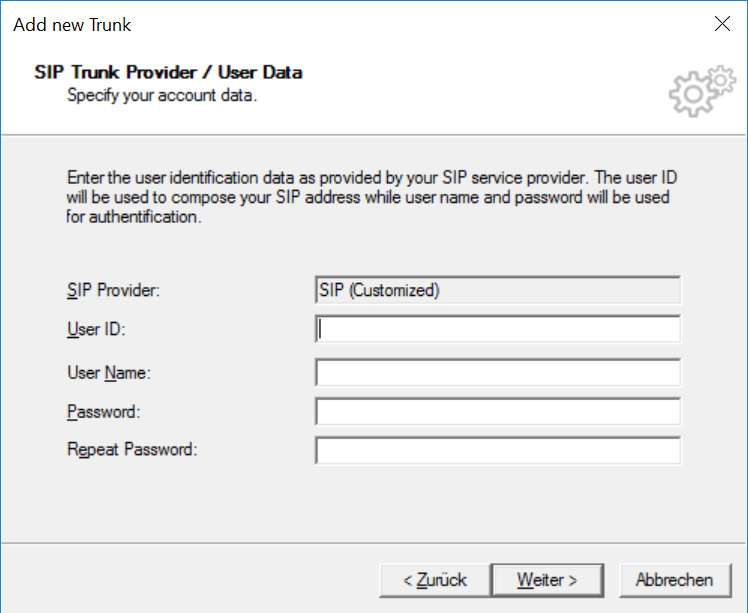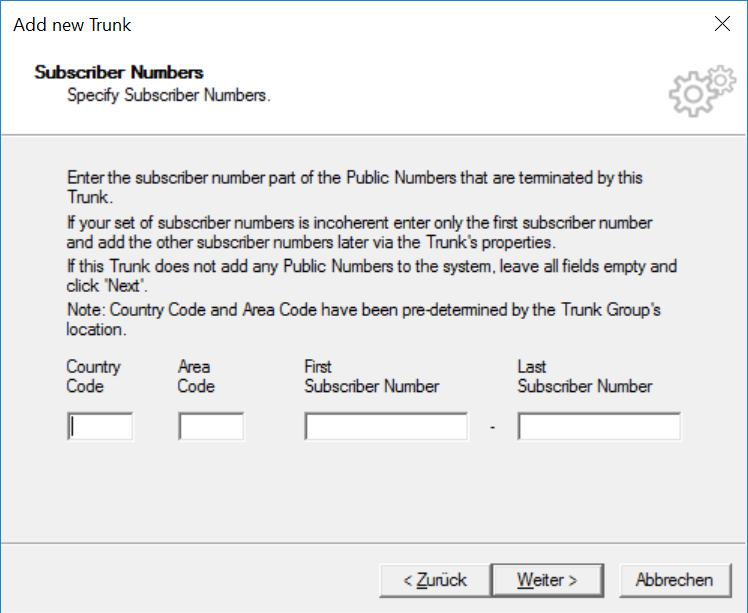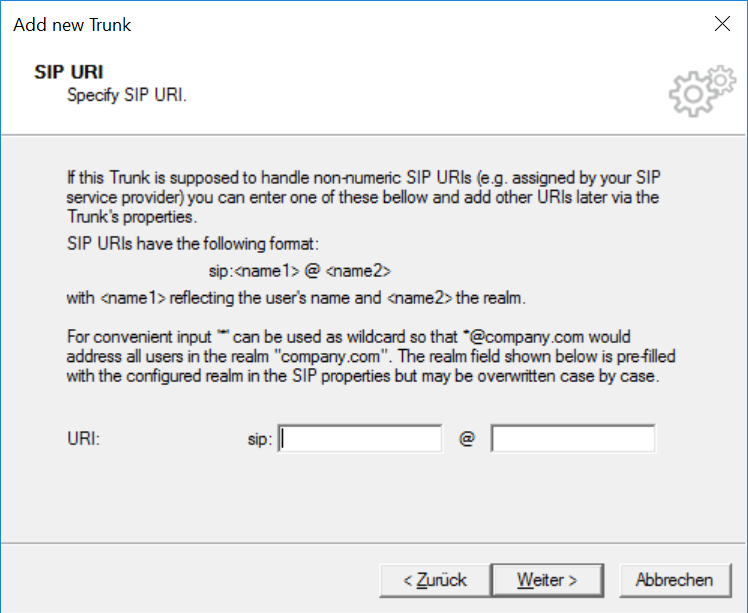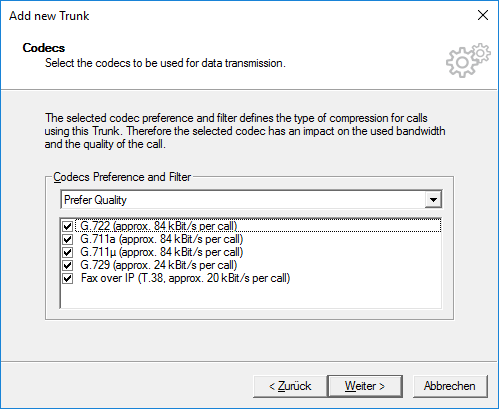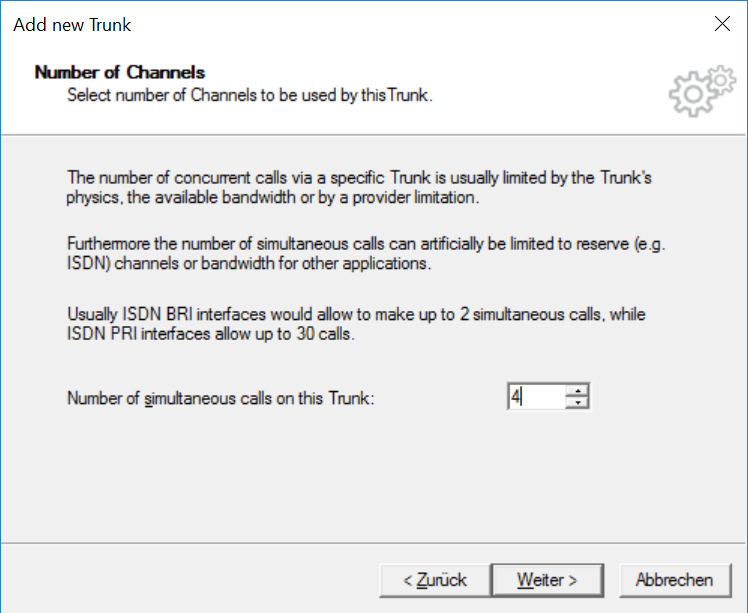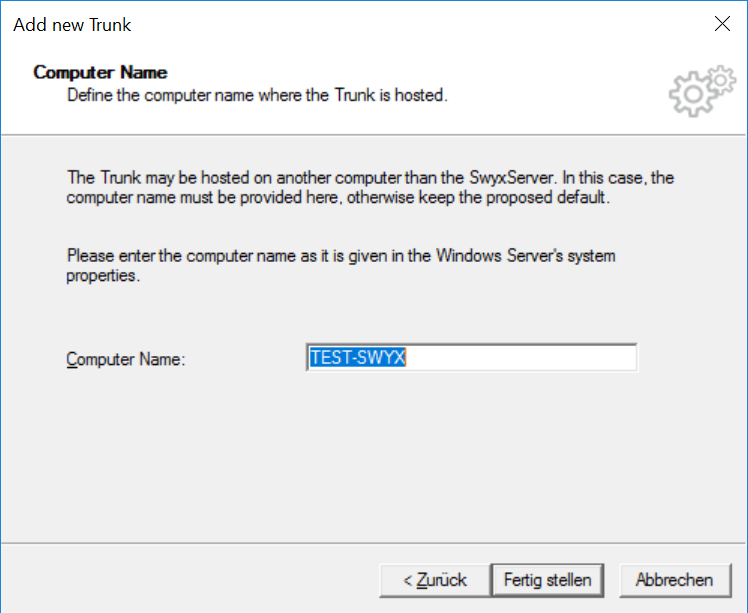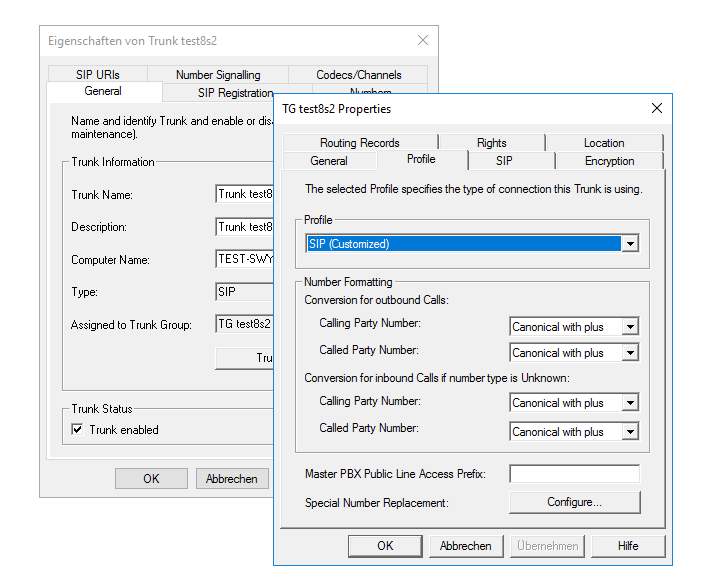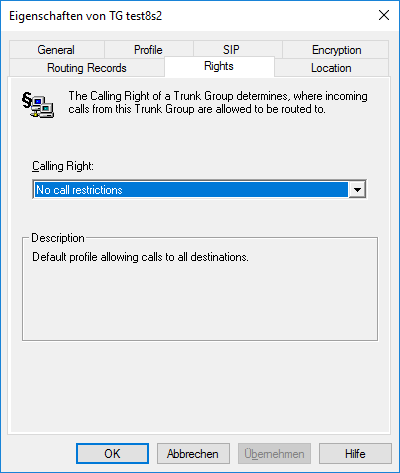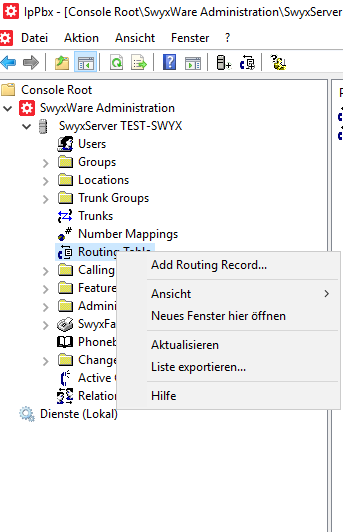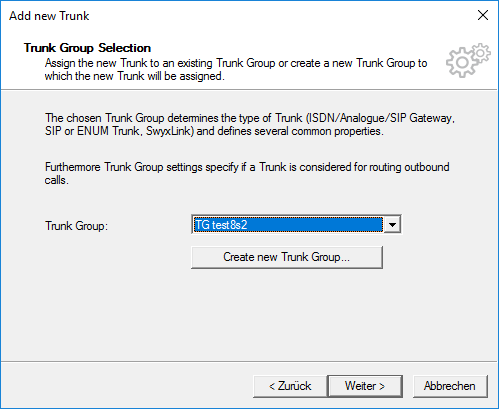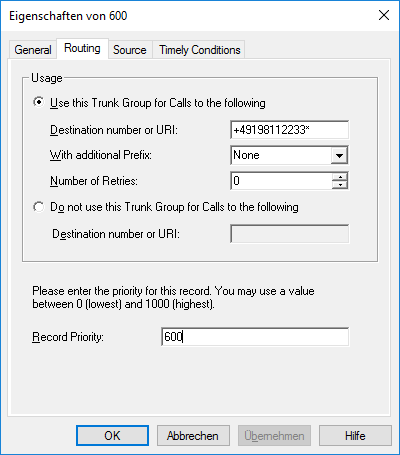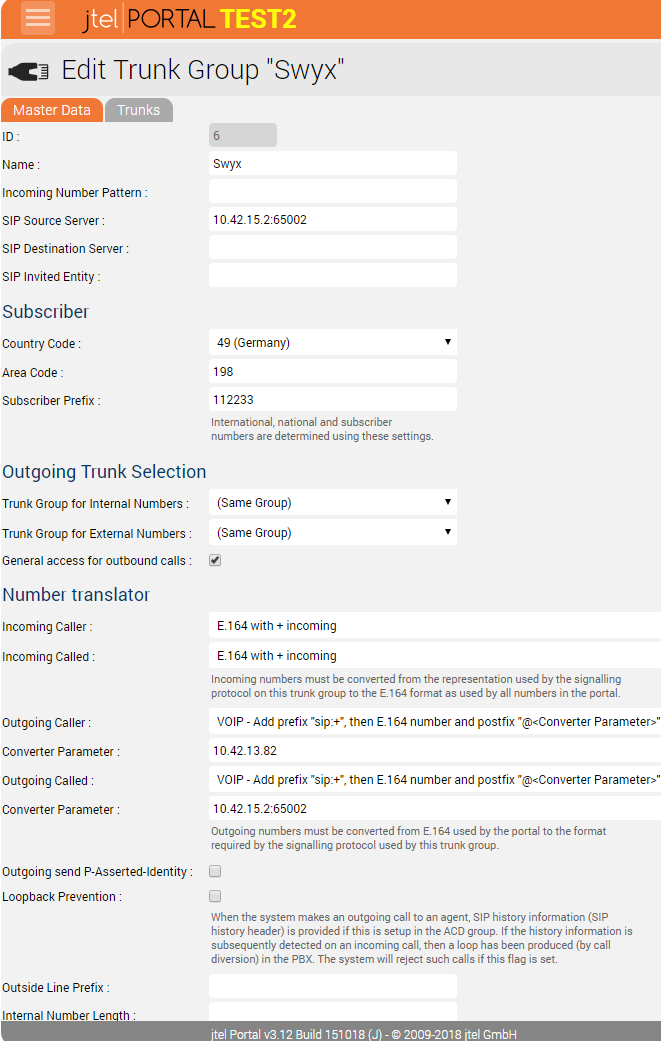Background
This guide describes one way of connecting the jtel ACD to the Swyx PBX system and routing calls to the jtel System.
The following principle applies to connecting the jtel System to the Swyx PBX:
- Incoming calls to the jtel System will be routed by SIP with RTP to the jtel ACD on Leg 1 by the PBX
- The jtel ACD will make outgoing calls to agents via SIP with RTP back down the same route back to the PBX on Leg 2
- For outbound, Leg 1 is to the agent first and Leg 2 to the destination.
The jtel System hence operates as a back to back user agent, the Swyx PBX is not aware that Leg 2 calls are associated with Leg 1.
Scenario
The following configuration scenario was performed after the following steps had been performed on the Swyx System:
- Install Swyx
- Get System up and running
- Configure and test internal users
- Check telephony between users
- Configure a trunk to the outside world
- Check outgoing calls from users
- Configure routing to internal users from outside
- Check incoming calls via the trunk to internal users
After these steps, a basic PBX is configured with some users, internal calls working, and functionality to call inbound or outbound to / from the outside world.
Caution
This is not intended to be an expert guide on configuring the Swyx PBX system or a recommendation that "this is the one and only way" of doing things.
You should know your Swyx PBX well, and any configuration therein which is relevant.
You should also be familiar with the procedures involved here, particularly in the Swyx PBX.
You should also be capable of identifying steps which may be critical to your PBX installation, it's configuration or any routing involved, before you proceed.
The scenario below may need modifying to suit your needs!
First step: Add Trunk Group for jtel ACD
Add new trunk group
- Right mouse click
Go to next step
Specify a trunk group name and a description
Trunk Group Type
- It is important to specify the trunk group type:
- trunk Group type : SIP
- profile: <Customized SIP>
SIP Settings
- Disable sip registration and go to next step
SIP Settings
- The proxy address is the IP Address of the jtel System telephony server
- Specify port 5060 as standard (unless this has been changed deliberately on the jtel System)
- For the realm specify the ip address
- DTMF Mode = RFC 2833 Event
Stun Server Settings
- Disable STUN
Encryption Settings
- choose udp as a transport protocol
Definition of Routing
- Choose "Do not create initial Routing Records"
Location Profile
- Application location profile : keep it to Default Location
Second step: Add Trunk for jtel ACD
Add new trunk
Go to next step
Trunk Name
- Choose a trunk name and a description
Trunk Group Selection
- choose the the appropriate trunk group created above
SIP Trunk Provider / User Data
- No special settings required - go to the next step
Subscriber Numbers
- Set all fields empty
SIP URI
- Set all fields empty
Codecs
- Leave as default
Number of Channels
- Set number of simultaneous call to 4 (just for testing), or to the number of licensed channels (see your jtel ACD configuration - number of licensed SIP / RTP channels).
Computer Name
- set the name of the computer where you run swyx
Trunk - Trunk Group Settings
- after creating the trunk, edit the trunk
- specify the calling party and called party numbers as "Canonical with plus" for both inbound and outbound calls
Trunk - Rights
- Make sure that you specify "No call restrictions" in the calling right, if you want the jtel System to be able to make calls to users or destinations outside of the PBX
Third step: Modify the routing table
This is where you define which calls should be routed to the jtel ACD. In this case, we are specifying calls from an outside number, +49198112233* (* is a wildcard).
Add a new routing record
- Right mouse click
Trunk Group Selection
- Specify the Trunk Group for which the rule should be applied
Routing
- Specify a destination number - i.e. numbers which should be routed to this trunk
- Critical point: we need to specify a higher priority for the rule (e.g. 600) otherwise default routing rules in the PBX may apply.
- Here it is important, that you know your Swyx installation and how calls are routed.
Fourth Step: Create a trunk group in the jtel System
Trunk Group
- critical point: Swyx listens for incoming request on port 65002
- create a trunk group with the following configuration :
Trunk
- Assign the trunk for the relevant machine ID to this trunk.
- If it does not exist, create it first.
For debugging purposes
The usual call logging applies from the jtel side. It may be necessary to run a wireshark trace to see if calls are being routed to the jtel system at all.
You can access the swyx trace logs via: C:\ProgramData\Swyx\Traces on the Swyx machine which may give insight as to why things are not working.