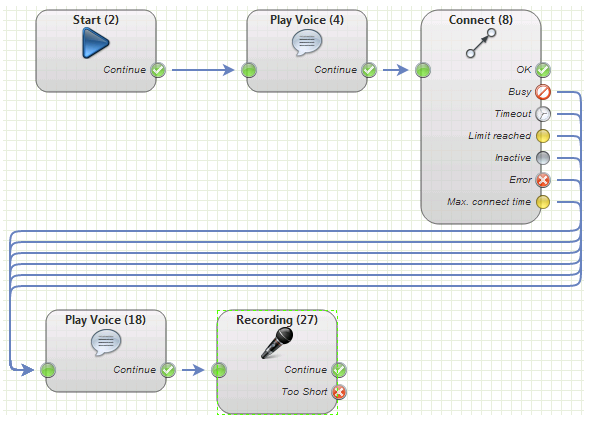If the call transfer to the destination number fails (for example, because no-one answers), the IVR should record a voice mail and send this to an email address.
To do this, the program needs to be edited once more. Reminder: Use the Edit function in the version control list of the routing application.
Update the application as follows:
- Drag a Play Voice object from the Voice area to the right of the work area.
- Connect all outputs of the Call Transfer module (except OK) with the input of the play voice object. OK means the call was connected successfully, there is no need to record a voice mail in this case. In all other cases, the voice mail should be recorded.
- Double click on the play voice object and complete the parameters. Name the object for example Prompt for Voice Mail and choose a suitable voice prompt.
- Add an object of type Recording to the work area (the icon is a microphone).
- Connect the output of the play voice object with the input of the recording object.
- Double click on the Recording object. In the dialog set the parameters for the recording, in our example the following:
Object Name: Record Message
Play Beep: activated
Maximum Recording Time (s): 120 (Seconds)
Minimum Recording Time: 1 (Seconds)
Maximum Silence (ms) : Hier you define for how long the caller should not speak before the system assumes that the recording is done. Naturally, the caller can terminate the recording by hanging up.
Number: Choose an existing number.
Close the dialog.
The routing program should look something like this (using the original names of the objects):