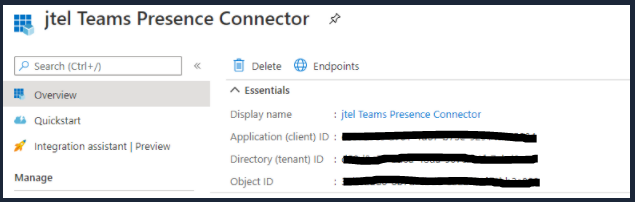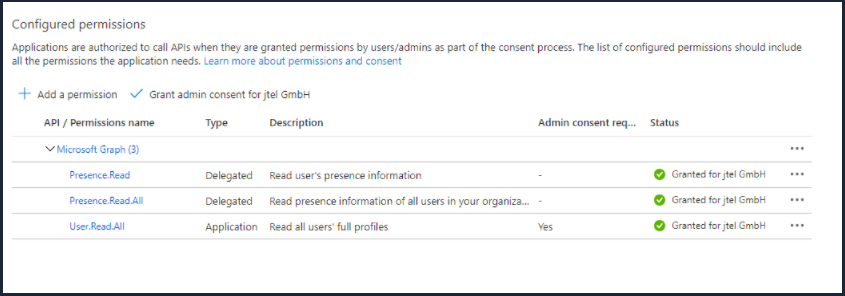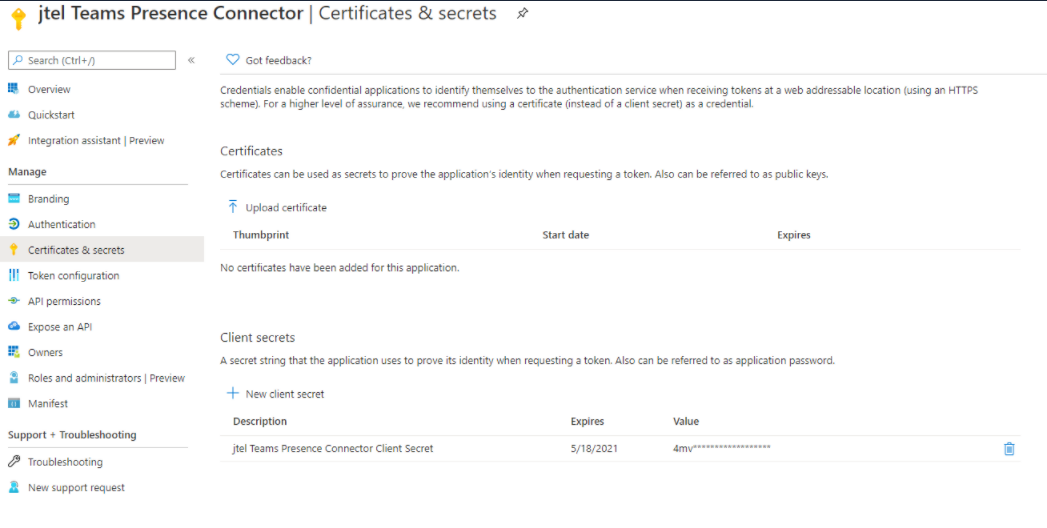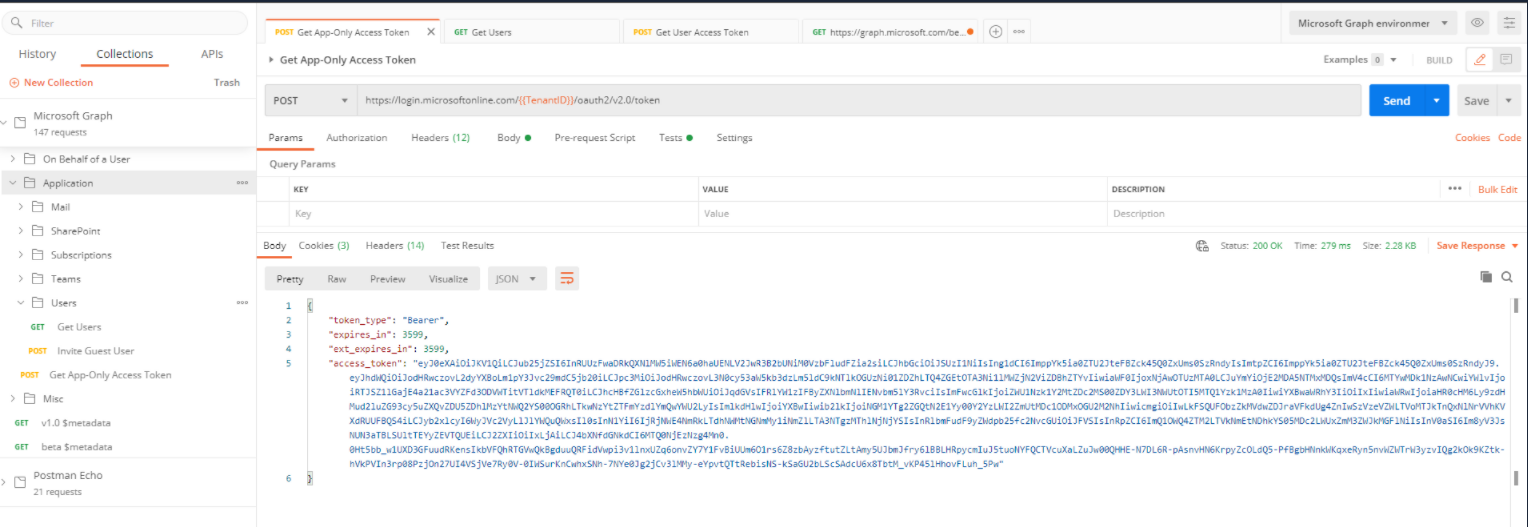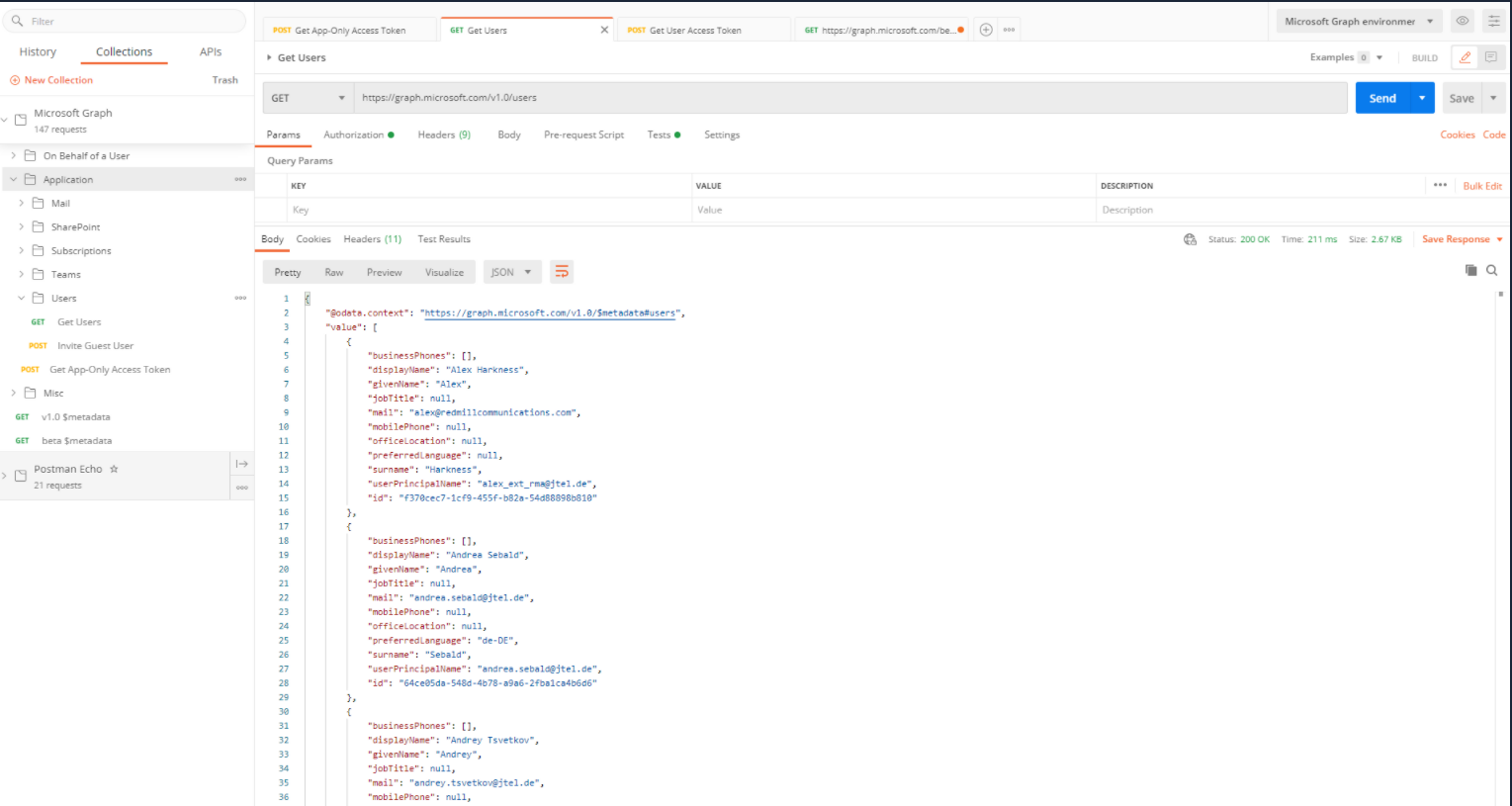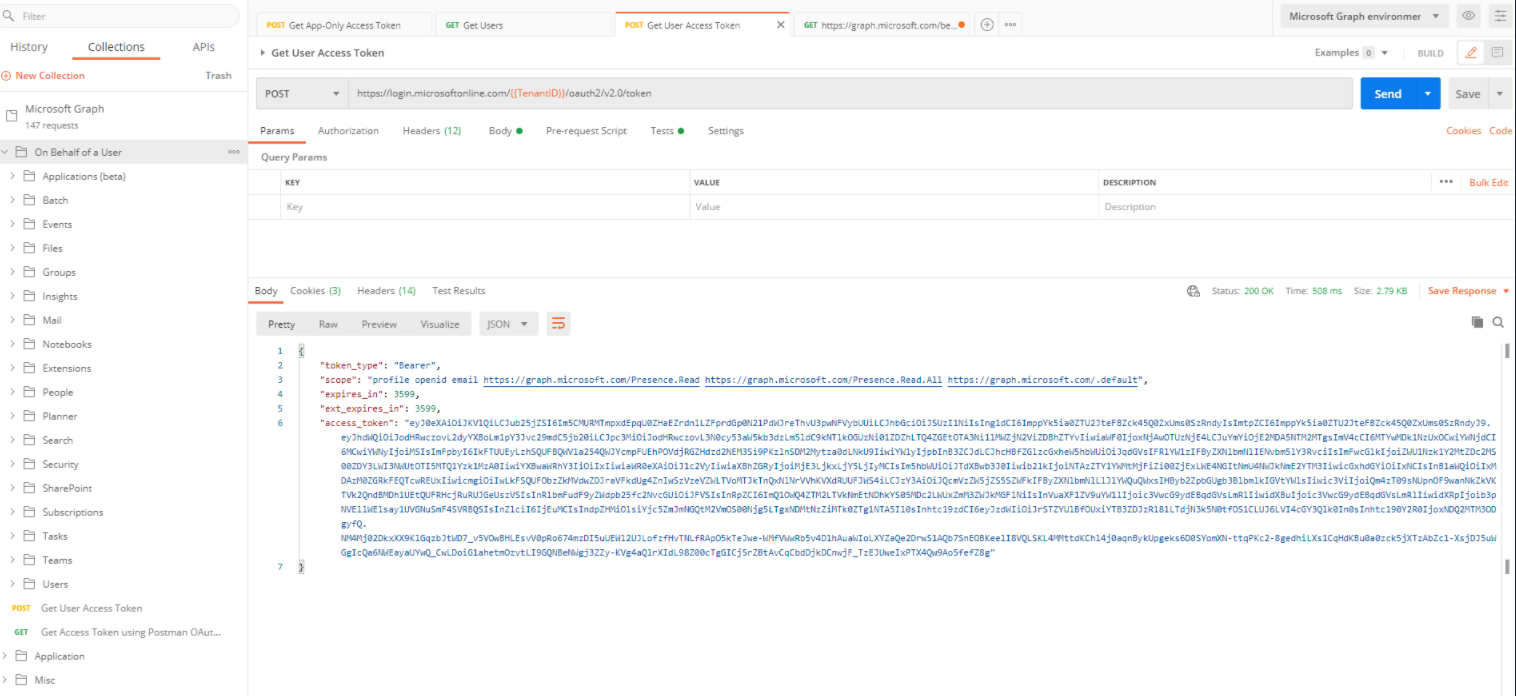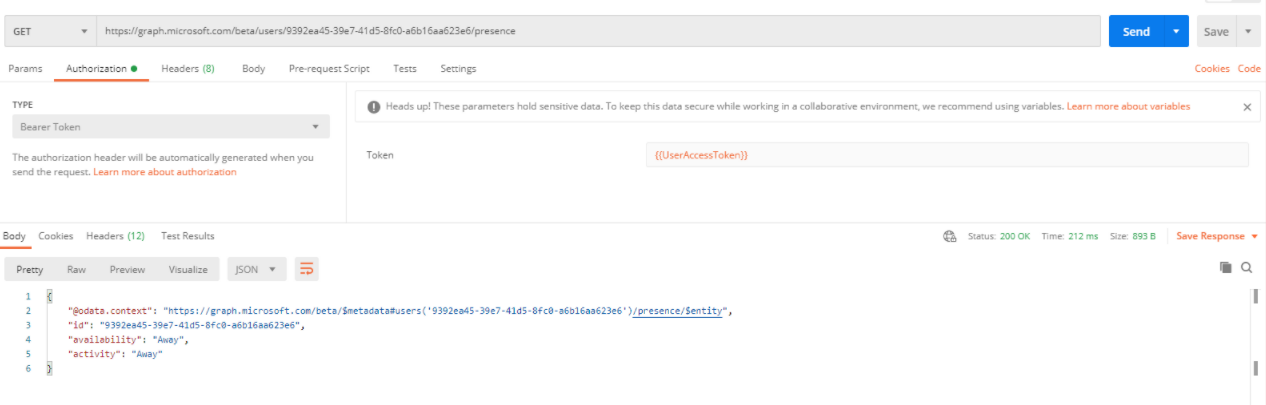Azure Configuration
Create an Access Token for the Application
Create the application and register it as described here: https://docs.microsoft.com/en-us/graph/auth-register-app-v2
Grant Permissions
The Presence Connector will need at least this. Also, click on Grand admin consent for Jtel GmbH.
Create a Client Secret
Gather all Information
You will need:
- The Application (client) ID
- The Directory (tenant) ID
- The Client secret
- Scope: https://graph.microsoft.com/.default
- User: email address (We don’t need a license)
- Password: xxxxxxxxxxxx.
The user and password are the email and password for the Teams Administrator.
Postman Collections
To see what is going on, import the postman collections as described here:
https://github.com/microsoftgraph/microsoftgraph-postman-collections
Demo:
Application: Get App Only Access Token
Application: Get Users
On Behalf of a User: Get User Access Token
Get Presence status of a specific user
This request does not exist in the postman collection, you have to create a new GET request as below:
URL: https://graph.microsoft.com/beta/users/{{users_id}}/presence
Authorization: Bearer token using the variable: {{UserAccessToken}}.
For more details about the MS Graph Get preseence for multiple users, please see https://docs.microsoft.com/en-us/graph/api/cloudcommunications-getpresencesbyuserid?view=graph-rest-1.0&tabs=http