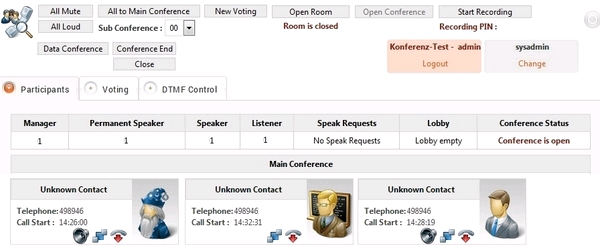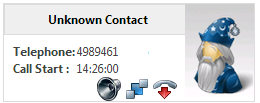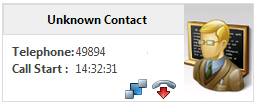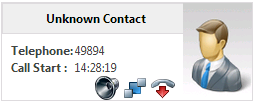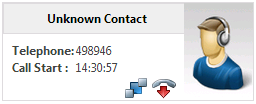Choose Conference Server - Conferences in the main menu to view the table of conferences.
Choose Monitor in the row of the conference you wish to monitor to open the monitor for that conference. The actual view displayed depends on the conference model. Example:
The buttons in the toolbar at the top are used to control functions and settings for the conference. The availability of certain functions depends on the settings of the conference. The following functions are available:
All Mute - mutes all participants.
All Loud - unmutes all participants.
All to Main Conference - moves all participants from their sub-conferences to the main conference.
Sub Conference - determines the sub conference in which the participants will be placed. To move a participant, use the symbol on the “business card” of the caller.
New Voting - Starts a new vote. Participants can vote by pressing a key corresponding to an option discussed during the conference. The result is shown as a pie chart.
Unlock Room - allows new participants to enter the conference room.
Start Recording - starts recording the conference.
Data Conference - starts data sharing for the conference, i.e. sharing desktop content.
Conference End - ends the conference, plays an announcement to all participants and then hangs up their calls.
Close - closes the monitor and returns to the list of conferences. Using this function does not effect the running conference.
The toolbar also shows information such as “Conference opened” or the recording PIN for the current recording.
More information on the conference is available via tabs in the view:
Participants
This is the main part of the monitor, and shows the participants of the conference. Thes can be of the following roles:
| Role | Function |
Manager | The manager of the conference controls it and all functions. |
Presenter | A presenter is allowed to speak, when other participants are muted. |
Speaker | A speaker is a normal participant without special rights. |
Listener | A listener cannot actively take part in the conference (speak), but only can listen. |
These roles are predefined by the system.
The monitor shows the number of participants in a tabular form displaying the number of managers, presenters, speakers, listeners, speak requests from muted participants, and the number of participants waiting in the lobby.
Once participants start to dial into the system, the Main Conference section will display a “business card” containing the name of participants, their telephone numbers and time of calling into the conference. An icon symbolises their role.
Manager:
Presenter:
Speaker:
Listener:
The business card contains the following functions:
Turns the participant mute, or unmutes the participant. The symbol shows the current status.
Moves the participant to a sub conference. The sub conference is chosen using the selection Sub Conference in the toolbar of the monitor. Note, that the business cards in the monitor are sorted by main and sub conference.
Disconnects the participant.
Voting
This tab shows the result of the last vote as a graphic.
DTMF Control
This page shows an overview of the available DTMF functions.