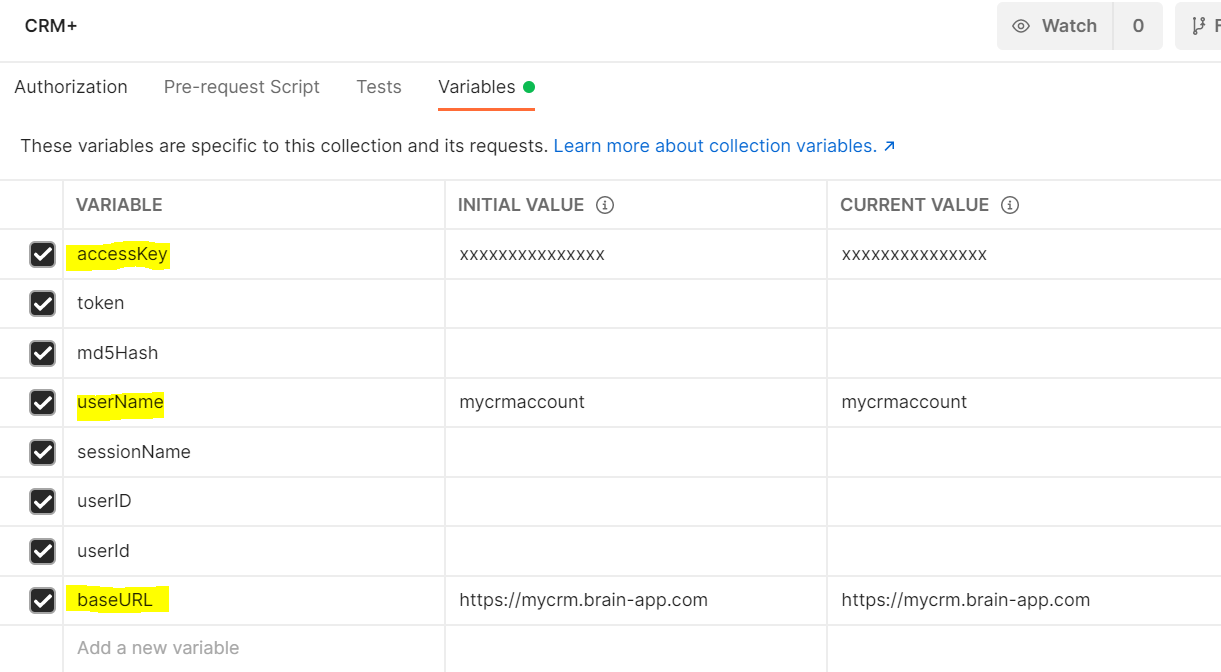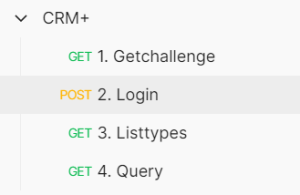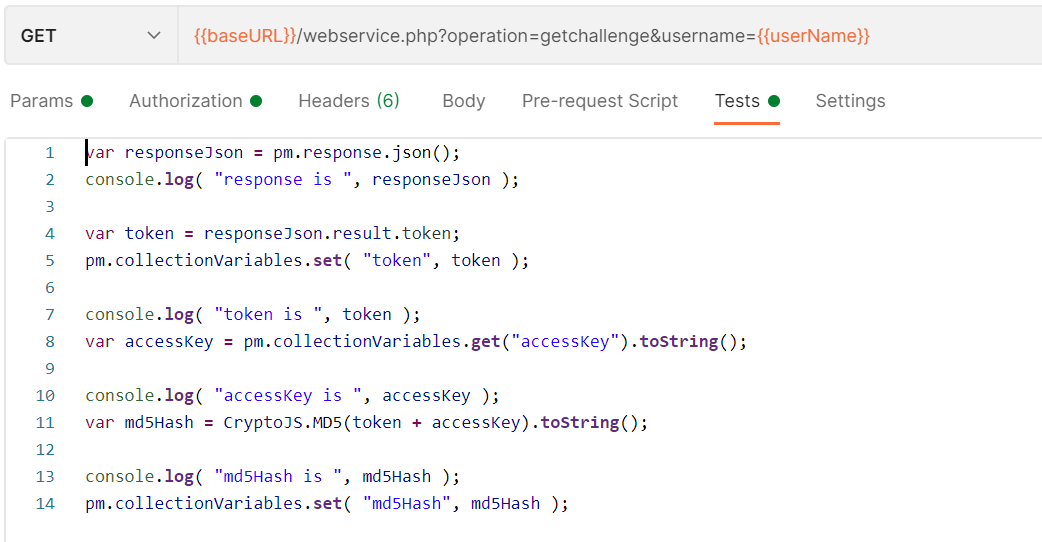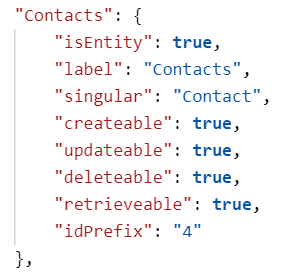Introduction
The IVR Object CRM+ Query is used to query the CRM+ system using the REST API.
The queries which are used are very generic and involve writing actual SQL statements.
The advantage is that you can retrieve just about anything.
However, it does involve a little exploratory work finding out how the database is structured first.
Postman
In order to find out what tables and fields are available, we have provided a postman collection, which can be downloaded here. This simplifies testing greatly.
Variables
First of all, edit the collection, and setup the required variables. These are the settings you retrieved in this step here: CRM+ First Steps.
You will need to modify the variables:
- accessKey (from the CRM+ account)
- userName (the login name of the CRM+ account)
- baseURL (the URL of your CRM+ instance)
Functions
The postman collection provides the following functions:
Scripts
The postman collection contains scripts, which parse the result and update variables in the collection so the next function can execute.
The scripts can be found in the tests section:
Exploring the Structure of CRM+
Retrieving all Table Names
To retrieve all table names, you will need to execute the REST functions:
- 1. Getchallenge
- 2. Login
- 3. Listtypes
This will give you a JSON result containing all of the table names you can access.
For example:
{
"success": true,
"result": {
"types": [
"Leads",
"Accounts",
"Contacts",
...
Finding out the Field Names
The simplest way to find out all the field names in a particular table is to execute a SELECT * FROM <TableName>; query.
The sample query does this on the Contacts table.
To run this in Postman execute the following functions:
- 1. Getchallenge
- 2. Login
- 4. Query
Practical Queries
Obviously a practical query will depend entirely on what you are trying to achieve.
For example, to retrieve all contacts with a particular telephone number, you might do this:
# Find a contact by telephone number SELECT * FROM Contacts WHERE phone = '%2B$caller';
Note, the plus sign is encoded as %2B. Here we use the variable $caller, which contains the caller ID without a plus in fully qualified E.164 format, to pass in the caller number to the CRM system.
Building URLs
IDs in CRM+
CRM+ returns IDs in the REST API using a combination of the Module in which the record is hosted, and the ID itself.
For example:
This record is in module 4, and has ID 9.
The module can be retrieved with the function 3. Listtypes.
Here is the snippet returned by the contacts module:
Extracting the Record ID Only
In the jtel IVR script editor, This involves extracting the right hand side of the id, which can be achieved using the Word function in the string functions documented here: String functions
Building the URL
Building an URL for use in the jtel system involves the following components:
| Component | Contents |
|---|---|
| baseURL | The base URL of the CRM+ instance. |
| module | The name of the module in which the record is present. |
| ID | The ID of the record without the module prefix. |
The URL has the following format:
{{baseURL}}/index.php?action=DetailView&module={{module}}&record={{ID}}
For example, to display the contact with ID 1234, the following URL could be used:
https://mycompany.brain-app.com/index.php?action=DetailView&module=Contacts&record=1234