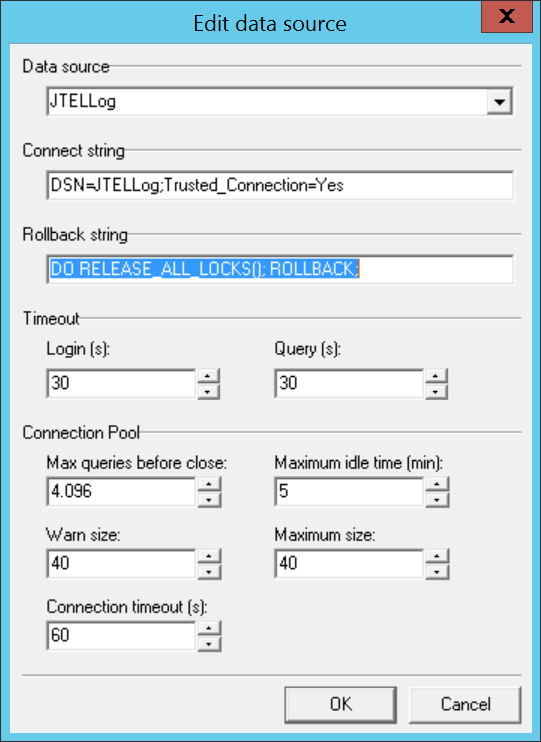The jtel Portal System is moving to use MySQL 8.x instead of the older MySQL 5.6.
Currently, the latest release of the portal 3.15 supports both versions of MySQL, however this is only an interim measure, and this will change in a coming release soon such that MySQL 8.x is required.
This procedure describes how to update the system to MySQL 8.x.
Caution
This is a non trivial operation. Only proceed if you have adequate rollback mechanisms in place, such as snapshots of your virtual machines and a backup of the database.
ALL INSTALLATIONS
- PORTAL VERSION
- Make sure the jtel Portal Version is at least 3.15 before starting.
- Make sure the jtel Portal Version is at least 3.15 before starting.
- OPERATING SYSTEM
- Make sure the operating system is up to date with all updates on all mysql servers.
INSTALLATIONS WITH REPLICATION
- Replication Slaves
- Make sure replication is working before starting
- Make sure replication is working before starting
- Replication Masters
- Make sure that the binary log format is ROW and not MIXED or STATEMENT
- PHASE 1
- Complete phase 1 first for all servers, slaves first, then masters.
- Complete phase 1 first for all servers, slaves first, then masters.
- Master-Master Configurations
- Stop the other master before updating.
- Make sure that both masters are 8.x before restarting.
Pre-Requisites
- The jtel Portal must be updated to the latest version, currently 3.15
- The operating system must be updated to include all of the latest patches using yum -y update
yum-utils must be installed using yum -y install yum-utils
Introduction
This is a multi-stage operation, since the MySQL system does not support missing out updates to versions - to move from 5.6 to 8.0 it is required to first update to 5.7.
Caution
Do not proceed unless the Pre-Requisites are done. The procedure WILL NOT WORK with an earlier version of the jtel Portal installed.
Phase 1 - Ensure existing configuration is good
There are several configuration items which need to be set in the slave configuration before proceeding.
Unfortunately, mysql 5.7 will use a different default binary log and relay log file name during the upgrade process (this is probably a bug), unless these steps are completed.
Complete this procedure for all slaves (also both masters in master-master replication).
# Master or slave? if [ -e /etc/my.cnf.d/jtel-slave.cnf ] then MY_CNF_FILE=/etc/my.cnf.d/jtel-slave.cnf MASTER_UPDATE=FALSE fi if [ -e /etc/my.cnf.d/jtel-master.cnf ] then MY_CNF_FILE=/etc/my.cnf.d/jtel-master.cnf MASTER_UPDATE=TRUE fi if [ ! -z MY_CNF_FILE ] then cat <<EOFF >> $MY_CNF_FILE relay_log = mysqld-relay-bin relay_log_index = mysqld-relay-bin.index relay_log_info_file = relay-log.info EOFF if [ "$MASTER_UPDATE" == "FALSE" ] then cat <<EOFF >> $MY_CNF_FILE skip-log-bin EOFF fi fi MY_CNF_FILE= # Restart mysql systemctl restart mysqld.service
Phase 2 - Update MySQL to 5.7
Remember - for replicated installations, start with the slaves first. Then update the masters, one after the other.
Perform clean shutdown of MySQL with innodb_fast_shutdown set to 0
mysql -u root -p<password> --execute="SET GLOBAL innodb_fast_shutdown=0" mysqladmin -u root -p<password> shutdown
Remove Old yum repository, and install new yum repository
Remove the old MySQL yum repository.
yum remove mysql-community-release.noarch
Next, install the new MySQL yum repository, using the command relevant to the OS version being used.
You can determine the OS being used, with the following command:
cat /etc/centos-release
For CentOS 7:
yum -y localinstall https://dev.mysql.com/get/mysql80-community-release-el7-3.noarch.rpm
For CentOS 6:
yum -y localinstall https://dev.mysql.com/get/mysql80-community-release-el6-3.noarch.rpm
Update MySQL Server to 5.7
This involves clearing the version-lock table, and enabling the 5.7 update path.
Note, the yum command is issued without the -y option. You should check what the system is about to do before confirming this step.
# Clear versionlock table yum versionlock clear # Enable 5.7 yum-config-manager --disable mysql56-community yum-config-manager --enable mysql57-community yum-config-manager --disable mysql80-community # Update yum update
Start the MySQL Server (WITHOUT REPLICATION FOR SLAVES AND MASTER-MASTER)
Start the mysql Server without replication.
# Start - IMPORTANT - WITHOUT REPLICATION systemctl set-environment MYSQLD_OPTS="--skip-slave-start" systemctl start mysqld.service
# Start - IMPORTANT - WITHOUT REPLICATION mysqld_safe --skip-slave-start &
Run mysql_upgrade
Either change the password in the following command, or simply use the -p option without specifying a password, and entering it at the prompt.
mysql_upgrade -u root -p<password>
Check the output from this phase before proceeding - if this procedure is showing non-recoverable error messages, then the procedure has gone wrong, and you must rollback here.
Next restart the MySQL server.
systemctl stop mysqld.service systemctl set-environment MYSQLD_OPTS= systemctl start mysqld.service
service mysqld stop service mysqld start
Check Database and Replication and Version are OK
mysql -u root -p<password> -e "SHOW SLAVE STATUS\G SELECT VERSION();"
Only proceed if no errors are found.
Note
The jtel Portal is NOT compatible with MySQL 5.7 - you must continue the upgrade path to 8.x at this point.
Upgrade ALL Servers to 5.7 before proceeding.
Phase 3 - Update MySQL to 8.0
Caution
Proceeding after this point without Version 3.15 or later of the jtel Portal installed, will break the database, and a rollback will be necessary.
Remember - first the slaves, then the masters. One after the other.
Perform clean shutdown of MySQL with innodb_fast_shutdown set to 0
mysql -u root -p<password> --execute="SET GLOBAL innodb_fast_shutdown=0" mysqladmin -u root -p<password> shutdown
Enable 8.0 repoitories and update the server
Note, the yum command is issued without the -y option. You should check what the system is about to do before confirming this step.
# Enable 8.x yum-config-manager --disable mysql56-community yum-config-manager --disable mysql57-community yum-config-manager --enable mysql80-community # Update to 8.x yum update
Start the MySQL Server
Start the mysql Server.
systemctl start mysqld.service
service mysqld start
Note, that starting the mysql server may take some time. It may even appear to be hung, but wait for a few minutes and let it complete.
mysql_upgrade
mysql_upgrade is run automatically by all current 8.x versions of MySQL Server.
The output of mysql_upgrade can be found in /var/log/mysqld.log and errors will be in /var/log/messages
Check these files for errors.
Check Database and Replication and Version are OK
mysql -u root -p<password> -e "SHOW SLAVE STATUS\G SELECT VERSION();"
Phase 4 - Configure Other Components
Portal
Run the Portal update script again. This will optimise the scripts for MySQL 8.x.
sudo /home/jtel/shared/JTELCarrierPortal/Update/update_release.sh
JBOSS Server
EITHER: Install new Version of JBOSS Server
You can simply install the new version of the JBOSS Server, at least jboss-as-7.1.1.FINAL.14.tar.gz from cdn.jtel.de.
This contains the required components, but will require that the hazelcast.xml and standalone-full.xml files are updated as described in the installation of the webserver, see here: Rolle WEB
OR: Update the JBOSS Server
The JBOSS server requires a new connector to attach to MySQL 8.x.
This can be copied to the JBOSS server instance, using the following command (run for example from /home/jtel/shared/JTELCarrierPortal/Update), as the jtel user:
./update_jboss.sh
Change stanalone-full.xml
The standalone-full.xml configuration file requires some modifications.
A new connection property must be added to the datasource configurations for MySQL. This must be added to the datasource configurations for JTELWeb, JTELWebSlave, JTELStats, JTELLog and JTELReports.
See the following example:
...
<datasource jndi-name="java:jboss/datasources/JTELLog" pool-name="JTELLog" enabled="true">
<connection-url>jdbc:mysql://testdb2:3306/JTELLog</connection-url>
#
# THIS SECTION NEEDS TO BE ADDED
#
<connection-property name="useSSL">
false
</connection-property>
...
In the drivers section, make sure that the driver class line is included for the mysql driver.
This will only be missing on very old jboss installations, if this is the case, it might be better to update the jboss server to a new release completely.
...
<drivers>
<driver name="com.mysql" module="com.mysql">
#
# MAKE SURE THIS NEXT LINE IS PRESENT.
#
<driver-class>com.mysql.jdbc.Driver</driver-class>
...
Reconfigure 8-Server ODBC Connections
The Rollback string for MySQL Versions 8.x (in fact MySQL 5.7) and higher has changed, and will need to be reconfigured in 8-Server.
The new rollback string is:
DO RELEASE_ALL_LOCKS(); ROLLBACK;
8-Server should be restarted after making this change:
Troubleshooting
jtel Portal DB Script fails with "Failed to load caching_sha2_password authentication plugin"
The DB scripts are being run from a different server than the updated MySQL server(s).
This is good! You should run them from the role STORE.
However, you will need to update the mysql client on these machines too. Do this (change the second line for CentOS 6.x - see above for the RPM required):
yum remove mysql-community-release.noarch yum -y localinstall https://dev.mysql.com/get/mysql80-community-release-el7-3.noarch.rpm yum update mysql*
Now run the scripts again.
jtel Portal DB Script fails with "Duplicate Entry"
Try running the DB script again.
Authentication Failed with some DB Tools
For example, earlier versions of DB Forge will fail when connecting to MySQL 8.x.
Update the tool.
Slave Fails to Start with Error ERROR 1872 (HY000): Slave failed to initialize relay log info structure from the repository
The following series of commands issed in mysql might sometimes help to restart the slave, without rebuilding replication from scratch:
RESET SLAVE; START SLAVE IO_THREAD; STOP SLAVE IO_THREAD; RESET SLAVE; START SLAVE;
Upgrade to MySQL 8.x Fails
If the upgrade to 8.x fails, try rolling back to 5.7 as follows, and resolve the problem in 5.7 before proceeding.
# Enable 5.7 yum-config-manager --disable mysql56-community yum-config-manager --enable mysql57-community yum-config-manager --disable mysql80-community # Uninstall yum -y remove mysql-community-server yum -y remove mysql-community-client yum -y remove mysql-community-libs yum -y remove mysql-community-common # Install yum -y install mysql-community-server