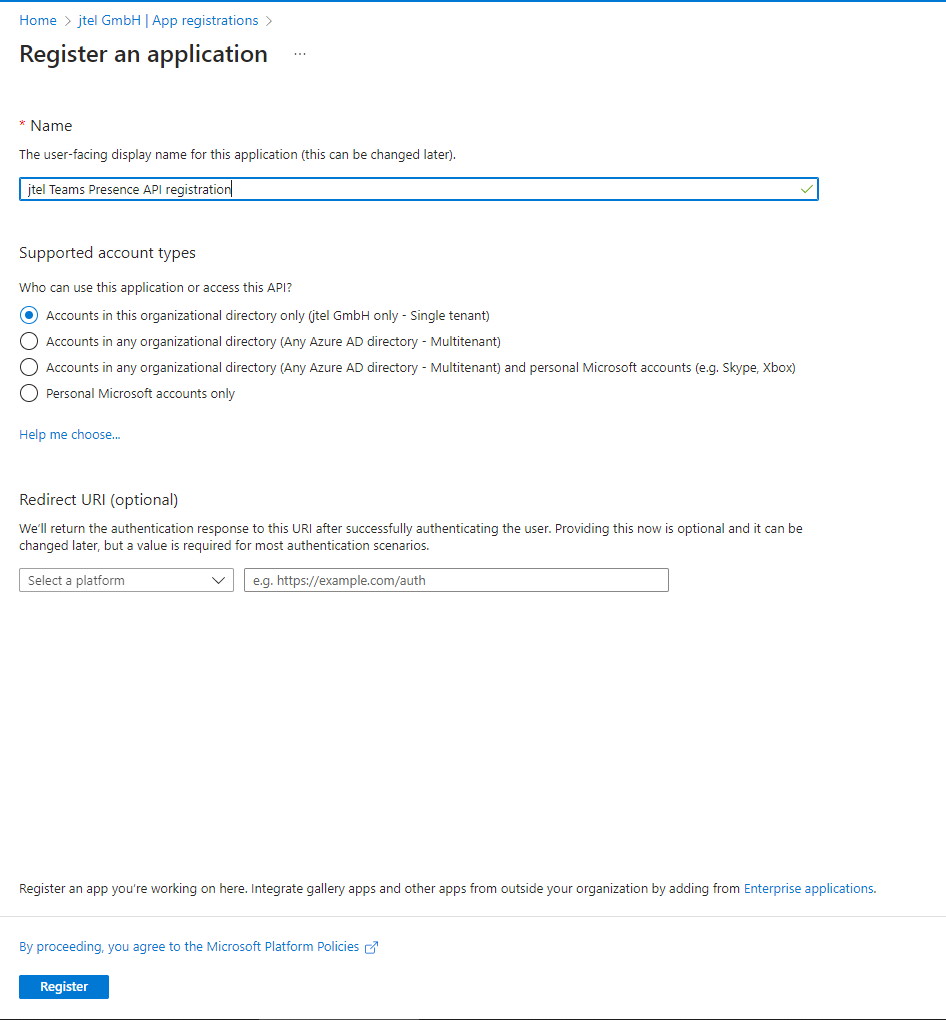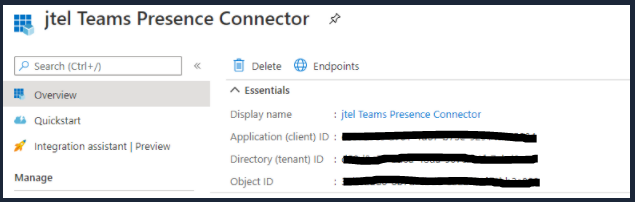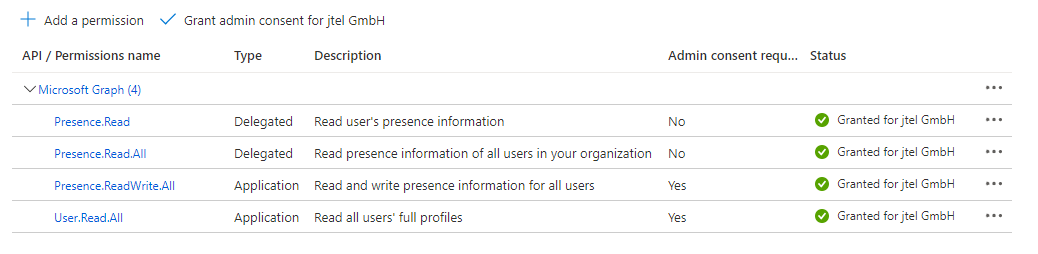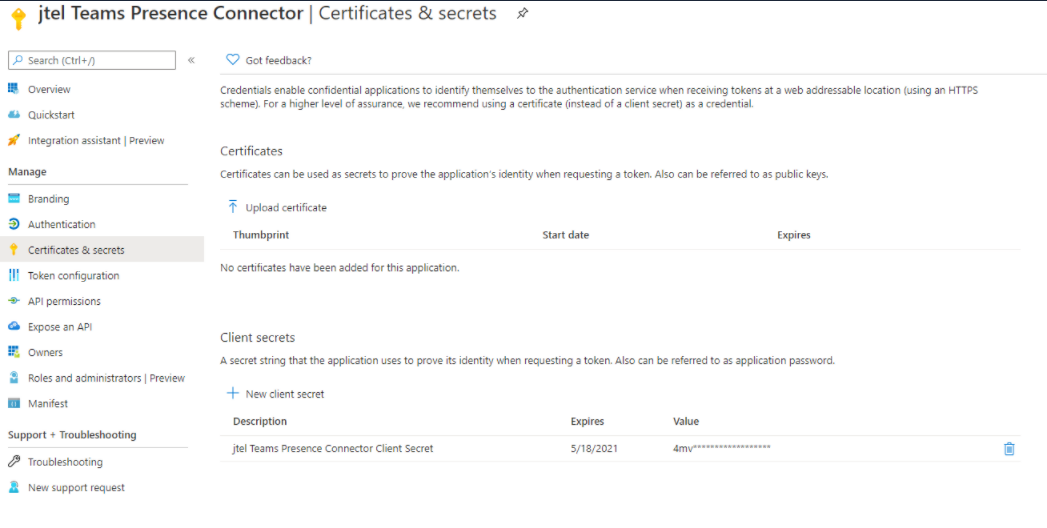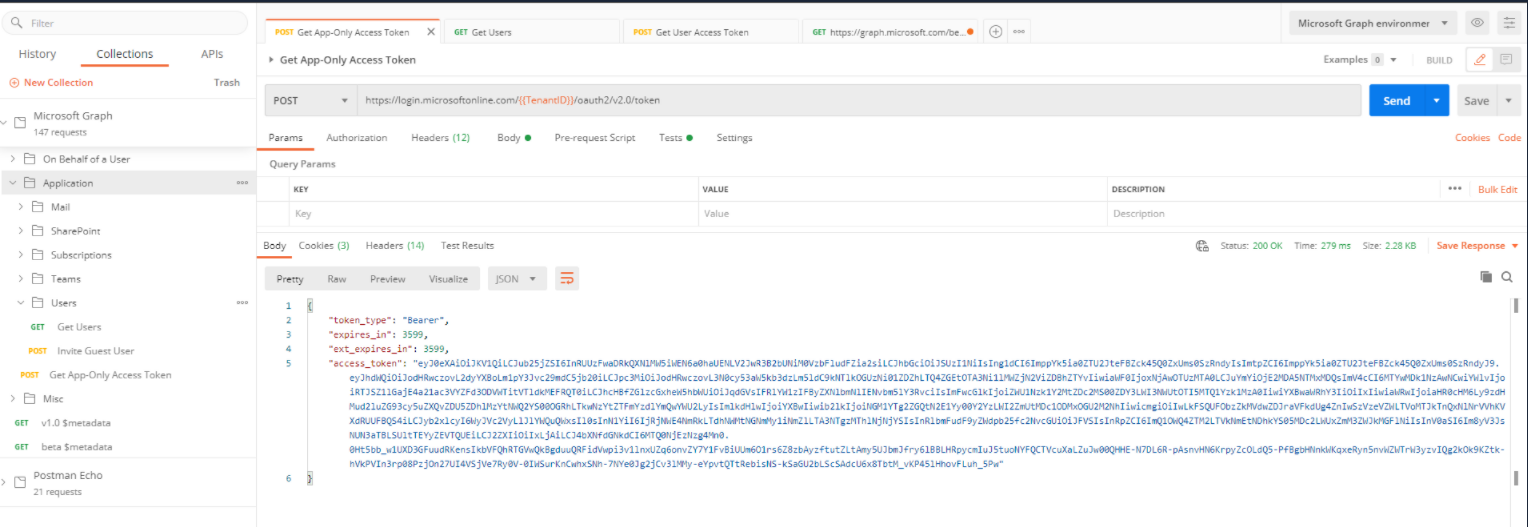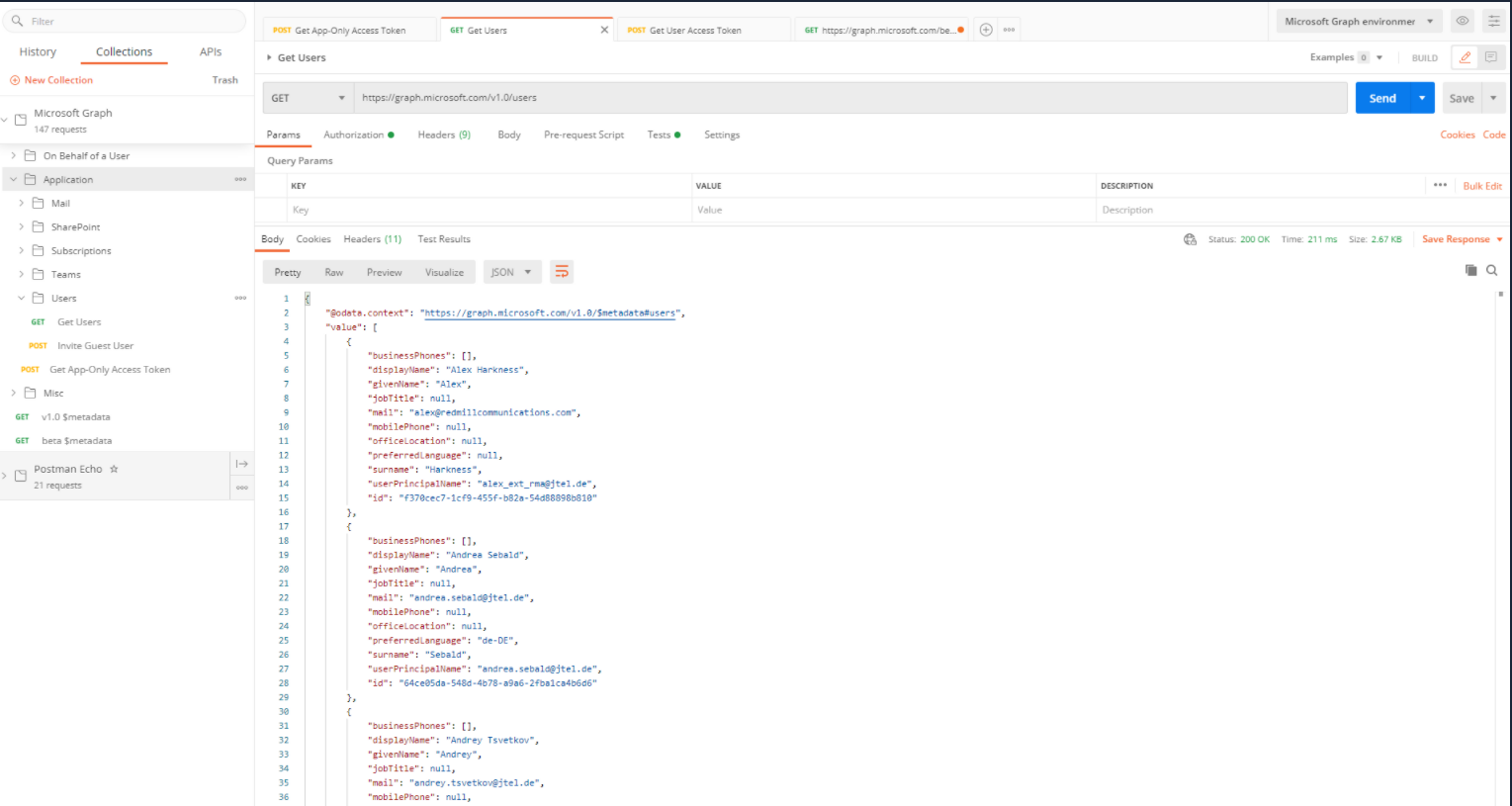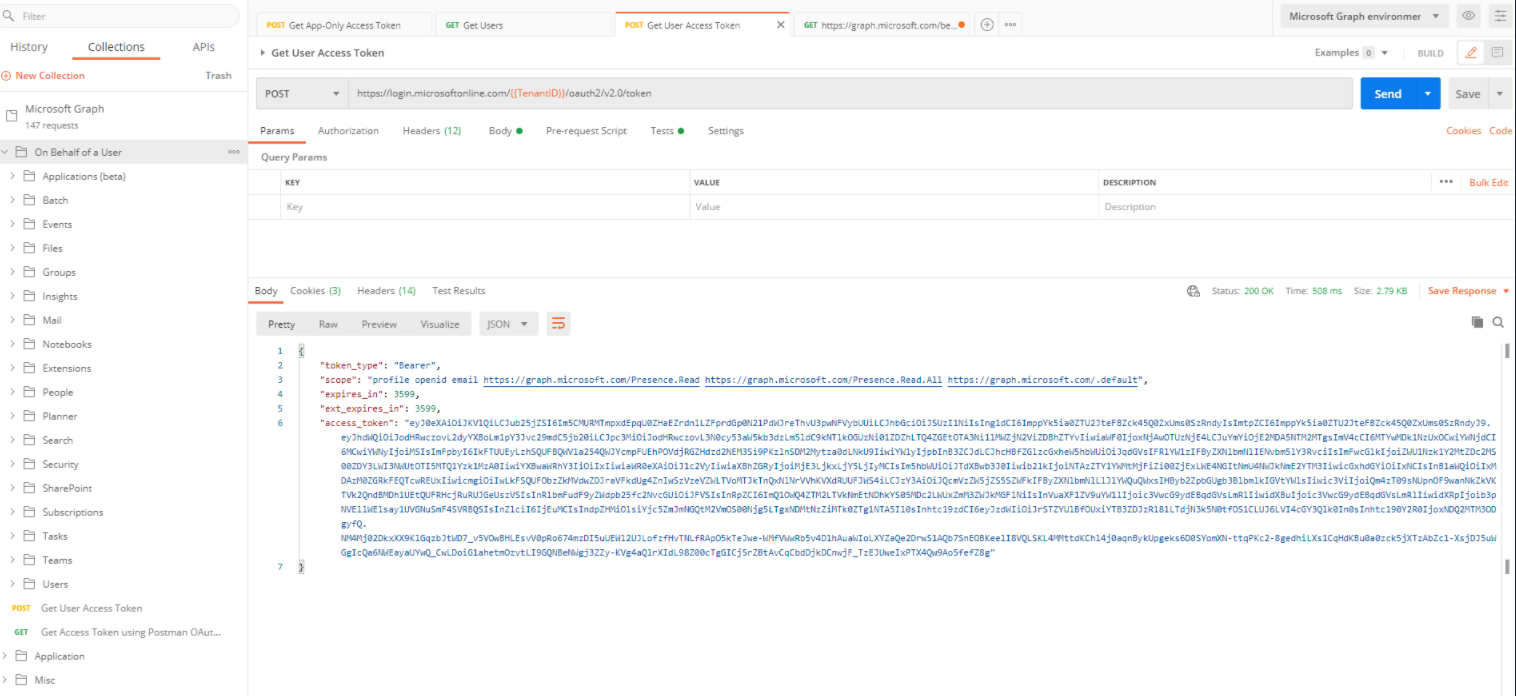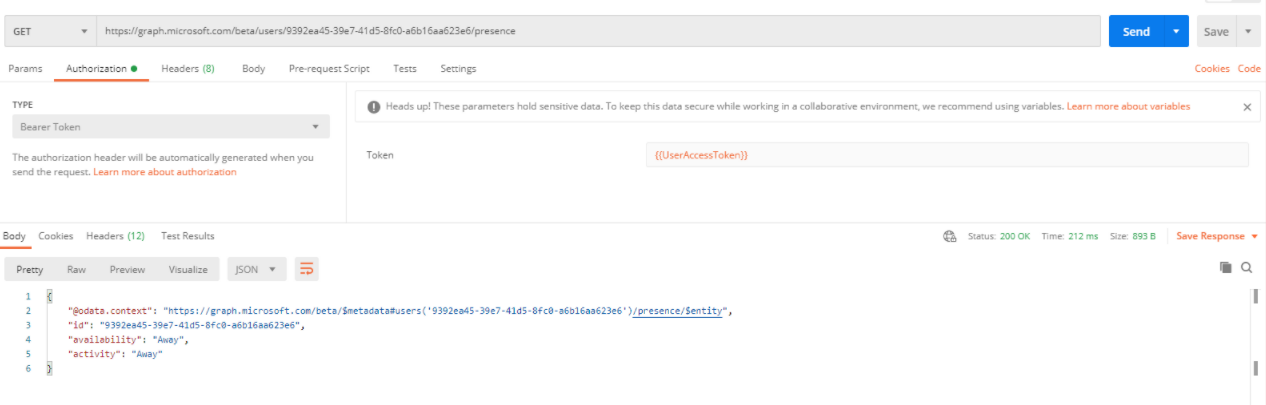| Sv translation | |||||||||||||||||||||||||||||
|---|---|---|---|---|---|---|---|---|---|---|---|---|---|---|---|---|---|---|---|---|---|---|---|---|---|---|---|---|---|
| |||||||||||||||||||||||||||||
IntroductionThis page provides a guide to the required configuration to activate the jtel Teams Presence API in your jtel system. The API functions are described in detail at this page. Azure ConfigurationCreate an Access Token for the ApplicationCreate the application and register it as described here:- PrerequisitesThe configuration should be done by a Azure AD Tenant Administrator. The configuring user must have access to the following:
Azure Configuration - Step by Step Guide
Create App RegistrationIn the Azure Active Directory of your Tenant, navigate to App registrations and create a New registration. Choose a name and select "Register". Create a User with permissions to use the ApplicationNavigate to Azure Active Directory → Users and create a new User Assign the Role "Cloud Application Administrator" to the new user. Additional User ConfigurationThe users default password must be changed during first login. Log into the account on for example a different browser to complete a first-login and set a new password.
Assign the User to the ApplicationNavigate to the registered App configuration and into the tab "Owners" and add the User. Grant PermissionsThe Presence Connector will need at least this. Also, click on requires permissions to read the users presence status. Configure the following permissions with "Add a permission" and grant the permssions by clicking on "Grant admin consent for Jtel GmbH<Tenant Name>". Create a Client SecretNavigate to Certificates and Secrets and click on "New client secret" to add a new secret.
Gather all InformationYou will need: Please provide all information on the following table to the contact who will be configuring the jtel Teams Presence Connector in your jtel ACD: The
Postman CollectionsTo see what is going on, import the postman collections as described here: https://github.com/microsoftgraph/microsoftgraph-postman-collections Demo:Application: Get App Only Access Token Application: Get Users On Behalf of a User: Get User Access Token Get Presence status of a specific user This request does not exist in the postman collection, you have to create a new GET request as below: URL: https://graph.microsoft.com/beta/users/{{users_id}}/presence Authorization: Bearer token using the variable: {{UserAccessToken}}. For more details about the MS Graph Get preseence for multiple users, please see https://docs.microsoft.com/en-us/graph/api/cloudcommunications-getpresencesbyuserid?view=graph-rest-1.0&tabs=http |
...