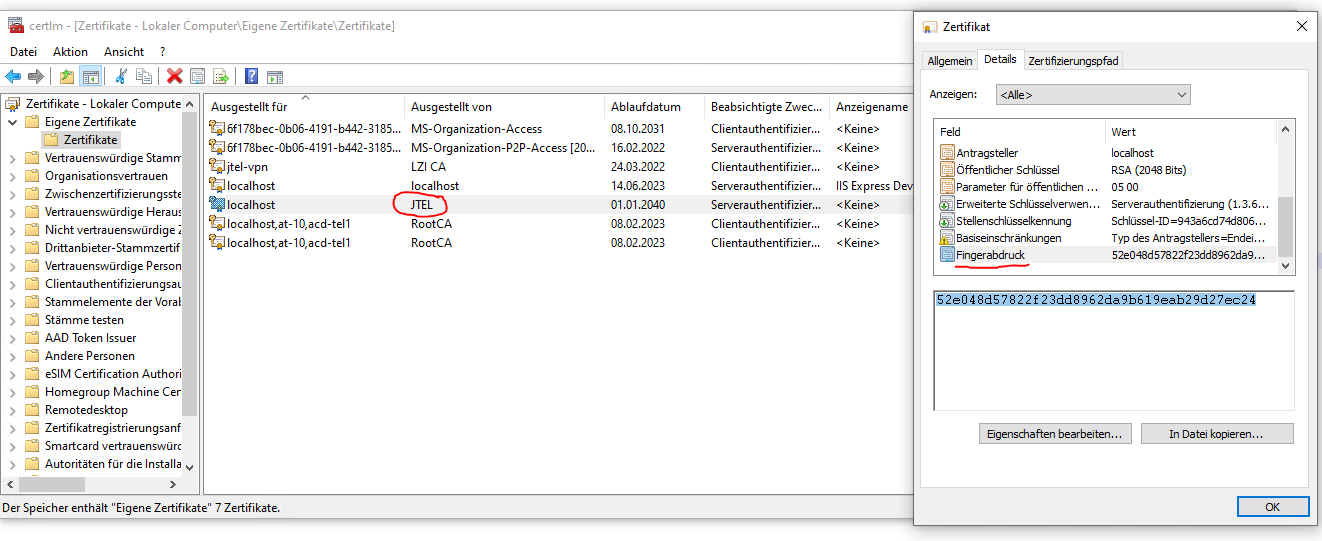1.
...
Create root certificate
| Code Block |
|---|
makecert.exe -sv SignRoot.pvk -cy authority -r signroot.cer -a sha1 -n "CN=JTEL" -ss my -sr localmachine |
2. Create service certificate
| Code Block |
|---|
makecert.exe -iv SignRoot.pvk -ic signroot.cer -cy end -pe -n CN="localhost" -eku 1.3.6.1.5.5.7.3.1,1.3.6.1.5.5.7.3.2 -ss my -sr localmachine -sky exchange -sp "Microsoft RSA SChannel Cryptographic Provider" -sy 12 |
3. Register certificate for URL
...
Open the certificate snap-in. For more information, see How to: View Certificates with the MMC Snap-in.
...
Open the folder to store the certificate, either the Local Computer or the Current User.
...
Open the Trusted Root Certification Authorities folder.
...
Right-click the Certificates folder and click All Tasks, then click Import.
...
Follow the on-screen wizard instructions to import the RootCA.pfx into the store.
Run certlm.msc.
Find hash for the created service certificate.
4. Register the service certificate for URL
| Code Block |
|---|
netsh http add sslcert ipport=0.0.0.0:56745 certhash=<hash> appid={27ff64b1-2005-4a91-9c96-44d1fe51f209} |
5
...
. Testing
Open in browser https://localhost:56745/jtelStarface6v2SOAPServiceLibrary/JTELStarface6v2SOAPService
...