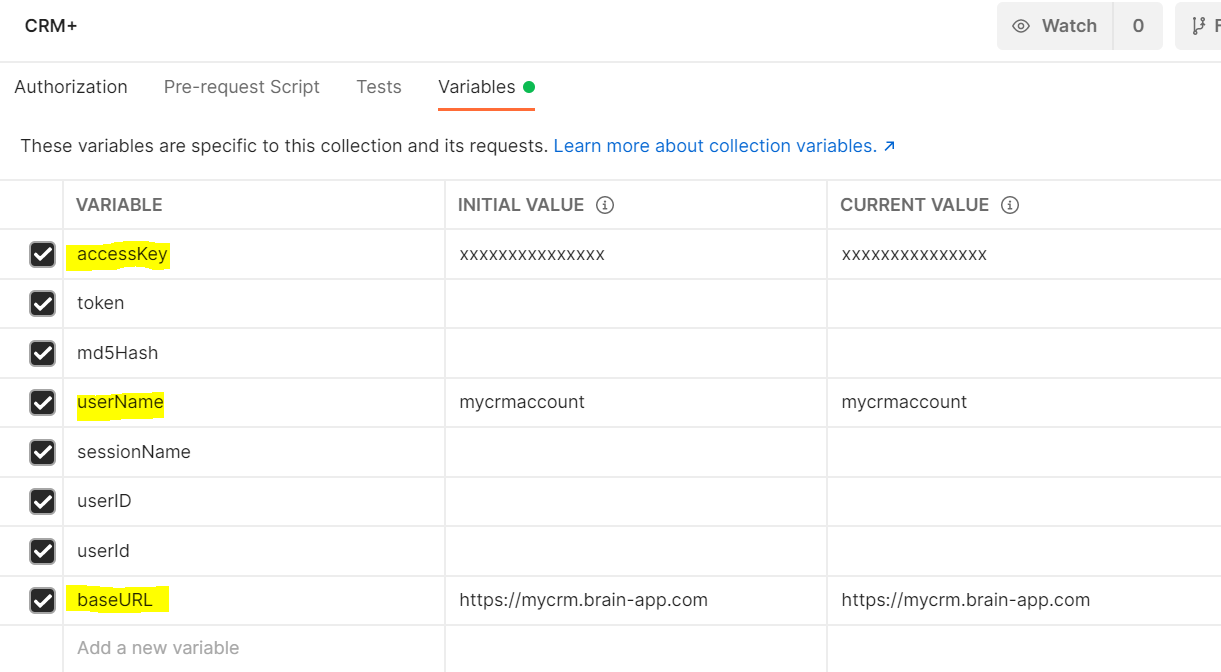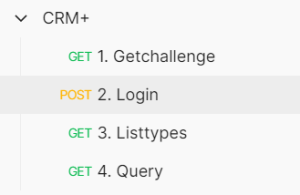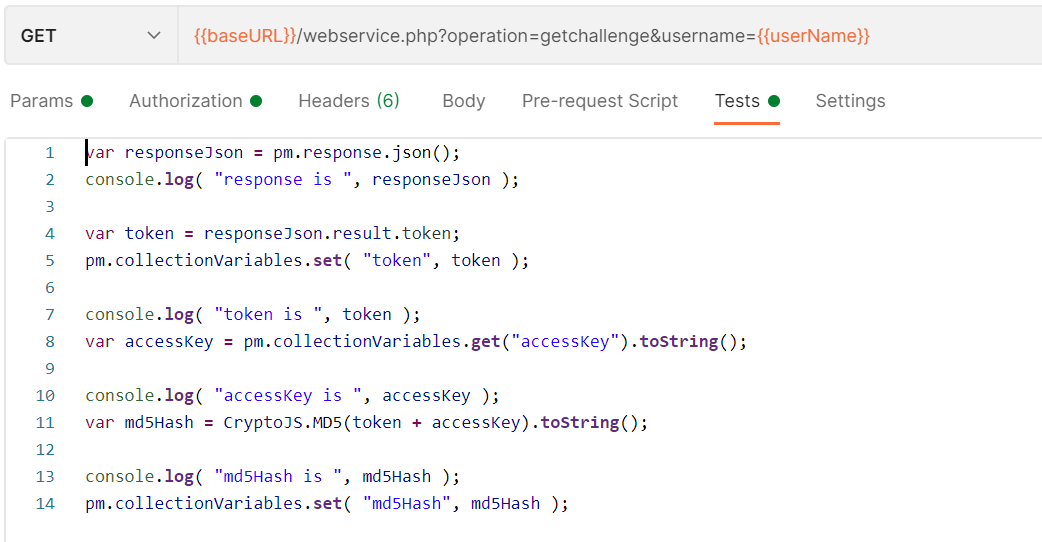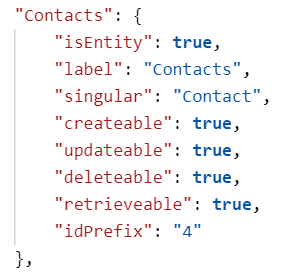| Sv translation | ||||||||||||||||||||||
|---|---|---|---|---|---|---|---|---|---|---|---|---|---|---|---|---|---|---|---|---|---|---|
| ||||||||||||||||||||||
IntroductionThe IVR Object CRM+ Query is used to query the CRM+ system using the REST API. The queries which are used are very generic and involve writing actual SQL statements. The advantage is that you can retrieve just about anything. However, it does involve a little exploratory work finding out how the database is structured first. PostmanIn order to find out what tables and fields are available, we have provided a postman collection, which can be downloaded here. This simplifies testing greatly. Collection Download
VariablesFirst of all, edit the collection, and setup the required variables. These are the settings you retrieved in this step here: CRM+ First Steps. You will need to modify the variables:
FunctionsThe postman collection provides the following functions: ScriptsThe postman collection contains scripts, which parse the result and update variables in the collection so the next function can execute. The scripts can be found in the tests section: Exploring the Structure of CRM+Retrieving all Table NamesTo retrieve all table names, you will need to execute the REST functions:
This will give you a JSON result containing all of the table names you can access. For example:
Finding out the Field NamesThe simplest way to find out all the field names in a particular table is to execute a SELECT * FROM <TableName>; query. The sample query does this on the Contacts table. To run this in Postman execute the following functions:
Practical QueriesObviously a practical query will depend entirely on what you are trying to achieve. For example, to retrieve all contacts with a particular telephone number, you might do this:
Note, the plus sign is encoded as %2B. Here we use the variable $caller, which contains the caller ID without a plus in fully qualified E.164 format, to pass in the caller number to the CRM system. Building URLsIDs in CRM+CRM+ returns IDs in the REST API using a combination of the Module in which the record is hosted, and the ID itself. For example: This record is in module 4, and has ID 9. The module can be retrieved with the function 3. Listtypes. Here is the snippet returned by the contacts module: Extracting the Record ID OnlyIn the jtel IVR script editor, This involves extracting the right hand side of the id, which can be achieved using the Word function in the string functions documented here: String functions Building the URLBuilding an URL for use in the jtel system involves the following components:
The URL has the following format:
For example, to display the contact with ID 1234, the following URL could be used:
|
| Sv translation | ||||||||||||||||||||||
|---|---|---|---|---|---|---|---|---|---|---|---|---|---|---|---|---|---|---|---|---|---|---|
| ||||||||||||||||||||||
EinführungDas IVR-Objekt CRM+ Query wird verwendet, um das CRM+-System über die REST-API abzufragen. Die Abfragen, die verwendet werden, sind sehr generisch und benötigen das Coden von tatsächlichen SQL-Anweisungen. Der Vorteil ist, dass Sie so gut wie alles abfragen können. Es erfordert jedoch ein wenig Vorarbeit, um herauszufinden, wie die Datenbank strukturiert ist. PostmanUm herauszufinden, welche Tabellen und Felder vorhanden sind, haben wir eine Postman-Collection bereitgestellt, die hier heruntergeladen werden kann. Dies vereinfacht das Testen erheblich. Collection Download
VariablenBearbeiten Sie zunächst die Sammlung, und richten Sie die erforderlichen Variablen ein. Dies sind die Einstellungen, die Sie in diesem Schritt hier abgerufen haben: CRM+ First Steps. Sie müssen folgende Variablen ändern:
FunktionenDie Postman-Collection bietet die folgenden Funktionen: SkripteDie Postman-Collection enthält Skripte, die das Ergebnis parsen und Variablen in der Sammlung aktualisieren, damit die nächste Funktion ausgeführt werden kann. Die Skripte finden Sie im Abschnitt tests: Erkunden der Struktur von CRM+Abrufen aller TabellennamenUm alle Tabellennamen abzurufen, müssen Sie die REST-Funktionen ausführen:
Dadurch erhalten Sie ein JSON-Ergebnis, das alle Tabellennamen enthält, auf die Sie zugreifen können. Zum Beispiel:
Ermitteln der FeldnamenDer einfachste Weg, alle Feldnamen in einer bestimmten Tabelle herauszufinden, besteht darin, eine SELECT * FROM <Tabellenname>; Abfrage auszuführen. Die Beispielabfrage tut dies für die Tabelle "Contacts". Um diese in Postman auszuführen, führen Sie die folgenden Funktionen aus:
Praktische AbfragenEine praktische Abfrage hängt natürlich ganz davon ab, was Sie erreichen wollen. Um z. B. alle Kontakte mit einer bestimmten Telefonnummer abzurufen, könnten Sie dies tun:
Beachten Sie, dass das Pluszeichen als %2B kodiert ist. Hier verwenden wir die Variable $caller, die die Anrufer-ID ohne Pluszeichen im vollqualifizierten E.164-Format enthält, um die Anrufernummer an das CRM-System zu übergeben. URLs erstellenIDs in CRM+CRM+ gibt IDs in der REST-API unter Verwendung einer Kombination aus dem Modul, in dem der Datensatz gespeichert ist, und der ID selbst zurück. Zum Beispiel: Dieser Datensatz befindet sich in Modul 4 und hat die ID 9. Das Modul kann mit der Funktion 3. Listentypen abgerufen werden. Hier ist das Snippet, das vom Modul "Contacts" zurückgegeben wird: Nur den Datensatz-ID extrahierenIm jtel IVR-Skript-Editor muss dazu die rechte Seite der ID extrahiert werden, was mit der Word-Funktion in den hier dokumentierten String-Funktionen erreicht werden kann: String-Funktionen Aufbau der URLDer Aufbau einer URL für die Verwendung im jtel System umfasst die folgenden Komponenten: Extracting the Record ID OnlyIn the jtel IVR script editor, This involves extracting the right hand side of the id, which can be achieved using the Word function in the string functions documented here: String functions Building the URLBuilding an URL for use in the jtel system involves the following components:
Die URL hat folgenden Format:
Um z. B. den Kontakt mit der ID 1234 anzuzeigen, könnte die folgende URL verwendet werden:
|