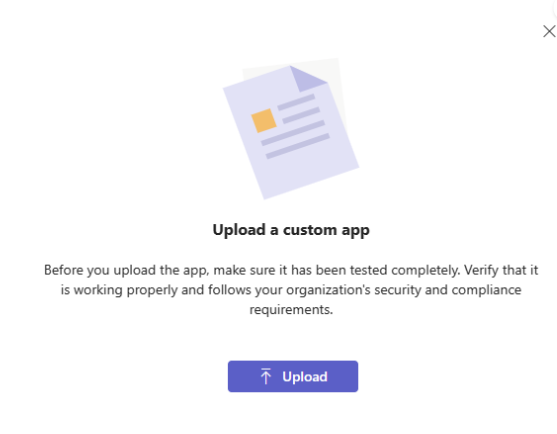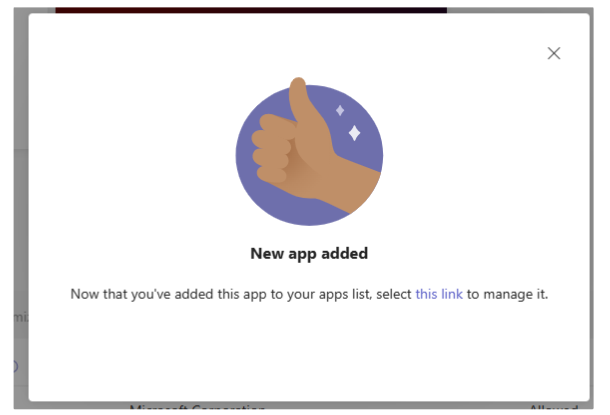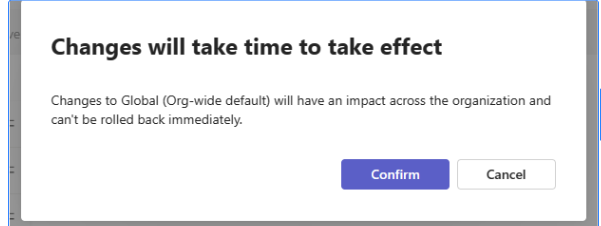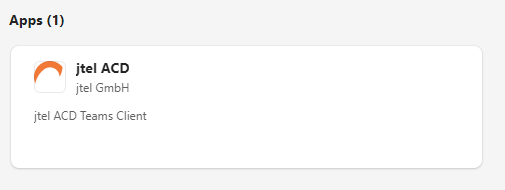| Sv translation | ||||||||||||||||||||||
|---|---|---|---|---|---|---|---|---|---|---|---|---|---|---|---|---|---|---|---|---|---|---|
| ||||||||||||||||||||||
IntroductionThis guide walks you through configuring the jtel ACD Client Tab as a custom application within Microsoft Teams, providing seamless integration with the jtel Carrier Portal. By adding this app to your Teams environment, users can access the jtel ACD Client directly within Teams. The setup process involves creating a Teams app package, uploading it to your Teams admin portal, and configuring it for global use within your organization. This document provides step-by-step instructions on the prerequisites, installation, and setup, along with guidance for updating the app as needed. Guide Overview
PrerequisitesTo begin, create a Teams application by preparing three files PrerequisitesFirst, we have to create a Teams Application.The application should contain three files as follows :
Configuring manifest.jsonThe manifest.json :file defines key application properties and configurations, such as app identifiers, permissions, and URLs.
Icon-color and Icon-outline are the App icons/logo. Info |
Replace the following placeholders: $application_id and
Once configured, compress the three files into a .zip file for upload P.S. Here is a tip to generate $application_id: The following website Free Online GUID Generator allows you to genereate our application ID. The $acd_portal_url is the acd web URL. The Teams only accepts URL with https. Finally, zip the three files together. Example in the attachment:
Teams App Upload and Configuration2. To create Teams Apps for your organization, you must be a Global Admin: Login to Microsoft 365 admin center with your admin credential and make sure of the role. Install jtel app in Teams
Updating an Existing App
With these steps, your organization can seamlessly integrate and manage the jtel ACD Client within Microsoft Teams. |
| Sv translation | ||||||||||||||||||||||
|---|---|---|---|---|---|---|---|---|---|---|---|---|---|---|---|---|---|---|---|---|---|---|
| ||||||||||||||||||||||
VorstellungDieser Leitfaden führt Sie durch die Konfiguration des jtel ACD Client Tabs als benutzerdefinierte Anwendung in Microsoft Teams, die eine nahtlose Integration mit dem jtel Carrier Portal ermöglicht. Durch Hinzufügen dieser App zu Ihrer Teams-Umgebung können Benutzer direkt in Teams auf den jtel ACD Client zugreifen. Der Einrichtungsprozess umfasst die Erstellung eines Teams-App-Pakets, das Hochladen in Ihr Teams-Administrationsportal und die Konfiguration für die globale Verwendung in Ihrem Unternehmen. Dieses Dokument enthält Schritt-für-Schritt-Anweisungen zu den Voraussetzungen, der Installation und der Einrichtung sowie eine Anleitung zur Aktualisierung der App bei Bedarf. Leitfaden Übersicht
Die Anwendung sollte drei Dateien wie folgt enthalten
VoraussetzungenErstellen Sie zunächst eine Teams-Anwendung, indem Sie drei Dateien vorbereiten:
Icon-color und Icon-outline sind die App-Symbole/Logos.
P.S. Hier ist ein Tipp zur Erstellung $application_id: Die folgende Website: Free Online GUID Generator ermöglicht es Ihnen, unsere Application ID zu vererben.. Die $acd_portal_url ist die acd-Web-URL. Die Teams akzeptieren nur URL mit https. Zum Schluss zippen Sie die drei Dateien zusammen.
Ersetzen Sie die folgenden Platzhalter:
Nach der Konfiguration komprimieren Sie die drei Dateien zum Hochladen in eine .zip-Datei. Beispiel Ein Beispiel finden Sie im Anhang:
Teams App Upload und Konfiguration2. Um Teams Apps für Ihr Unternehmen Ihre Organisation zu erstellen, müssen Sie ein Global Admin sein.Anmeldung bei : Melden Sie sich im Microsoft 365 admin center mit Ihren Admin-Zugangsdaten an und vergewissern Sie sich über die der Rolle. jtel-App in Teams installieren
Vorhandene App aktualisieren
Mit diesen Schritten kann Ihr Unternehmen den jtel ACD Client nahtlos in Microsoft Teams integrieren und verwalten. |