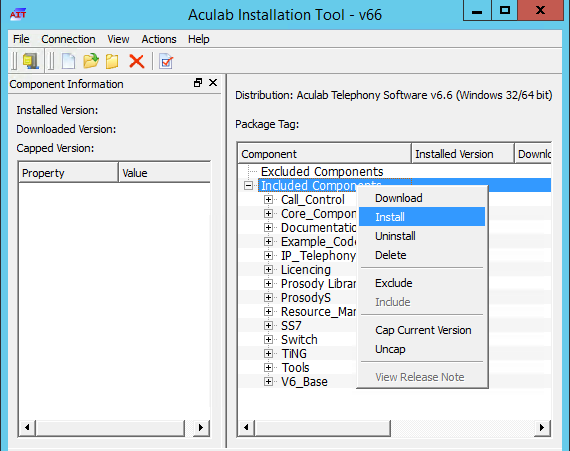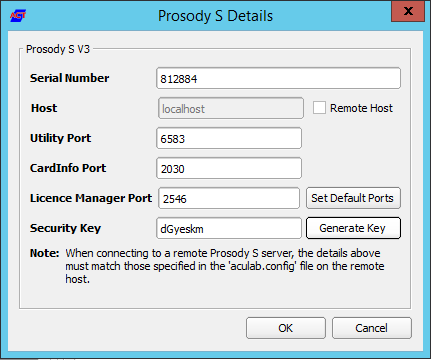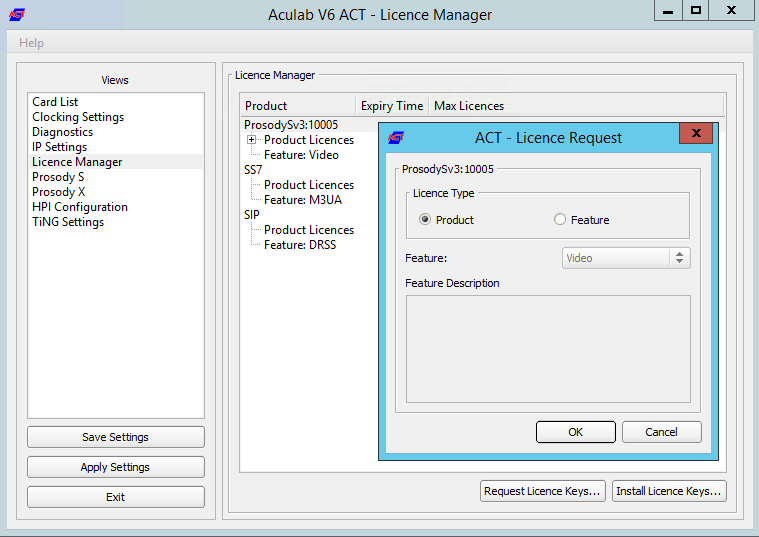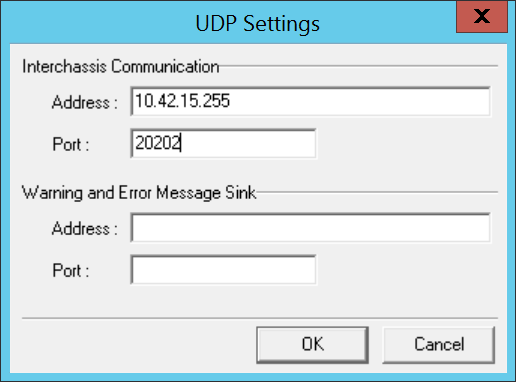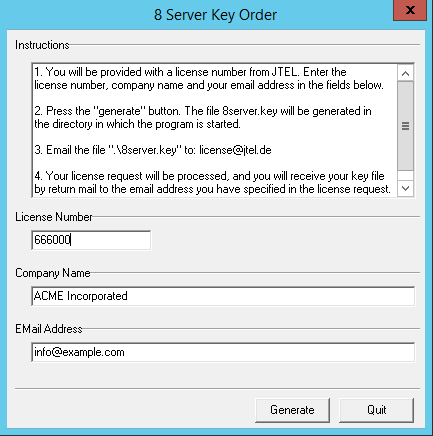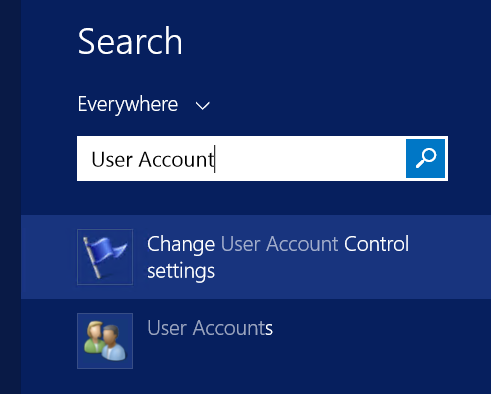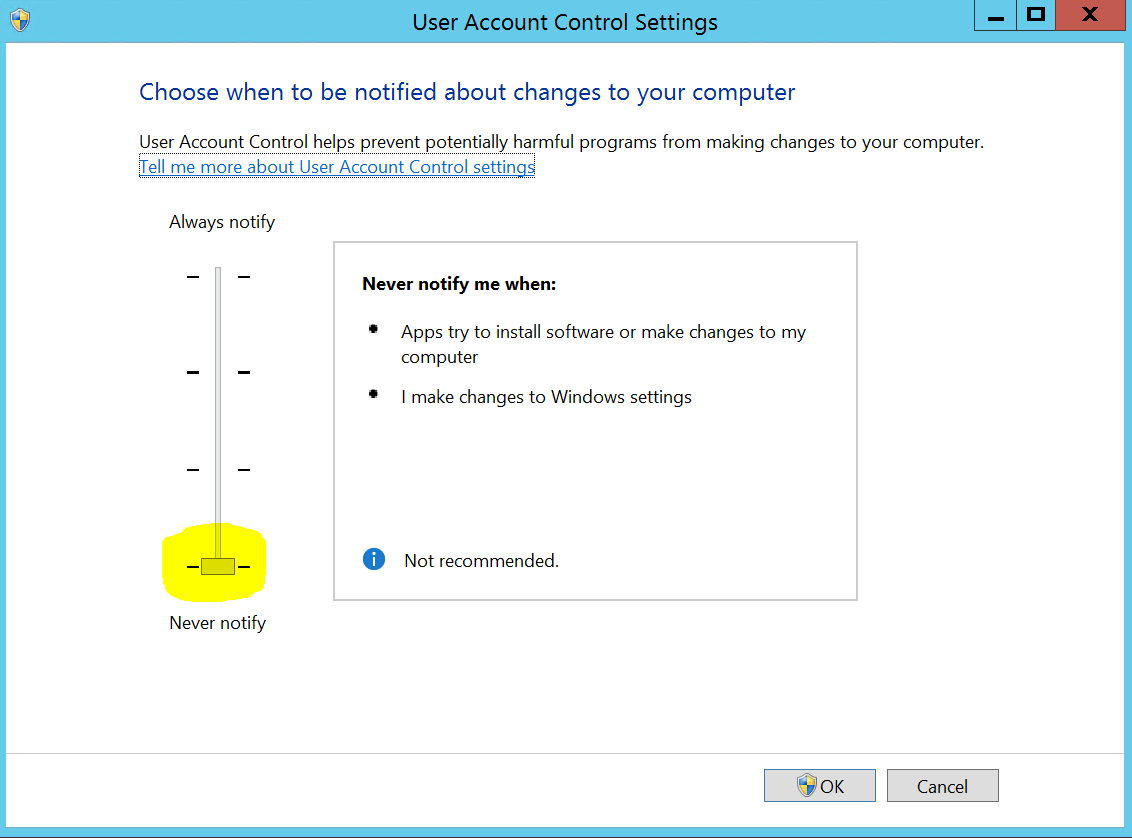IntroductionLe serveur TEL gère les flux d'appels pour les appels téléphoniques dans le système jtel. Il exécute également des processus en arrière-plan, tels que des emplois pour créer des e-mails d'abonnement aux statistiques et convertir des fichiers audio ou créer des fichiers audio avec un moteur TTS. En outre, les connecteurs PBX sont généralement exécutés sur le serveur TEL. InstallationTéléchargement de fichiersLe script suivant permet de télécharger tous les fichiers nécessaires dans cette section. | Translations Ignore |
|---|
| Code Block |
|---|
powershell -command "& { Start-BitsTransfer -Source https |
|
Beschreibung der RolleDie TEL Server sind dafür zuständig Call-Flow-Applikationen und zentrale Verwaltungs- und Steuerfunktionen in Form von R5-Skripten auszuführen. Des weiteren werden auf diesen Servern in der Regel auch die Connectoren für Synchronisation verschiedner Bentzer und Telefonie-Stati der Telefonanlagen installiert. Einrichtung der Zeitsynchronisation (Alternativer Zeitdienst)portal.Daemon.TimeServiceMonitor.r5 stoppen im 8-Server falls installiert. Zeitdienst herunterladen und installieren: http://cdn.jtel.de/downloads/ |
|
NTP/ntp-4.2.8p10-win32-setup.exeImmer auf next, bis zur Auswahl der Zeitserver. Zuerst den Kundenserver angeben (falls vorhanden), dann die ptb Zeitserver: ptbtime1.ptb.de,ptbtime2.ptb.de,ptbtime3.ptb.de  Image Removed Image Removed
Dann installation abschließen. Monitor installieren: configs/8server_config_v8.reg -Destination $Env:UserProfile\Downloads }" powershell -command "& { Start-BitsTransfer -Source https://cdn.jtel.de/downloads/configs/odbc_ini_v52.reg -Destination $Env:UserProfile\Downloads }" powershell -command "& { Start-BitsTransfer -Source http://cdn.jtel.de/downloads/ |
|
NTP/ntp-time-server-monitor-104.exeSicherstellen dass dienst läuft. Monitor prüfen, dass mindestens einer der Zeitserver "grün" ist.  Image Removed Image Removed
Achtung: - Sicherstellen, dass der Parameter im Portal Portal.Alarming.Time.WindowsTimeService auf 0 gestellt ist.
Konfigurieren der DatenquellenAls nächstes müssen die Datenquellen im ODBC Administrator konfiguriert werden. Folgende Registry-File downloaden und importieren: https://cdn.jtel.de/downloads/configs/odbc_ini_v52.reg Hinweis: Konfigurationsdateien für neuere ODBC Treiber sind ebenfalls vorhanden. Es wird jedoch empfohlen, wegen Speicherprobleme im MySQL ODBC Treiber, mit dieser Version zu arbeiten. Auch mit den neuesten 8.x Treiber treten Speicherprobleme auf, wenn Datenbankverbindungen abbrechen. Installieren des 8ServersRepository Clonenhttps://bitbucket.org/jtelgmbh/8-server-deploy.git in das zu erstellende Verzeichnis c:\8Server\deployaculab/AculabInstaller.msi -Destination $Env:UserProfile\Downloads }" powershell -command "& { Start-BitsTransfer -Source https://cdn.jtel.de/downloads/tools/AutoLogon.zip -Destination $Env:UserProfile\Downloads }" |
|
Importer le fichier téléchargé odbc_ini_v52.reg au registre pour configurer les sources de données dans windows. Vous devrez peut-être modifier les entrées du mot de passe pour chaque source de données, en fonction du mot de passe configuré pour la base de données mysql. Préparer un registre de 8-ServerImporter le fichier téléchargé 8server_config_v8.reg au registre pour préparer le registre pour 8-Server. Vous devrez modifier le ID Machine setting - régler ce paramètre sur le dernier octet de l'adresse IPv4 dans le réseau local. Vous devez changer cette valeur en HEX. Installer 8-Servercloner le dépôt| Status |
|---|
| |
|---|
| colour | Yellow |
|---|
| title | Important - LA PROCÉDURE DE DÉMARRAGE DANS STDCALL_MCP.CFG EXIGE RC-5.23.13 AINSI QUE PLUS DE 10 COMMANDES |
|---|
|
Exécutez les commandes suivantes à partir d'un invite de commande non élevé: | Translations Ignore |
|---|
| Code Block |
|---|
c: cd \ mkdir \8Server cd \8Server git clone https://bitbucket.org/jtelgmbh/8-server-deploy.git deploy cd deploy git checkout release/rc-5.23.14 |
|
Installer 8-ServerTéléphonie et DémonsExécutez les commandes suivantes à partir d'un invite de commande non élevé: Wechsel auf das gewünschte Release, beispielsweise release/rc-5.23.9 (derzeit aktuell empfohlen)
| Note |
|---|
| Beide Aktionen erfordern die Kenntnis gültiger Zugangsberechtigungen zum zentralen jtel Software-Server. |
Software InstallierenTelefonie und Daemonen: | Translations Ignore |
|---|
| Code Block |
|---|
| title | Installation of an 8 server for telephony and daemons |
|---|
| c:\8Server\deploy\OEM\JTEL\ first_install.cmd
c:\8Server\deploy\OEM\JTEL\copy copy_keyfile_en_mcp_v67.cmd |
|
Uniquement DémonsExécutez les commandes suivantes à partir d'un invite de commande non élevéNur Daemonen: | Translations Ignore |
|---|
| Code Block |
|---|
title | Installation of an 8 server for administration and control functions |
|---|
c: cd \8Server\deploy\OEM\JTEL\ first_install.cmd
c:\8Server\deploy\OEM\JTEL\ copy_keyfile_en_daemon.cmd |
|
C++ Runtimes installierenPare-feu WindowsLes commandes suivantes permettent de configurer le pare-feu Windows. Exécutez-les dans un cmd windows élevéFolgende Runtimes installieren: | Translations Ignore |
|---|
| Code Block |
|---|
| C:\8Server\deploy\OEM\JTEL\Required\vcredist_2012_x64_11.0.61030.exe /passive /norestart
C:\8Server\deploy\OEM\JTEL\Required\vcredist_2012_x86_11.0.61030.exe /passive /norestart
C:\8Server\deploy\OEM\JTEL\Required\vcredist_2015_x64_14.0.24123.exe /install /passive /norestart
C:\8Server\deploy\OEM\JTEL\Required\vcredist_2015_x86_14.0.24123.exe /install /passive /norestart
C:\8Server\deploy\OEM\JTEL\Required\ww_icl_redist_ia32_2017.1.143.msi /quiet /passive
C:\8Server\deploy\OEM\JTEL\Required\ww_icl_redist_intel64_2017.1.143.msi /quiet /passive |
|
AIT Installierenv67 Paket installierennetsh advfirewall firewall add rule name="ICMPv4" protocol=icmpv4:8,any dir=in action=allow edge=yes netsh advfirewall firewall add rule name="Hazelcast" dir=in action=allow protocol=TCP localport=5701-5801 edge=no netsh advfirewall firewall add rule name="RTP" dir=in action=allow protocol=UDP localport=30000-34999 edge=yes netsh advfirewall firewall add rule name="SIP" dir=in action=allow protocol=UDP localport=5060 edge=yes netsh advfirewall firewall add rule name="UDP Local" dir=in action=allow protocol=UDP localport=1-65535 edge=no |
|
Installer Aculab SIP et RTP StackInstaller AITExécutez les commandes suivantes à partir d'un invite de commande non élevéet l'installer pour tous les utilisateurs : | Translations Ignore |
|---|
| Code Block |
|---|
start %USERPROFILE%\Downloads\AculabInstaller.msi |
|
Installer Aculab v67- Démarrer l'application AIT
- Choisissez "Connexion" -> "Travailler hors ligne".
- "Fichier" -> ""Importer" -> Charger le fichier du paquet Aculab
- AIT Starten
- "Connection" -> "Work offline".
- "File" -> ""Import" -> Load Aculab Package File...".
c:\8Server\deploy\oem\jtel\aculab\v67.apf
ZielpfadRépertoire Cible:"Install« Installer"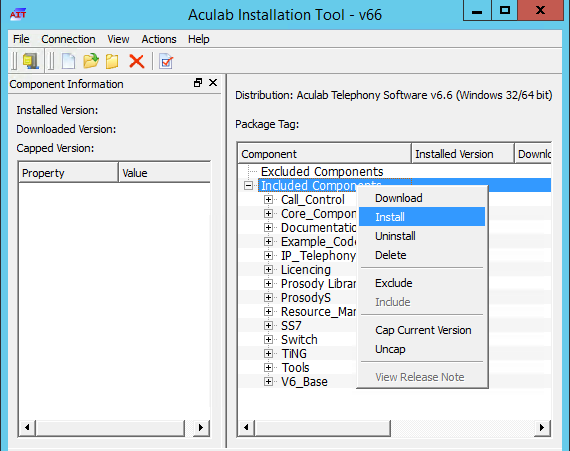
- Installation von allen Treibern (Windows Abfragen) bestätigen
Aculab Konfiguration
| Warning |
|---|
Remarque - si le démarrage sécurisé n'est pas désactivé dans l'environnement virtuel, l'installation des pilotes peut échouer. |
- Ajouter une instance de Prosody-S
- ACT Starten
- Choisissez
- "Prosody S" ... "Add« Ajouter...":Die Seriennummer kann frei gewählt werden. Als Security Key jtel angeben.
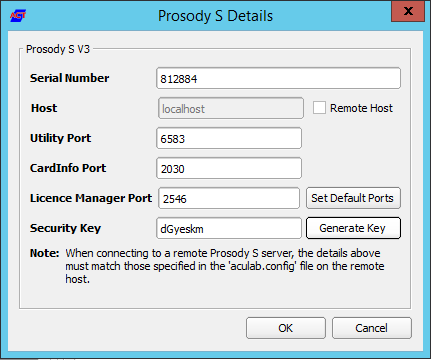 Image Removed Image Removed
"IP Settings", "Enable SIP on Host" aktivieren:
 Image Removed Image Removed
"License Manager", Lizenz einspielen (Install Licence Keys...)
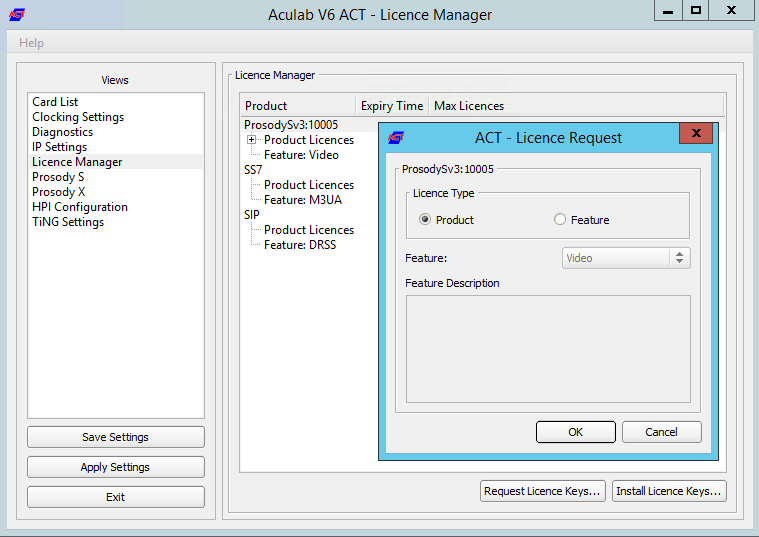 Image Removed Image Removed
- "Save Settings" gefolgt dann "Apply Settings".
Startup ScriptsGgf in c:\8Server\bin\startup.cmd das "net use" anpassen. VerknüpfungenVerknüpfung von c:\8Server\bin\startup_launcher.cmd Auf den Desktop sowie nach shell:startup legen. Aculab Konfiguration für 8-ServergiAculab config erzeugen (cmd als ADMIN): Achtung: manchmal schluckt Windows das Verändern des Pfads nicht 100% sofort. Wenn nicht (falls gihal.exe nicht gefunden wird), dann neu booten. | Translations Ignore |
|---|
| Code Block |
|---|
| gihal
# If it starts, press CTRL+C then cancel |
giAculab.cfg muss nun angepasst werden. Den Einstellungsbereich unten kopieren und in der Zieldatei ersetzen. channel_count auf die Anzahl der SIP Kanäle stellendefault_rtp_ip muss bei Multi-Homed Maschinen auf die IP Adresse der Netzwerkkarte für die Telefonie gesetzt werden
| Translations Ignore |
|---|
- Le numéro de série peut être choisi librement, tout comme la clé de sécurité. Nous recommandons respectivement 100000 et jtel.
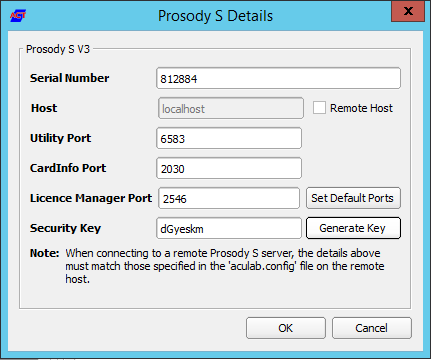 Image Added Image Added
- Installer les licences
- Choisissez "Gestionnaire de licences", Installer des clés de licence...
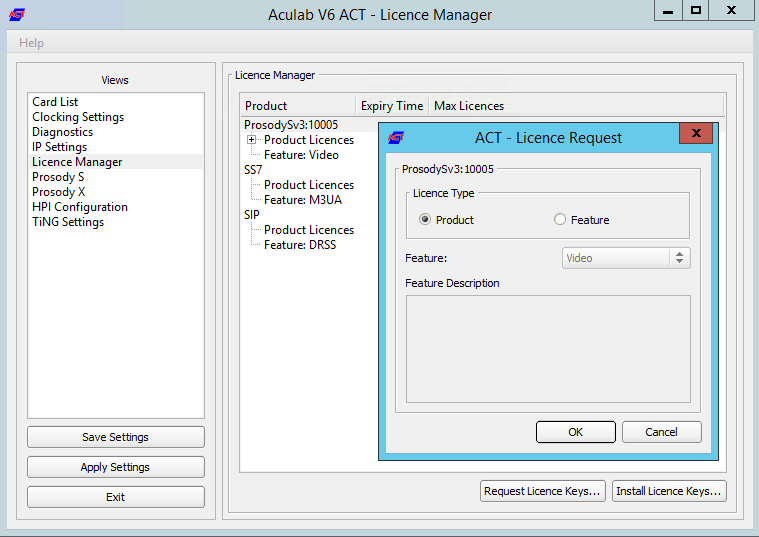 Image Added Image Added
- Enregistrer et appliquer
- Choisissez "Enregistrer Paramètres" ensuite "Appliquer Paramètres".
RTP SymétriquePour configurer le RTP symétrique, un fichier est créé dans C:\Aculab\v67\cfg\mhp.cfg avec le contenu suivant : | Translations Ignore |
|---|
| Code Block |
|---|
LocalRtpSymmetric=1 |
|
Plage PortS'il est nécessaire qu'une plage de ports soit utilisée pour le RTP, alors le fichier C:\aculab\v67\cfg\aculab.config doit être édité, définissez la plage de ports requise par l'extrémité distante (PBX / SIP Trunk) : | Translations Ignore |
|---|
| Code Block |
|---|
... <rxrange minvalue="30000" maxvalue="34999"/> ... |
|
Services| Status |
|---|
| colour | Yellow |
|---|
| title | Très important pour Windows Server 2019 |
|---|
|
Configurez les services Aculab suivants pour qu'ils ne démarrent que manuellement : - Aculab Prosody S
- Responsable des ressources d'Aculab
- Service de démarrage d'Aculab
Configurez les services Aculab suivants pour qu'ils soient handicapés : - Gestionnaire Aculab SS7 TS
Scripts de démarrageUtilisation du netVérifiez the fichier c:\8Server\bin\startup.cmd - pour voir si la commande d'utilisation du net doit être modifiée ou non. | Warning |
|---|
| title | Serveur Windows 2019 |
|---|
| Commentez les lignes suivantes dans le fichier startup.cmd :
aculabservicemanager -stop sip
net use \\acd-store\shared /u:jtel fireball |
RaccourciCréer un raccourci pour : c:\8Server\bin\startup_launcher.cmd et le placer dans shell:startup. Fichiers de configurationCréer une configuration par défaut giAculab.cfgDémarrez un cmd up, et commencez gihal. Cela créera un défaut fichier giAculab.cfg. | Warning |
|---|
Note - assurez-vous que les services aculab sont lancés à ce stade. |
| Note |
|---|
Parfois, Windows ne met pas à jour le chemin d'accès immédiatement après l'installation des composants ci-dessus. Les éléments suivants doivent être présents dans le chemin, et en tant que variable d'environnement, pour que le reste de l'installation fonctionne :
PATH=...;c:\8Server\gi2\bin
R5_CONFIG_DIR=c:\8Server\Config\ |
| Translations Ignore |
|---|
| Code Block |
|---|
gihal # Si elle commence, appuyez sur CTRL+C puis annulez |
|
Modifier giAculab.cfgLe dossier est en cours : c:\8Server\gi2\config\giAculab.cfg giAculab.cfg est maintenant configuré pour SIP avec 8-Server. Remplacez la section SIP dans le fichier nouvellement créé par la section ci-dessous, en modifiant ce qui suit : - channel_count à la nombre de chaînes SIP autorisées
- default_rtp_ip doit être remplacé par l'adresse IP du NIC dans le réseau téléphonique dans les systèmes à plusieurs foyers. Laisser telle quelle, si le système n'est pas multihébergement.
| Translations Ignore |
|---|
| Code Block |
|---|
[SIP] { netport = 0 channel_count = 30 default_vmp_set = "VMP_SET1" default_rtp_ip = "0.0.0.0" default_rtp_dscp = 46 defaultSignallingGateway = "" numberOnly = FALSE rfc2833RxToneEvent = TRUE rfc2833RxInbandToneRegeneration = TRUE rfc2833TxToneConversion = TRUE } |
|
Modifier gi2.iniModifier le fichier C:\8Server\gi2\bin\gi2.ini Tout en bas, changez le paramètre suivant pour 2 (la norme est 1) : | Translations Ignore |
|---|
| Code Block |
|---|
DISABLE_ERROR_DIALOG = 2 |
|
Modifier StdCall_MCP.cfg| Status |
|---|
| colour | Yellow |
|---|
| title | Important - n'utilisez pas une ancienne configuration sous Windows Server 2019 |
|---|
|
Les paramètres suivants sont modifiés dans le fichier : c:\8Server\config\StdCall_MCP.cfg - Enable_SIP_Registrar - pour les installations qui nécessitent un bureau d'enregistrement pour le tronc du SIP (par exemple, les installations PBX Panasonic)
- Default_SIP_Contact - changement de l'adresse IP du serveur (pour les systèmes multi-homed, utiliser l'adresse IP du NIC dans le réseau téléphonique
- Startup_Command4 und Startup_Sleep4 - supprimer ces lignes si la machine n'a pas besoin d'être enregistrée dans un coffre SIP (par exemple NFON exige l'enregistrement - dans ce cas, partez !)
- Total_Channel_Count - Réglé sur le nombre total de chaînes SIP sous licence
- Inbound_Use_Channels - Fixer le nombre d'agents + superviseurs + file d'attente + canaux IVR
- Outbound_Use_Channels - Définir le nombre d'agents + superviseurs + canaux de transfert d'appels
- Note: Total_Channel_Count = Inbound_Use_Channels + Outbound_Use_Channels
| Translations Ignore |
|---|
| Code Block |
|---|
ROOT { StdCall_MCP { bool Use_RemoteHAL = TRUE; integer LocalStream_RX_Port = 0; integer Dispatcher_ThreadCount = 4; bool Auto_SETUP_ACK = FALSE; string Alert_DefaultFile = "c:\8Server\Voice\System\070.wav"; integer Stream_Receiver_MaxUnconfirmedPackets = 8; integer Stream_Receiver_MaxBufferSize = 16384; integer Stream_Sender_Timeout = 2000; integer Stream_Sender_MaxBufferSize = 16384; integer SIP_Interceptor_Port = 5060; bool Enable_SIP_Interceptor = TRUE; integer Start_SIP_Interceptor_After_Command = 5; bool Enable_SIP_Registrar = FALSE; bool Enable_L3_Monitor = FALSE; string Default_SIP_Contact = "<sip:10.42.13.84>"; string Startup_Command0 = "c:/windows/system32/taskkill.exe /im gihal.exe /f"; integer Startup_Sleep0 = 2000; string Startup_Command1 = "c:/windows/system32/taskkill.exe /im giacu.exe /f"; integer Startup_Sleep1 = 2000; string Startup_Command2 = "c:/aculab/v67/bin/amd64/aculabservicemanager -stop sip"; integer Startup_Sleep2 = 2000; string Startup_Command3 = "c:/windows/system32/net.exe stop acuresmgr"; integer Startup_Sleep3 = 2000; string Startup_Command4 = "c:/windows/system32/net.exe stop prosodysserv"; integer Startup_Sleep4 = 2000; string Startup_Command5 = "c:/windows/system32/net.exe stop aculabstartupservice"; integer Startup_Sleep5 = 2000; string Startup_Command6 = "c:/windows/system32/net.exe start aculabstartupservice"; integer Startup_Sleep6 = 2000; string Startup_Command7 = "c:/windows/system32/net.exe start acuresmgr"; integer Startup_Sleep7 = 2000; string Startup_Command8 = "c:/windows/system32/net.exe start prosodysserv"; integer Startup_Sleep8 = 2000; string Startup_Command9 = "c:/aculab/v67/bin/amd64/aculabservicemanager -start sip"; integer Startup_Sleep9 = 2000; string Startup_Command10 = "c:/8Server/gi2/bin/giHal.exe -w -tingtrace"; integer Startup_Sleep10 = 20000; string Startup_Command11 = "c:/8Server/bin/startup_registrations.cmd"; integer Startup_Sleep11 = 1000; string Shutdown_Command0 = "c:/windows/system32/taskkill.exe /im gihal.exe /f"; integer Shutdown_Sleep0 = 2000; string Shutdown_Command1 = "c:/windows/system32/taskkill.exe /im giacu.exe /f"; integer Shutdown_Sleep1 = 2000; Controller1 { integer Total_Channel_Count = 20; integer Inbound_Use_Channels = 10; integer Outbound_Use_Channels = 10; string HAL_HostName = "127.0.0.1"; bool SIP_URL_Cleaner = TRUE; bool SIP_Number_Cleaner = TRUE; bool Ignore_L1Status = TRUE; bool RFC2833_DTMF_Detection = TRUE; }; }; }; |
|
Configuration 8-ServerDémarrage 8-Server: | Translations Ignore |
|---|
| Code Block |
|---|
c:\8Server\Bin\robot5.exe |
|
ConfigurationID Machine (Paramètres ... Général)Réglé sur le dernier octet de l'adresse IPv4 de la machine. Composantes de l'InternetAugmenter le nombre de composants UDP, mais seulement sur les machines qui ont beaucoup de lignes. Recommandation : jusqu'à 200 lignes, il faut en utiliser 40. Au-delà de 200 lignes, augmentez de 20 pour chaque 100 lignes supplémentaires. Paramètres UDPSi vous construisez un cluster avec plus d'un 8-serveur, entrez l'adresse de diffusion pour la communication interchâssis, en utilisant le port 20202 : 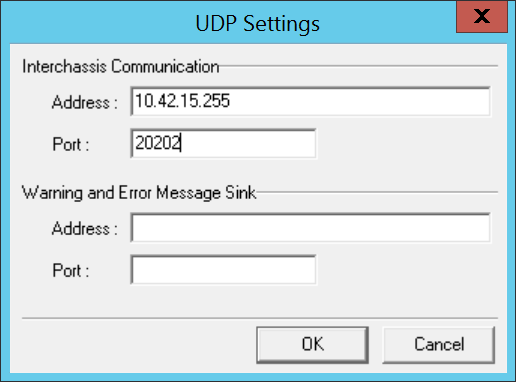 Image Added Image Added
Processus des démons
Vérifiez les deamons chargés, et éventuellement supprimez les processus non nécessaires.
La liste suivante concerne un serveur combiné (téléphonie et applications démoniaques) : | Code Block |
|---|
| title | Changes to C: \\ 8Server \\ gi2 \\ config \\ giAculab.cfg |
|---|
| [SIP]
{
netport = 0
channel_count = 30
default_vmp_set = "VMP_SET1"
default_rtp_ip = "0.0.0.0"
default_rtp_dscp = 46
defaultSignallingGateway = ""
numberOnly = FALSE
rfc2833RxToneEvent = TRUE
rfc2833RxInbandToneRegeneration = TRUE
rfc2833TxToneConversion = TRUE
} |
Eine weitere Änderung betrifft die Datei C:\8Server\gi2\bin\gi2.ini: hier sollte der Wert DISABLE_ERROR_DIALOG folgendermaßen angepasst werden: | Translations Ignore |
|---|
| Code Block |
|---|
| title | Changes to C: \\ 8Server \\ gi2 \\ bin \\ gi2.ini |
|---|
| DISABLE_ERROR_DIALOG = 2 |
Zusätzlich wird eine Datei C:\8Server\bin\gi2.ini angelegt, mit folgenden Inhalt: | Translations Ignore |
|---|
| Code Block |
|---|
| title | Changes to C: \\ 8Server \\ bin \\ gi2.ini |
|---|
| CONFIG_DIR = ../gi2/config
LOG_DIR = ../log |
Die letzte Datei, an der manuelle Anpassungen erfolgen müssen, ist C:\8Server\config\StdCall_MCP.cfg Folgende Einstellungen insbesonders beleuchten: Enable_SIP_Registrar - für Installationen mit eingehende Registrierungen (insbesonders Panasonic)Default_SIP_Contact - hier die IP Adresse des SIP Interfaces eintragenStartup_Command4 und Startup_Sleep4 - löschen, falls die Maschine keine Registrierung nach Aussen aufbauen muss (derzeit alle Installationen ausser NFON)
Total_Channel_Count - Entspricht die Gesamtzahl der SIP KanäleInbound_Use_Channels - Entspricht nAgents + nSupervisor + nQueueChannelsOutbound_Use_Channels - Entspricht nAgents + nSupervisor + nCallTransferChannelsBeachte: Total_Channel_Count = Inbound_Use_Channels + Outbound_Use_Channels
| Translations Ignore |
|---|
| Code Block |
|---|
| title | Changes to C: \\ 8Server \\ config \\ StdCall_MCP.cfg |
|---|
| ROOT
{
StdCall_MCP
{
bool Use_RemoteHAL = TRUE;
integer LocalStream_RX_Port = 0;
integer Dispatcher_ThreadCount = 4;
bool Auto_SETUP_ACK = FALSE;
string Alert_DefaultFile = "c:\8Server\Voice\System\070.wav";
integer Stream_Receiver_MaxUnconfirmedPackets = 8;
integer Stream_Receiver_MaxBufferSize = 16384;
integer Stream_Sender_Timeout = 2000;
integer Stream_Sender_MaxBufferSize = 16384;
integer SIP_Interceptor_Port = 5060;
bool Enable_SIP_Interceptor = TRUE;
integer Start_SIP_Interceptor_After_Command = 1;
bool Enable_SIP_Registrar = FALSE;
bool Enable_L3_Monitor = FALSE;
string Default_SIP_Contact = "<sip:10.4.11.81>";
string Startup_Command0 = "c:/windows/system32/taskkill.exe /im gihal.exe /f";
integer Startup_Sleep0 = 2000;
string Startup_Command1 = "c:/aculab/v67/bin/amd64/aculabservicemanager -stop sip";
integer Startup_Sleep1 = 2000;
string Startup_Command2 = "c:/aculab/v67/bin/amd64/aculabservicemanager -start sip";
integer Startup_Sleep2 = 2000;
string Startup_Command3 = "c:/8Server/gi2/bin/giHal.exe -w -tingtrace";
integer Startup_Sleep3 = 5000;
string Startup_Command4 = "c:/8Server/bin/startup_registrations.cmd";
integer Startup_Sleep4 = 1000;
string Shutdown_Command0 = "c:/windows/system32/taskkill.exe /im gihal.exe /f";
integer Shutdown_Sleep0 = 2000;
string Shutdown_Command1 = "c:/windows/system32/taskkill.exe /im giacu.exe /f";
integer Shutdown_Sleep1 = 2000;
string Shutdown_Command2 = "c:/aculab/v67/bin/amd64/aculabservicemanager -stop sip";
integer Shutdown_Sleep2 = 2000;
Controller1
{
integer Total_Channel_Count = 0;
integer Inbound_Use_Channels = 0;
integer Outbound_Use_Channels = 0;
string HAL_HostName = "127.0.0.1";
bool SIP_URL_Cleaner = TRUE;
bool Ignore_L1Status = TRUE;
bool RFC2833_DTMF_Detection = TRUE;
};
};
};
|
Symmetrisches RTPWir installieren alle Systeme mit symmetrisches RTP. Dies erfordert, dass eine neue Konfigurationsdatei Namens C:\Aculab\v67\cfg\mhp.cfg mit folgendem Inhalt angelegt wird: | Translations Ignore |
|---|
| Code Block |
|---|
| title | File C: \\ aculab \\ v67 \\ cfg \\ mhp.cfg |
|---|
| LocalRtpSymmetric=1 |
8-Server KonfigurationVon diese URL, die Registry Datei importieren: MySQL 8.xhttp://cdn.jtel.de/downloads/configs/8server_config_v8.reg MySQL 5.xhttp://cdn.jtel.de/downloads/configs/8server_config.reg 8-Server als ADMIN starten (rechter Mausklick auf robot5.exe im Verzeichnis c:\8Server\Config). WICHTIG: Nicht über startup.cmd oder startup_launcher.cmd! General Settings, General- "Machine ID" letztes Byte der IP Adresse
Bereich Internet ComponentsNur bei Maschinen mit viele Leitungen: ggf. der Wert von "UDP" erhöhen. Bereich UDP SettingsNur bei den Betrieb von mehreren 8-Server: Die Broadcast-Adresse des LAN Segments eintragenPort 20202 bestimmen
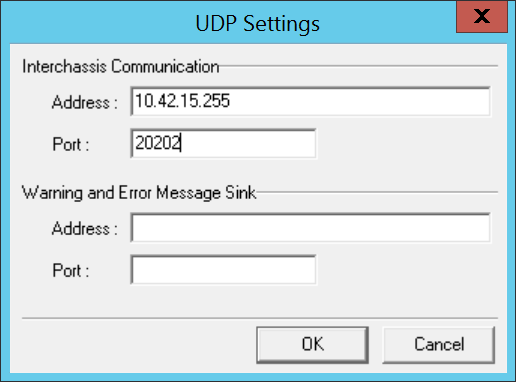 Image Removed Image Removed
Bereich Daemon ProcessesGgf. bei ein reiner Daemonen-Server oder reine Telefonie-Server einige der Daemonen entfernen.| Translations Ignore |
|---|
| Code Block |
|---|
|