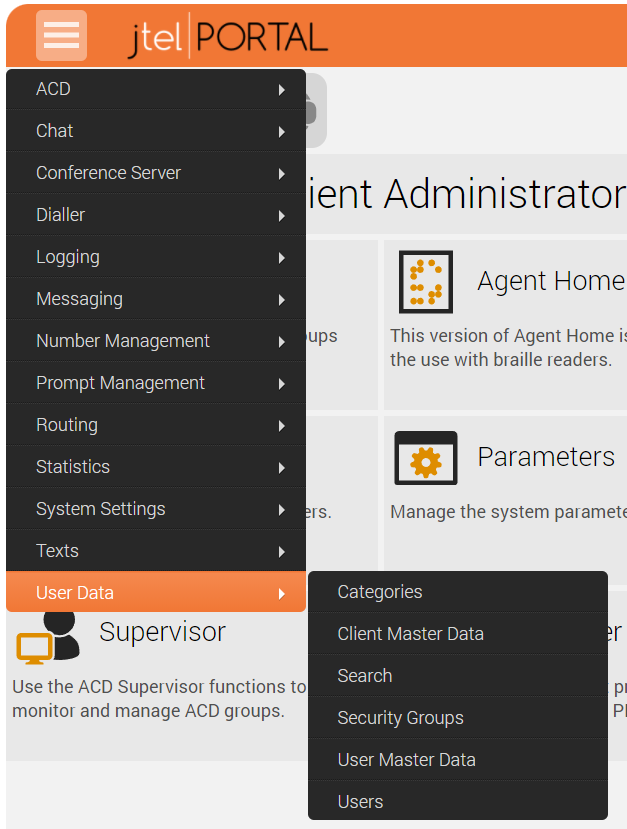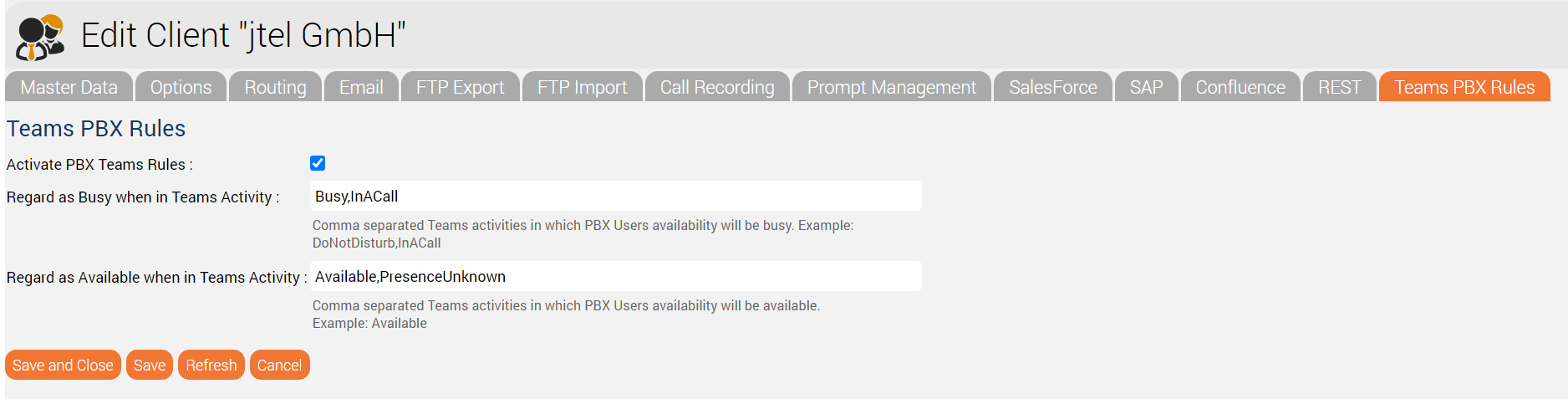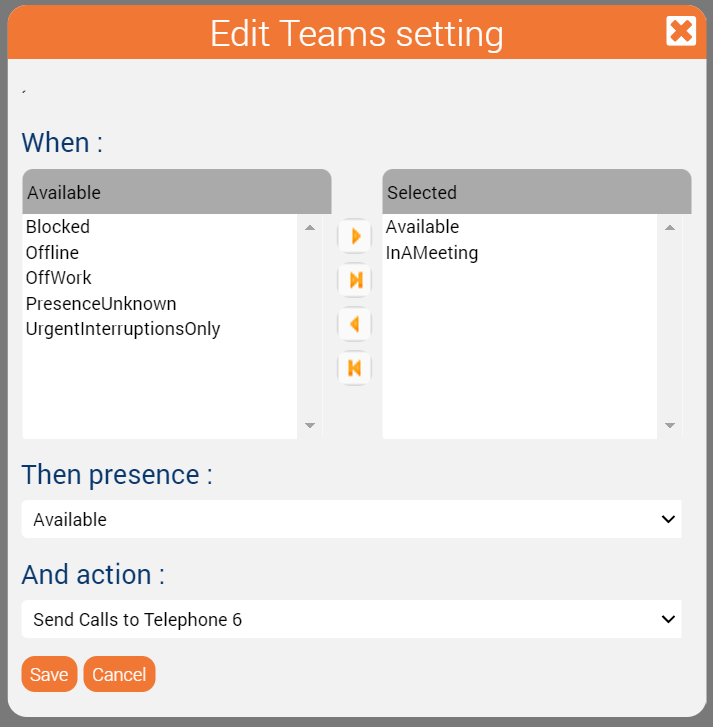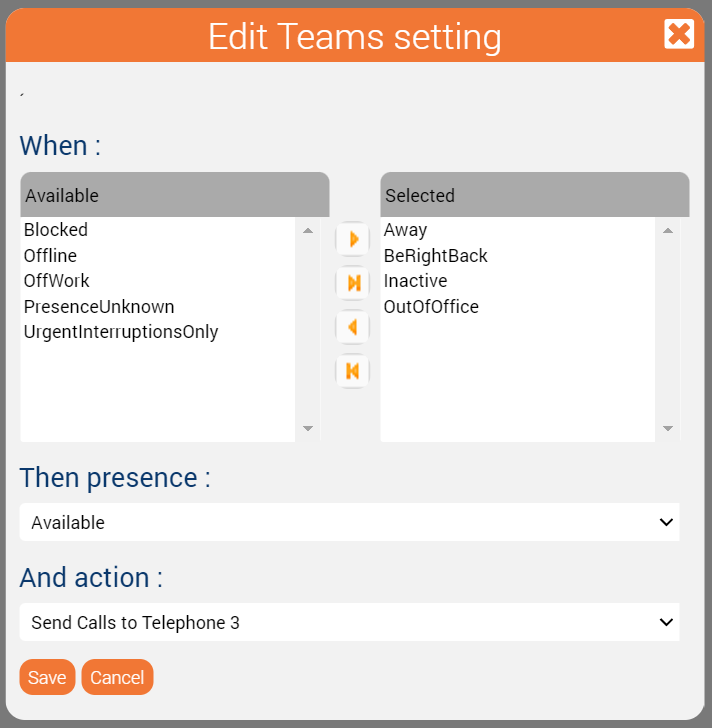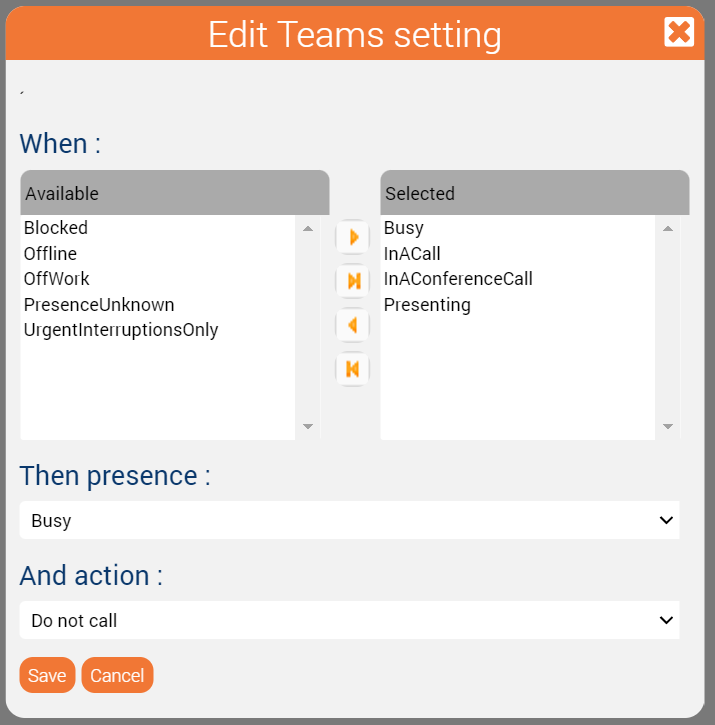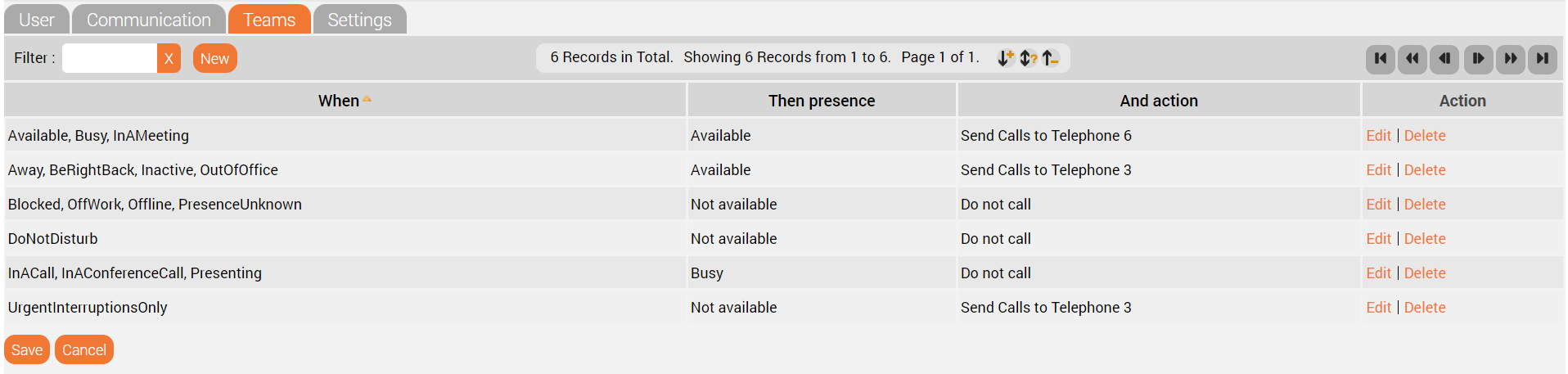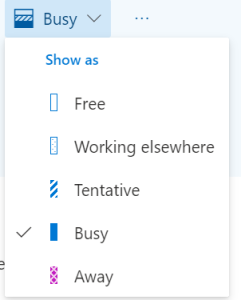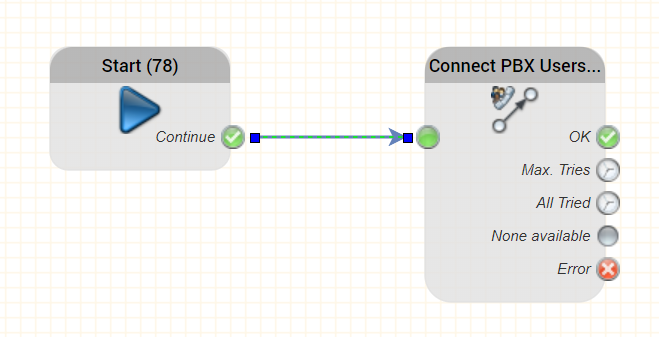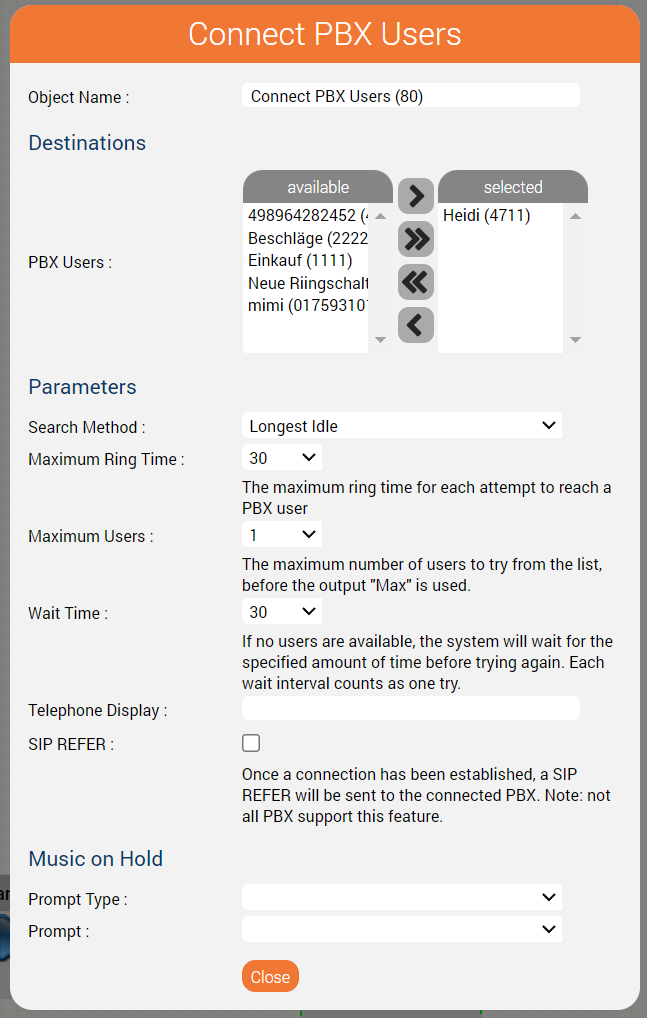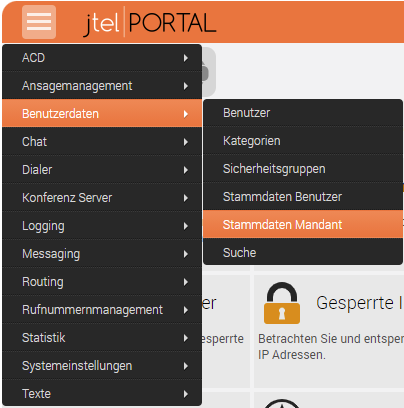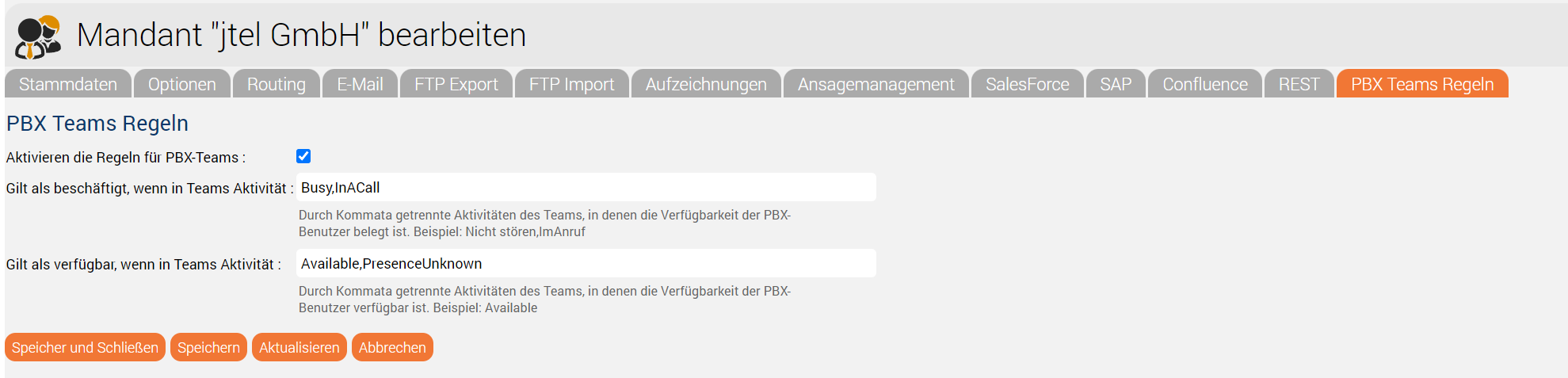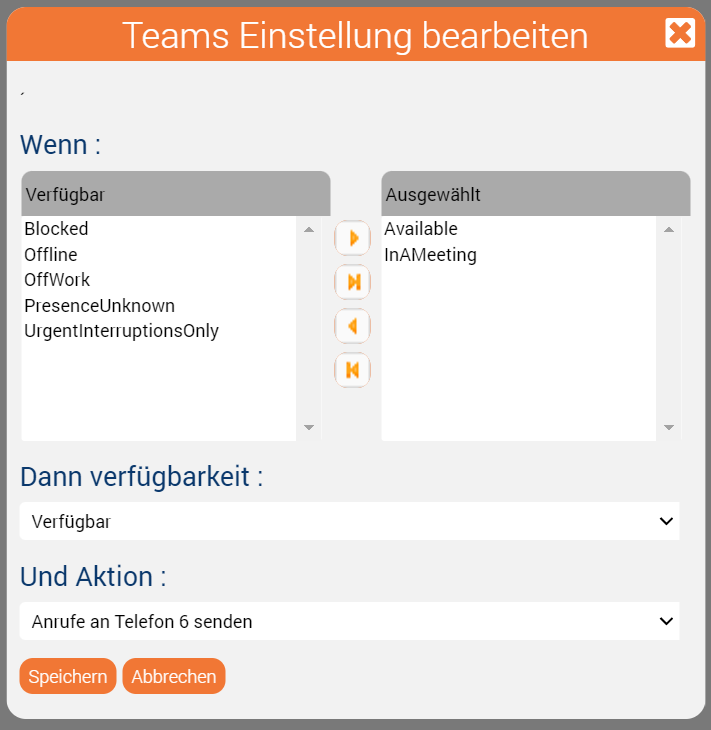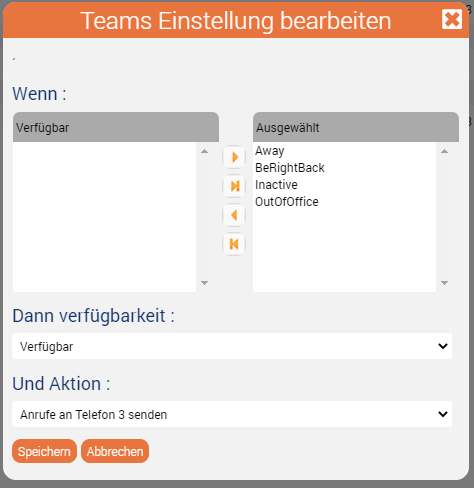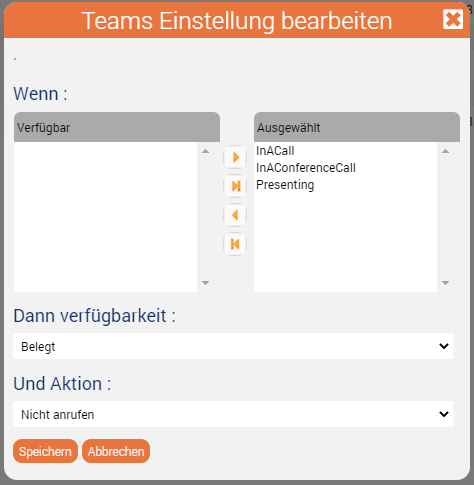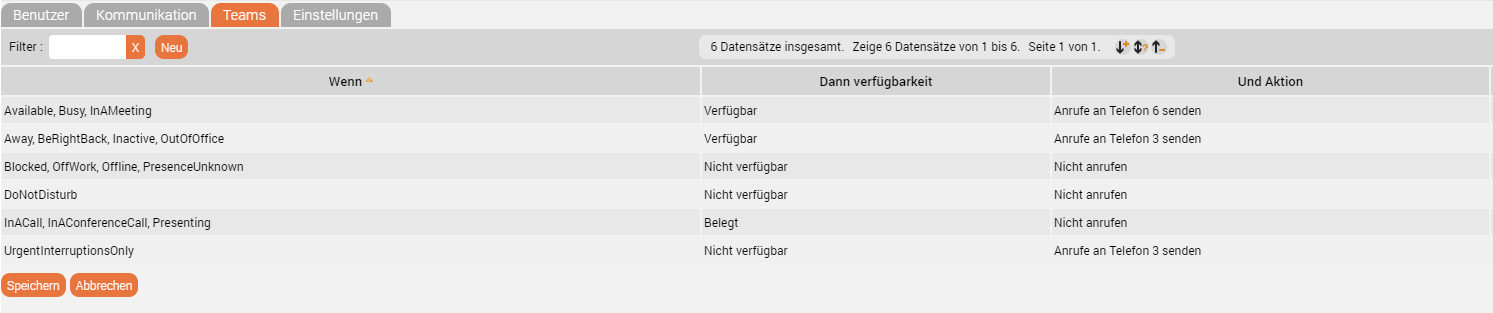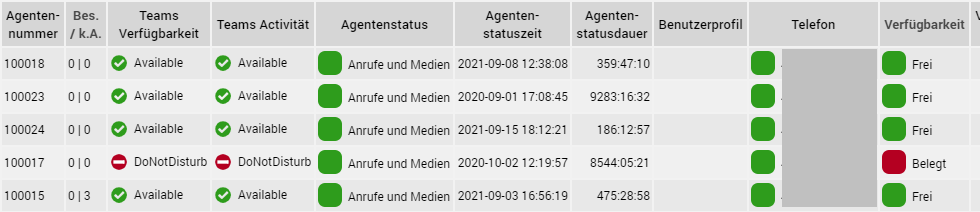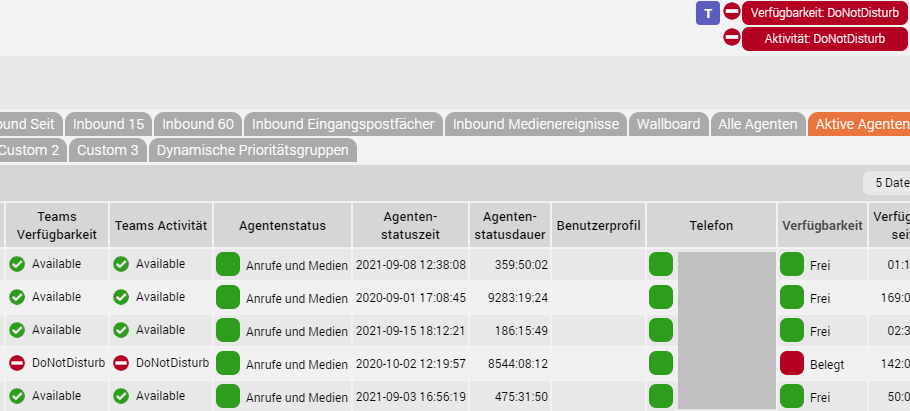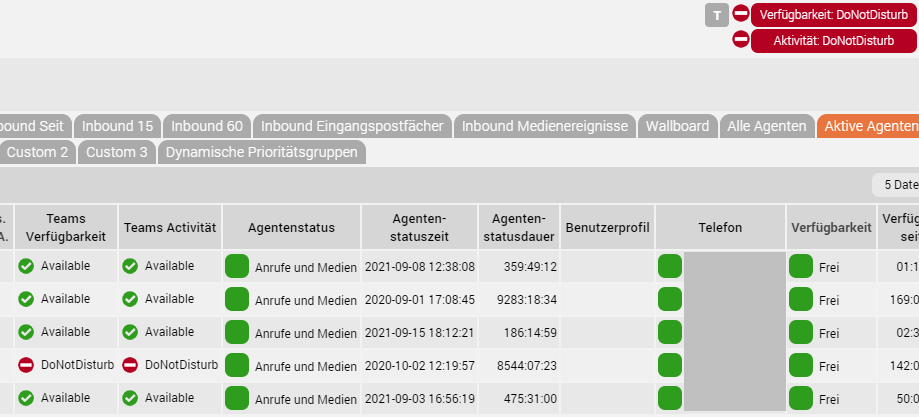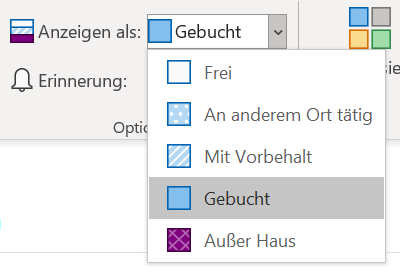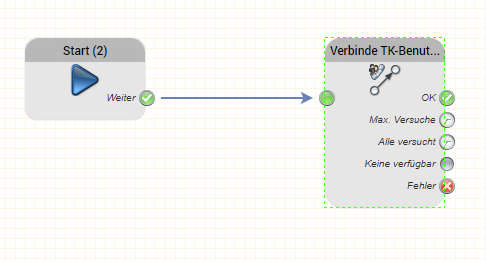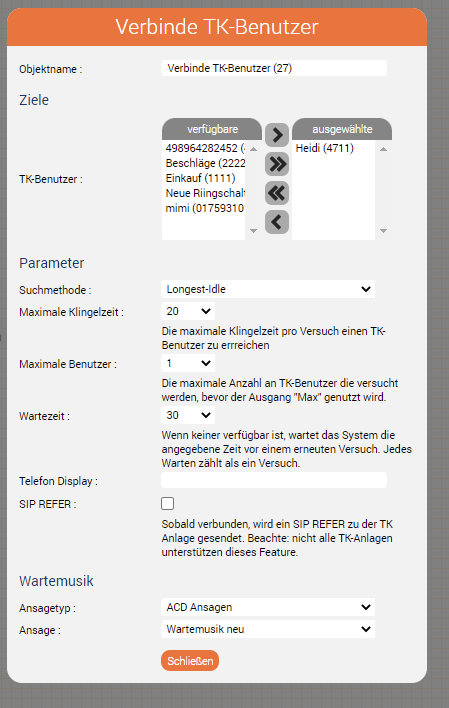| Sv translation | ||||||||||||||||||
|---|---|---|---|---|---|---|---|---|---|---|---|---|---|---|---|---|---|---|
| ||||||||||||||||||
Teams Rules and Routing via the IVR or an ACD Group – how does it work?In today's HowTo, we want towill explain how Teams rules affect routing and delivery of calls to agents and PBX users. Status AggregationThe jtel system is connected to the following systems to read and aggregate status:
Furthermore, the jtel system, for ACD agents, is party to the following additional information:
The jtel system performs an aggregation of the status from each application to make a decision about the availability of the PBX users and ACD agents. This is shown in the following table:
* This state can exist, for example, when the agent receives a call on a cell phone. His cell phone is not monitored via the PBX or via teams. Targeted addressingIt is also advantageous to be able to address the end device specifically - for example, to decide on the basis of the status whether a call is routed to the Teams client or the cell phone. To ensure that the Teams client can be addressed individually, a routing prefix is often used in the session border controller. This is used to route calls that are to be routed specifically to Teams clients. The "normal" phone number can be used to address the phone in the PBX or the cell phone. Now we should explain how the rules are created in teams.Exposition:How are the team integration rules created?BackgroundTeams rules are designed to look at certain processes and states in an automated way.Teams Rules are designed to automate certain processes.
For this purpose, jtel has developed a set of TeamsRulesrules at client level for PBX-usersPBX users are automatically created by the jtel system from the connectors used, including those from the PBX and also teams, Note: If this is not the case, you will receive double entries for the PBX users. In order to configure this set of rules, you should first select the tab "Master data client" in the main menu under user data. The set of rules, which can be configured at the client level, is used to assign the PBX users who are not working with the jtel ACD, but are telephoning and working in teams or the PBX, with the status in the ACD. These rule settings are used to assign statuses to the PBX user which enable or disable the transfer of calls. To do this, the teams statuses are parameterised in the two fields shown in the graphic, thus creating a set of rules for how PBX users are taken into account in call distribution. usersTo configure this set of rules, you should first select the "Client master data" tab in the main menu under User data. The set of rules, which can be configured at the client level, is used to aggregate the status of PBX users who do not work with the jtel ACD, but who make calls and work in Teams, with their status in the PBX. These rule settings are used to assign statuses to PBX users, which enable or disable the transfer of calls. For this purpose, the teams statuses are parameterized in the two fields shown in the screenshot, thus creating a set of rules for how PBX users are taken into account call distribution. The respective presence statuses for Teams can be seen in the table shown on the Microsoft website here: https://docs.microsoft.com/en-us/microsoftteams/presence-admins These statuses are comma-separated and can be parameterized in these fields, and define the global settings for handling PBX users during call distribution via the IVR in connection with teams. Teams rules at ACD user levelTo configure this set of rules, first select the "User master data" tab in the main menu under User data. Here, the set of rules is configured in the "Teams" tab. You have the option to combine the teams status with the jtel agent availability. This has the advantage that the Teams status is also taken into account when distributing calls. Another advantage is that depending on the availability and status, the personally favored device can be selected automatically. Examples:
The following screenshot shows the case that despite the "busy" status in teams, the phone call should be transferred to the agent. We recommend to use "Phone 6" for the phone number in Teams. For example, the status "InAMeeting" is set by Teams when you have an appointment in Outlook. Since many people do not really maintain their appointments in Outlook correctly (busy / free / out of office), this can be useful to increase the availability by phone. The following rule is useful when the agent is away from the PC ("Away"), or has an external appointment and wants to take his calls via a mobile phone for example: This rule covers the condition when an agent is in a teams meeting or presenting, and should not be contacted by phone: This is what a The respective presence statuses for teams are shown in the Microsoft table below. These statuses can be parameterised in these fields in a comma-separated manner andform the global setting for handling PBX users during distribution in the jtel ACD in connection with Teams. Teams rules at ACD user levelNormal ACD users can also be provided with Teams rules. After selecting this, you can configure the set of rules in the "Teams" tab. Another advantage is that the personally favoured phone can be selected depending on availability and status. Here the case is shown that despite a "busy" status, the telephone call should be put through to the agent. This view describes the case where the agent has an external appointment and wants to take his calls by mobile phone. The example describes when the agent is in a Teams meeting and cannot be reached by phone. Influence ofTeams Rules:teams rulesThe influence of the Teams Team status and rules becomes visible when looking you look at the graph screenshot below. Activated Teams Rule:In order to be able to control the Teams rules as an agent, it is possible to activate and deactivate the rules via the blue "T" next to the Teams Availability. This in turn affects the call distribution and the telephone status. In the example shown below, an activated Teams set of rules can be seen. Deactivated Teams Rule:To show what this case looks like when the Teams ruleset is deactivated (i.e. the T is greyed out), you can see in the example below that the Teams status has no influence on the telephone availability Depending on the configured status and availability, this is also displayed in the front end of the agent. Next, we explain how the status in Teams is influenced by third-party systems such as Outlook.Third-party systems such as Outlook can influence the status in Teams and thus also the desired call distribution. At the same time, a distinction is still made between user-configured and system-based status changesThis is best illustrated by the overview provided by Microsoft, Special note:When using actions in the Teams Client, such as VoiceMail, it can lead to routing decisions being overridden. Under the settings in the Teams Client, there are a large number of parameters that adversely affect the configured routing in the jtel ACD and have a negative impact on the automatism. Here are a few examples:
The answering machine rules:
Also call:
If unanswered:
Teams Client and Routing Decision in the IVR:A great advantage of using routing applications or IVR in the jtel software is that many automatisms can be mapped in it. . Activated teams rulesAgents can activate and deactivate their teams rules using the blue "T" next to the teams availability. This in turn affects the call distribution and the phone status. In the example below you can see an activated Teams ruleset - so the availability is shown with busy when the user in Teams has a status that triggers this unavailability via the ruleset. Disabled teams rulesIf the Teams rules are deactivated, you can see in the example below that the Teams status has no influence on the availability in jtel and the user is green in the phone availability despite Teams status "Do not disturb" and thus available for call distribution. In this case the Teams rules do not take effect, the routing of the calls is done to his "active" phone. How status in teams is influenced by third-party systems like OutlookThird-party systems such as Outlook can have an influence on the status in Teams and thus also on the desired call distribution. By scheduling an appointment in Outlook it is possible to influence the Teams status. If you have set a Teams session with other colleagues or customers, you would be displayed in this case in the Teams availability, depending on the rules, as "not available" and no calls would be delivered. In addition, the selection in the Outlook calendar, i.e. which type you choose for an appointment, has an influence on the status in Teams: User-configured and system-based status changesThis is best illustrated by the overview provided by Microsoft, which status a user can choose independently and which status is assigned automatically by the system. See: https://docs.microsoft.com/en-us/microsoftteams/presence-admins Special notesUsing actions in Teams, such as voicemail, can cause routing decisions to be overridden by voicemail answering calls. This could result in scenarios that were originally planned no longer being routed to, and the call flow not going through as it was originally designed. There are a number of settings in Teams that have a detrimental effect on the configured routing scenario in jtel. ExamplesCall delegation:
Answering machine rules, when unanswered etc:
Also ring:
Routing decisions in the IVRA big advantage of using routing applications or IVR in the jtel software is that you can create many automatic routing scenarios. It is possible to check callers against third party systems like CRM, ERP or database systems and to base routing decisions on processes retrieved from them. If you want to route a call to a teams PBX user with such a routing decision, you can create an application with the IVR object Connect PBX Users. The caller is treated as if he were in a simple queue and can be efficiently routed to a free user. Routing decisions in the ACDRouting decisions in the ACD are made with the users' team rules. This provides maximum flexibility and allows, for example, mobile users (sales, technicians, etc.) to be included in the distribution in the best possible way, without the user having to constantly configure or log on and off. For example, by defining time windows, the ACD determines when calls are put through. The teams rules determine, by consideration of the status "Away" or "OutOfOffice", which device should be used. For example, mobile employees are automatically called on their cell phones as soon as they leave the workplace or close their laptops Write back to Teams?Microsoft is constantly introducing new APIs - and one of them is the ability to write statuses back to Teams. The Teams presence connector can now write the status of other PBX connectors to teams. Currently supported are:
The synchronisation with teams is done depending on the telephone number in active directory. For this reason, it is best if the PBX connector reports fully qualified E.164 numbers. However, this is not always possible, and setting the monitoring prefix may be necessary in the PBX connector. Once matched, state changes reported by the PBX presence connector will be written to Microsoft Teams. Please note that:
ConclusionTeams is a really good collaboration and telephony client. However, routing phone calls through Teams leaves a lot to be desired, and while Microsoft will continue to work on it, there will always be routing scenarios and business processes where you need to find other ways. The jtel ACD offers a practical way to effectively manage routing and process integration scenarios together with the Teams integration. |
| Sv translation | ||||||||||||||||||
|---|---|---|---|---|---|---|---|---|---|---|---|---|---|---|---|---|---|---|
| ||||||||||||||||||
Teams Regeln und Routing durch die IVR oder eine ACD Gruppe – und wie es das beeinflusst?Im heutigen HowTo wollen wir erklären, wie Teams Regeln das Routing und die Zustellung von Gesprächen zu Agenten und TK-Benutzer | ||||||||||||||||||
| Sv translation | ||||||||||||||||||
| ||||||||||||||||||
| Im heutigen HowTo erklären wir, wie Microsoft Teams-Regeln das Routing und die Zustellung von Calls zu Agenten beeinflussen. Status AggregationDas jtel System wird, um Status auszulesen und zu aggregieren, mit folgende Systeme verbunden:
Des Weiteren stehen das jtel System, bei ACD Agenten, folgende weitere Informationen zu:
Das jtel System führt eine Aggregation der Status aus den verschiedenen Richtungen durch, um eine Entscheidung über die Erreichbarkeit der TK-Benutzer und Agenten zu treffen. Dies wird in der folgenden Tabelle dargestellt:
* Dieser Zustand kann beispielsweise bestehen, wenn der Agent ein Gespräch auf den Handy empfängt. Sein Handy wird weder über die TK noch über Teams gemonitored. Gezielt AdressierenEs ist vom Vorteil auch gezielt das Endgerät adressieren zu können - beispielsweise anhand des Status zu entscheiden ob ein Gespräch auf den Teams-Client oder das Mobiltelefon geroutet wird. Damit der Teams-Client individuell adressierbar ist, wird oft im Session-Border-Controller mit ein Routing-Präfix gearbeitet. Dies dient dazu, Anrufe, die gezielt nach Teams geroutet werden sollen, dorthin zu routen. Hingegen kann über die "Normale" Rufnummer dann der Apparat in der TK-Anlage adressiert werden, oder das Mobiltelefon. Nun sollten wir erklären, wieWie werden die Regelninfür die Teams-Integration erstelltwerden.?Hintergrund:Teams Regeln dienen dazusind dafür gedacht, gewisse Abläufe und Zustände automatisiert zu automatisierenbetrachten.
Dazu hat jtel ein Regelwerk entwickelt, in dem wo gewisse Zustände mit Aktionen verknüpft werden. Teams Regeln auf Mandanten-Ebene fürTK-BenutzerTK-Benutzer werden automatisch von den genutzten Connectoren, unter anderem aus der PBX aber auch Teams, durch das jtel System angelegt. Connectoren können aktiviert oder deaktiviert werden. Die Verteilung von Anrufen oder Medienereignissen auf diese TK-Benutzer kann in jtel über die IVR erfolgen. Dabei werden sowohl die Status in Teams als auch die der TK-Anlage berücksichtigt, sofern diese angebunden ist. Beachten Sie: Ist dies nicht der Fall, erhalten Sie bei den TK-Benutzern Doppeleinträge. PBX UserUm dieses Regelwerk zu konfigurieren, sollten sie als erstes im Hauptmenu unter Benutzerdaten den Reiter "Stammdaten Mandant" auswählen. Das Regelwerk, welches auf der Mandantenebene konfiguriert werden kann, dient dazu, die PBX User, welche nicht mit der jtel ACD arbeiten, jedoch im Teams telefonieren und arbeiten, mit dem Status in der TK-Anlage zu assemblieren. Über diese Regeleinstellungen werden dem PBX User Status vergeben, welche eine Vermitteln von Anrufen ermöglichen oder unterbinden. Dazu werden die Teams Status in die beiden in der Grafik gezeigten Felder parametrisiert und damit ein Regelwerk geschaffen, wie PBX User bei Anrufverteilung berücksichtigt werden. Die jeweiligen Präsenz Status bei Teams sind in der unten abgebildeten Tabelle auf der Microsoft-Webseite hier ersichtlich: https://docs.microsoft.com/en-us/microsoftteams/presence-admins Diese Status (in Englisch) sind kommasepariert in diesen Feldern parametrisierbar und Bilden damit die globale Einstellung für den Umgang mit PBX User bei der Verteilung über die IVR in Verbindung mit Teams. Teams Regeln auf ACD Benutzer EbeneUm dieses Regelwerk zu konfigurieren, wählen sie als ersten Um dieses Regelwerk zu konfigurieren, wählen Sie als erstes im Hauptmenu unter Benutzerdaten den Reiter "Stammdaten MandantBenutzer" aus. Das Regelwerk, welches auf der Mandantenebene konfiguriert werden kann, dient dazu die TK-Benutzer, welche nicht mit der jtel ACD arbeiten, Dazu werden die Teams Status in den beiden in der Grafik gezeigten Feldern parametrisiert und damit ein Regelwerk geschaffen, wie TK-Benutzer bei Anrufverteilung berücksichtigt werden. Die jeweiligen Präsenzstatus bei Teams sind in der unten abgebildeten Microsoft Tabelle ersichtlich. Diese Status sind kommasepariert in diesen Feldern parametrisierbar und bilden damit die globale Einstellung für den Umgang mit TK-Benutzer bei der Verteilung in der jtel ACD in Verbindung mit Teams. Teams Regeln auf ACD Benutzer EbeneNormale ACD-Benutzer können ebenso mit Teams-Regeln ausgestattet werden. Nach Auswahl dessen, können Sie im Reiter "Teams" das Regelwerk konfigurieren. Ein weiterer Vorteil ist, dass je nach Verfügbarkeit und Status das persönlich favorisierte Telefon ausgewählt werden kann. In diesem Fall wird trotz eines "belegt"-Status das Telefonat an den Agenten durchgestellt. In diesem Fall nimmt der Agent einen Außentermin wahr und nimmt per Mobilphone seine Gespräche entgegen. In diesem Beispiel nimmt der Agent an einem Teams-Meeting teil und ist und nicht per Telefon erreichbar. So könnte letztendlich ein final konfiguriertes Regelwerk in der jtel ACD für die Verwendung von Teams Regel aussehen: Einfluss von Teams Regeln:Der Einfluss des Teams-Status wird sichtbar, wenn man sich die untere Grafik anschaut. Aktivierte Teams Regel:Um die Teams Regeln als Agent steuern zu können, ist es möglich über das blaue "T" neben der Teams Verfügbarkeit die Regeln zu aktivieren und zu deaktivieren. Dies hat wiederum Auswirkungen auf die Anrufverteilung und den Telefonstatus.In dem unten gezeigten Beispiel ist ein aktiviertes Teams Regelwerk zu sehen und damit wird die Telefonverfügbarkeit mit belegt angezeigt, wenn der User in Teamseinen Status einnimmt, der diese Nicht-Verfügbarkeit auslöst. Deaktivierte Teams Regel:Zur Darstellung des deaktivierten Teams-Regelwerks, (der T-Button ist ausgegraut), folgendes Beispiel: Je nach konfiguriertem Status und Verfügbarkeit, wird dies auch in dem Frontend des Agenten angezeigt. Als nächstes wird erklärt, wie der Status in Teams durch Drittsysteme wie Outlook beeinflusst wird.Drittsysteme wie Outlook können einen Einfluss auf den Status in Teams und somit auch auf die gewünschte Anrufverteilung haben.Durch Terminierungen im Outlook ist es möglich den Teams-Status zu beeinflussen. Sollten Sie eine Teams Session mit anderen Kollegen oder Kunden eingestellt haben, würden Sie in diesem Fall in der Teams Verfügbarkeit je nach Regelwerk als "nicht verfügbar" angezeigt werden undes würden dadurch keine Anrufe zugestellt werden. Die Auswahl im Outlook Kalender ermöglicht Ihnen zu wählen, welchen Einfluss der Termin auf den Status in Teams hat. Weiterhin unterscheidet man zwischen Benutzer-konfigurierten und Systembasierten StatusänderungenDies wird am besten durch die von Microsoft zur Verfügung gestellte Übersicht verdeutlicht, Besonderer Hinweis:Beim Verwenden von Aktionen im Teams Client wie zum Beispiel VoiceMail kann es dazu führen, dass Routingentscheidungen außer Kraft gesetzt werden. Unter den Einstellungen im Teams Client gibt es eine Vielzahl von Parametern, die sich nachteilig auf das konfigurierte Routing in der jtel ACD auswirken und den Automatismus negativ beeinflussen. Hierzu einige Beispiele:
Die Anrufbeantworter Regeln: Werden Anrufe über Teams weitergeleitet, wird der Verteilmechanismus in der ACDaußer Kraft gesetzt.Hier wird im Reiter "Teams" das Regelwerk konfiguriert. Hierbei haben Sie die Möglichkeit, den Teams Status mit der jtel Agentenverfügbarkeit zu kombinieren. Das hat den großen Vorteil, dass bei der Anrufverteilung auch der Teams Status berücksichtigt wird. Ein weiterer Vorteil ist, dass je nach Verfügbarkeit und Status das persönlich favorisierte Telefon ausgewählt werden kann. Beispiele:
Im Folgenden Screenshot ist der Fall gezeigt, dass trotz eines "belegt" Status in Teams, das Telefonat an den Agenten durchgestellt werden soll. Wir empfehlen "Telefon 6" für die Rufnummer in Teams zu verwenden. Der Status "InAMeeting" wird beispielsweise von Teams dann gesetzt, wenn Sie einen Termin in Outlook stehen haben. Da viele den Termin nicht wirklich pflegen (Belegt / Frei), kann dies nützlich sein um die telefonische Erreichbarkeit zu erhöhen. Folgende Regel ist nützlich wenn der Agent nicht mehr am PC sitzt ("Away"), oder einen Außentermin wahrnimmt und per Mobiltelefon seine Gespräche entgegen nehmen möchte: Diese Regel deckt den Zustand ab, wenn ein Agent in einem Teams Meeting ist oder präsentiert, und nicht per Telefon erreichbar ist: So könnte letztendlich ein final konfiguriertes Regelwerk in der jtel ACD für die Verwendung von Teams Regeln aussehen: Einfluss von Teams Regeln:Der Einfluss des Teams Status wird sichtbar, wenn man sich die untere Grafik anschaut. Hier sieht man, wird ein Status ausgewählt in dem man in Teams nicht verfügbar ist, hat das Auswirkungen auf die Telefonverfügbarkeit. In diesem Fall steht der User auf "Do not disturb" und ist in der jtel mit Verfügbarkeit "Belegt" gekennzeichnet. Aktivierte Teams RegelnUm die Teams Regeln als Agent steuern zu können, ist es möglich über das blaue "T" neben der Teams Verfügbarkeit die Regeln zu aktivieren und zu deaktivieren. Dies hat wiederum Auswirkungen auf die Anrufverteilung und den Telefonstatus. In dem unten gezeigten Beispiel ist ein aktiviertes Teams Regelwerk zu sehen - damit wird die Verfügbarkeit mit belegt angezeigt, wenn der User im Teams einen Status einnimmt, der diese Nicht Verfügbarkeit über das Regelwerk auslöst. Deaktivierte Teams RegelnWenn das Teams Regelwerk deaktiviert ist, sieht man in dem unten aufgeführten Beispiel, dass der Teams Status keinen Einfluss auf die Verfügbarkeit in der jtel hat und der User trotz Teams Status "Do not disturb" in der Telefonverfügbarkeit grün und damit für eine Anrufverteilung zur Verfügung steht. In diesen Fall greifen die Teams-Regeln nicht, das Routing der Gespräche erfolgt an sein "aktives" Telefon. Wie der Status in Teams durch Drittsysteme wie Outlook beeinflusst wirdDrittsysteme wie Outlook können einen Einfluss auf den Status in Teams und somit auch auf die gewünschte Anrufverteilung haben. Durch Terminierungen im Outlook ist es möglich den Teams Status zu beeinflussen. Sollten Sie eine Teams Session mit anderen Kollegen oder Kunden eingestellt haben, würden Sie in diesem Fall in der Teams Verfügbarkeit, je nach Regelwerk, als "nicht verfügbar" angezeigt werden und es würden dadurch keine Anrufe zugestellt werden. Dazu hat die Auswahl im Outlook Kalender , welchen Typ sie wählen, einen Einfluss auf den Status in Teams: Benutzer-konfigurierten und Systembasierten StatusänderungenDies wird am besten durch die von Microsoft zur Verfügung gestellte Übersicht verdeutlicht, welchen Status ein Benutzer selbstständig wählen kann und welcher Status durch das System automatisiert vergeben wird. Siehe: https://docs.microsoft.com/en-us/microsoftteams/presence-admins Besondere HinweiseVerwenden von Aktionen im Teams Client, wie zum Beispiel VoiceMail, kann dazu führen, dass Routingentscheidungen durch die Annahme in der Voice-Mail außer Kraft gesetzt werden. Das könnte zur Folge haben, dass ursprünglich geplante Ausstiegsszenarien nicht mehr angesteuert werden und der Callflow, wie er ursprünglich geplant war, nicht mehr durchläuft. Unter den Einstellungen im Teams Client gibt es eine Vielzahl von Parametern, die sich nachteilig auf das konfigurierte Routing in der jtel auswirken und den Automatismus negativ beeinflussen. BeispieleStellvertreter Regelung:
Die Anrufbeantworter Regeln, Wenn unbeantwortet usw:
Auch anrufen:
Routing Entscheidung in der IVREin großer Vorteil bei der Benutzung von Routingapplikationen oder auch IVR in der jtel Software ist, dass man viele Automatismen darin abbilden kann. Es ist möglich, Identifikationen und Qualifikation von Rufnummern gegen Drittsysteme wie CRM-, ERP- oder Datenbank-System zu prüfen und daraus Routingentscheidungen zu konfigurieren. Möchte man mit einer solchen Routingentscheidung einem Anruf zu einem Teams Benutzer leiten, kann man dies mit den IVR Objekt Connect PBX Users realisieren. Der Anrufer wird wie in einer Warteschleife behandelt und kann dementsprechend effizient zu einem freien Benutzer zugestellt werden. Routing Entscheidungen in der ACDRouting-Entscheidungen in der ACD werden mit den Teams-Regeln der Benutzer durchgeführt. Dies stellt die maximale Flexibilität dar, und ermöglicht es beispielsweise Mobile-User (Vertrieb, Techniker usw.) bestmöglich in die Verteilung mit aufzunehmen, ohne dass der Benutzer ständig Konfigurationen oder An- und Abmeldungen vornehmen muss. Beispielsweise durch die Definition der Zeitfenster, bestimmt man in der ACD wann Anrufe durchgestellt werden. Durch die Teams-Regeln mit Berücksichtigung vom Status "Away" oder "OutOfOffice" bestimmt man an welches gerät. So werden mobile Mitarbeiter automatisch auf den Handy angerufen, sobald Sie den Arbeitsplatz verlassen, oder das Laptop zuklappen. Zurückschreiben nach Teams?Microsoft führt ständig neue APIs ein - und dazu gehört auch die Möglichkeit Status nach Teams zurückzuschreiben. Der Präsenz-Konnektor von Teams kann nun den Status anderer TK-Anlage in Teams schreiben. Derzeit werden unterstützt:
Die Synchronisation mit Teams erfolgt abhängig von der Telefonnummer im Active Directory. Aus diesem Grund ist es am besten, wenn der PBX Connector voll qualifizierte E.164 Nummern meldet. Dies ist jedoch nicht immer möglich, und die Einstellung des Überwachungspräfixes kann im PBX-Konnektor erforderlich sein. Nach dem Abgleich werden die vom PBX-Anwesenheits-Konnektor gemeldeten Statusänderungen in Microsoft Teams geschrieben. Bitte beachten Sie dies:
FazitTeams ist ein wirklich guter Kollaborations- und Telefonie-Client. Das Routen von Telefongespräche über Teams lässt jedoch viele Wünsche offen, und obwohl Microsoft daran weiter arbeiten wird, wird es immer Routing-Szenarien und Geschäftsprozessen geben, bei den man andere Wege suchen muss. Die jtel ACD bietet mit der Teams-Integration ein praktischer Weg um Routing- und Prozessintegrationsmöglichkeiten effektiv zu gestalten. |
| Sv translation | ||||||||||||||||||
|---|---|---|---|---|---|---|---|---|---|---|---|---|---|---|---|---|---|---|
| ||||||||||||||||||
Règles pour les équipes et routage via l'IVR ou un groupe ACD - comment cela fonctionne-t-il ?Dans le guide pratique d'aujourd'hui, nous expliquerons comment les règles des équipes affectent le routage et la distribution des appels aux agents et aux utilisateurs du PBX. Agrégation de statutsLe système jtel est connecté aux systèmes suivants pour lire et agréger les statuts :
En outre, le système jtel, pour les agents ACD, est partie aux informations supplémentaires suivantes :
Le système jtel effectue une agrégation du statut de chaque application pour prendre une décision sur la disponibilité des utilisateurs du PBX et des agents ACD. Ceci est illustré dans le tableau suivant :
* Cet état peut exister, par exemple, lorsque l'agent reçoit un appel sur un téléphone portable. Son téléphone portable n'est pas surveillé par le PBX ou par les équipes. Adressage cibléIl est également avantageux de pouvoir s'adresser spécifiquement au dispositif final - par exemple, pour décider, sur la base de l'état, si un appel est acheminé vers le client Teams ou le téléphone cellulaire. Pour que le client Teams puisse être adressé individuellement, un préfixe de routage est souvent utilisé dans le contrôleur de frontière de session. Cette fonction est utilisée pour router les appels qui doivent être routés spécifiquement vers les clients Teams. Le numéro de téléphone "normal" peut être utilisé pour adresser le téléphone dans le PBX ou le téléphone portable. Comment sont créées les règles d'intégration des équipes ?Informations généralesLes règles d'équipes sont conçues pour examiner certains processus et états de manière automatisée.
A cette fin, jtel a développé un ensemble de règles où certains états sont liés à des actions. Règles Teams au niveau du client pour les utilisateurs de PBXPour configurer cet ensemble de règles, vous devez d'abord sélectionner l'onglet "Données de base du client" dans le menu principal sous Données utilisateur. L'ensemble des règles, qui peuvent être configurées au niveau du client, est utilisé pour agréger le statut des utilisateurs du PBX qui ne travaillent pas avec l'ACD de jtel, mais qui passent des appels et travaillent dans Teams, avec leur statut dans le PBX. Ces paramètres de règles sont utilisés pour attribuer des statuts aux utilisateurs du PBX, qui permettent ou non le transfert d'appels. A cet effet, les statuts des équipes sont paramétrés dans les deux champs présentés dans la capture d'écran, créant ainsi un ensemble de règles pour la prise en compte des utilisateurs du PBX dans la distribution des appels. Les statuts de présence respectifs pour Teams peuvent être vus dans le tableau présenté sur le site web de Microsoft ici : https://docs.microsoft.com/en-us/microsoftteams/presence-admins Ces statuts sont séparés par des virgules et peuvent être paramétrés dans ces champs. Ils définissent les paramètres globaux de traitement des utilisateurs du PBX pendant la distribution des appels via l'IVR en relation avec Teams. Règles Teams au niveau de l'utilisateur ACDPour configurer cet ensemble de règles, sélectionnez d'abord l'onglet "Données de base de l'utilisateur" dans le menu principal sous Données de l'utilisateur. Ici, l'ensemble des règles est configuré dans l'onglet "Teams". Vous avez la possibilité de combiner le statut Teams avec la disponibilité des agents jtel. Cela présente l'avantage que l'état Teams est également pris en compte lors de la distribution des appels. Un autre avantage est qu'en fonction de la disponibilité et de l'état, l'appareil préféré par la personne peut être sélectionné automatiquement. Exemples :
La capture d'écran suivante montre le cas où, malgré le statut "occupé" dans Teams, l'appel téléphonique doit être transféré à l'agent. Nous recommandons d'utiliser "Phone 6" pour le numéro de téléphone dans Teams. Par exemple, le statut "InAMeeting" est défini par Teams lorsque vous avez un rendez-vous dans Outlook. Étant donné que de nombreuses personnes ne gèrent pas correctement leurs rendez-vous dans Outlook (occupé / libre / absent du bureau), cela peut être utile pour augmenter la disponibilité par téléphone. La règle suivante est utile lorsque l'agent est éloigné du PC ("Absent"), ou a un rendez-vous extérieur et souhaite prendre ses appels via un téléphone portable par exemple : Cette règle s'applique lorsqu'un agent est en réunion ou en présentation in Teams, et ne doit pas être contacté par téléphone : Voici à quoi pourrait ressembler un ensemble de règles configurées dans l'ACD de jtel pour l'utilisation avec Teams: Influence des règles TeamsL'influence du statut et des règles Teams devient visible lorsque vous regardez la capture d'écran ci-dessous. Vous pouvez voir ici que si vous sélectionnez un statut dans lequel vous n'êtes pas disponible dans Teams, cela a un effet sur la disponibilité téléphonique. Dans ce cas, le premier utilisateur est réglé sur "Ne pas déranger" et est marqué dans le jtel avec la disponibilité "Occupé". Règles Teams activéesLes agents peuvent activer et désactiver les règles Teams en utilisant le "T" bleu à côté de la disponibilité Teams. Cela affecte à son tour la distribution des appels et l'état du téléphone. Dans l'exemple ci-dessous, vous pouvez voir un ensemble de règles Teams activé - la disponibilité est donc indiquée comme étant occupée lorsque l'utilisateur dans Teams a un statut qui déclenche cette indisponibilité via l'ensemble de règles. Règles Teams désactivéesSi les règles Teams sont désactivées, vous pouvez voir dans l'exemple ci-dessous que le statut Teams n'a aucune influence sur la disponibilité dans jtel et que l'utilisateur est vert dans la disponibilité du téléphone malgré le statut Teams "Ne pas déranger" et donc disponible pour la distribution des appels. Dans ce cas, les règles Teams ne s'appliquent pas, le routage des appels se fait vers son téléphone "actif". Comment le statut dans Teams est influencé par des systèmes tiers comme OutlookLes systèmes tiers tels qu'Outlook peuvent avoir une influence sur le statut dans Teams et donc aussi sur la distribution d'appels souhaitée. En programmant un rendez-vous dans Outlook, il est possible d'influencer le statut Teams. Si vous avez défini une session Teams avec d'autres collègues ou clients, vous serez affiché dans ce cas dans la disponibilité Teams, selon les règles, comme "non disponible" et aucun appel ne sera délivré. En outre, la sélection dans le calendrier Outlook, c'est-à-dire le type de rendez-vous que vous choisissez, a une influence sur le statut dans Teams : Changements d'état configurés par l'utilisateur et basés sur le systèmeLa vue d'ensemble fournie par Microsoft en est la meilleure illustration : quel statut un utilisateur peut choisir indépendamment et quel statut est attribué automatiquement par le système. Voir: https://docs.microsoft.com/en-us/microsoftteams/presence-admins Notes spécialesL'utilisation d'actions dans Teams, comme la messagerie vocale, peut faire en sorte que les décisions de routage soient annulées par la messagerie vocale qui répond aux appels. Cela peut avoir pour conséquence que les scénarios prévus à l'origine ne sont plus routés, et que le flux d'appels ne se déroule pas comme il a été conçu à l'origine. Il existe un certain nombre de paramètres dans Teams qui ont un effet néfaste sur le scénario de routage configuré dans jtel. ExemplesDélégation d'appel:
Règles relatives au répondeur, en cas de non-réponse, etc :
Sonnerie aussi :
Décisions de routage dans l'IVRUn grand avantage de l'utilisation des applications de routage ou IVR dans le logiciel jtel est que vous pouvez créer de nombreux scénarios de routage automatique. Il est possible de vérifier les appelants par rapport à des systèmes tiers tels que CRM, ERP ou les bases de données, et de fonder les décisions de routage sur les processus extraits de ces systèmes. Si vous souhaitez acheminer un appel vers un utilisateur du PBX des équipes avec une telle décision de routage, vous pouvez créer une application avec l'objet IVR. Connect PBX Users. L'appelant est traité comme s'il se trouvait dans une simple file d'attente et peut être efficacement routé vers un utilisateur libre. Décisions de routage dans l'ACDLes décisions de routage dans l'ACD sont prises en fonction des règles de l'équipe des utilisateurs. Cela offre une flexibilité maximale et permet, par exemple, d'inclure les utilisateurs mobiles (commerciaux, techniciens, etc.) dans la distribution de la meilleure façon possible, sans que l'utilisateur doive constamment se configurer ou se connecter et se déconnecter. Par exemple, en définissant des plages horaires, l'ACD détermine quand les appels sont passés. Les règles des équipes déterminent, en tenant compte du statut "Absent" ou " OutOfOffice ", quel appareil doit être utilisé. Par exemple, les employés mobiles sont automatiquement appelés sur leur téléphone portable dès qu'ils quittent le lieu de travail ou qu'ils ferment leur ordinateur. Répondre au Teams ?Microsoft introduit constamment de nouvelles API - et l'une d'entre elles est la possibilité de réécrire des statuts dans Teams. Dans un article suivant, nous vous montrerons comment vous pouvez, par exemple, écrire le statut des utilisateurs DECT du PBX vers Teams, de sorte que les utilisateurs qui sont occupés sur le DECT soient également affichés comme tels dans Teams. ConclusionTeams est un très bon client de collaboration et de téléphonie. However, routing phone calls through Teams leaves a lot to be desired, and while Microsoft will continue to work on it, there will always be routing scenarios and business processes where you need to find other ways. L'ACD de jtel offre un moyen pratique de gérer efficacement les scénarios de routage et d'intégration des processus avec l'intégration Teams. Auch anrufen:
Wenn unbeantwortet:
Teams Client und Routing Entscheidung in der IVR:Ein großer Vorteil bei der Benutzung von Routingapplikationen oder auch IVR in der jtel Software ist, dass man viele Automatismen darin abbilden kann. |