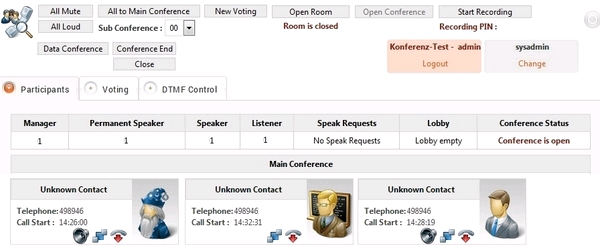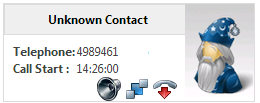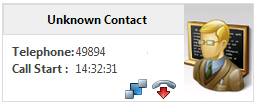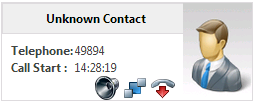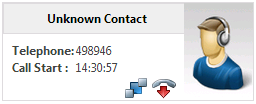| Sv translation | ||||||||||
|---|---|---|---|---|---|---|---|---|---|---|
| ||||||||||
Choose Conference Server - Conferences in the main menu to view the table of conferences. Choose Monitor in the row of the conference you wish to monitor to open the monitor for that conference. The actual view displayed depends on the conference model. Example: The buttons in the toolbar at the top are used to control functions and settings for the conference. The availability of certain functions depends on the settings of the conference. The following functions are available: All Mute - mutes all participants. All Loud - unmutes all participants. All to Main Conference - moves all participants from their sub-conferences to the main conference. Sub Conference - determines the sub conference in which the participants will be placed. To move a participant, use the symbol on the “business card” of the caller. New Voting - Starts a new vote. Participants can vote by pressing a key corresponding to an option discussed during the conference. The result is shown as a pie chart. Unlock Room - allows new participants to enter the conference room. Start Recording - starts recording the conference. Data Conference - starts data sharing for the conference, i.e. sharing desktop content. Conference End - ends the conference, plays an announcement to all participants and then hangs up their calls. Close - closes the monitor and returns to the list of conferences. Using this function does not effect the running conference. The toolbar also shows information such as “Conference opened” or the recording PIN for the current recording. More information on the conference is available via tabs in the view: Participants This is the main part of the monitor, and shows the participants of the conference. Thes can be of the following roles:
These roles are predefined by the system. The monitor shows the number of participants in a tabular form displaying the number of managers, presenters, speakers, listeners, speak requests from muted participants, and the number of participants waiting in the lobby. Once participants start to dial into the system, the Main Conference section will display a “business card” containing the name of participants, their telephone numbers and time of calling into the conference. An icon symbolises their role. Manager: Presenter: Speaker: Listener: The business card contains the following functions: Turns the participant mute, or unmutes the participant. The symbol shows the current status. Moves the participant to a sub conference. The sub conference is chosen using the selection Sub Conference in the toolbar of the monitor. Note, that the business cards in the monitor are sorted by main and sub conference. Disconnects the participant. Voting This tab shows the result of the last vote as a graphic. DTMF Control This page shows an overview of the available DTMF functions. |
| Sv translation | ||||||||||
|---|---|---|---|---|---|---|---|---|---|---|
| ||||||||||
Wählen Sie im Hauptmenü Konferenz-Server — Konferenzen, um die Tabelle der angelegten Konferenzen anzuzeigen. Über den Befehl Monitor in der Zeile der gewünschten Konferenz öffnen Sie ein Fenster, in dem Sie eine Konferenz starten und steuern können. Das tatsächliche Aussehen hängt vom Konferenzmodell ab. Beispiel: Über die Schaltflächen in der Toolbar am oberen Rand des Monitors können Sie Funktionen und Einstellungen für die gesamte Konferenz oder für einzelne Teilnehmer an- und ausschalten. Die Verfügbarkeit von Schaltflächen ist abhängig vom Konferenzmodell. Folgende Schaltflächen sind denkbar: Alle stumm — Alle Teilnehmer werden stumm geschaltet. Alle laut — Alle Stummschaltungen werden aufgehoben. Alle in Hauptkonferenz — Alle Teilnehmer werden aus Unterkonferenzen in die Hauptkonferenz zurückgeholt. Unterkonferenz — Auswahl einer Unterkonferenz, in die Teilnehmer verschoben werden können. Zum Verschieben nutzen Sie das Symbol auf der "Visitenkarte" des Teilnehmers. Neues Voting — Starten einer Abstimmung. Die Teilnehmer können sich durch Wählen einer Ziffer für eine zuvor bekanntgegebene Option entscheiden. Das Ergebnis wird als Tortengrafik angezeigt. Raum aufschließen — Ermöglicht den Teilnehmern den Zutritt zum Konferenzraum. Aufzeichnung starten — Startet die Aufzeichnung der Konferenz. Datenkonferenz — Ermöglich die Durchführung der Konferenz als Datenkonferenz, d.h. die Anzeige von Desktopinhalten. Konferenzende — Beendet die Konferenz, indem eine Ansage abgespielt wird und anschließend die Verbindungen der Teilnehmer getrennt werden. Schließen — Schließen des Monitors und Rückkehr zur Konferenzliste. Dadurch wird eine laufende Konferenz nicht beeinträchtigt. Außerdem werden in diesem Bereich Statusanzeigen wie "Konferenz geöffnet" oder die Aufzeichnungs-PIN angezeigt. Die Informationen zur Konferenz sind über verschiedene Reiter zugänglich: Teilnehmer Hauptbestandteil des Monitors ist die Anzeige der Konferenzteilnehmer. Diese können die folgenden Rollen einnehmen:
Diese Rollen sind im System vordefiniert. Im Monitor werden in tabellarischer Form die Anzahl der aktuell teilnehmenden Leiter, Präsentatoren, Redner und Zuhörer angezeigt, außerdem die Anzahl der Redewünsche stummgeschalteter Teilnehmer und die Anzahl der im Warteraum wartenden Anrufer. Sobald die Einwahl von Teilnehmern erfolgt und die Konferenz eröffnet ist, erscheint im Abschnitt Hauptkonferenz des Monitors für jeden Teilnehmer eine „Visitenkarte" mit dem Namen des Teilnehmers, seiner Rufnummer, dem Zeitpunkt des Eintritts in die Konferenz und einem Symbolbild für seine Rolle. Leiter: Präsentator: Redner: Zuhörer: Außerdem sehen Sie auf der Karte folgende Schaltflächen: Schaltet den Teilnehmer stumm bzw. hebt die Stummschaltung auf. Das Symbol zeigt den aktuellen Status. Verschiebt den Teilnehmer in eine Unterkonferenz. Die gewünschte Unterkonferenz wählen Sie vorher über das Auswahlfeld Unterkonferenz in der Toolbar des Monitors. Beachten Sie, dass die Visitenkarten nach Haupt- und Unterkonferenzen sortiert sind. Trennt die Verbindung des Teilnehmers zur Konferenz. Voting Zeigt das Ergebnis einer Abstimmung als Grafik. MFV-Steuerung Zeigt eine Übersicht über verfügbare Tonwahl-Befehle. |
| Sv translation | ||||||||||
|---|---|---|---|---|---|---|---|---|---|---|
| ||||||||||
Choisissez Serveur de conférence - Conférences dans le menu principal pour afficher le tableau des conférences. Choisissez Moniteur dans la rangée de la conférence que vous souhaitez suivre pour ouvrir le moniteur de cette conférence. La vue réelle affichée dépend du modèle de conférence. Exemple : Les boutons de la barre d'outils en haut de la page servent à contrôler les fonctions et les paramètres de la conférence. La disponibilité de certaines fonctions dépend des paramètres de la conférence. Les fonctions suivantes sont disponibles: Tous muets - met en sourdine tous les participants. Tout haut - met en sourdine tous les participants. Tous à la conférence principale - fait passer tous les participants de leurs sous-conférences à la conférence principale. Sous-conférence - détermine la sous-conférence dans laquelle les participants seront placés. Pour déplacer un participant, utilisez le symbole figurant sur la "carte de visite" de l'appelant. Nouveau vote - Commence un nouveau vote. Les participants peuvent voter en appuyant sur une touche correspondant à une option discutée pendant la conférence. Le résultat est présenté sous la forme d'un graphique circulaire. Débloquer la salle - permet aux nouveaux participants d'entrer dans la salle de conférence. Commencer l'enregistrement - commence à enregistrer la conférence. Conférence de données - commence le partage des données pour la conférence, c'est-à-dire le partage du contenu du bureau. Fin de la conférence - met fin à la conférence, fait passer une annonce à tous les participants, puis raccroche leurs téléphones. Fermer - ferme le moniteur et retourne à la liste des conférences. L'utilisation de cette fonction n'affecte pas la conférence en cours. La barre d'outils affiche également des informations telles que "Conférence ouverte" ou le code PIN d'enregistrement pour l'enregistrement en cours. De plus amples informations sur la conférence sont disponibles via des onglets dans la vue : Participants C'est la partie principale du moniteur, et montre les participants de la conférence. Il peut s'agir des rôles suivants :
Ces rôles sont prédéfinis par le système. L'écran affiche le nombre de participants sous forme de tableau indiquant le nombre de responsables, de présentateurs, d'intervenants, d'auditeurs, les demandes de prise de parole des participants en sourdine et le nombre de participants en attente dans le hall. Une fois que les participants commencent à se connecter au système, la section Conférence principale affiche une "carte de visite" contenant le nom des participants, leurs numéros de téléphone et l'heure à laquelle ils ont appelé pour participer à la conférence. Une icône symbolise leur rôle. Directeur: Présentateur: Orateur: Auditeur: La carte de visite contient les fonctions suivantes : Met le participant en sourdine, ou en non sourdine. Le symbole indique l'état actuel. Déplace le participant à une sous-conférence. La sous-conférence est choisie à l'aide de la sélection Sous-conférence dans la barre d'outils du moniteur. Notez que les cartes de visite dans le moniteur sont triées par conférence principale et secondaire. Déconnecte le participant. Voter Cet onglet présente le résultat du dernier vote sous forme de graphique. Contrôle DTMF Cette page présente un aperçu des fonctions DTMF disponibles. |