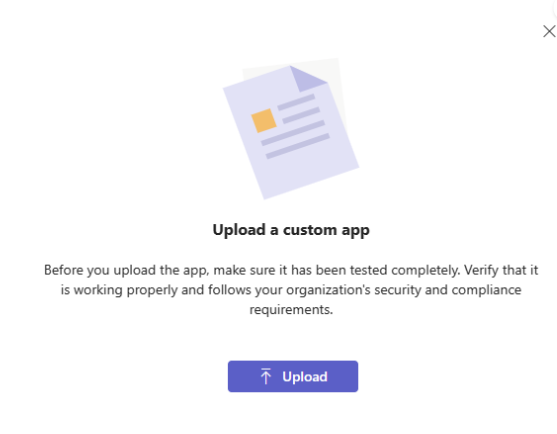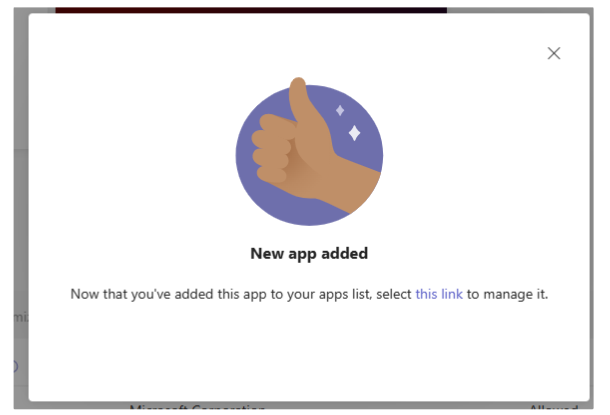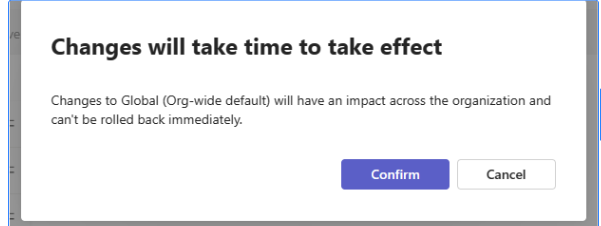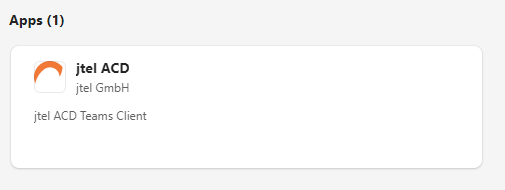...
Example in the attachment:
| View file | ||||
|---|---|---|---|---|
|
2. To create Teams Apps for your organization, you must be a Global Admin
Login to Microsoft 365 admin center with your admin credential and make sure of the role.
Install jtel app in Teams
Login to Microsoft 365 admin center
Go to Teams apps → Manage apps and click on Upload new app.
Follow the steps to upload the zip file created in the previous steps.
By successful upload, you should see the folloing popup:
You should be able to see the new app in All apps table by typing the filter jtel ACD
Go to Teams apps → Setup policies and click on Global (Org-wide default)
Under Installed apps click on Add apps and search for the added application by the name “jtel ACD“. Next click on Add.
Under Pinned apps, click on Add apps and add the new application.
Finally click on save button and you should see the following popup:
Restart the Teams application and go to Apps and search for jtel ACD.
Select the new application and click on Add button. The portal will be opened then.