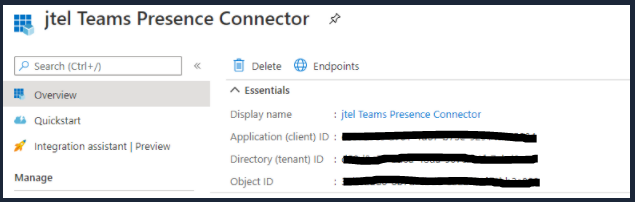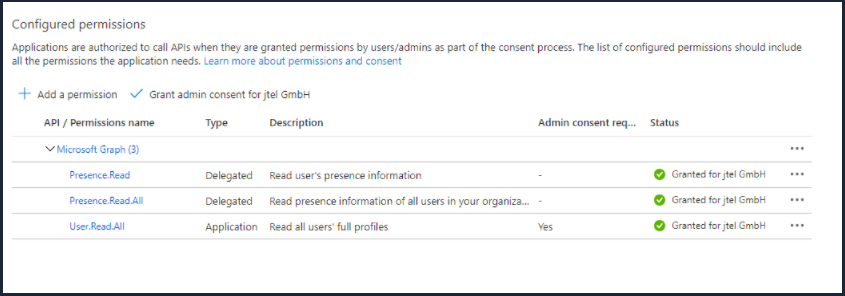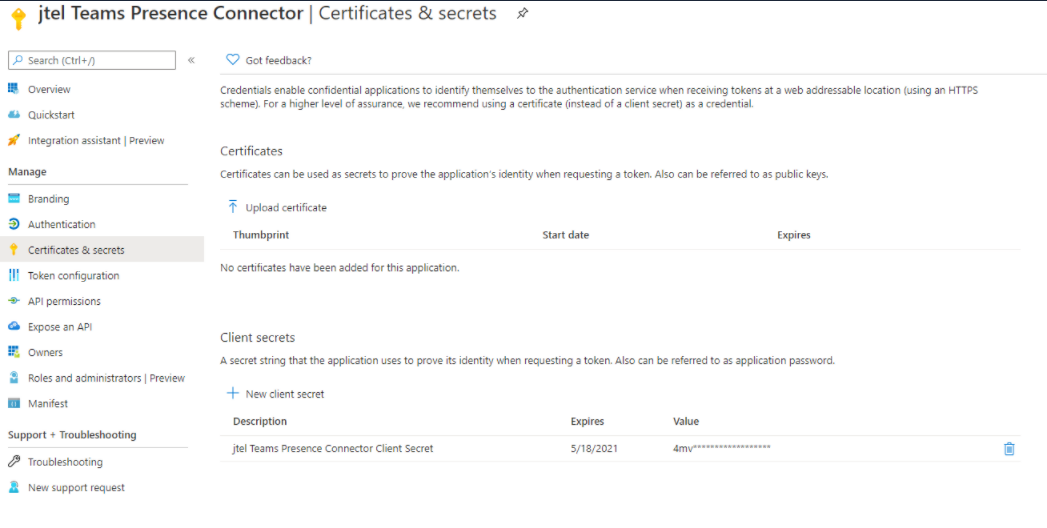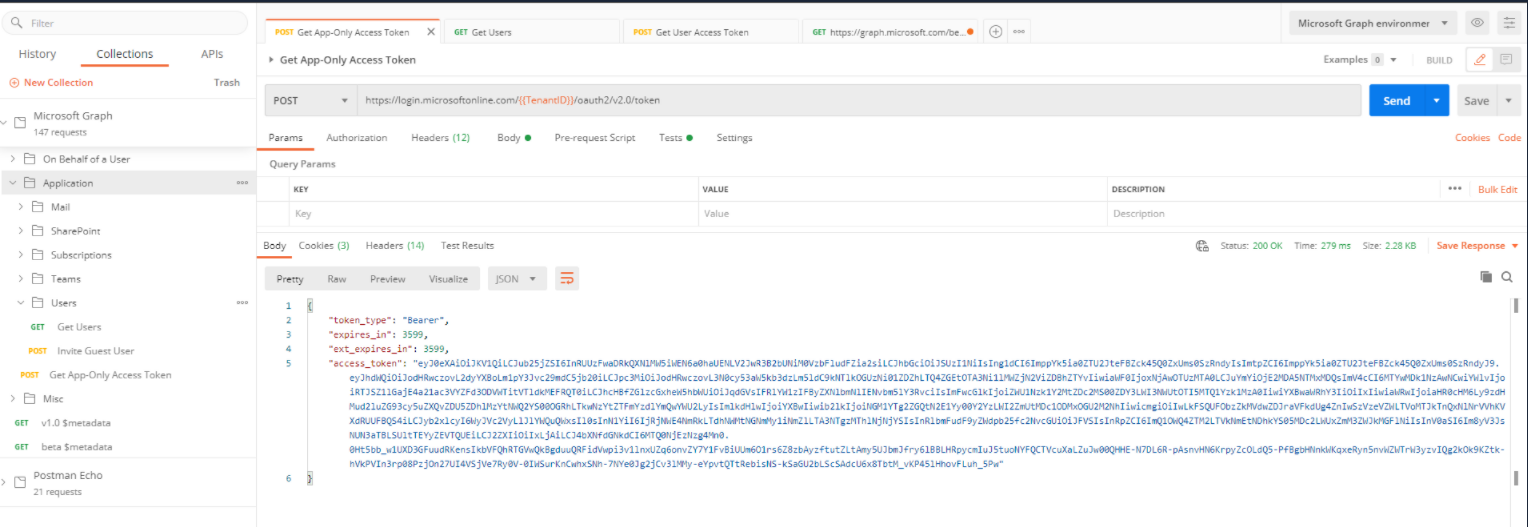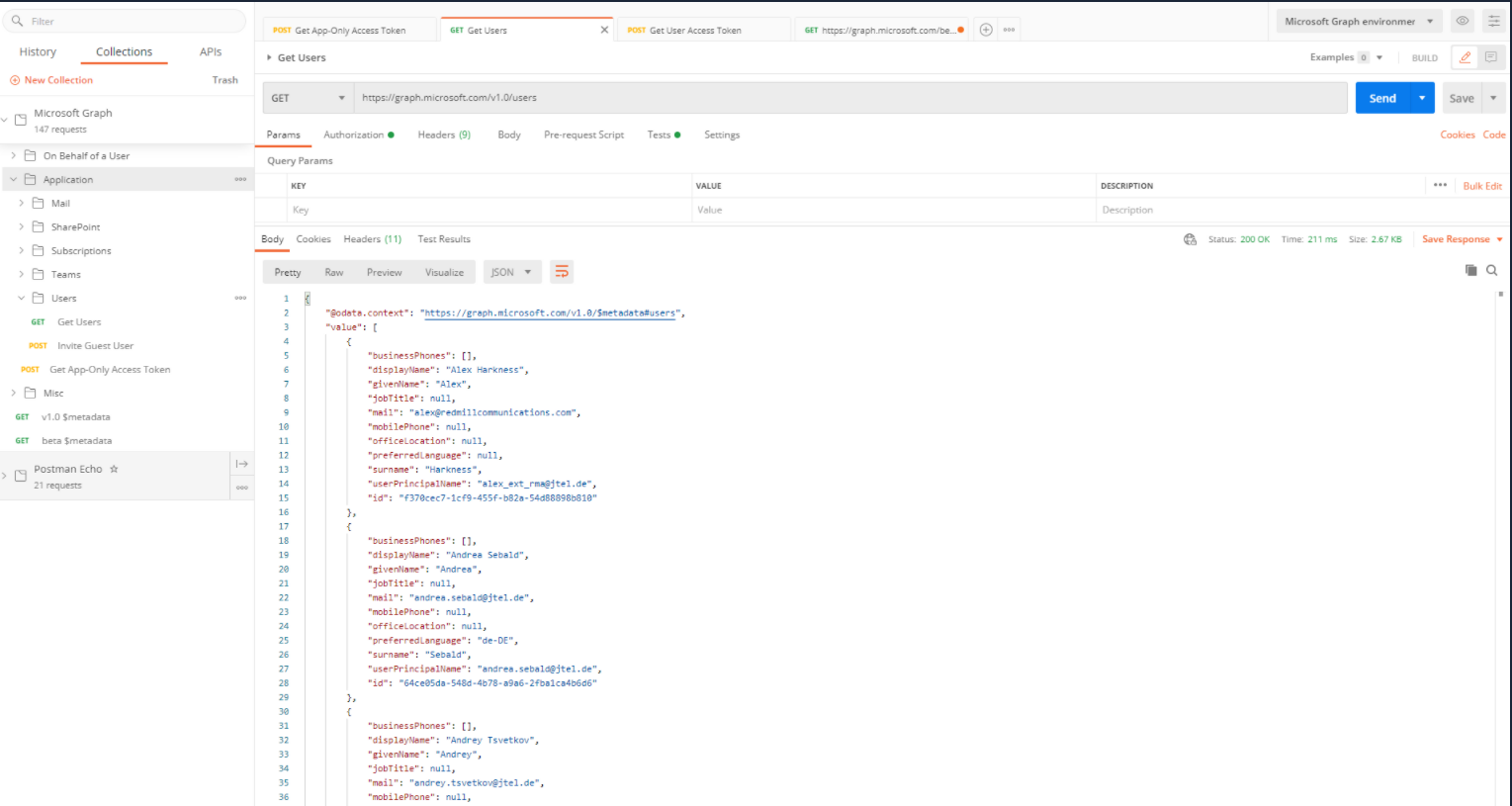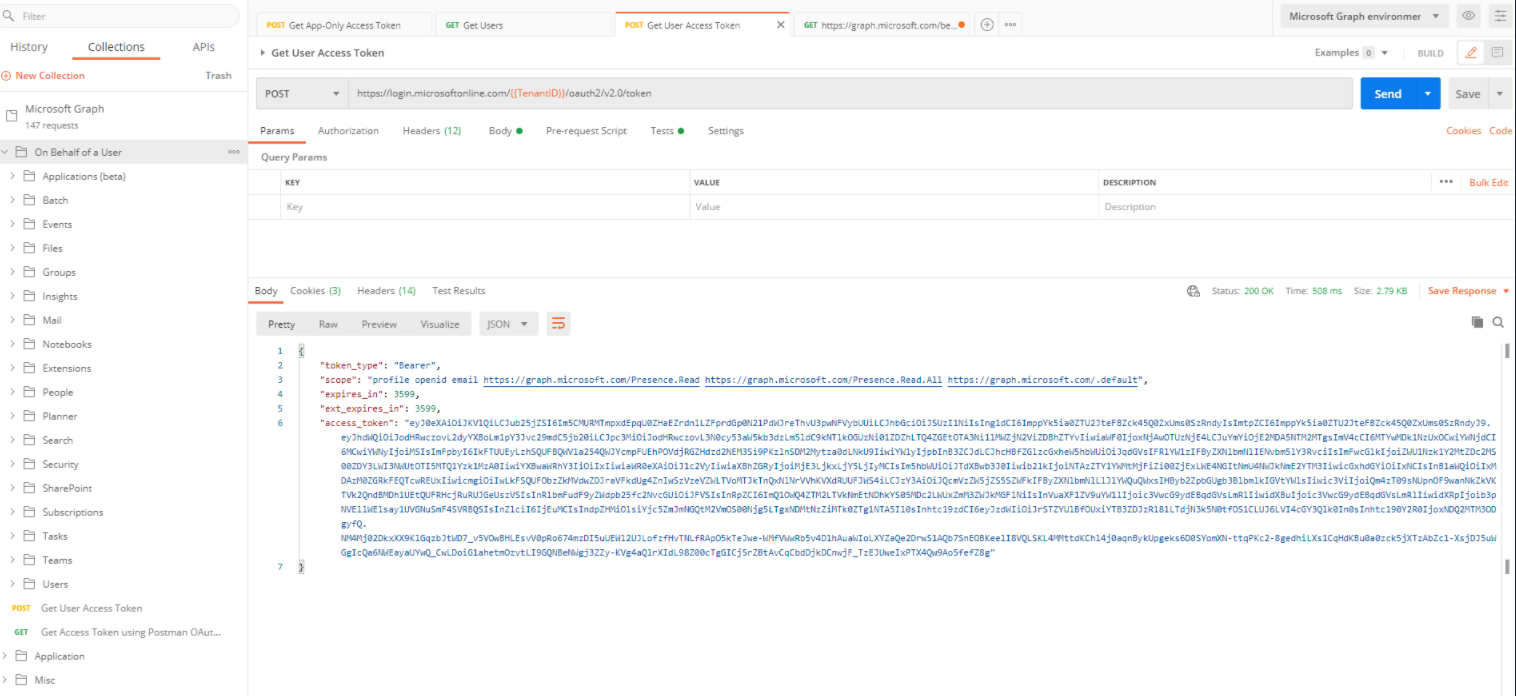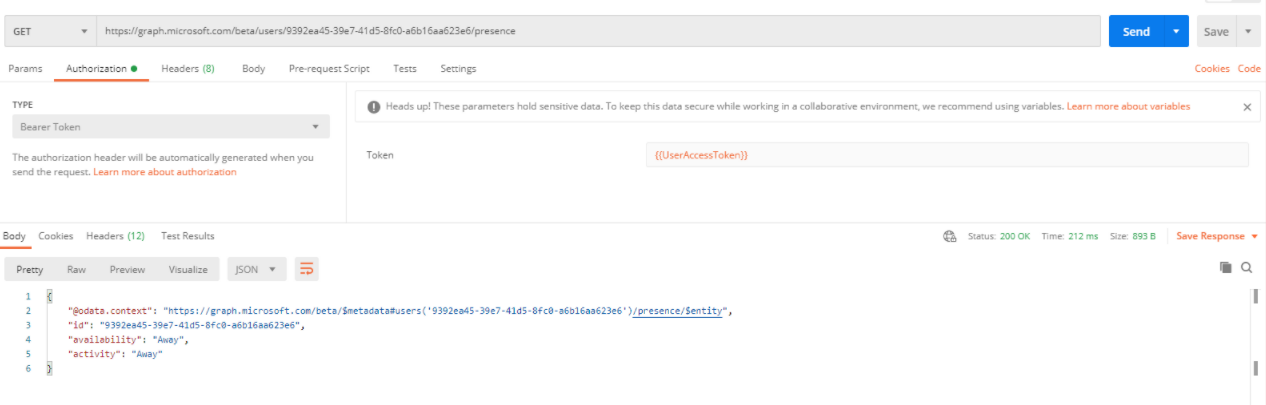...
| Sv translation | ||
|---|---|---|
| ||
Azure-KonfigurationErstellen eines Zugriffstokens für die AnwendungErstellen Sie die Anwendung und registrieren Sie sie wie hier beschrieben: https://docs.microsoft.com/en-us/graph/auth-register-app-v2 Berechtigungen erteilenDer Presence Connector benötigt mindestens diese Angaben. Klicken Sie außerdem auf Grand admin consent für die Jtel GmbH. Ein Kundengeheimnis erstellenSammeln Sie alle InformationenSie benötigen:
Der Benutzer und das Passwort sind die E-Mail und das Passwort für den Team-Administrator. Postman-SammlungenUm zu sehen, was vor sich geht, importieren Sie die postman-Sammlungen wie hier beschrieben: https://github.com/microsoftgraph/microsoftgraph-postman-collections Demo:Application: Get App Only Access Token Application: Get Users On Behalf of a User: Get User Access Token Anwesenheitsstatus eines bestimmten Benutzers abrufen Diese Anfrage existiert nicht in der Postman-Sammlung. Sie müssen eine neue GET-Anfrage wie unten beschrieben erstellen: URL: https://graph.microsoft.com/beta/users/{{users_id}}/presence Authorization: Bearer token unter Verwendung der Variablen: {{UserAccessToken}}. Weitere Einzelheiten über die MS Graph Get-Priorität für mehrere Benutzer finden Sie unter |
| Sv translation | ||
|---|---|---|
| ||
Configuration d'AzureConfigurationCréer un token d'accès pour l'applicationCréez l'application et enregistrez-la comme décrit ici: Create an Access Token for the ApplicationCreate the application and register it as described here: https://docs.microsoft.com/en-us/graph/auth-register-app-v2 Grant PermissionsAccorder des autorisationsLe Connecteur de Présence aura besoin d'au moins cela. Cliquez également sur Accorder le consentement de l'administrateur pour The Presence Connector will need at least this. Also, click on Grand admin consent for Jtel GmbH. Create a Client Secret Créer un secret clientGather all InformationYou will need: Rassembler toutes les informationsVous aurez besoin :
The user and password are the email and password for the Teams Administrator. Postman Collections
L'utilisateur et le mot de passe sont l'email et le mot de passe de l'administrateur de Teams. Collections du PostmanPour voir ce qui se passe, importez les collections postman comme décrit iciTo see what is going on, import the postman collections as described here: https://github.com/microsoftgraph/microsoftgraph-postman-collections Demo:Application: Get App Only Access Token Application: Get Users On Behalf of a User: Get User Access Token Get Presence status of a specific user This request does not exist in the postman collection, you have to create a new GET request as belowCette requête n'existe pas dans la collection Postman, vous devez créer une nouvelle requête GET comme ci-dessous : URL: https://graph.microsoft.com/beta/users/{{users_id}}/presence Authorization: Bearer token using the en utilisant la variable: {{UserAccessToken}}. For more details about the Pour plus de détails sur la préséance de MS Graph Get pour les utilisateurs multiples, voir preseence for multiple users, please see https://docs.microsoft.com/en-us/graph/api/cloudcommunications-getpresencesbyuserid?view=graph-rest-1.0&tabs=http |