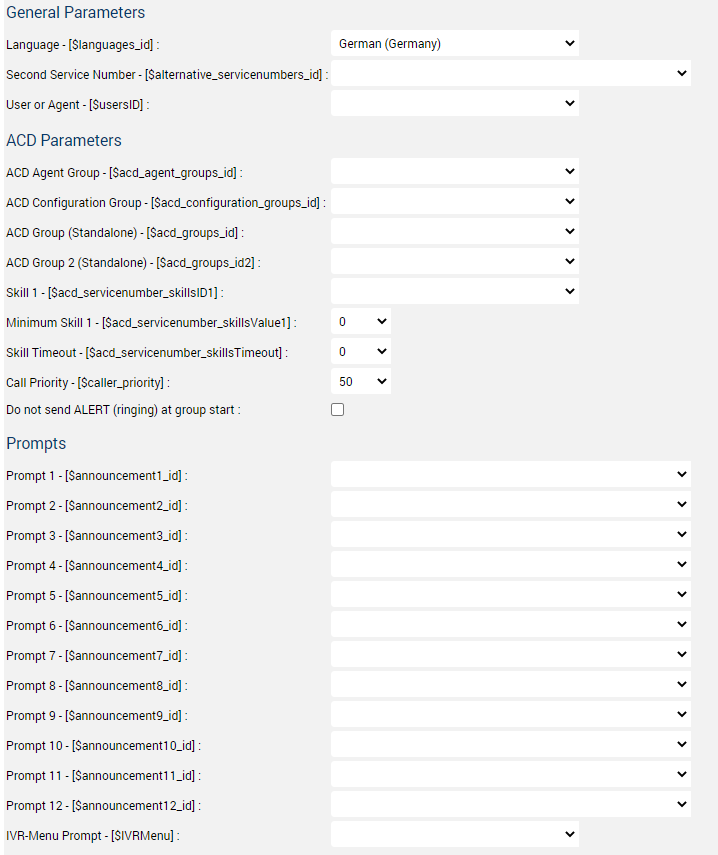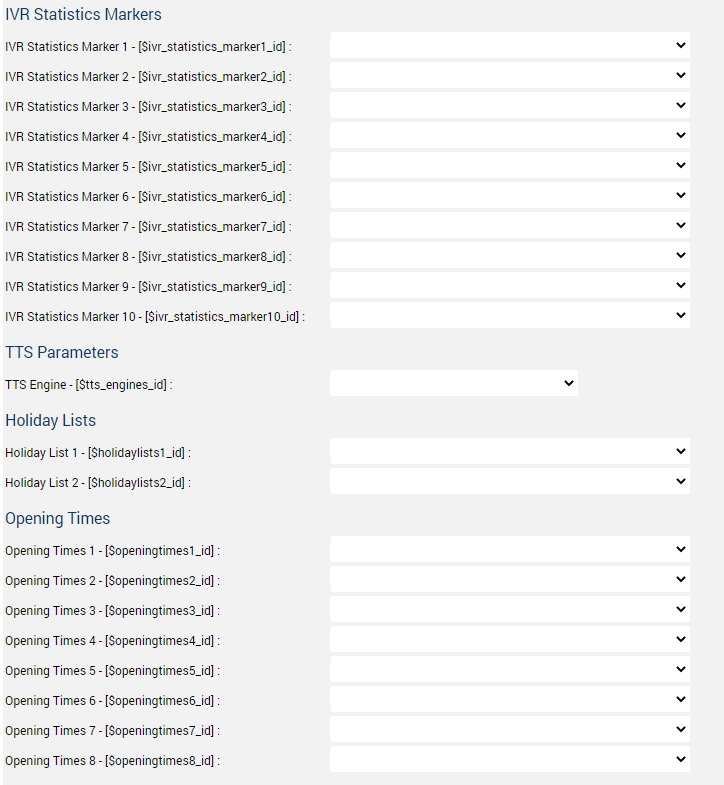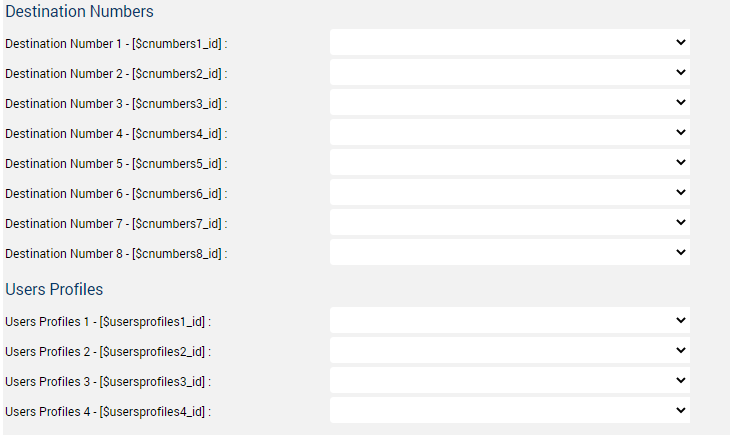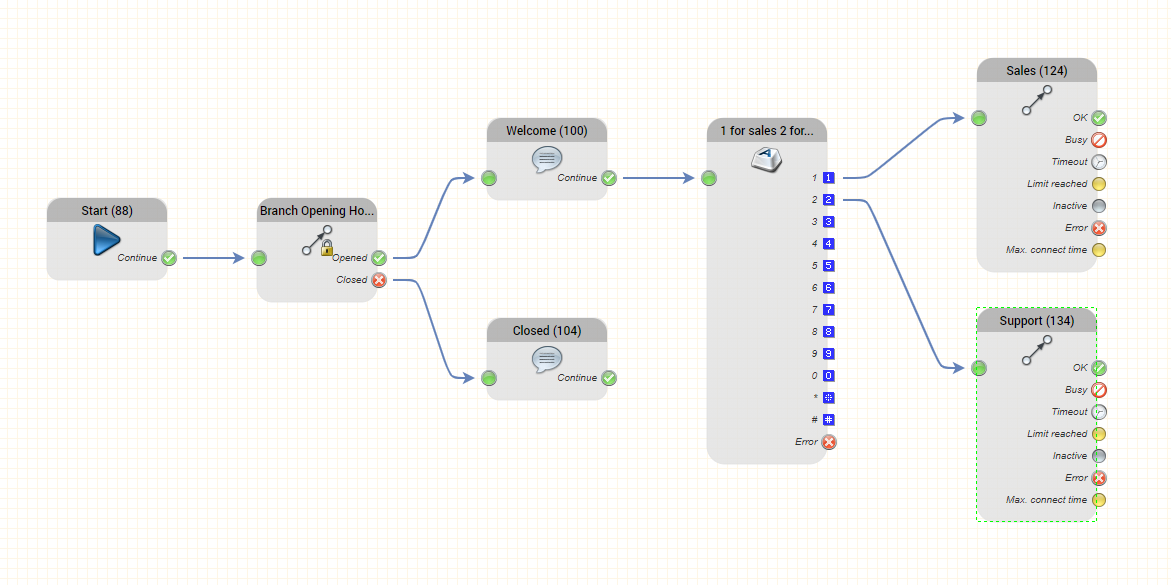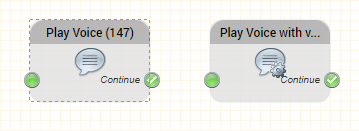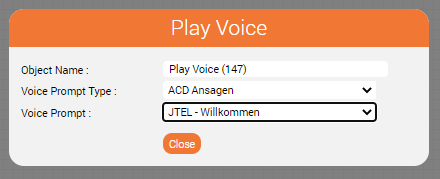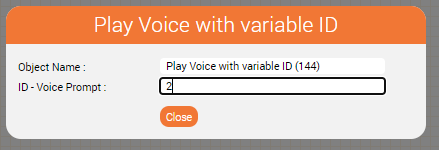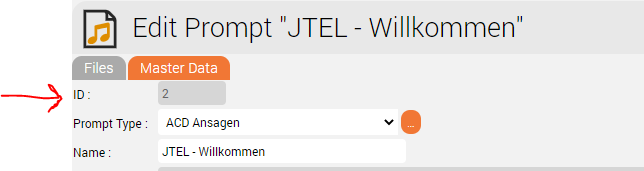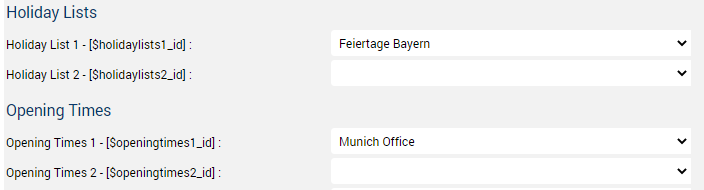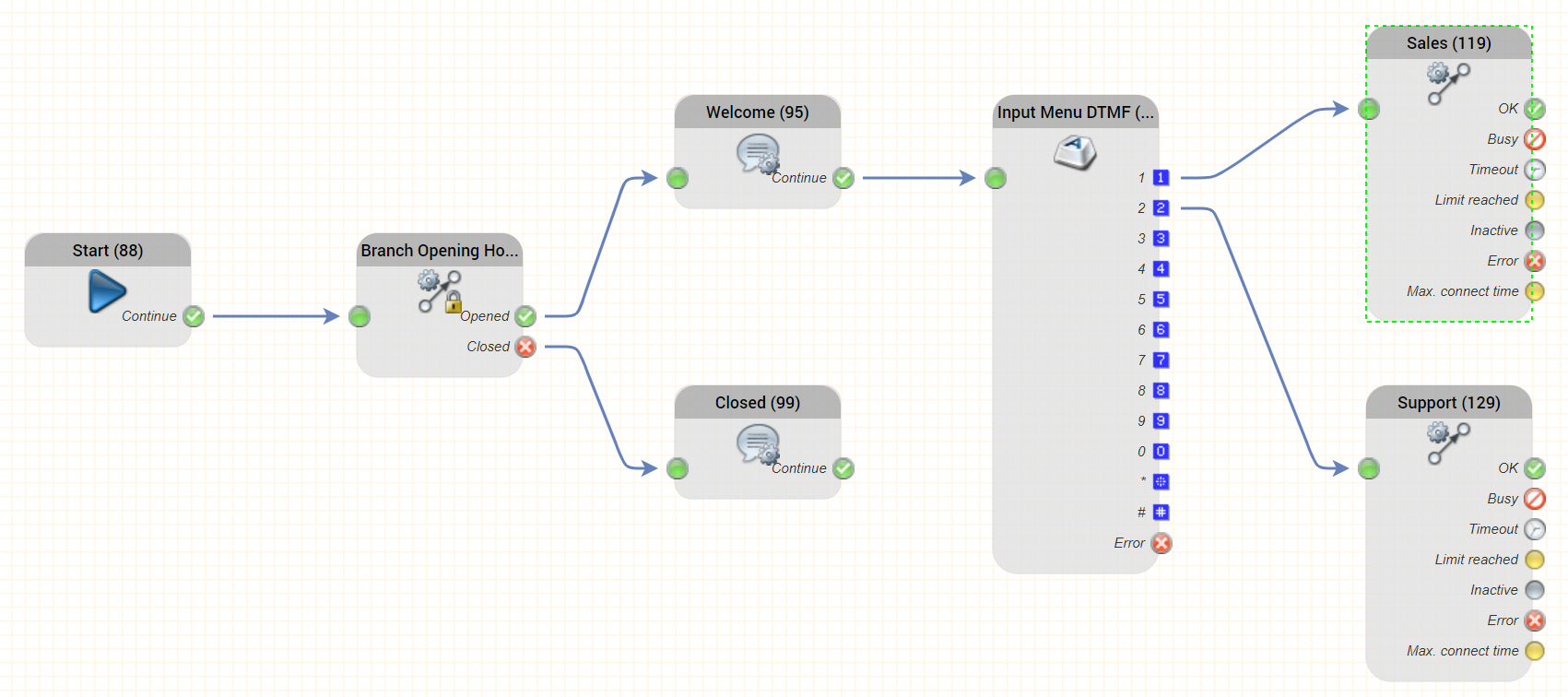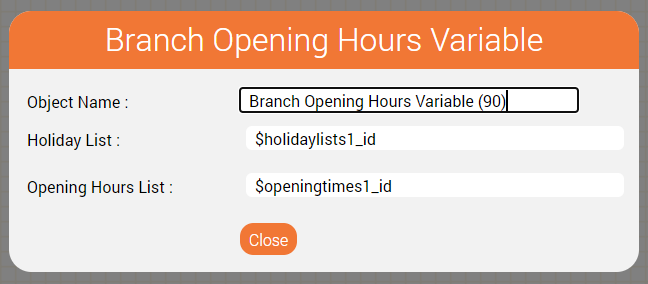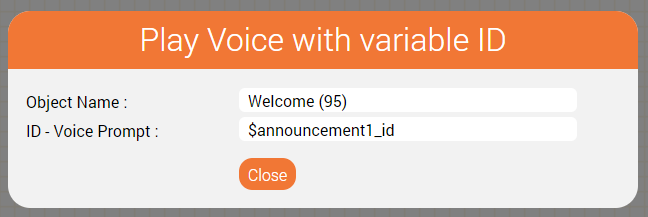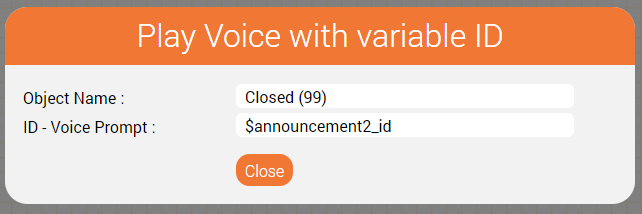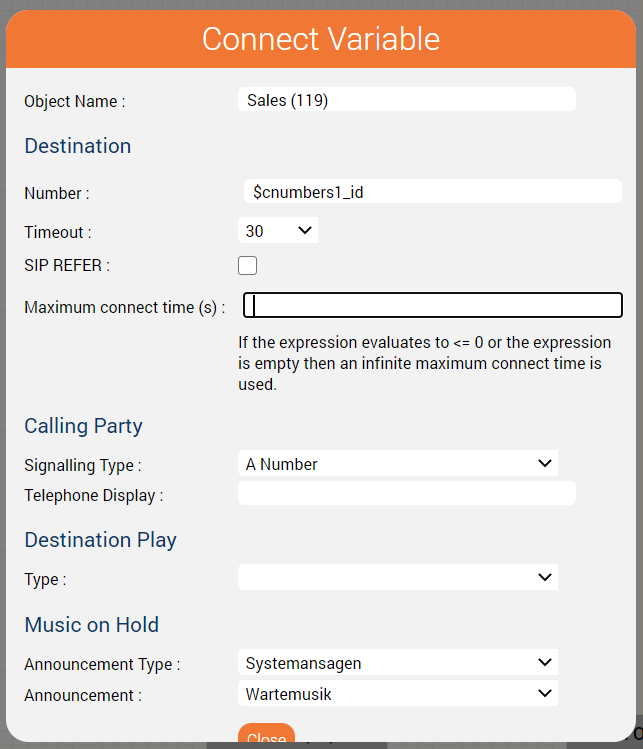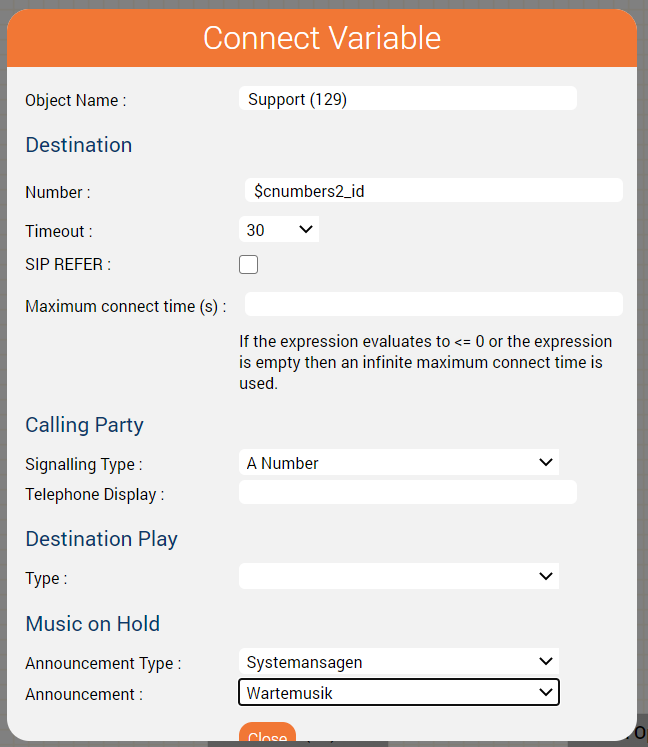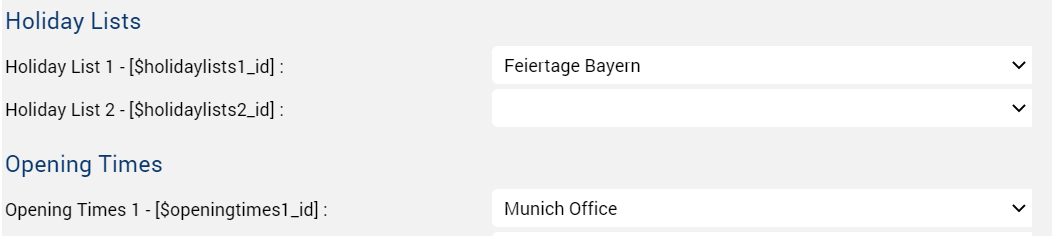| Sv translation | ||||||||||||||||||||||||||||||
|---|---|---|---|---|---|---|---|---|---|---|---|---|---|---|---|---|---|---|---|---|---|---|---|---|---|---|---|---|---|---|
| ||||||||||||||||||||||||||||||
IntroductionHave you ever wondered why the jtel System has so many variables available in the configuration of the Service Number parameters? The following screenshots show you the parameters currently available.
Demo ScenarioTo help you understand, let's consider a simple demo scenario where the system is shared by several branch offices. Imagine, you need to build an IVR application which needs to do the following on the Munich service number:
You might build the application a little like this: Then, a week later, you get a request to build the following application for the Amsterdam branch service number:
You copy the application, and change the following:
Then a week later, you get a request to build the same application for the London branch ...
Is there a Better Way?The good news is: yes, there is! You only have to build the application once, and you can re-use the application for all three service numbers. Here's what to do: Use Variable ObjectsVariable Objects in the jtel IVR are used to execute the same functionality as "normal" objects, but based on the contents of a variable. Let's look at the Play Voice and the Play Voice with Variable ID objects: You can see, they look the same, except for the gear wheel on the variable object. Let's look inside: The Play Voice object provides you with drop-down lists where you can select the prompt you require from all prompts you have uploaded to the system. This is a fixed value, which is saved with the application. The Play Voice with variable ID object provides you with a field where you can type in anything. So what do you put here?
So putting the value 2 in the ID - Voice Prompt field will play "JTEL - Willkommen".
Use VariablesYou can also use variables here. That's where these "variable" objects get their names. Let's imagine, you have declared a variable $myPrompt and assigned this the value of 2. Then you would get the same result.
Populate the Variables using the Service Number ParametersNow for the trick with the service number parameters. When you setup the service number parameters, what actually happens is the system declares variables for you before the application is started. So for example, if you setup the following in the service number: What actually happens, is the jtel system assigns the variable $announcement1_id (shown on the left) the value of the ID of the JTEL - Willkommen prompt when the routing application is started. You therefore get a variable called $announcement1_id which in this configuration contains the value 2. Similarly, setting up these two parameters: would result in the following variables being setup:
Finished ApplicationThe finished application will look something like this: Variable ObjectsLet's look inside the variable objects. As you can see, these all reference parameters (variables) defined in the service number parameters. Branch Opening HoursWelcomeClosedConnect SalesConnect SupportService Number ParametersAnd finally let's see the relevant service number parameters. Other Service NumbersThe other two service numbers would be configured in the same way - using the same routing application, but different sets of parameters for the prompts, opening times and holiday lists, and connect destinations.
ConclusionsUsing "variable" objects enables you to create generic, re-usable applications. You can parameterise these applications using assignments to variables using the service number parameters. This makes for quick and easy re-use of applications allowing you to specify variable content for:
As we continue to develop the system, watch out for new parameters. And when you see one, you can be sure there will be an IVR object to match! |
| Sv translation | ||||||||||||||||||||||||||||||
|---|---|---|---|---|---|---|---|---|---|---|---|---|---|---|---|---|---|---|---|---|---|---|---|---|---|---|---|---|---|---|
| ||||||||||||||||||||||||||||||
EinführungHaben Sie sich schon einmal gefragt, warum das jtel System so viele Variablen in der Konfiguration der Servicenummern-Parameter zur Verfügung hat? Die folgenden Screenshots zeigen Ihnen die derzeit verfügbaren Parameter.
Demo-SzenarioZum besseren Verständnis betrachten wir ein einfaches Demoszenario, bei dem das System von mehreren Niederlassungen gemeinsam genutzt wird. Stellen Sie sich vor, Sie müssen eine IVR-Anwendung erstellen, die für die Servicenummer in München Folgendes tun soll:
Sie könnten die Anwendung in etwa so aufbauen: Dann, eine Woche später, erhalten Sie eine Aufforderung, die folgende Anwendung für die Servicenummer der Niederlassung Amsterdam zu erstellen:
Sie kopieren die Anwendung und ändern Folgendes:
Dann, eine Woche später, erhalten Sie eine Anfrage, die gleiche Anwendung für die Londoner Niederlassung zu erstellen ...
Gibt es einen besseren Weg?Die gute Nachricht ist: ja, die gibt es! Sie müssen die Anwendung nur einmal erstellen, und Sie können die Anwendung für alle drei Servicenummern wiederverwenden. So gehen Sie vor: Variable Objekte verwendenVariable Objekte in der jtel IVR werden verwendet, um die gleiche Funktionalität wie "normale" Objekte auszuführen, aber basierend auf dem Inhalt einer Variable. Schauen wir uns die Objekte Ausgabe Ansage und Ausgabe variable Ansage an: Beide sehen gleich aus, bis auf das Zahnrad am variablen Objekt. Lass uns hineinschauen: Das Objekt Ausgabe Ansage stellt Ihnen Dropdown-Listen zur Verfügung, in denen Sie aus allen Prompts, die Sie in das System hochgeladen haben, den gewünschten Prompt auswählen können. Dies ist ein fester Wert, der mit der Anwendung gespeichert wird. Das Objekt Ausgabe variable Ansage stellt Ihnen ein Feld zur Verfügung, in das Sie etwas eingeben können. Was geben Sie also hier ein?
The Play Voice object provides you with drop-down lists where you can select the prompt you require from all prompts you have uploaded to the system. This is a fixed value, which is saved with the application. The Play Voice with variable ID object provides you with a field where you can type in anything. So what do you put here?
So putting the value 2 in the ID - Voice Prompt field will play "JTEL - Willkommen".
Use VariablesYou can also use variables here. That's where these "variable" objects get their names. Let's imagine, you have declared a variable $myPrompt and assigned this the value of 2. Then you would get the same result.
Populate the Variables using the Service Number ParametersNow for the trick with the service number parameters. When you setup the service number parameters, what actually happens is the system declares variables for you before the application is started. So for example, if you setup the following in the service number: What actually happens, is the jtel system assigns the variable $announcement1_id (shown on the left) the value of the ID of the JTEL - Willkommen prompt when the routing application is started. You therefore get a variable called $announcement1_id which in this configuration contains the value 2. Similarly, setting up these two parameters: would result in the following variables being setup:
Finished ApplicationThe finished application will look something like this: Variable ObjectsLet's look inside the variable objects. As you can see, these all reference parameters (variables) defined in the service number parameters. Branch Opening HoursWelcomeClosedConnect SalesConnect SupportService Number ParametersAnd finally let's see the relevant service number parameters. Other Service NumbersThe other two service numbers would be configured in the same way - using the same routing application, but different sets of parameters for the prompts, opening times and holiday lists, and connect destinations.
ConclusionsUsing "variable" objects enables you to create generic, re-usable applications. You can parameterise these applications using assignments to variables using the service number parameters. This makes for quick and easy re-use of applications allowing you to specify variable content for:
As we continue to develop the system, watch out for new parameters. And when you see one, you can be sure there will be an IVR object to match! |