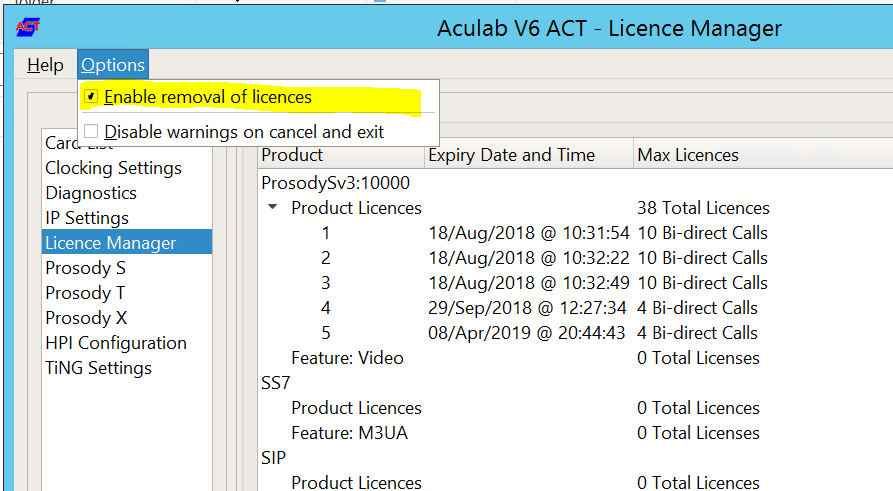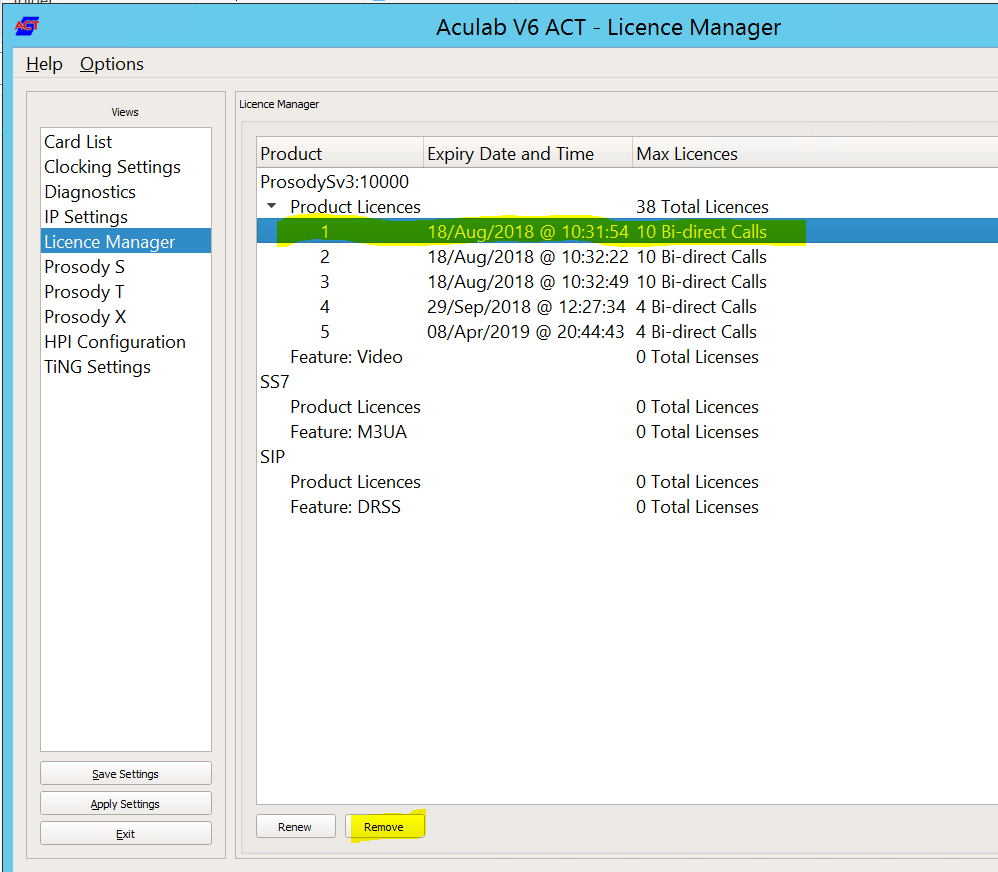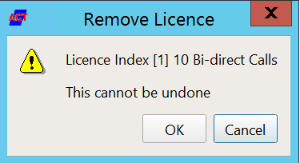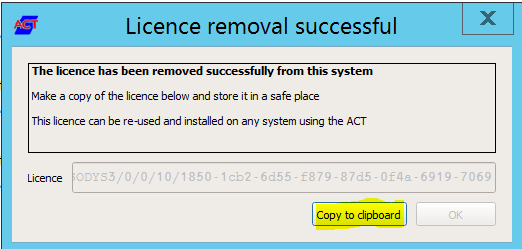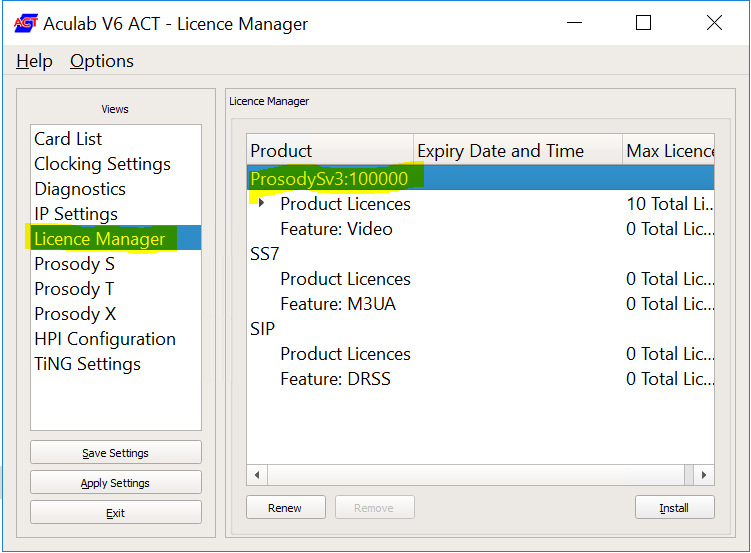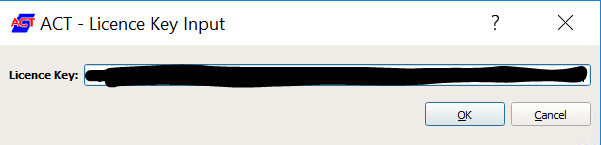| Sv translation | ||
|---|---|---|
| ||
The aculab licences, used for the telephony SIP / RTP layer, are present on the windows machine. The initial installation of licences will be performed by jtel, as this involves accessing the jtel account on the aculab licencing portal. However, movement or manual renewal of licences can be performed at a later date by the customer if desired. NOTE: to enable smooth operation of aculab licences, the machine should always have an internet connection, WITHOUT a proxy server.
Access to servuk41.aculab.com and servus42.aculab.com on port 443 (https) are required. Movement of LicencesOn the old machineOn the machine from which the licences are to be removed: Start the ACT. In the menu, under "Options" select "Enable removal of licences". Next, select the licence which should be removed, and click "Remove". Confirm the warning: In the next screen, select copy to clipboard. This is the key you require, to install the licence on the new machine. On the new machineOn the new machine, start the ACT, and select Licence Manager, and ProsodySv3: Click "Install" and paste the licence key from the old machine. Hit OK. After contacting the licence server, the licence will install. The next step, is to enable 8-Server to use the new licences, via the configuration files giAculab.cfg and StdCall_MCP.cfg
|
| Sv translation | ||||||
|---|---|---|---|---|---|---|
| ||||||
|
| Sv translation | ||
|---|---|---|
| ||
Les licences aculab, utilisées pour la couche téléphonie SIP / RTP, sont présentes sur la machine Windows. L'installation initiale des licences sera effectuée par jtel, car cela implique l'accès au compte jtel sur le portail de licences aculab. Toutefois, le déplacement ou le renouvellement manuel des licences peut être effectué ultérieurement par le client s'il le souhaite. NOTE : pour permettre le bon fonctionnement des licences aculab, la machine doit toujours disposer d'une connexion internet, SANS serveur proxy.
L'accès à servuk41.aculab.com et servus42.aculab.com sur le port 443 (https) sont nécessaires. Mouvement des licencesSur la vieille machineSur la machine à laquelle les licences doivent être retirées : Lancez l'ACT. Dans le menu, sous "Options", sélectionnez "Activer le retrait des licences". Ensuite, sélectionnez la licence qui doit être retirée, et cliquez sur "Supprimer". Confirmez l'avertissement : Dans l'écran suivant, sélectionnez copier dans le presse-papiers. C'est la clé dont vous avez besoin, pour installer la licence sur la nouvelle machine. Sur la nouvelle machineSur la nouvelle machine, démarrez l'ACT, et sélectionnez Licence Manager, et ProsodySv3: Cliquez sur "Installer" et collez la clé de licence de l'ancienne machine. Cliquez sur OK. Après avoir contacté le serveur de licence, la licence s'installera. L'étape suivante consiste à permettre à 8-Server d'utiliser les nouvelles licences, via les fichiers de configuration giAculab.cfg et StdCall_MCP.cfg
|