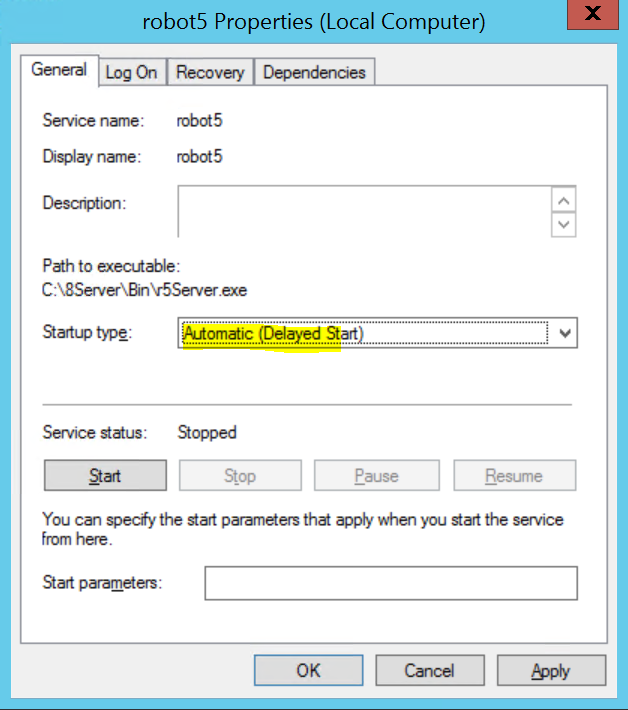
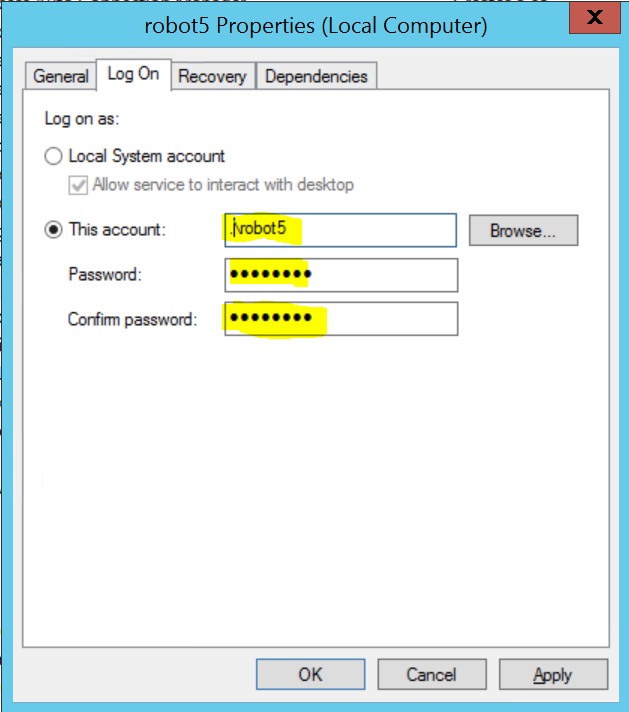
- Always restart service (all 3 options)
- Set number of minutes to 0 (means immediately)
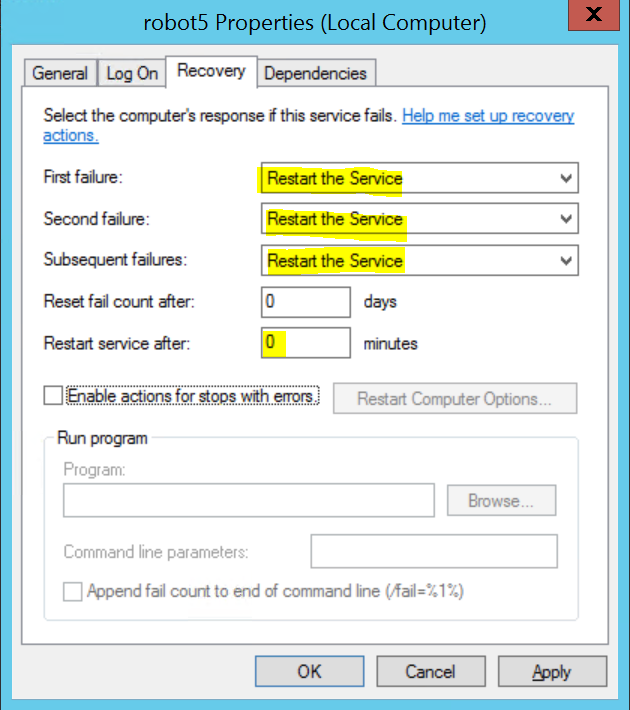
First stop all jtel services.
Before the TEL role is installed as a service, it is essential that all these functions:
are completely installed and executable as an application.
Before this status is reached, the applications should not be configured as a service, since reconfiguring the services is cumbersome and may require stopping the service to reconfigure it with the GUI.
Using Windows Explorer, navigate to shell:startup and remove all autostart entries, as they are now configured as a service.
First of all, stop all applications on the server, and log in with the user under which the services are to run.
Important:
Work with a command line as administrator:
|
Under Services make the following settings for the newly installed service robot5:
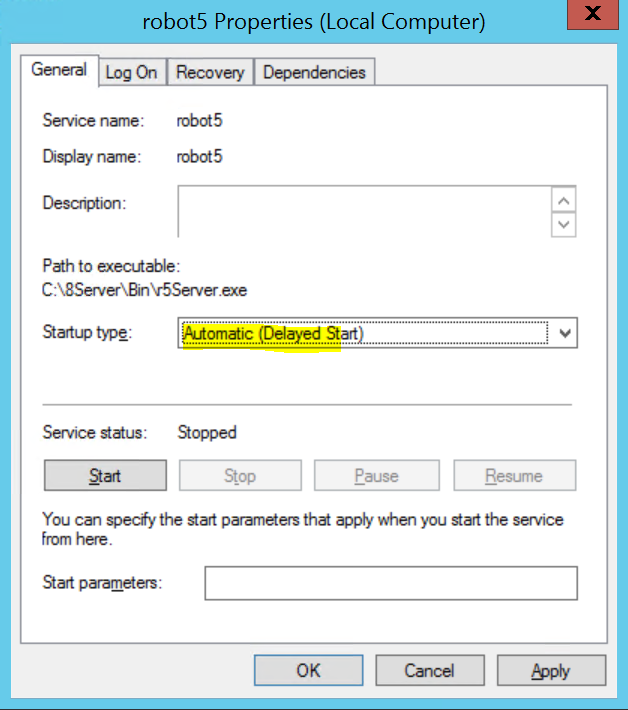
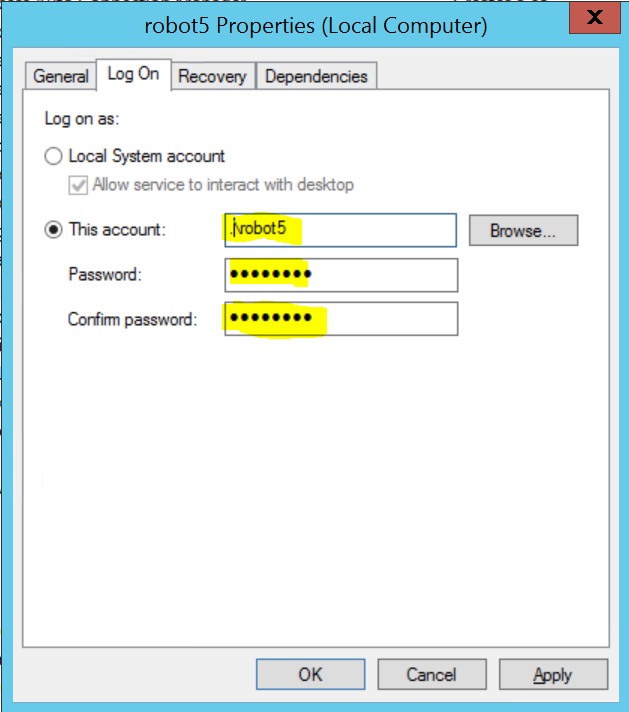
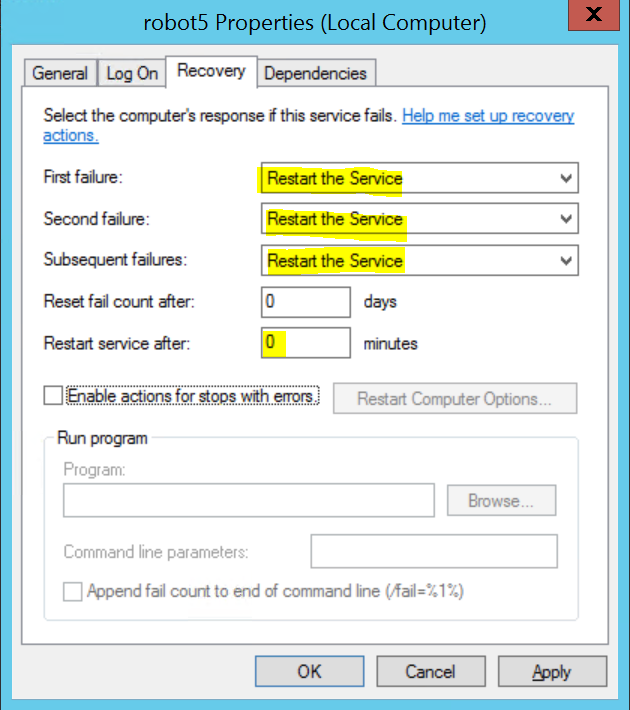
In order for the service to connect seamlessly to the SAMBA share, the user under which the service logs on to must be created as Samba user. This is done on the acd-store, if not already done (<password> replace with the appropriate password):
|
Then, start the service via the Services GUI, or with net start robot5.
Verify that:
Work with a command line as administrator:
|
See screenshots above at service robot5.
Start the service via the Services GUI, or with the command: net start jtel-udp-listener
Verify that:
The PBX connectors are usually .NET applications, and can be installed as a service using the .NET Framework.
The following example applies to the installation of the Innovaphone Connector.
Working with a command line as administrator:
|
A prompt appears for entering the account information for the service:
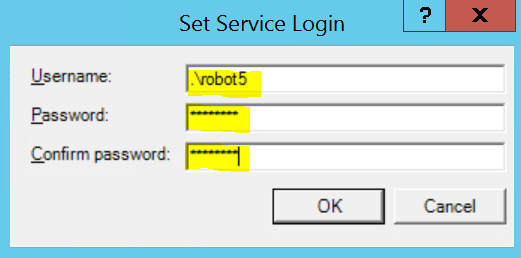
Enter and save the corresponding data.
See screenshots above at service robot5.
Start the service via the Services GUI, or with the command net start jtelInnovaphonePBXService
Verify that: