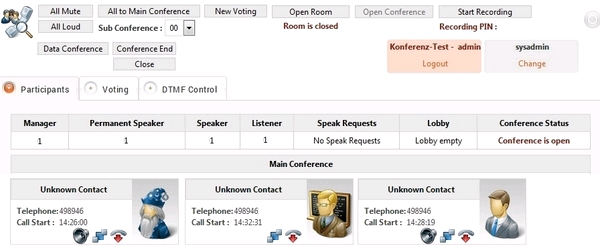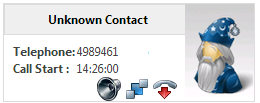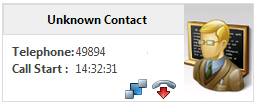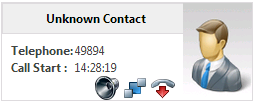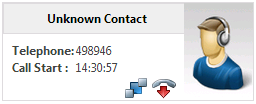Wählen Sie im Hauptmenü Konferenz-Server — Konferenzen, um die Tabelle der angelegten Konferenzen anzuzeigen.
Über den Befehl Monitor in der Zeile der gewünschten Konferenz öffnen Sie ein Fenster, in dem Sie eine Konferenz starten und steuern können. Das tatsächliche Aussehen hängt vom Konferenzmodell ab. Beispiel:

Über die Schaltflächen in der Toolbar am oberen Rand des Monitors können Sie Funktionen und Einstellungen für die gesamte Konferenz oder für einzelne Teilnehmer an- und ausschalten. Die Verfügbarkeit von Schaltflächen ist abhängig vom Konferenzmodell. Folgende Schaltflächen sind denkbar:
Alle stumm — Alle Teilnehmer werden stumm geschaltet.
Alle laut — Alle Stummschaltungen werden aufgehoben.
Alle in Hauptkonferenz — Alle Teilnehmer werden aus Unterkonferenzen in die Hauptkonferenz zurückgeholt.
Unterkonferenz — Auswahl einer Unterkonferenz, in die Teilnehmer verschoben werden können. Zum Verschieben nutzen Sie das Symbol auf der "Visitenkarte" des Teilnehmers.
Neues Voting — Starten einer Abstimmung. Die Teilnehmer können sich durch Wählen einer Ziffer für eine zuvor bekanntgegebene Option entscheiden. Das Ergebnis wird als Tortengrafik angezeigt.
Raum aufschließen — Ermöglicht den Teilnehmern den Zutritt zum Konferenzraum.
Aufzeichnung starten — Startet die Aufzeichnung der Konferenz.
Datenkonferenz — Ermöglich die Durchführung der Konferenz als Datenkonferenz, d.h. die Anzeige von Desktopinhalten.
Konferenzende — Beendet die Konferenz, indem eine Ansage abgespielt wird und anschließend die Verbindungen der Teilnehmer getrennt werden.
Schließen — Schließen des Monitors und Rückkehr zur Konferenzliste. Dadurch wird eine laufende Konferenz nicht beeinträchtigt.
Außerdem werden in diesem Bereich Statusanzeigen wie "Konferenz geöffnet" oder die Aufzeichnungs-PIN angezeigt.
Die Informationen zur Konferenz sind über verschiedene Reiter zugänglich:
Teilnehmer
Hauptbestandteil des Monitors ist die Anzeige der Konferenzteilnehmer. Diese können die folgenden Rollen einnehmen:
Rolle | Funktion |
Leiter | Der Konferenzleiter steuert die Konferenz. |
Präsentator | Der Präsentator darf auch dann sprechen, wenn alle anderen Teilnehmer stumm |
Redner | Ein Redner ist ein normaler Teilnehmer ohne Sonderrechte. |
Zuhörer | Ein Zuhörer kann nicht aktiv teilnehmen (sprechen), sondern nur zuhören. |
Diese Rollen sind im System vordefiniert.
Im Monitor werden in tabellarischer Form die Anzahl der aktuell teilnehmenden Leiter, Präsentatoren, Redner und Zuhörer angezeigt, außerdem die Anzahl der Redewünsche stummgeschalteter Teilnehmer und die Anzahl der im Warteraum wartenden Anrufer.
Sobald die Einwahl von Teilnehmern erfolgt und die Konferenz eröffnet ist, erscheint im Abschnitt Hauptkonferenz des Monitors für jeden Teilnehmer eine „Visitenkarte" mit dem Namen des Teilnehmers, seiner Rufnummer, dem Zeitpunkt des Eintritts in die Konferenz und einem Symbolbild für seine Rolle.
Leiter:

Präsentator:

Redner:

Zuhörer:

Außerdem sehen Sie auf der Karte folgende Schaltflächen:
![]() Schaltet den Teilnehmer stumm bzw. hebt die Stummschaltung auf. Das Symbol zeigt den aktuellen Status.
Schaltet den Teilnehmer stumm bzw. hebt die Stummschaltung auf. Das Symbol zeigt den aktuellen Status.
![]() Verschiebt den Teilnehmer in eine Unterkonferenz. Die gewünschte Unterkonferenz wählen Sie vorher über das Auswahlfeld Unterkonferenz in der Toolbar des Monitors. Beachten Sie, dass die Visitenkarten nach Haupt- und Unterkonferenzen sortiert sind.
Verschiebt den Teilnehmer in eine Unterkonferenz. Die gewünschte Unterkonferenz wählen Sie vorher über das Auswahlfeld Unterkonferenz in der Toolbar des Monitors. Beachten Sie, dass die Visitenkarten nach Haupt- und Unterkonferenzen sortiert sind.
![]() Trennt die Verbindung des Teilnehmers zur Konferenz.
Trennt die Verbindung des Teilnehmers zur Konferenz.
Voting
Zeigt das Ergebnis einer Abstimmung als Grafik.
MFV-Steuerung
Zeigt eine Übersicht über verfügbare Tonwahl-Befehle.